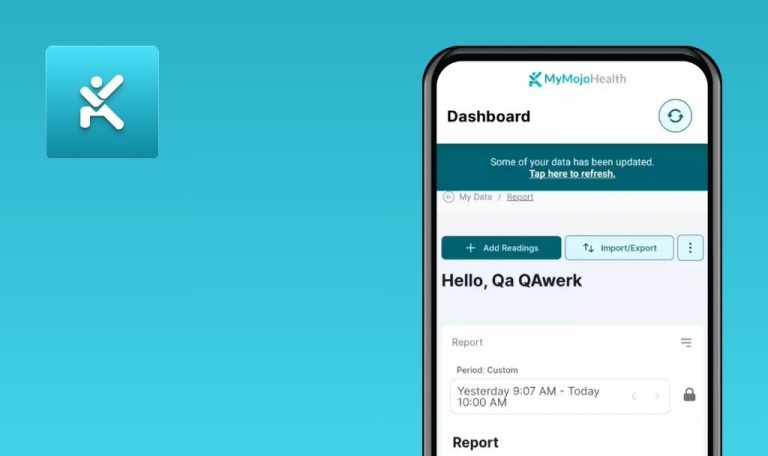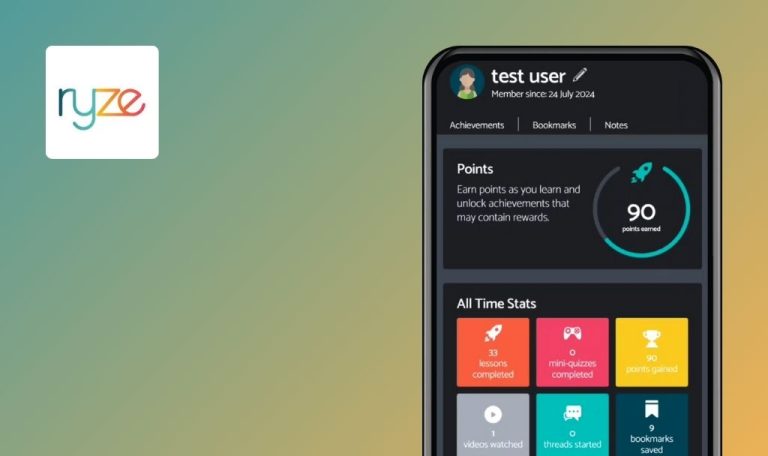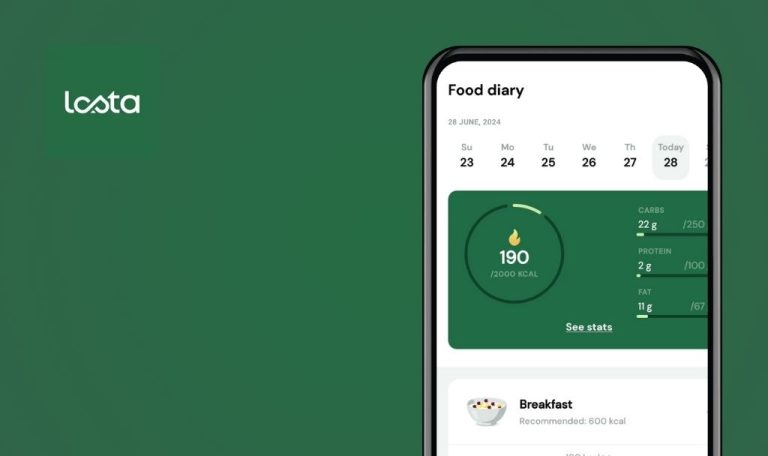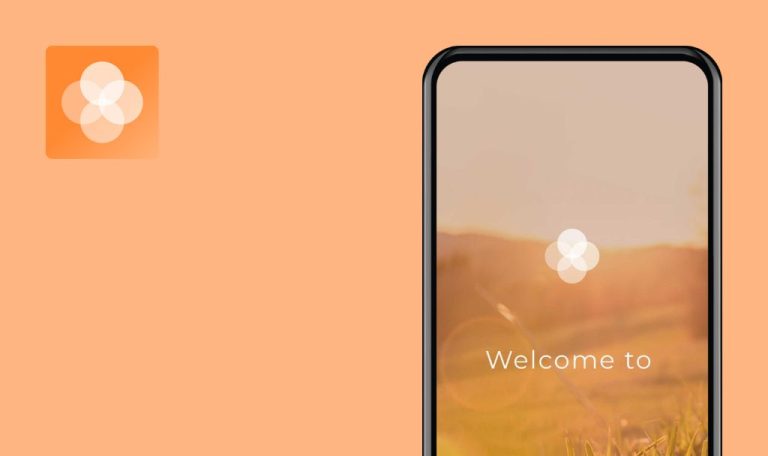
Bugs found in FITR – Client App for Android
FITR – Client is a personal trainer platform designed to streamline your fitness journey. It offers clients direct communication with coaches and access to online fitness, health, and lifestyle programs. FITR is available for iOS and Android.
The FITR – Client platform boasts various features needed to follow your programming, set PT scores for your workouts, customize your training plan, keep up with personal metrics, and communicate with your trainer or coach. You can easily add notes, upload media, leave feedback, and set mood and energy levels.
Our QA engineers have profound experience testing Android apps, and we took a deep dive into the FITR. We found a couple of areas that need a closer look to perfect the app’s functioning. Let’s see what they are.
Name of ‘Personal’ program is not changed on ‘Calendar’ screen after editing
Major
- The user logged in to the app.
- The user has added the ‘Personal’ program.
- Open the app.
- Tap on the ‘Personal’ program.
- Select a program from the list.
- Tap on the ‘Pencil’ button.
- Change the name.
- Tap on the ‘Save’ button.
- Go to the ‘Calendar’ screen.
Android 12, Redmi Note 10 Pro
The name is not changed for the ‘Personal’ program.
The name should be changed after the editing.
‘Unsuccessful attempt to upload video’ error is not informative
Major
- The user logged in to the app.
- The user has added the ‘Personal’ program.
- Open the app.
- Tap on the ‘Personal’ program.
- Select a program from the list.
- Tap on the ‘Add Attachments’ button.
- Select ‘Camera Video’.
- Tap on the ‘Save’ button.
- Go to the ‘Calendar’ screen.
Android 12, Redmi Note 10 Pro
The appearing error message is not clear for the user.
The error message should always be informative.
‘No user associated with this email’ error appears after trying restore password with unregistered email
Major
The user is not logged into the app.
- Open the app.
- Tap on the ‘Forgot Password’ button.
- Enter the unregistered email.
- Tap on the ‘Restore Password’ button.
Android 12, Redmi Note 10 Pro
‘No user associated with this email’ error appears after trying to restore the password with the unregistered email.
A successful message should appear for security purposes.
Email is not automatically set on ‘Forgot Password’ field after it is set on ‘Login’ screen
Minor
The user is not logged into the app.
- Open the app.
- Enter an email to the ‘Email Input’ field.
- Tap on the ‘Forgot Password’ button.
Android 12, Redmi Note 10 Pro
The email is not automatically set on the ‘Forgot Password’ screen.
The email should be set automatically on the ‘Email Input’ field of the ‘Forgot Password’ screen.
During functionality and usability testing, I've identified some integration and UX design issues. I recommend
that it is crucial to ensure proper user feedback functionality to avoid potential inconveniences and enhance user trust in the app.