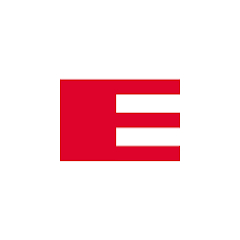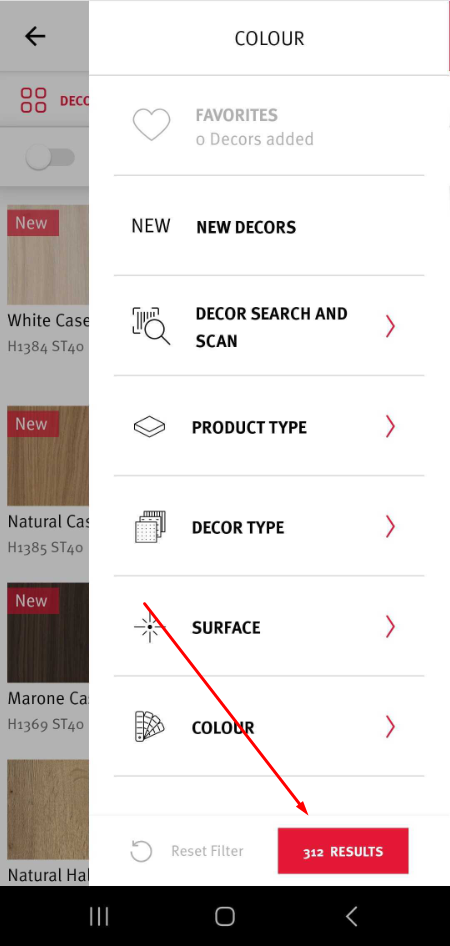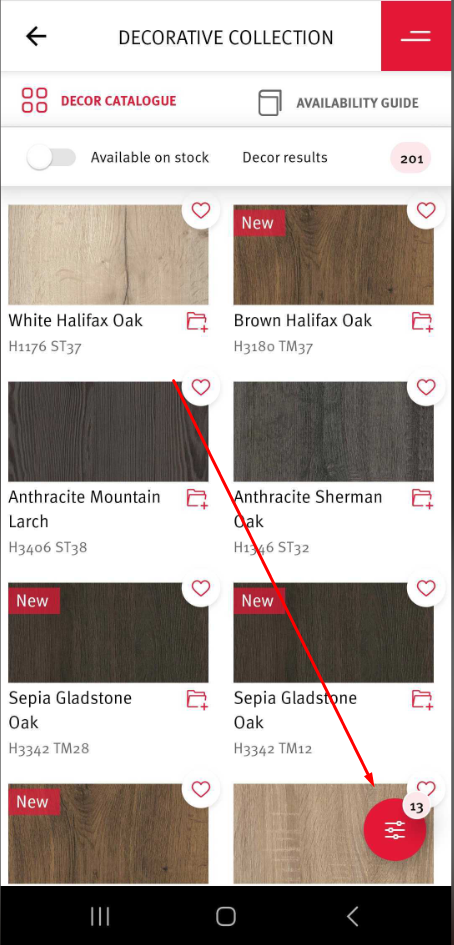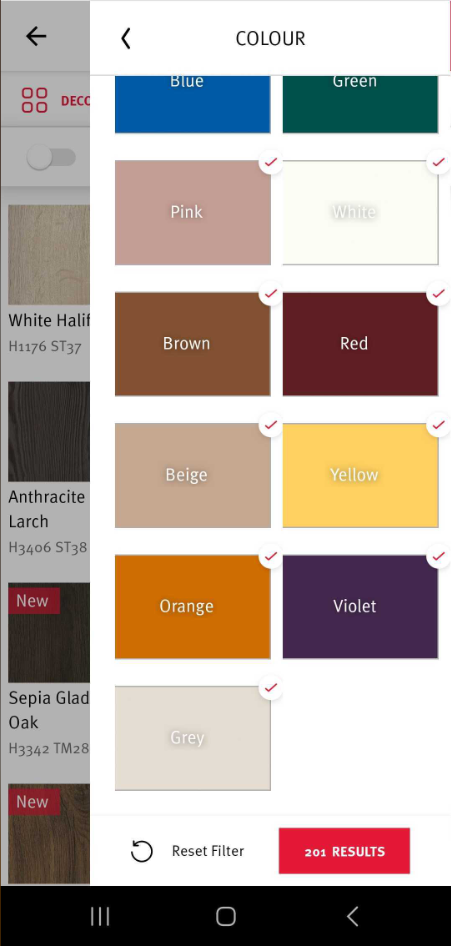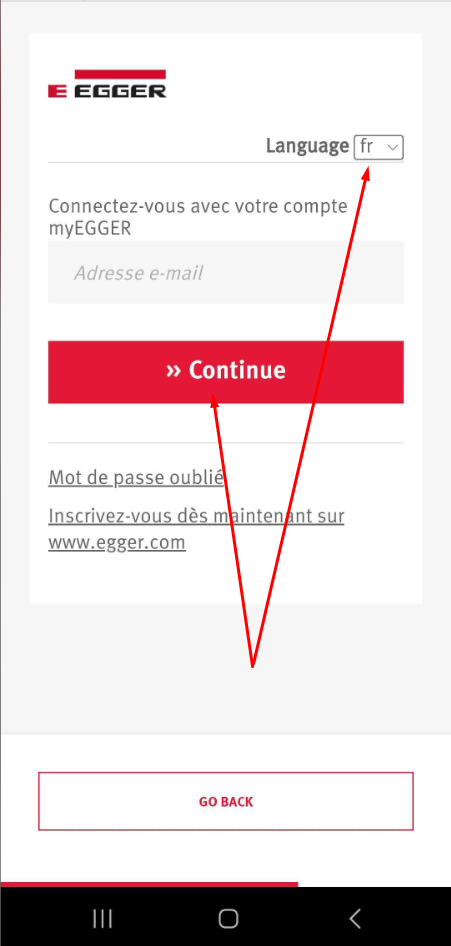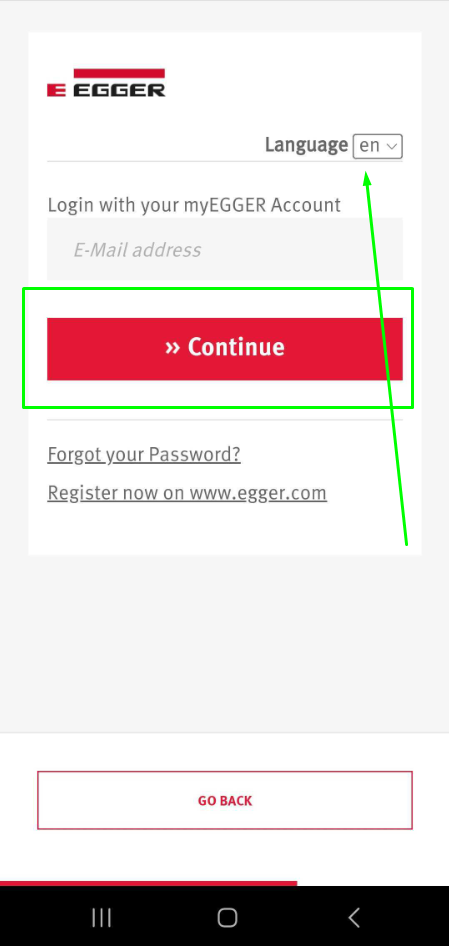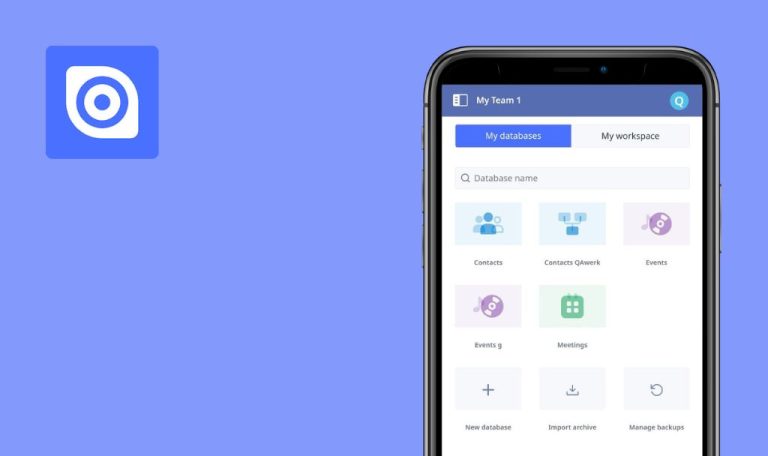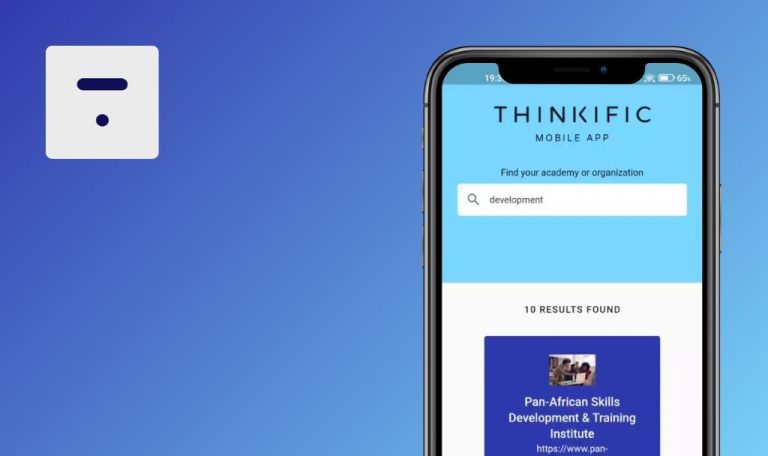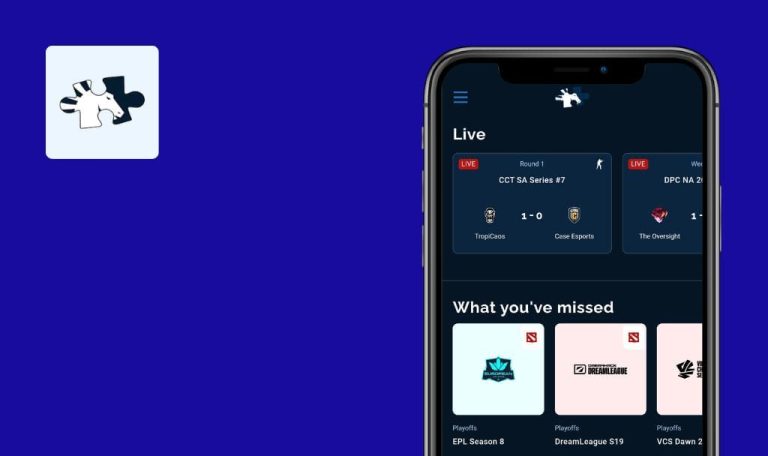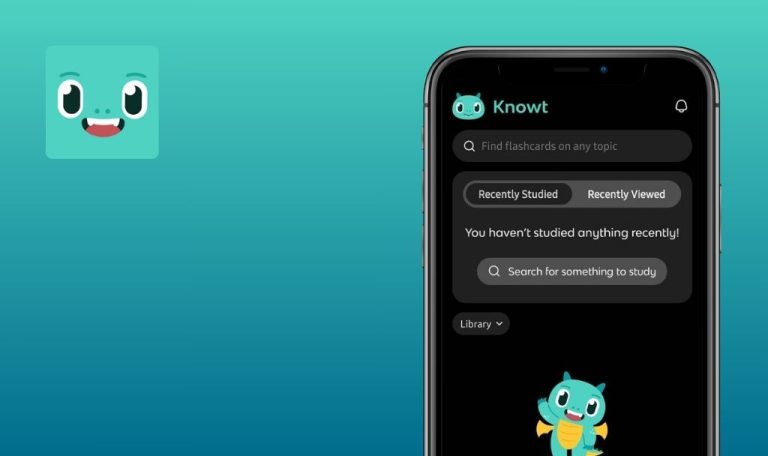
Bugs found in EGGER Decorative Collection for Android
EGGER Decorative Collection is your go-to resource, offering access to an extensive range of decors anytime, anywhere. It allows users to browse through a decor collection, experience decors in both 2D and 3D visualizations, and explore inspiring decor combinations.
With detailed availability information, users can stay updated on stock levels, while the scan function simplifies working with physical tools. You can create personalized collections and projects and order samples effortlessly through the app.
We took the EGGER Decorative Collection for a spin, and we’ve got some insights to share. While it boasts nifty features that’ll make your jaw drop, we can’t overlook the glitches that might trip you up. Buckle up for our bug report!
Application registration functionality fails
Blocker
- Download the app.
- Tap on the “Login as myegger user” button.
- Click “Register now on www.egger.com.”
- Choose the type of client.
Samsung Galaxy S23+, Android Version 14.0.
The user cannot register within the application.
Registration should be successful.
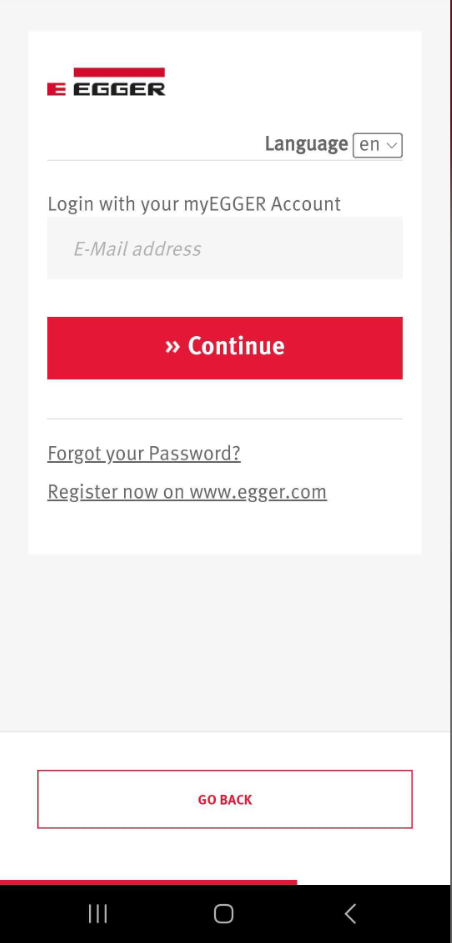
Selection of all colors alters search results from 312 to 201 décor pieces
Major
- Download the app.
- Tap on the “Enter app as a Guest” button.
- Choose “United Kingdom.”
- Tap on the “Enter” button.
- Tap on the “Enter” button again.
- Choose “Decor catalogue.”
- Open filters by clicking on the icon in the lower right corner.
- Open the filter for “Color.”
- Choose all colors.
Samsung Galaxy S23+, Android Version 14.0.
When selecting all colors in the filter within the app, the search results change from 312 pieces of décor to 201 pieces of décor.
When selecting all colors in the filter within the app, the search results should not decrease since all colors are selected.
Error text fails to translate, language dropdown disappears
Minor
- Download the app.
- Tap on the “Login as myegger user” button.
- Change the language from “en” to “fr.”
- Leave the email field empty and click continue.
Samsung Galaxy S23+, Android Version 14.0.
When translating to another language, the error text is not translated, and the dropdown with language selection disappears.
When translating to another language, the error text should be translated, and the dropdown with language selection should remain visible.
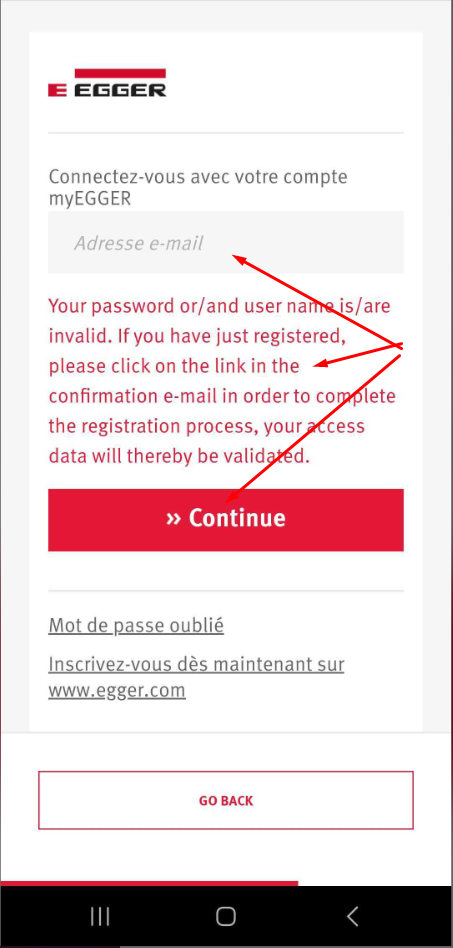
“Continue” button fails translation upon language change
Minor
- Download the app.
- Tap on the “Login as myegger user” button.
- Change the language from “en” to “fr.”
Samsung Galaxy S23+, Android Version 14.0.
When switching to another language, the “continue” button is not translated.
When switching to another language, the “continue” button should correspond to the selected language.
I found 4 bugs scattered around different parts of the app. Some were just small hiccups, but a couple were real troublemakers, making it hard to use. I suggest running thorough tests to squash these bugs ASAP. Using tools like Selenium and Appium could make finding and fixing them way quicker and easier.