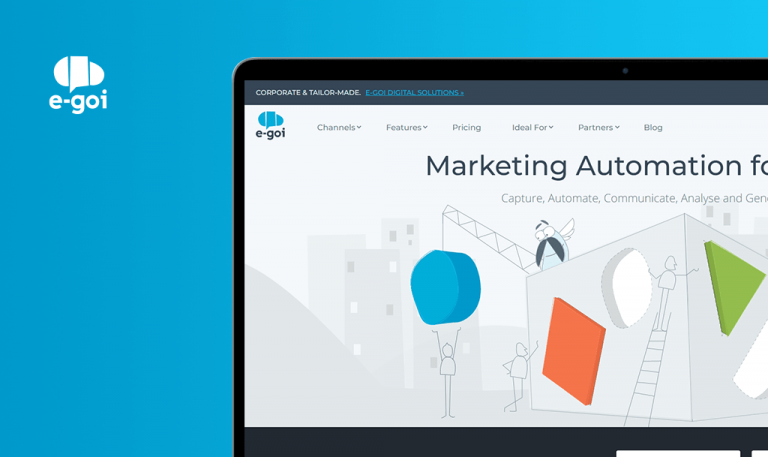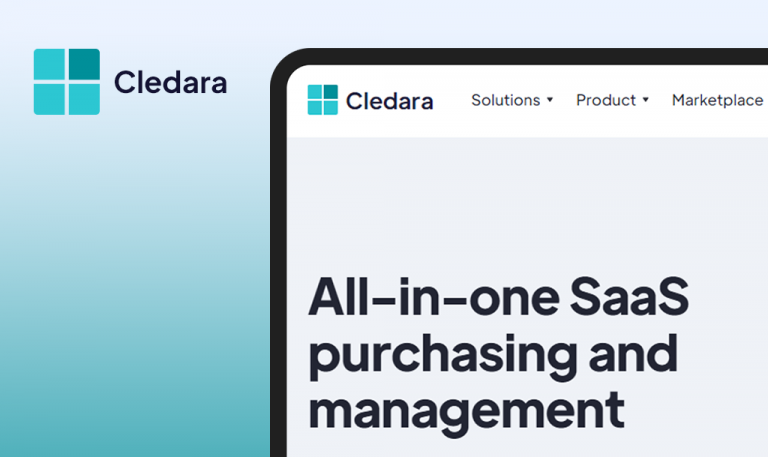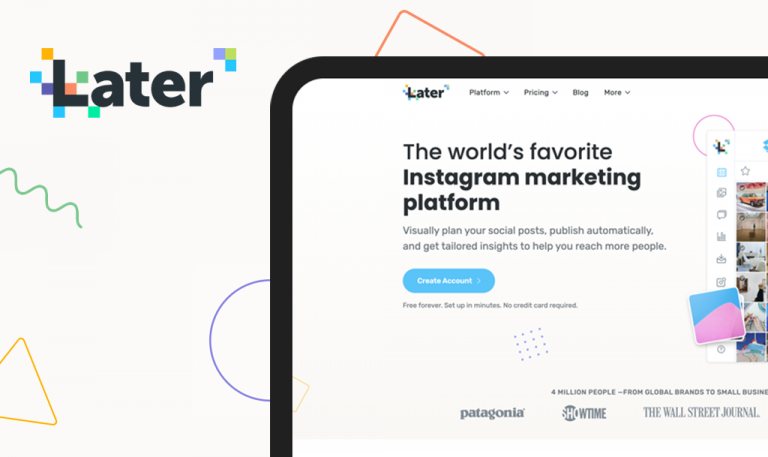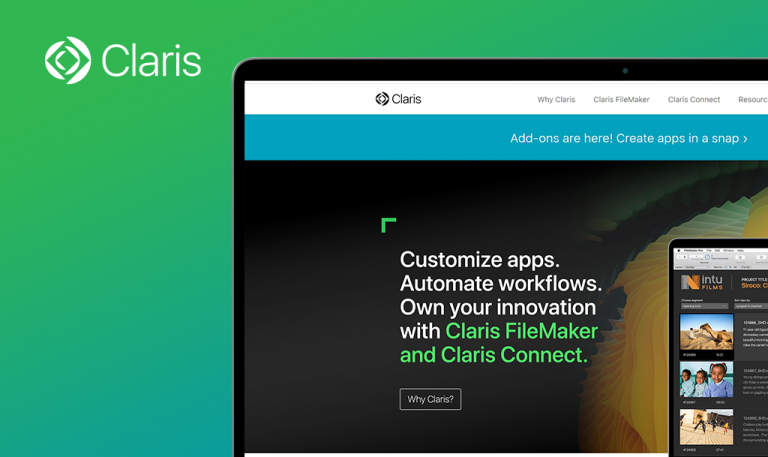
Bugs found in Сlubhouse SaaS: QAwerk Bug Crawl
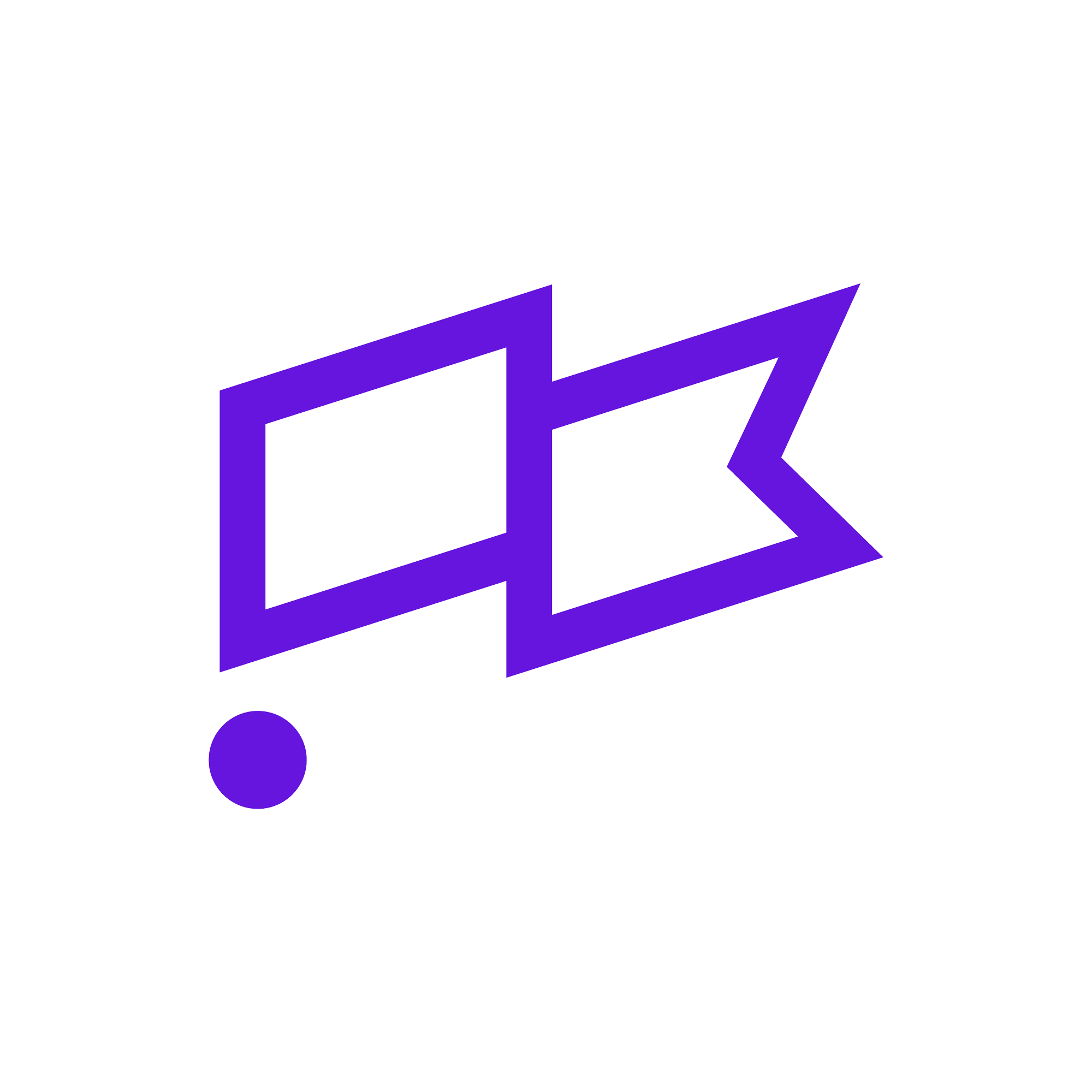
Clubhouse SaaS is a task management platform that covers every aspect of projects. This SaaS platform allows users to build, write, and integrate various solutions to enhance their business operations. With Clubhouse, companies can build software based on a flexible roadmap that is generated quarterly.
Also, Clubhouse SaaS allows seamless cooperation across multiple departments in a company. You can also integrate Slack, Dropbox, Google Drive, and Github to the Clubhouse platform.
To access Clubhouse.io’s full range of features, you must have an active subscription. New users can also utilize the platform for a free trial period.
Here is a detailed report from our QA team after crawling the SaaS service for bugs.
The ‘User management’ link redirects to a non-existent page
Major
- Go to https://clubhouse.io/ and click on the ‘Pricing’ tab.
- Scroll down to the ‘Billing FAQs’ section.
- Click the first question: “What can I do in Clubhouse…”.
- Click the ‘User management’ link.
MacBook Pro 15” 2016, macOS Big Sur 11.1, Google Chrome 88.0.4324.96
The user is redirected to the “Oops…” page.
The ‘User management’ page opens.
The ‘Help Center’ link redirects to a non-existent page
Major
The user is logged in to the platform.
- Click the user’s icon and choose the ‘Settings’ option.
- Click the ‘Workflows’ button.
- Click the ‘Help Center’ hyperlink.
MacBook Pro 15” 2016, macOS Big Sur 11.1, Google Chrome 88.0.4324.96
The ‘Help Center’ link redirects to the “Oops…” page.
The ‘Help Center’ page exists and opens.
The ‘Upload Icon’ button is cropped
Minor
The user is logged in to the platform.
- Click the user’s icon and choose the ‘Settings’ option.
- Click ‘Your Profile’.
- Scroll down to the ‘Upload Icon’ button.
MacBook Pro 15” 2016, macOS Big Sur 11.1, Google Chrome 88.0.4324.96
The ‘Upload Icon’ button is cropped.
The ‘Upload Icon’ button is fully visible.
The ‘Save Changes’ button is available before changes
Minor
The user is logged in to the platform.
- Click the user’s icon and choose the ‘Settings’ option.
- Click ‘Your Profile’.
- Check the ‘Save Changes’ button.
MacBook Pro 15” 2016, macOS Big Sur 11.1, Google Chrome 88.0.4324.96
The ‘Save Changes’ button is available before the user makes any changes.
The ‘Save Changes’ button is disabled until the user changes something.
System popups are visible to users
Minor
The user is logged in to the platform.
- Click the user’s icon and choose the ‘Settings’ option.
- Click ‘Linked Accounts’.
- Click the ‘Link to your account’ button and close the modal.
MacBook Pro 15” 2016, macOS Big Sur 11.1, Google Chrome 88.0.4324.96
The “popup_closed_by_user” message appears.
The user doesn’t see the system popups.
Incorrect redirection after account deletion
Minor
The user is logged in to the platform.
- Click the user’s icon and choose the ‘Settings’ option.
- Click ‘Delete Account’.
- Click ‘Delete me’ > Enter a username and confirm.
- Open the new email and check the message inside it.
- Click ‘Reactivate your account’.
MacBook Pro 15” 2016, macOS Big Sur 11.1, Google Chrome 88.0.4324.96
The account is deactivated. Impossible to log in. The user has to sign up again.
The user is redirected to the ‘Sign-up’ page directly.
Flawed sign-up validation procedure
Minor
The user is logged in to the platform.
- Click the user’s icon and choose the ‘Settings’ option.
- Click ‘Invite New Users’.
- Select the ‘Invite by link’ option and send a link to user B.
- User B opens a link and fills the form with invalid data.
MacBook Pro 15” 2016, macOS Big Sur 11.1, Google Chrome 88.0.4324.96
Input hints don’t match text field content.
Input hints match the content in the text field.
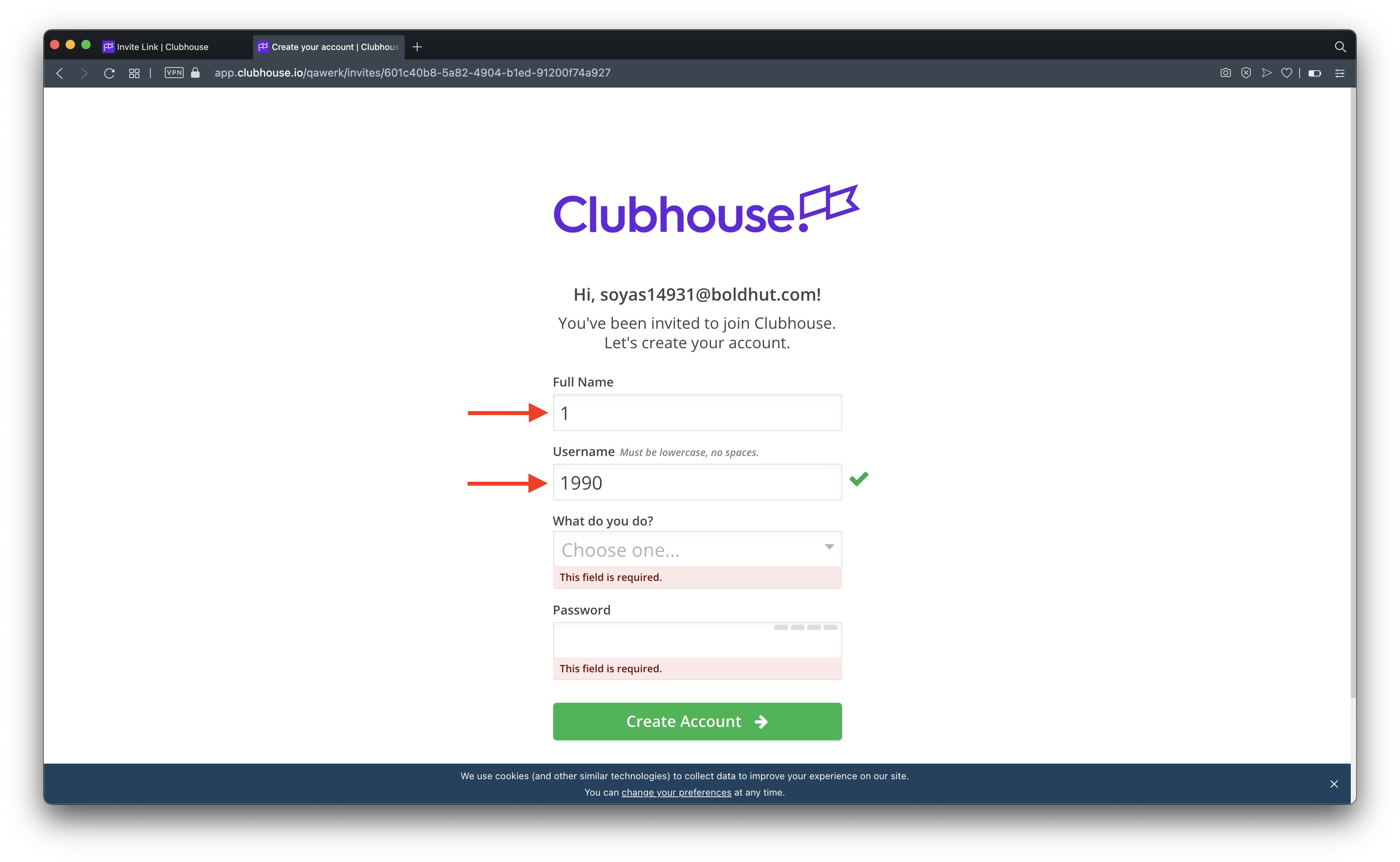
The ‘Create a story’ button is clickable by Observers
Minor
The users are logged in to the platform and have a workspace. User A is the Owner; user B is a Member.
- User A clicks the user’s icon and chooses the ‘Settings’ option.
- Clicks ‘User Directory’ > ‘Active users’ tab.
- Click the ‘Member’ input attached to user B.
- Set an ‘Observer’ role for user B.
- User B reloads the Stories tab and sets the cursor on the green ‘Create a story’ button.
MacBook Pro 15” 2016, macOS Big Sur 11.1, Google Chrome 88.0.4324.96
The green ‘Create a story’ button stays active. The same button on the left top is disabled.
The ‘Create a story’ button is disabled for the Observers.
The label doesn’t update after page reloading
Minor
The user is logged in to the platform and has a workspace with labels and stories.
- Open the ‘Stories’ tab and add a label to 1 or more stories.
- Move these stories to ‘In Progress’ or ‘Completed’ stages.
- Click ‘More’ > ‘Labels’ and check the label placeholder.
- Reload the page and recheck the placeholder.
MacBook Pro 15” 2016, macOS Big Sur 11.1, Google Chrome 88.0.4324.96
The placeholder doesn’t update after the first page reloads. The user needs to reload the page again to see the valid information.
The label has the correct data after the first check.
The ‘Get in touch’ form has a flawed validation procedure
Minor
- Go to https://clubhouse.io/ and set the cursor on ‘Switch now’.
- Choose ‘Import from Jira’.
- Scroll down to the ‘Get in touch’ link.
- Click the link and fill the form with invalid data.
- Click ‘Submit’ to send the form.
MacBook Pro 15” 2016, macOS Big Sur 11.1, Google Chrome 88.0.4324.96
All fields except the work email and number of seats needed can contain only whitespaces.
The form validation protocol is stronger and helps salespeople receive valid user data.
Clubhouse is a project management platform for software development that brings everyone on every team together to build better products. This service is well-designed with amazing features and works perfectly. However, there are some minor bugs like broken links and result-action inconsistencies. A lot of forms don't have strong validation. The tooltips have different designs and appearances. It seems like the app needs some QA attention to fix these bugs.