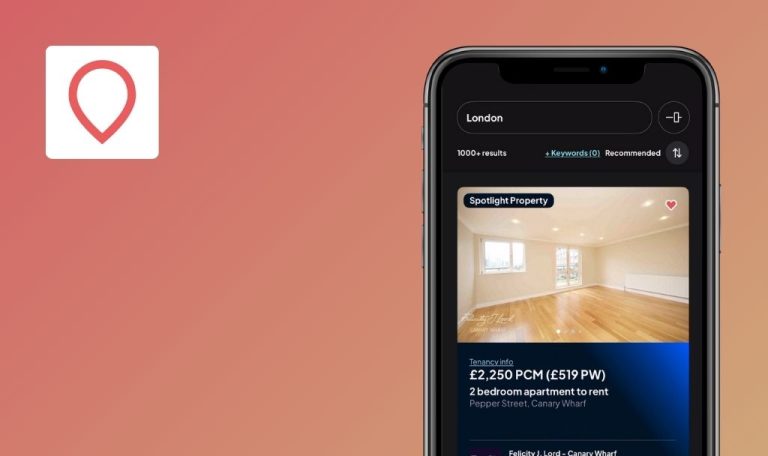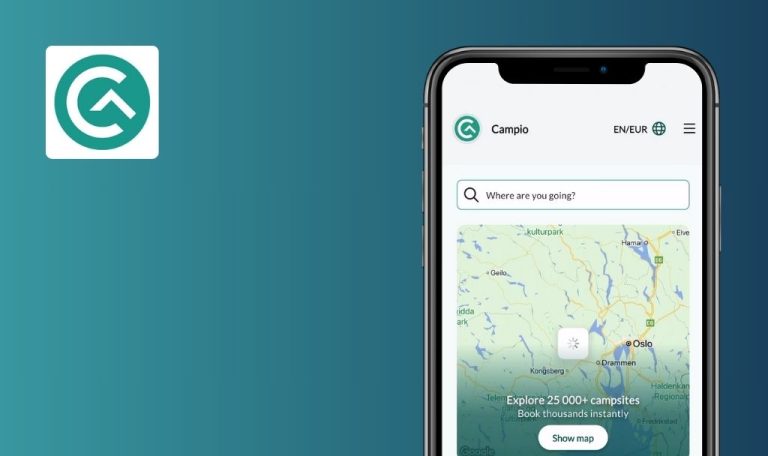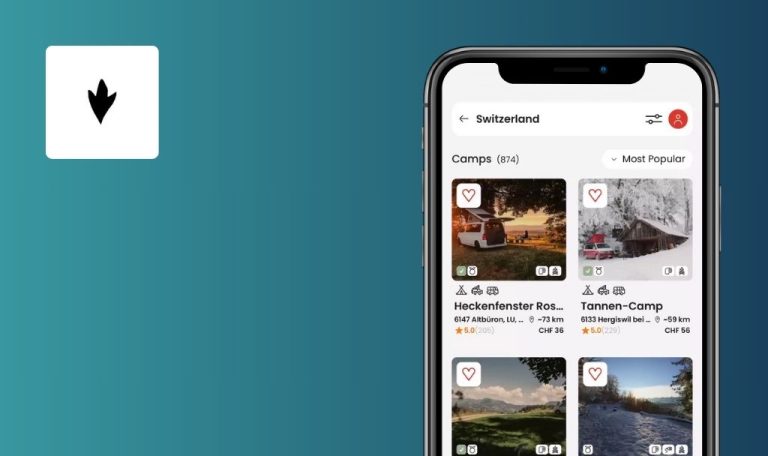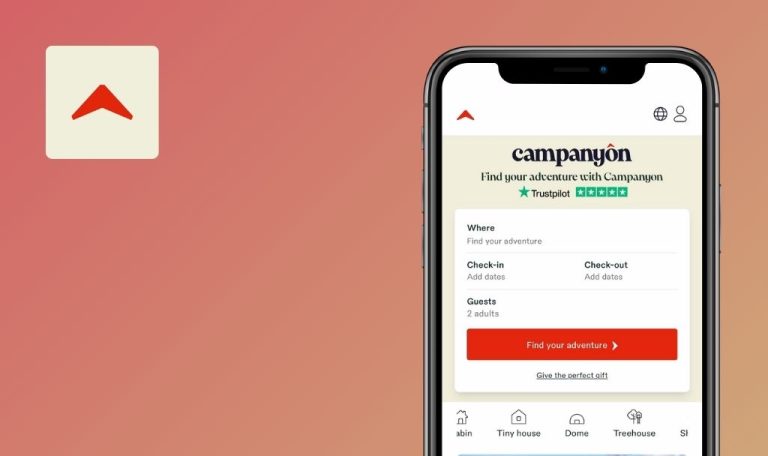
Bugs found in Campr: Rent RVs, Caravans for iOS
Campr is an innovative platform designed to connect camping and outdoor enthusiasts, fostering a close-knit community for sharing experiences and planning trips. By providing functionalities like photo sharing, group creation, event scheduling, and gear rentals, it promotes a vibrant environment of camaraderie and adventure.
Despite its user-friendly approach, Campr currently faces several issues that may undermine user satisfaction and overall platform effectiveness.
Our QAwerk team performed an extensive Bug Crawl on Campr for iOS, pinpointing the following bugs and recommended solutions.
App occasionally crashes when user applies filters
Critical
Log in to the app.
- Click on the “Where do you want to start?” field.
- Select a valid starting point, e.g., “Oslo.”
- Select valid dates, e.g., upcoming weekends.
- Click on the “Search” button.
- Click on the “Edit Filters” button.
- Apply any filters.
Device: iPhone 14 Pro Max (iOS 18.1.1)
App occasionally crashes.
Filters apply successfully without causing app crash.
Removing previously applied filter shows "No vehicles available" instead of restoring prior results
Critical
Log in to the app.
- Click “Where do you want to start?” and pick a location, e.g., “Oslo, Norway.”
- Select valid dates (e.g., upcoming weekends).
- Click on the “Search.”
- Click “Edit Filters,” and apply a filter (e.g., “Type of Gear”: “Automatic”).
- Click “Show results.”
- Click “Edit Filters,” and remove the previously applied filter.
- Click “Show results.”
Device: iPhone 14 Pro Max (iOS 18.1.1)
“No vehicles available” displayed.
Valid results from before the filter are restored.
Unable to apply filters for "Caravan" with "Max total weight in kilograms" (no "Show results" button)
Critical
Log in to the app.
- Click “Where do you want to start?” and pick a location, e.g., “Oslo, Norway.”
- Select valid dates (e.g., upcoming weekends).
- Click on “Search.”
- Click on “Edit Filters.”
- Select “Caravan.”
- Enter any valid input under “Max total weight in kilograms.”
- Attempt to scroll down to apply the filter.
Device: iPhone 14 Pro Max (iOS 18.1.1)
“Show results” button not displayed, filter cannot be applied.
“Show results” button is visible, allowing the user to apply the filter.
Unable to apply filters for "RV" with "Maximum length in cm" (no "Show results" button)
Critical
Log in to the app.
- Click “Where do you want to start?” and pick a location, e.g., “Oslo, Norway.”
- Select valid dates (e.g., upcoming weekends).
- Click on “Search.”
- Click on “Edit Filters.”
- Enter any valid input in “Maximum length in cm.”
- Attempt to scroll down to apply the filter.
Device: iPhone 14 Pro Max (iOS 18.1.1)
“Show results” button not displayed, filter cannot be applied.
“Show results” button is visible, enabling the user to apply the filter.
Applying more than one filter always yields "No vehicles available"
Critical
Log in to the app.
- Click “Where do you want to start?” and pick a location, e.g., “Oslo, Norway.”
- Select valid dates (e.g., upcoming weekends).
- Click “Search.”
- Click “Edit Filters,” apply any two or more filters.
- Click “Show results.”
Device: iPhone 14 Pro Max (iOS 18.1.1)
Always shows “No vehicles available,” even if matching listings exist.
Listings that match multiple filters are displayed.
Search displays only a limited number of results despite more being available
Critical
Log in to the app.
- Click “Where do you want to start?” and select “Oslo, Norway.”
- Choose valid dates (e.g., upcoming weekends).
- Click “Search,” count listings.
- Repeat for another city (e.g., “Bergen, Norway”), count listings.
- Repeat for entire country (e.g., “Norway”), compare listing totals.
Device: iPhone 14 Pro Max (iOS 18.1.1)
Searching the country yields fewer results than a specific city.
Searching by country should display all relevant listings.
Unable to apply dates, as keyboard overlaps "Apply" button on "Select Dates" page
Major
Log in to the app.
- Click “Where do you want to start?” and pick “Oslo.”
- Select valid dates.
- Click “Select dates” to edit.
- Lose focus.
Device: iPhone 14 Pro Max (iOS 18.1.1)
“Apply” button is hidden by keyboard; user cannot close keyboard to proceed.
“Apply” button remains accessible, or user can dismiss keyboard.
"Something went wrong," and white screen is shown instead of lost internet connection prompt
Major
- Log in to the app.
- Search for any location/dates.
- Turn off the internet connection.
- Click on any listing.
Device: iPhone 14 Pro Max (iOS 18.1.1)
White screen and “Something went wrong” message appears.
The user should be informed that the internet connection was lost.
Localization incomplete — important elements remain in Norwegian despite English preference
Minor
- Log in to the app.
- Preferred language set to English.
- Search for any valid location/dates.
- Observe the results, some elements are displayed in Norwegian.
Device: iPhone 14 Pro Max (iOS 18.1.1)
Several key UI elements remain in Norwegian.
Full localization into English for consistent user experience.
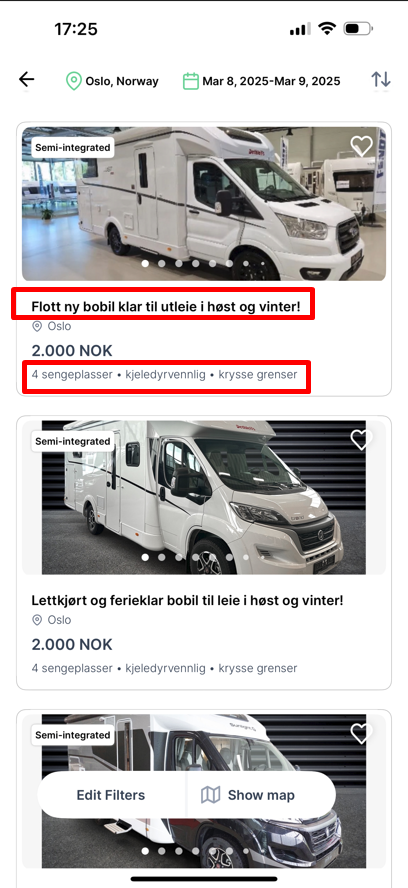
Some listings are displayed without any images
Minor
Log in to the app.
- Search for any valid location/dates.
- Observe listing results.
Device: iPhone 14 Pro Max (iOS 18.1.1)
Certain listings lack images entirely.
The placeholder image should be shown if no image is available.
Unable to swipe listing preview images in Map View despite indicator dots
Minor
Log in to the app.
- Search with valid location/dates.
- Click “Show map.”
- Click on any listing icon with multiple images.
- Swipe right on the listing’s preview image.
Device: iPhone 14 Pro Max (iOS 18.1.1)
User is redirected to the detail page instead of swiping images.
The image carousel should allow swiping.
Test data is visible in production environment
Trivial
Log in to the app.
- Select “Oslo, Norway” for “Where do you want to start?”.
- Choose valid dates, e.g., upcoming weekends.
- Click “Search.”
- Observe top listings.
Device: iPhone 14 Pro Max (iOS 18.1.1)
Test listing is displayed first.
No test data should be present in a production environment.
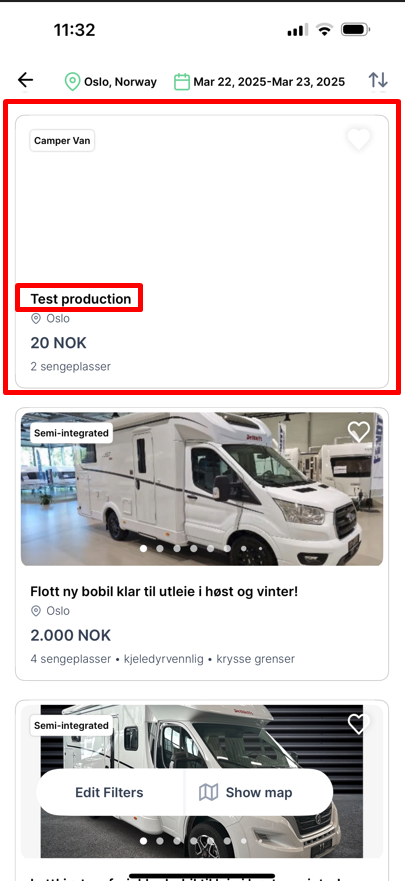
Misspelling on "Edit profile" page — “Gallary” instead of “Gallery”
Trivial
Log in to the app.
- Click “Account” in the main navigation.
- Click “Edit Profile.”
- Click “Change photo.”
- Observe “Choose Image” pop-up spelling.
Device: iPhone 14 Pro Max (iOS 18.1.1)
“Gallary” misspelling.
Correct spelling is “Gallery.”
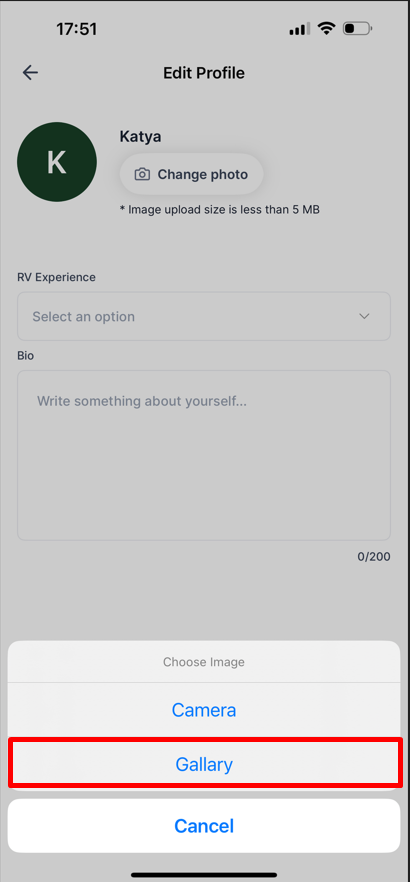
I tested Campr: Rent RVs, Caravans for iOS thoroughly and identified multiple critical and major issues centered around filter functionality, app stability, and search capabilities. These bugs can diminish user confidence, making it vital to address them for a smoother rental experience.