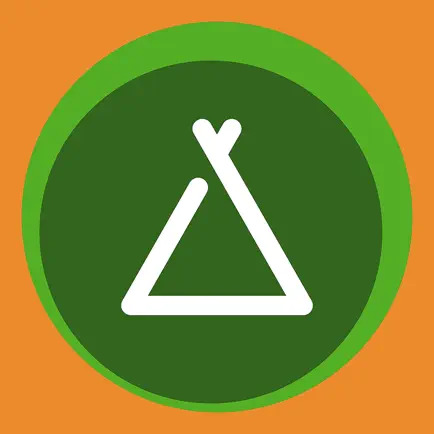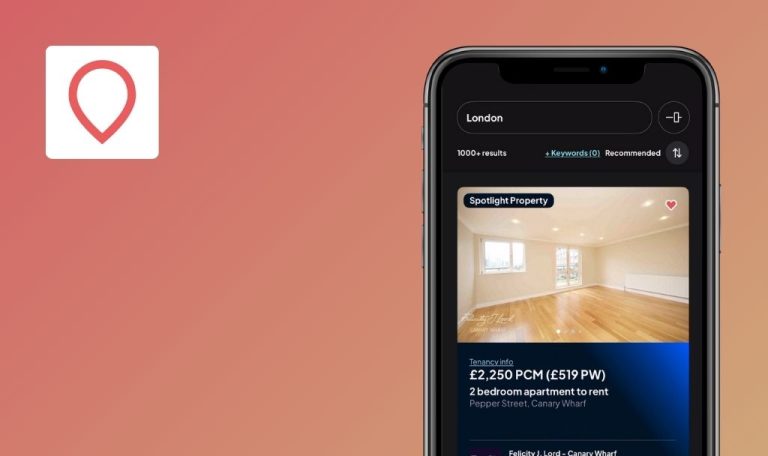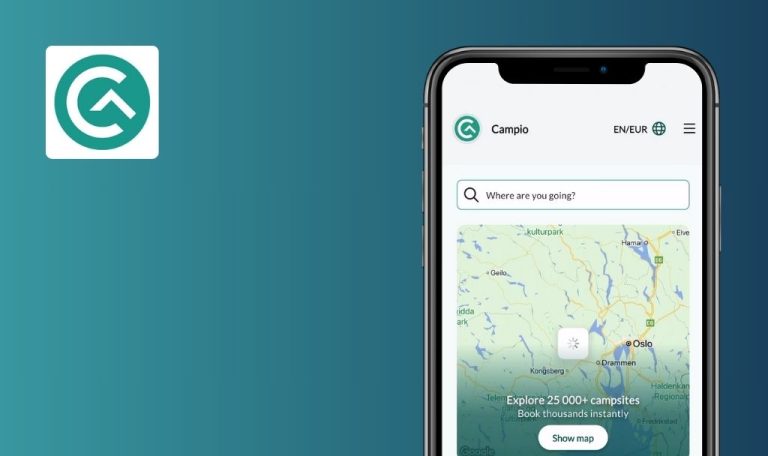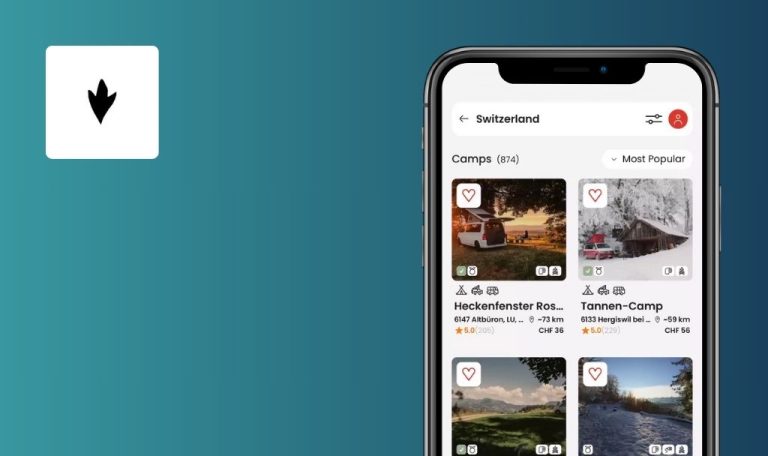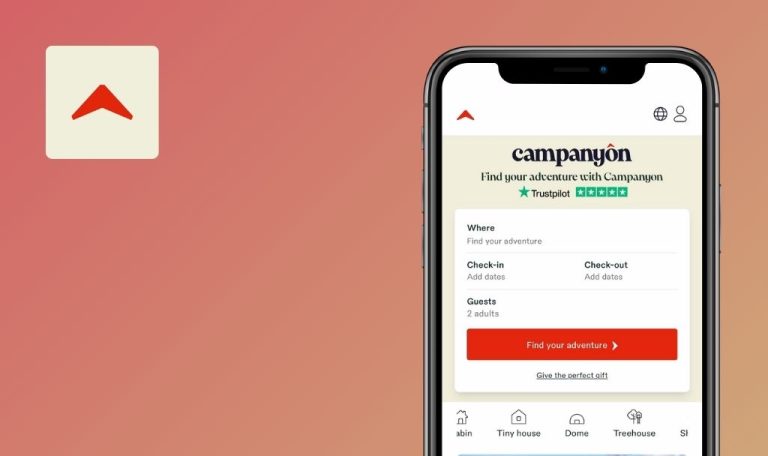
Bugs found in camping.info – The CAMPING APP for iOS
Camping.info is a comprehensive platform that strives to assist campers in finding detailed site information across Europe. It provides a convenient way for travelers to review and rate campsites, helping others plan their trips with greater confidence.
Designed with user-friendly functionality, Camping.info features intuitive search and filtering capabilities, enabling enthusiasts to refine their options according to location or personal preferences. These tools aim to ensure a seamless and informed camping experience for outdoor explorers.
Our QAwerk team conducted a thorough Bug Crawl on camping.info for iOS, pinpointing several issues that may hinder app stability and user satisfaction. Below are the identified bugs, along with insights on their potential effects.
‘Oh no, something went wrong!’ error appears shortly after scrolling on list view
Critical
App is open.
- Navigate to the page with the ‘Search’ field.
- Tap on the list view icon in the top left corner.
- Tap ‘Search’ field.
- Type ‘Poland.’
- Tap ‘Poland (Country)’ 363 campsites dropdown option.
- Tap the ‘Search’ button.
- Scroll down the listing page.
Device: iPhone 14 Pro Max (iOS 18.3.1)
Error “Oh no, something went wrong!” appears after scrolling a few listings.
User can scroll down and view all relevant listings.
Account not deleted; user can log in and access data after removal
Critical
- Register an account with email.
- Favorite a few listings.
- Go to account settings.
- Scroll down the page.
- Tap ‘Remove account’ → ‘Yes.’
- Enter the same email, password in the sign-in fields.
- Tap ‘Login.’
Device: iPhone 14 Pro Max (iOS 18.3.1)
The user can still log in and see data as if an account had never been deleted.
The account and data should be inaccessible after deletion.
Favorited listing not saved after authorization
Major
App open, user not authorized.
- Go to a page with listings that can be favorited.
- Tap the favorite icon.
- Log in or sign up.
Device: iPhone 14 Pro Max (iOS 18.3.1)
The favored listing doesn’t appear in Favorites after login.
Listing is saved to Favorites.
White screen with endless loader if no active internet
Major
- No internet connection on device.
- Open app.
Navigate the app to open new pages.
Device: iPhone 14 Pro Max (iOS 18.3.1)
White screen and loader show indefinitely.
The user is informed that the internet is required.
Campsites list view: some listings can’t be favorited
Major
App open.
- Navigate to a page with the ‘Search’ field.
- Apply any valid search, e.g., “Krakow, Poland.”
- Tap the listview icon in the top left corner.
- Attempt to favorite listings one by one.
Device: iPhone 14 Pro Max (iOS 18.3.1)
Certain listings refuse to be favorited.
All listings respond correctly to favorite toggles.
Campsites list view flickers when scrolling
Major
App open.
- Navigate to a page with the ‘Search’ field.
- Apply any valid search, e.g., “Germany.”
- Tap the listview icon in the top left corner.
- Scroll down the page.
Device: iPhone 14 Pro Max (iOS 18.3.1)
Page flickers, even with slow scrolling.
Scrolling remains smooth without flickers.
‘Forgot Password’ email sent in German despite English localization
Minor
- Registered account in a region with default English localization (e.g., Ukraine).
- User not authorized.
- Go to ‘Sign in.’
- Tap ‘Forgot Password?’.
- Input account email.
- Tap ‘Reset password.’
- Check email.
Device: iPhone 14 Pro Max (iOS 18.3.1)
The email was sent in German instead of English.
Email uses user’s default English localization.
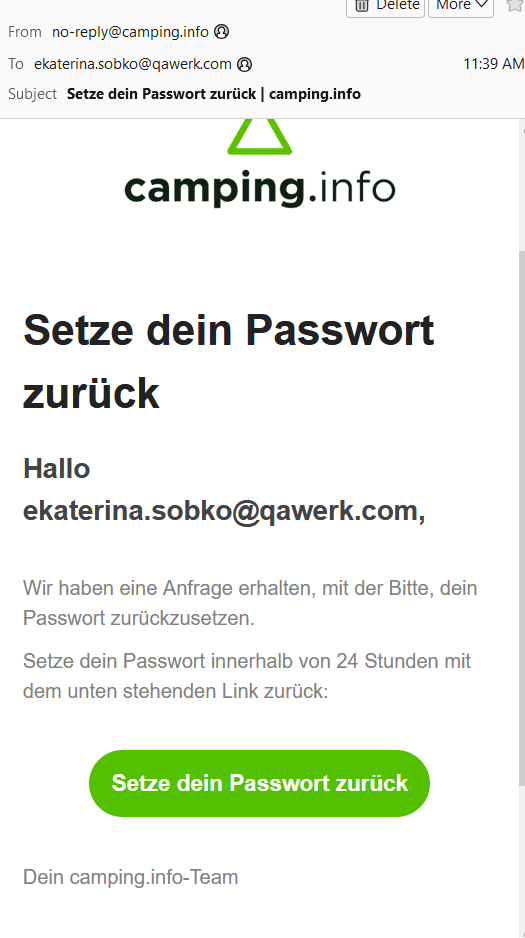
Elements shown in other languages despite default English localization
Minor
Registered in a region with default English localization, e.g., Ukraine.
- Navigate to a page with the ‘Search’ field.
- Apply any valid search, e.g., “Norway.”
- Tap the listview icon in the top left corner.
- Observe listing language.
Device: iPhone 14 Pro Max (iOS 18.3.1)
Locations appear in languages other than the user’s default.
Locations follow the user’s chosen language setting.
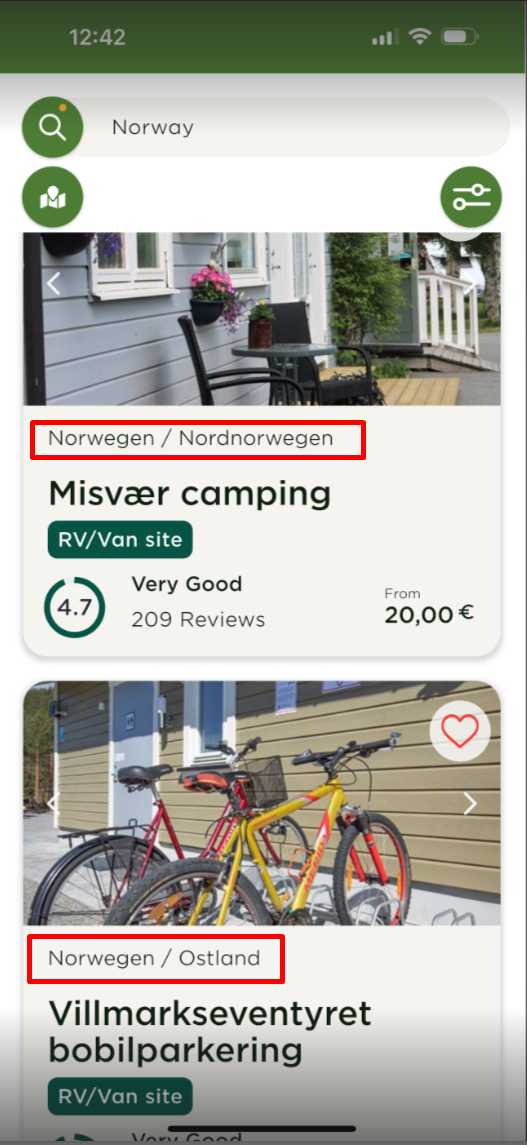
Map view: tapping campsite number icon sometimes only recenters map, not listing
Minor
App open.
- Navigate to a page with the ‘Search’ field.
- Apply valid search, e.g., “Gdansk, Poland.”
- Zoom out the map.
- Tap campsite number icons representing 2–3 sites.
Device: iPhone 14 Pro Max (iOS 18.3.1)
Map recenters without displaying listings, requiring further zoom out.
Tapping the number icon loads listings directly.
I identified multiple critical and major bugs affecting stability, account deletion, and searching capabilities in camping.info for iOS. Resolving these issues promptly will uphold user confidence and enhance the overall camping experience.