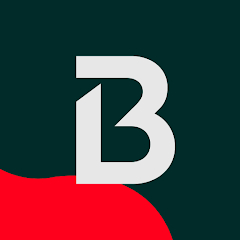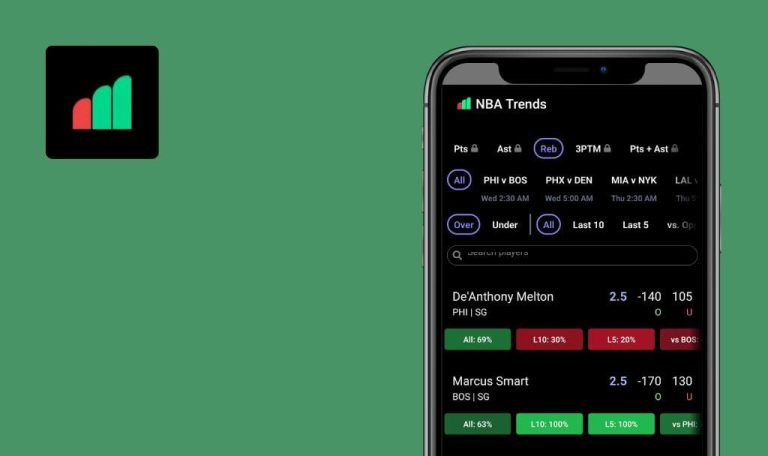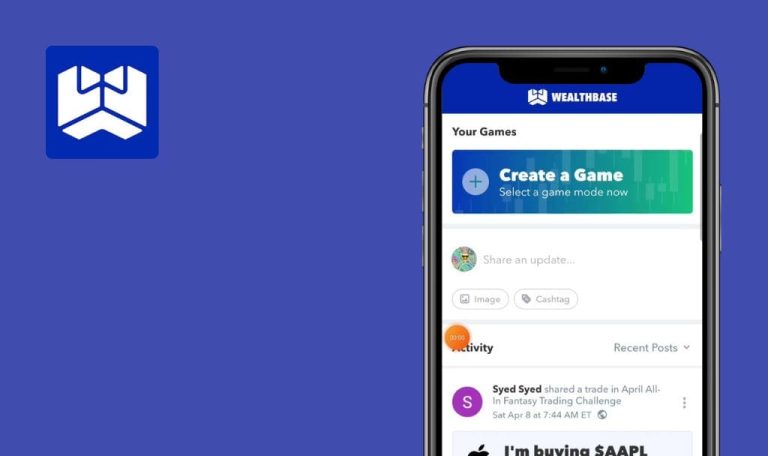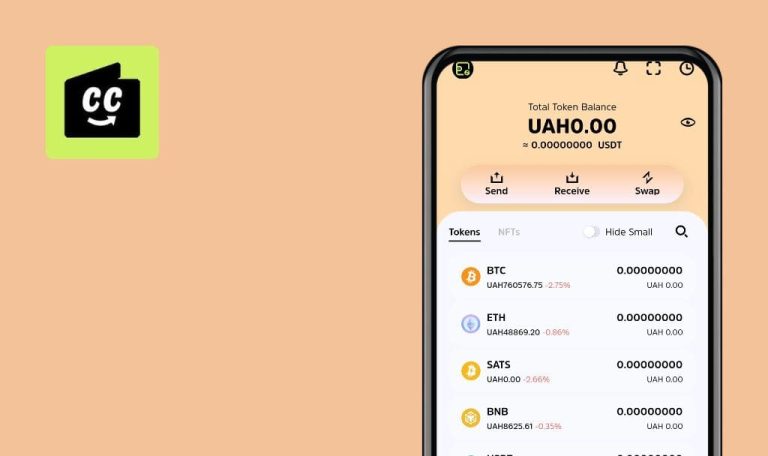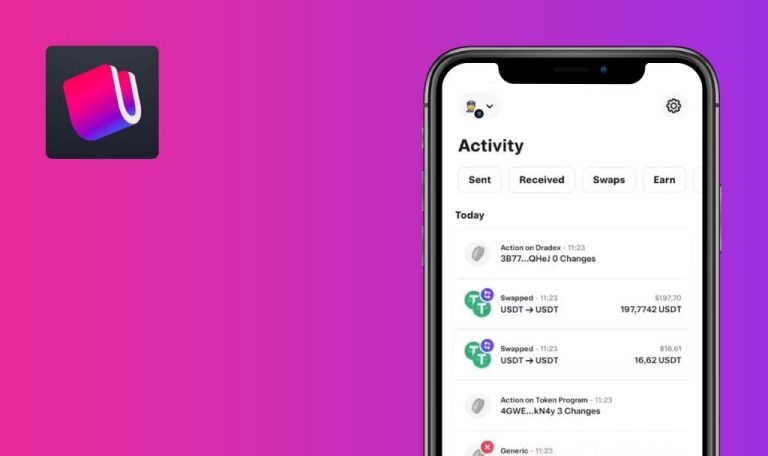
Bugs found in Bitrefill – Live on Crypto for Android
Bitrefill – Live on Crypto seamlessly integrates cryptocurrencies into our daily lives. Users can pay with popular cryptocurrencies like Ethereum, Bitcoin, USD Coin (USDC), Tether (USDT), Dash, Litecoin, and Dogecoin.
With support for various self-custody wallets, such as MetaMask, Coinbase, Ledger, Trezor, Exodus, and more, Bitrefill simplifies the payment process. You can shop online using cryptocurrencies, purchase gift cards, and access millions of items from a wide range of retailers. From groceries to food delivery and video games for different platforms, Bitrefill offers comprehensive options. It even extends its services to travel, allowing users to book flights, hotels, rental cars, trains, and taxis, all without the need for a credit card.
In testing Bitrefill – Live on Crypto, our QA engineers found some non-critical bugs that, if fixed, would make the app flawless. Let’s see!
User can enter invalid phone number
Major
- The user has created an account.
- The user is on the “Home” page.
- Click any gift card on the home page, for example, “Intertelecom”.
- Click on the “Phone number” field and type “6”.
- Click the “Purchase as gift” button.
Redmi Note 10 Pro, Android 11
The purchase page is opened.
The validation should appear.
User can send gift to invalid email address
Major
- The user has created an account.
- The user is on the “Home” page.
- Click any gift card on the home page, for example, “NordVPN”.
- Click on “Purchase as gift”.
- Click on the “Recipient Email” field and type “g@r”.
- Fill all the other fields with valid data.
- Click on the “Preview” button.
Redmi Note 10 Pro, Android 11
The message “You have received a gift from Test” is displayed.
The validation regarding an invalid email should appear.
User can send invite to user with invalid email
Major
- The user has created an account.
- The user is on the “Home” page.
- Click the “Menu” button.
- Click on the “Invite a friend” button.
- Click on the “Email field” and type “U”.
- Click the “Invite” button.
Redmi Note 10 Pro, Android 11
The invite was sent successfully.
The validation regarding an invalid email should appear.
After minimizing app, screen transitions to pre-verification screen where "Next" button becomes unresponsive
Major
Log in to the account.
- Click on “and” in the top menu.
- Click on the “Settings” button.
- Click on the “Identity verification” button.
- Click on the “Get verified” button.
- Choose the country in which you will submit the document.
- Click on the “Next” button.
- Click on the “Continue” button.
- Click on the “Passport” button.
- Give permission to use the camera.
- Take a photo of the first page of the ID card (Example).
- Minimize the application.
- Click on the application icon on the main screen of the phone.
- Click on the “Next” button.
Redmi Note 10 Pro, Android 11
After minimizing the application during the verification process, there is a transition to the screen prior to the start of verification, and the “Next” button becomes unresponsive.
After expanding the application, the verification process must be continued.
I discovered several major bugs related to validation. I highly recommend implementing robust validation measures, such as strong validation, to ensure the accuracy and integrity of the data entered by users.