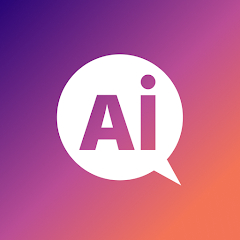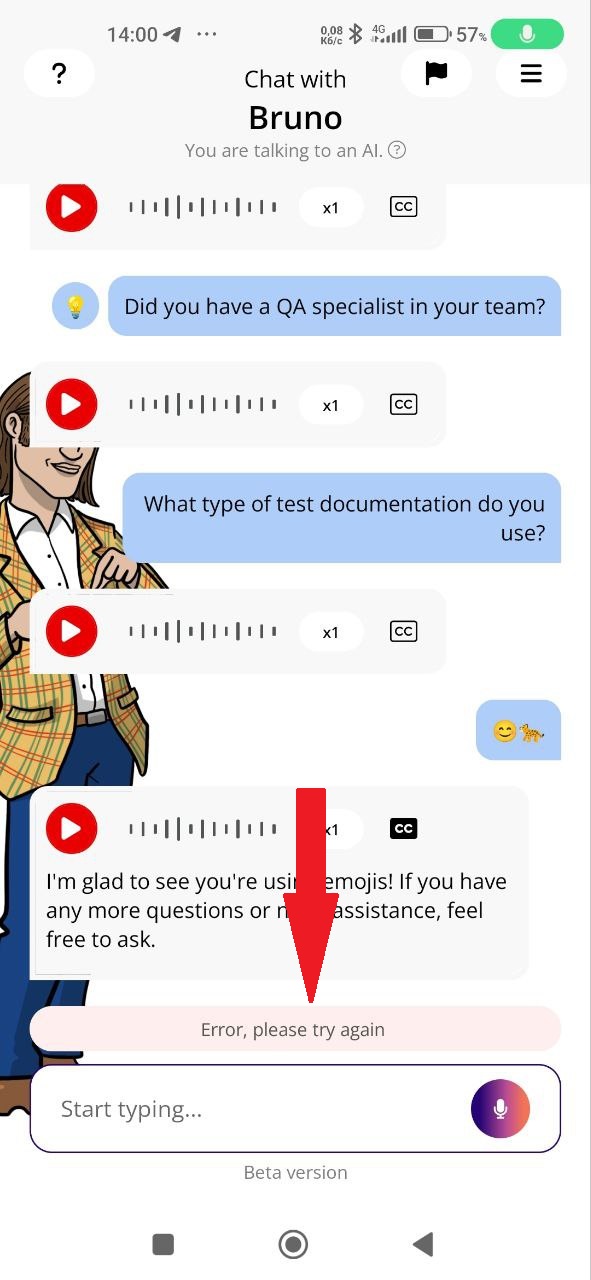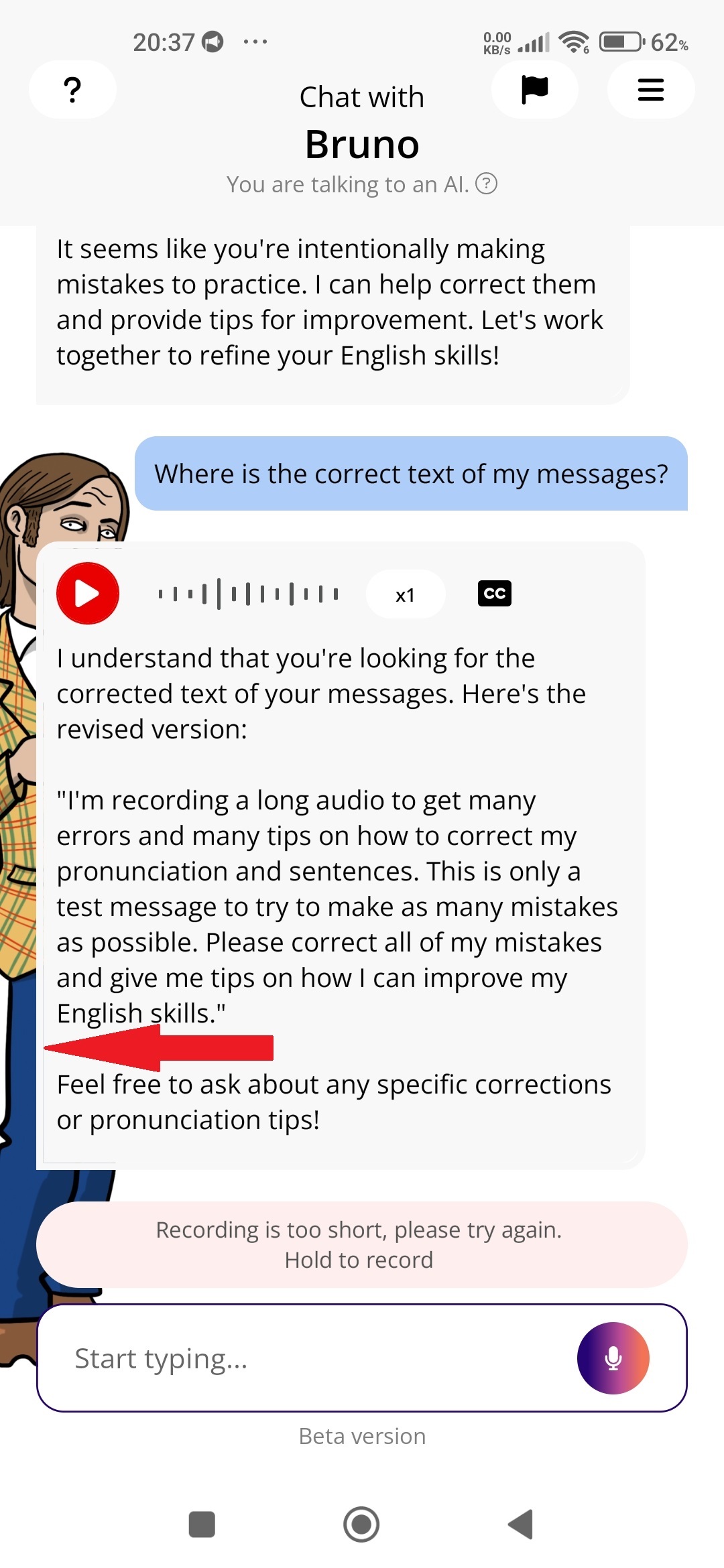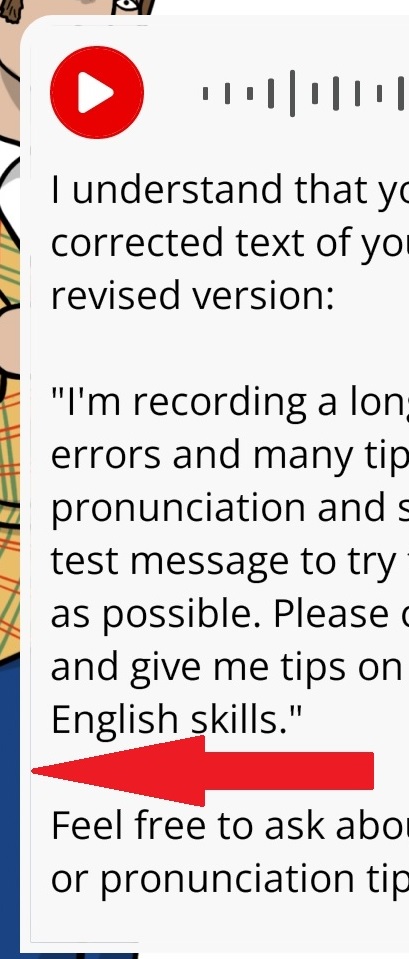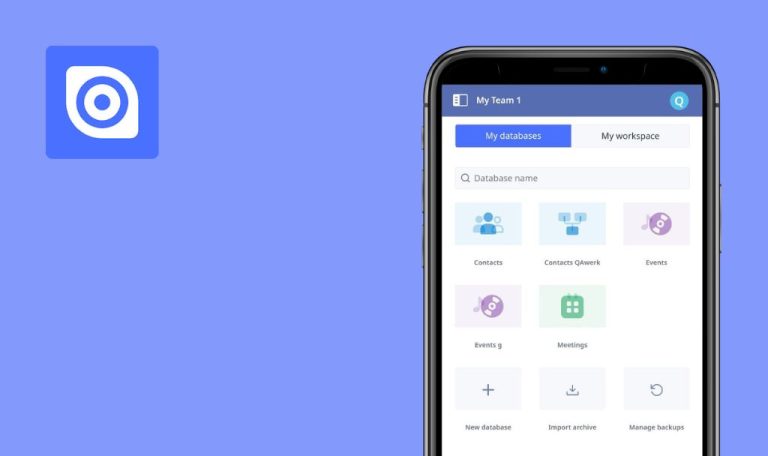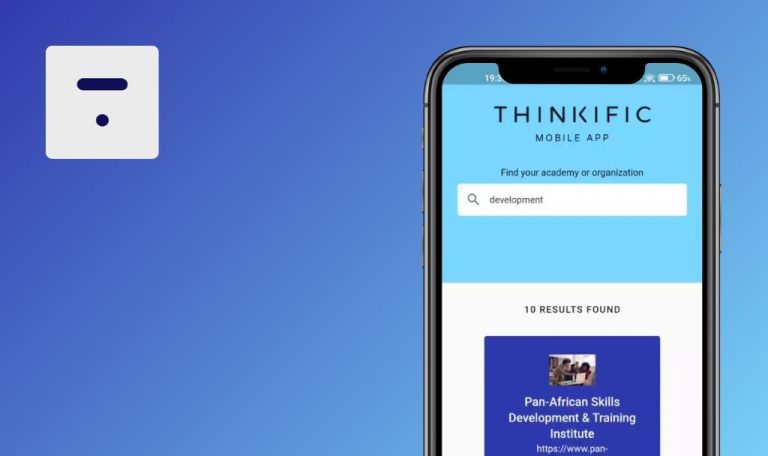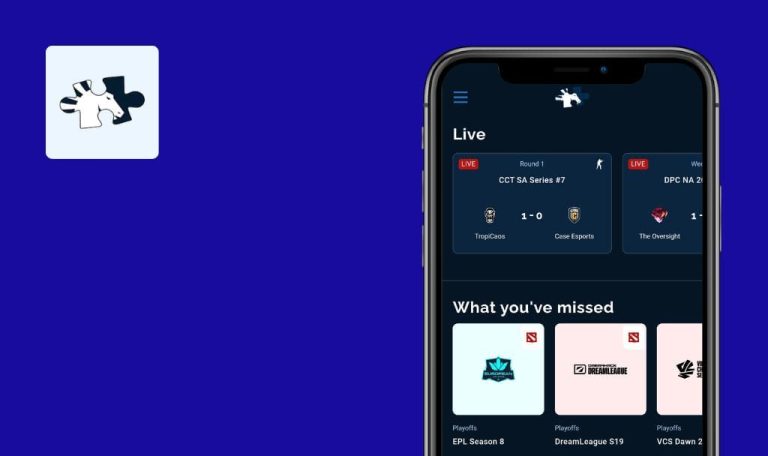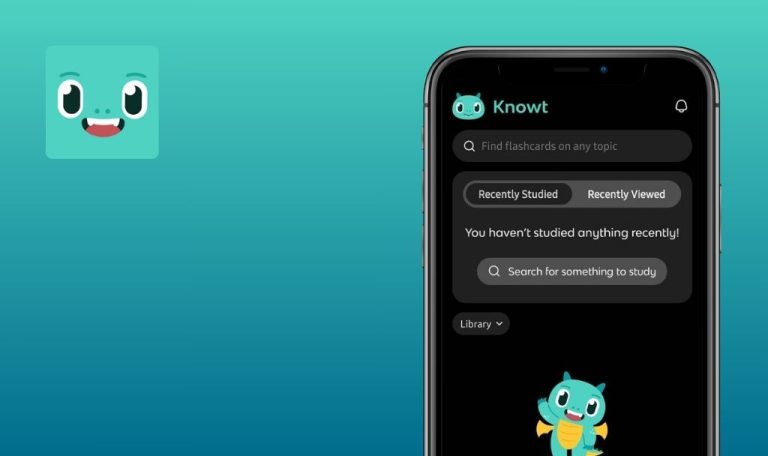
Bugs found in Aimigo : Learn a language for Android
Aimigo: Learn a language is your 24/7 language buddy, facilitating language learning through speaking and writing in English, German, Italian, Spanish, or French.
Here, you’ll engage in spoken or written conversations tailored to your level and interests, gaining confidence and fluency through daily practice. With instant translations and transcriptions, Aimigo offers an effective and enjoyable online learning experience, promoting better knowledge retention and engagement. Users can enjoy a free 15-minute trial with no obligation to buy, followed by a paid subscription for continued learning and growth.
While putting Aimigo through its paces, our QA squad stumbled upon a few non-critical bugs. But with a little tweaking, we can whip this app into flawless shape. Stay tuned for the results!
Application crashes
Critical
Log in to the account.
- Click on the burger menu in the upper right corner.
- Click on the “My Account” button.
- In the “Language” field, select “English.”
- End a locked conversation (5 messages from you and the chat).
- Read the text very quickly to finish in 45 seconds. Also, add mispronunciations and extra noises:
“I’m recording a long audio to get many errors and many tips on how to correct my pronunciation, how to correct my sentences, so this is only a test message to try to make many mistakes, to try doing as many mistakes as possible, so please correct all of my mistakes and give me tips on how I can improve my English skills. I’m making a long audio to get many errors and tips on how to fix my pronunciation, how to fix my sentences, so this is only a test message to try to make many mistakes, to try doing as many mistakes as possible, so please correct all my mistakes and give me tips on how I can improve my English skills. I’m recording a long audio to get many errors and many tips on how to correct my pronunciation, how to correct my sentences, so this is only a test message to try to make many mistakes, to try doing as many mistakes as possible, so please correct all of my mistakes and give me tips on how I can improve my skills in English.” - Wait for the message to be processed.
- Close the app.
- Open the app.
Xiaomi Mi 10 (Android 13 TKQ1.221114.001, Xiaomi HyperOS 1.0.1.0.)
After the chat was unable to process the request, the application crashes, even after completely closing and reopening it.
The application should not crash.
Error occurs when processing empty message
Critical
Log in to the account.
- Click on the burger menu in the upper right corner.
- Select “My account” from the menu.
- In the “Language” field, choose “English.”
- Conclude a locked conversation (5 messages from you and the chat).
- Click on the microphone button.
- Release the button immediately.
- Click on the microphone button.
- Release the button immediately.
- Click on the microphone button.
- Release the button immediately.
Xiaomi Mi 10 (Android 13 TKQ1.221114.001, Xiaomi HyperOS 1.0.1.0.)
There’s an error processing an empty message.
The message “Recording is too short. Please try again. Hold to record.” should be displayed.
Error triggered when sending lengthy messages
Critical
Log in to the account.
- Click on the burger menu in the upper right corner.
- Click on the button “My account.”
- In the “Language” field, select “English.”
- End a locked conversation (5 messages from you and the chat).
- Click on the input field.
- Enter text of more than 1300 characters.
- Click the send button.
Xiaomi Mi 10 (Android 13 TKQ1.221114.001, Xiaomi HyperOS 1.0.1.0.)
When sending a long message, an error appears.
There should be a limit on the number of characters entered; there should be no error after sending the message
Automatic translation to study language when text spoken in English
Major
Log in to the account.
- Click on the burger menu in the upper right corner.
- Click on the button “My account.”
- In the “Language” field, select “Spanish.”
- Click on the burger menu in the upper right corner.
- Click on the button “My account.”
- In the “Level” field, select “I’m a beginner.”
- Press the microphone button.
- Say: “Don’t translate the text I’m speaking into Spanish, because I don’t know Spanish at all.”
- Release the microphone button.
Xiaomi Mi 10 (Android 13 TKQ1.221114.001, Xiaomi HyperOS 1.0.1.0.)
When the text is spoken in English, the message is translated into the language being studied.
If the text is spoken in English, it should not be translated into another language.
Scripted dialogue persists despite user input
Major
Log in to the account.
- Click on the burger menu in the upper right corner.
- Click on the button “My account.”
- In the “Language” field, select “English.”
- Press the microphone button.
- Say: “No.”
- Release the microphone button.
- Press the microphone button.
- Say: “No.”
- Release the microphone button.
- Press the microphone button.
- Say: “No.”
- Release the microphone button.
Xiaomi Mi 10 (Android 13 TKQ1.221114.001, Xiaomi HyperOS 1.0.1.0.)
Regardless of the answers, the chat continues the scripted dialogue.
Depending on the answers, the dialogue should change from the first messages.
Last message auto-playing upon application launch
Major
Log in to the account.
- Click on the burger menu in the upper right corner.
- Click on the button “My account.”
- In the “Language” field, select “English.”
- Press the microphone button.
- Say: “No.”
- Release the microphone button.
- Close the app.
- Open the app.
Xiaomi Mi 10 (Android 13 TKQ1.221114.001, Xiaomi HyperOS 1.0.1.0.)
After opening the application, the last message starts to play.
After opening the application, the last message should play.
Complete halting of message history loading
Major
Log in to the account.
- Click on the burger menu in the upper right corner.
- Click on the button “My account.”
- In the “Language” field, select “English.”
- Conduct a dialogue of 15-20 messages.
- Click on the burger menu in the upper right corner.
- Click on the button “My account.”
- In the “Language” field, select “Spanish.”
- Click on the burger menu in the upper right corner.
- Click on the button “My account.”
- In the “Language” field, select “English.”
- Press the microphone button.
- Say: “Test message.”
- Release the microphone button.
- While generating a chat reply, scroll up through the chat history.
Xiaomi Mi 10 (Android 13 TKQ1.221114.001, Xiaomi HyperOS 1.0.1.0.)
Message history stops loading completely.
Message history should not stop loading.
Notification click fails to switch chat language
Major
Log in to the account.
- Click on the burger menu in the upper right corner.
- Click on the button “My account.”
- In the “Language” field, select “English.”
- Conduct a dialogue of 5 messages.
- Click on the burger menu in the upper right corner.
- Click on the button “My account.”
- In the “Language” field, select “Spanish.”
- Conduct a dialogue of 5 messages.
- Click on the burger menu in the upper right corner.
- Click on the button “My account.”
- In the “Language” field, select “Italian.”
- Conduct a dialogue of 5 messages.
- Click on the burger menu in the upper right corner.
- Click on the button “My account.”
- In the “Language” field, select “German.”
- Conduct a dialogue of 5 messages.
- Close the app.
- Wait until the next day for a notification.
- Pull down the notification bar.
- Click on one of the messages.
- Pull down the notification bar.
- Click on the next message.
- Pull down the notification bar.
- Click on the next message.
Xiaomi Mi 10 (Android 13 TKQ1.221114.001, Xiaomi HyperOS 1.0.1.0.)
When clicking on a notification, the chat history does not change to the learning language corresponding to the notification.
After switching to the chat via messages, the message history corresponding to the language of study should be downloaded.
Small tip display field
Minor
Log in to the account.
- Click on the burger menu in the upper right corner.
- Click on the button “My account.”
- In the “Language” field, select “English.”
- End a locked conversation (5 messages from you and the chat).
- Read the text very quickly to finish in 45 seconds. Also add mispronunciations and extra noises:
“I’m recording a long audio to get many errors and many tips on how to correct my pronunciation, how to correct my sentences, so this is only a test message to try to make as many mistakes as possible, so please correct all of my mistakes and give me tips on how I can improve my English skills.” - Wait for the message to be processed.
- Click on the light bulb icon to see a hint.
Xiaomi Mi 10 (Android 13 TKQ1.221114.001, Xiaomi HyperOS 1.0.1.0.)
The field for displaying the tip is very small compared to the text.
The field for displaying the tip should occupy more space.
Hint error on “No” response
Major
Log in to the account.
- Click on the burger menu in the upper right corner.
- Click on the button “My account.”
- In the “Language” field, select “English.”
- Answer the first 4 questions.
- Press the microphone button.
- Say: “No.”
- Release the microphone button.
Xiaomi Mi 10 (Android 13 TKQ1.221114.001, Xiaomi HyperOS 1.0.1.0.)
If the user answers “no,” the hint indicates an error.
If “No” is a possible answer to the question, then there should be no hint.
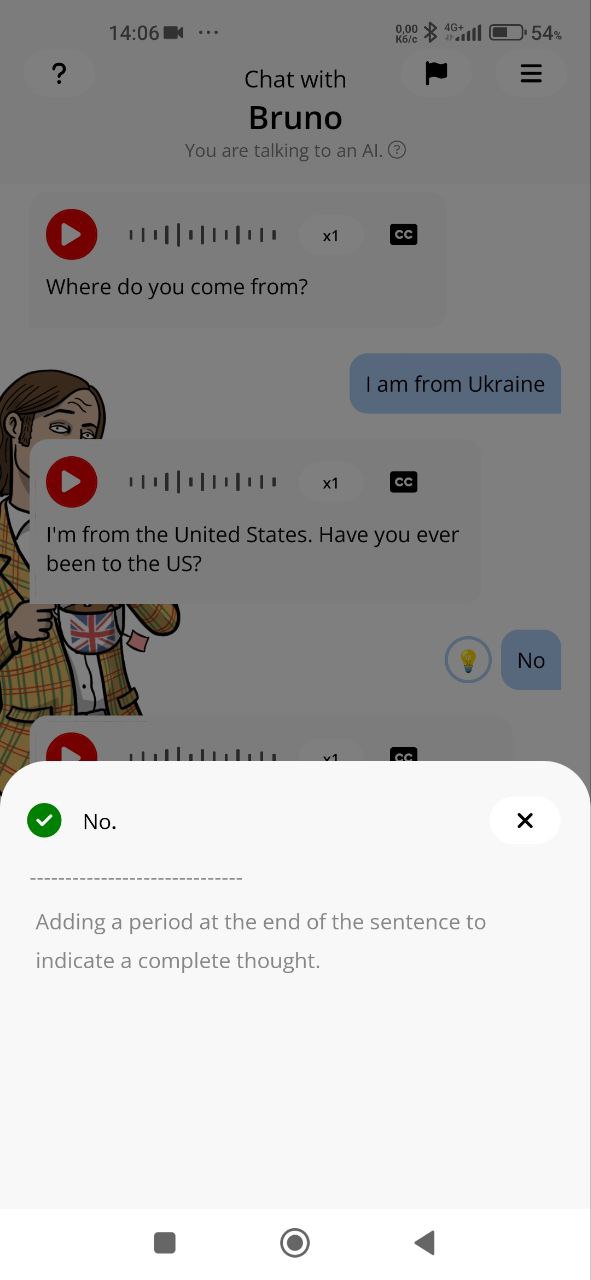
Popup displaying extra space
Trivial
Log in to the account.
- Click on the burger menu in the upper right corner.
- Click on the “Help” button.
- Click on the “Close subscription” button.
Xiaomi Mi 10 (Android 13 TKQ1.221114.001, Xiaomi HyperOS 1.0.1.0.)
The popup contains extra space.
The popup should not contain extra space.
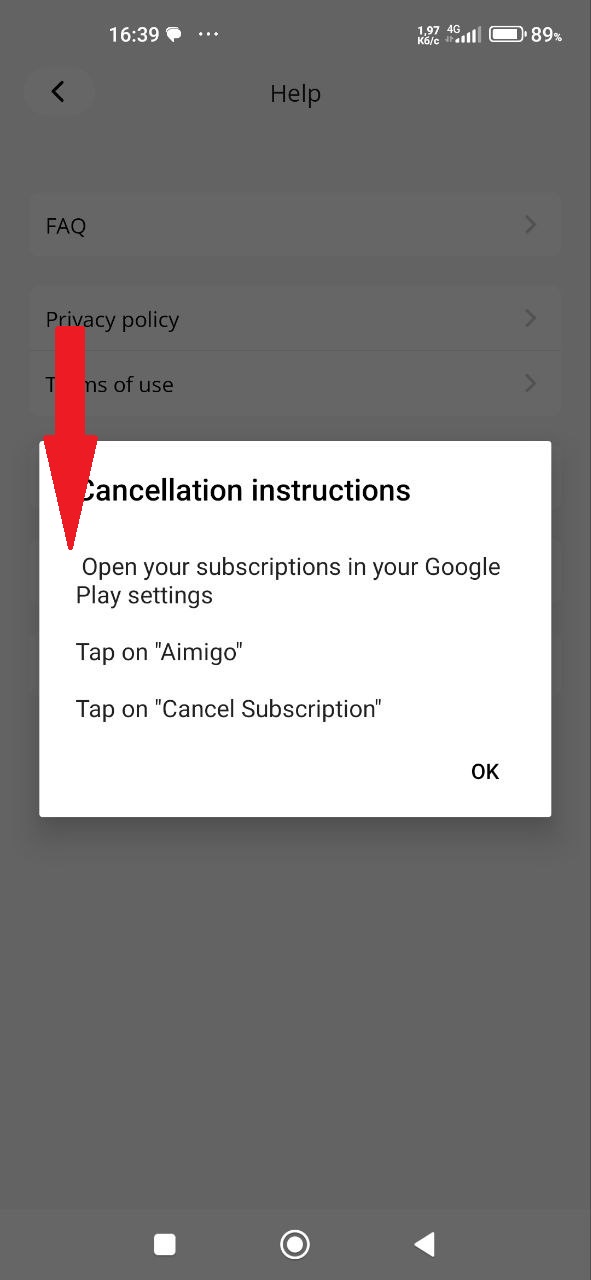
Off-center play icon
Trivial
Log in to the account.
- Click on the burger menu in the upper right corner.
- Click on the button “My account.”
- In the “Language” field, select “English.”
- Press the microphone button.
- Say: “No.”
- Release the microphone button.
- Press the microphone button.
- Say: “No.”
- Release the microphone button.
- Press the microphone button.
- Say: “No.”
- Release the microphone button.
Xiaomi Mi 10 (Android 13 TKQ1.221114.001, Xiaomi HyperOS 1.0.1.0.)
The play icon is not centered within the button.
The play icon should be centered within the button.
Prompt displayed off-center on screen
Trivial
Log in to the account.
- Click on the burger menu in the upper right corner.
- Click on the “Help” button.
- Click on the “Privacy policy” button.
- Scroll down to the text “Course refers to all of the Lessons completed by and tailored to each User.”
- Click on the tooltip button below the text.
Xiaomi Mi 10 (Android 13 TKQ1.221114.001, Xiaomi HyperOS 1.0.1.0.)
The tooltip is displayed in the center of the screen.
A tooltip must be displayed at the level of the text it is for.
Lack of smooth animation during application collapse
Trivial
Log in to the account.
- Open the app.
- Click on the back button.
Xiaomi Mi 10 (Android 13 TKQ1.221114.001, Xiaomi HyperOS 1.0.1.0.)
There is no smooth animation when the application is collapsed. This kind of animation corresponds to an application crash.
There should be a smooth animation when the application is collapsed.
Thin translucent border surrounding message
Trivial
Log in to the account.
- Click on the burger menu in the upper right corner.
- Click on the button “My account.”
- In the “Language” field, select “English.”
- Press the microphone button.
- Say: “No.”
- Release the microphone button.
- Press the microphone button.
- Say: “No.”
- Release the microphone button.
- Press the microphone button.
- Say: “No.”
- Release the microphone button.
Xiaomi Mi 10 (Android 13 TKQ1.221114.001, Xiaomi HyperOS 1.0.1.0.)
There’s a thin, transparent border around the message.
There should be no transparent border around the message.
Through my testing, I uncovered 15 bugs, spanning from minor interface glitches to significant functional issues affecting user interactions and language practice functionalities. To improve the app's performance and user experience, I suggest conducting thorough compatibility testing across various Android devices and OS versions, alongside utilizing automated testing tools like Appium and implementing rigorous regression testing post bug fixes to maintain stability and functionality.