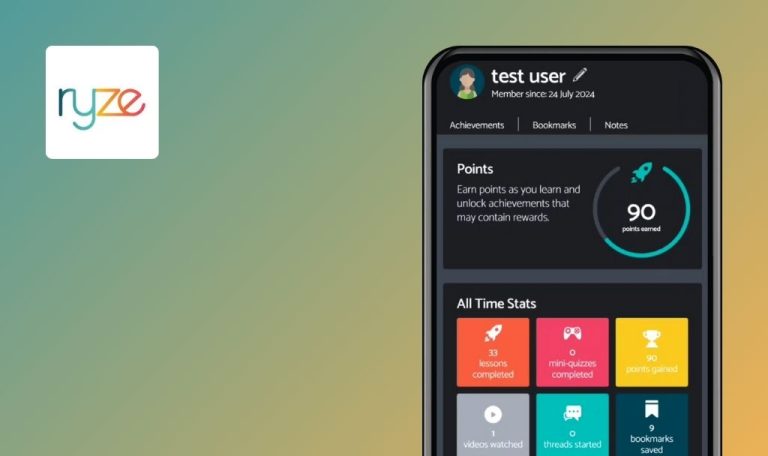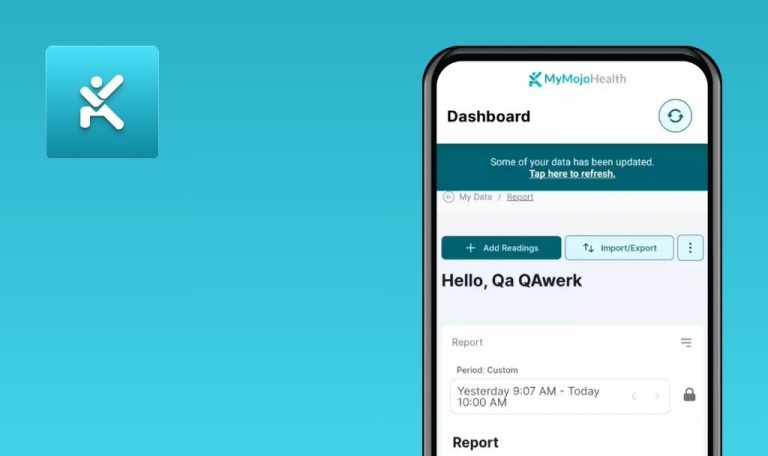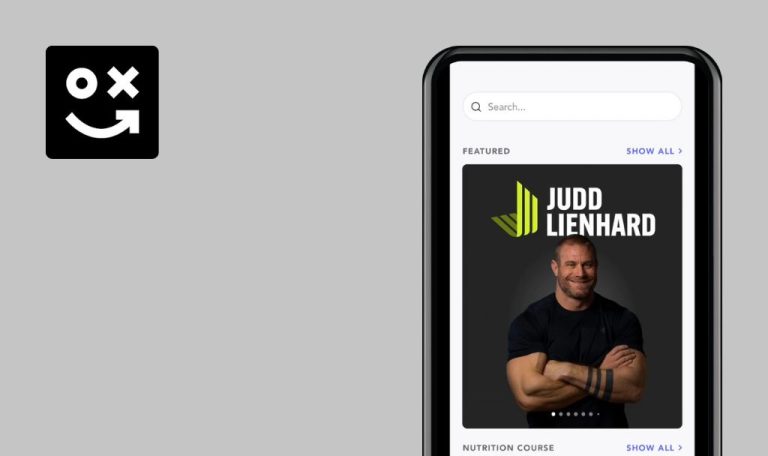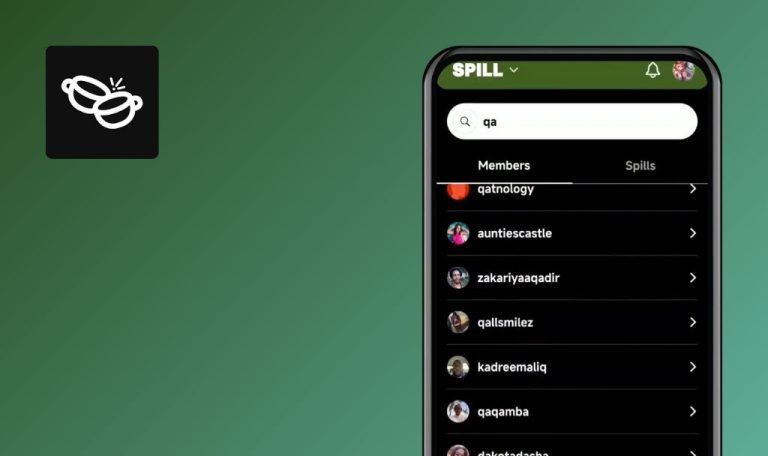
Bugs found in Ailuna – cyber and eco habits for Android
Ailuna is a personalized habit-changing app designed to help individuals make sustainable lifestyle choices.
Ailuna provides engaging challenges and educational tips under various themes like reducing waste, becoming plastic-free, and consuming responsibly. The app gamifies the habit-changing process, making the transition to a sustainable lifestyle a fun and interactive journey.
QAwerk thoroughly tested Ailuna and identified several bugs that may affect overall performance and user experience. We invite you to explore our findings.
Unable to edit messages in chat
Major
- The user is logged into the app.
- User1 has created a chat with user2.
- Open the app.
- Tap on the ‘Message’ tab.
- Open the conversation.
- Send a message.
- Long press the sent message, then select the ‘edit’ option.
- Change the message.
- Tap on the ‘Send’ button.
OS: Android 12
Device: Redmi Note 10 Pro
The message hasn’t changed after editing.
The edited message should be displayed for both users.
‘Community’ continues to be displayed on page after user leaves community
Major
The user is logged into the app.
- Open the app.
- Go to the ‘Community’ tab.
- Select any community from the list.
- Tap on the ‘Leave’ button.
OS: Android 12
Device: Redmi Note 10 Pro
The community continues to be displayed on the page after the user has left.
Upon leaving, the selected community should disappear from the list.
Contact search functionality is case-sensitive
Minor
- The user is logged into the app.
- A second user named ‘QA Werk’ is created.
- Open the app.
- Go to the ‘Message’ tab.
- Tap on the ‘Create new Chat’ button.
- Create a Group Chat.
- Tap on ‘Search for others on the App’.
- Enter “QA” in the search input field.
NOTE: the user from the preconditions is displayed in the list. - Enter “qa” in the search input field.
OS: Android 12
Device: Redmi Note 10 Pro
The user is not displayed in the list when input is in lowercase.
The search functionality should not be case-sensitive.
User icon doesn’t update on ‘Notifications’ screen after changing profile icon
Minor
- User1 is logged into the app.
- User2 has sent a friend request to User1.
- Open the app as User2.
- Go to the ‘Profile’ settings.
- Change the profile icon.
- Log in to the app as User1.
- Open the ‘Notifications’ screen.
- Pay attention to the profile icon for User2.
OS: Android 12
Device: Redmi Note 10 Pro
The profile icon has not changed.
The profile icon should be displayed the same as set by User2.
I found several issues that could negatively impact user experience, such as the inability to edit messages, persistent community display after leaving a community, case-sensitive contact search, and inconsistent profile icon updates. Addressing these issues is crucial to enhance the app’s reliability and user satisfaction.