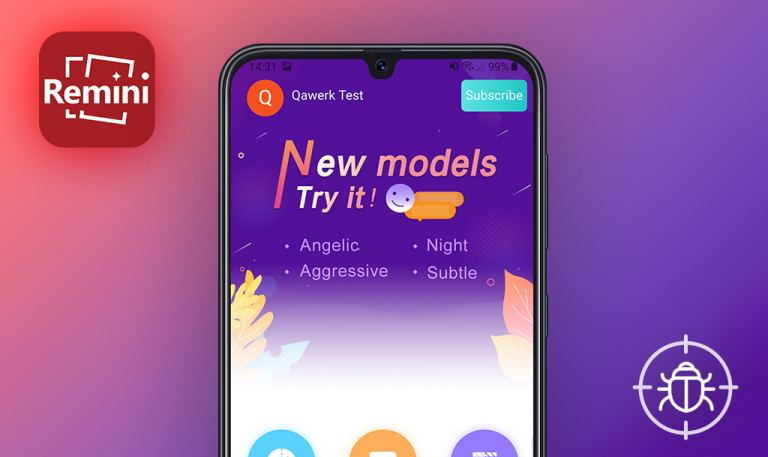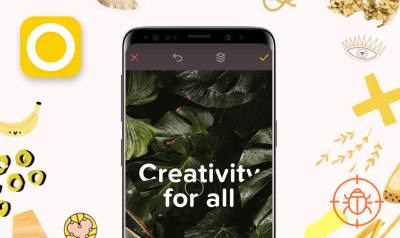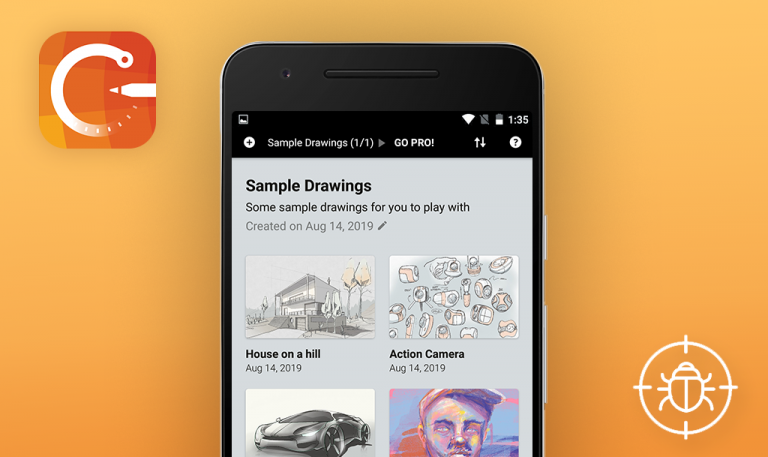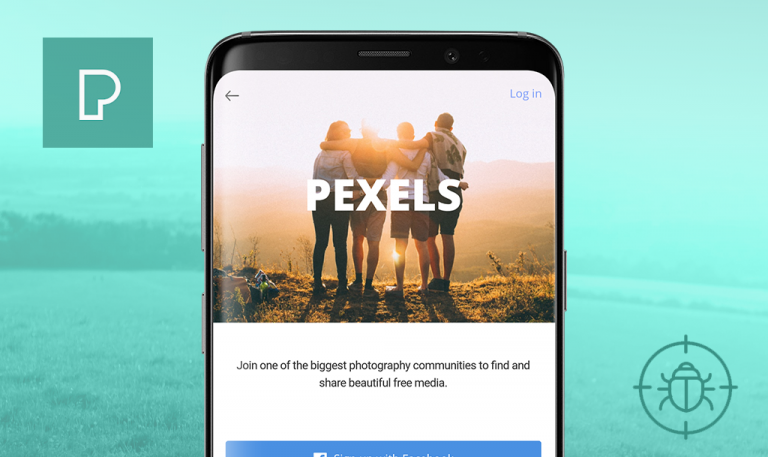
Bugs found in A Design Kit for iOS
A Design Kit is a mobile solution for anyone looking to edit and upgrade their photos. The app offers only six core features, yet they are more than enough to completely transform a regular image into a piece of art. With brushes, you can draw whatever your imagination tells you, choosing from markers, paintbrushes, and pencils while resizing and recoloring your newly created designs. The fonts feature allows users to get their hands on more than 60 modern fonts in different colors and textures, also grouped by style and need. If you don’t feel like drawing with your hand at all, you can use the readily available shapes from over 200 designs while customizing their color and textures. What’s more, you can spice up your posts with fun stickers, collage scans, and cute backgrounds that no one else has seen and has gotten used to.
Since 2015, we’ve tested a bunch of photo editors, photo enhancers, and tools for storytelling, so we keep an eye on similar apps to familiarize ourselves with new cool features and check if the same bugs keep popping up. Here are some of A Design Kit for iOS bugs we managed to uncover.
The “Capture” page gets stuck after making a shot and taping the “Back” button
Major
- Run the “A Design Kit” app.
- Open the “Camera” tab.
- Take a picture and tap the “Back” button.
iPhone 8 Plus + iOS 14.2
The “Capture” tab gets stuck. The user needs to go to the “Background/Albums” tabs and back to the “Camera” tab to make another shot.
The user is able to make the next photo right after closing the previous one.
Almost all images disappear from the “Albums” tab once they are removed from the device
Major
- Run the “A Design Kit” app.
- Open the “Albums” tab.
- Open the device’s image folder and remove some of the images.
- Go back to the app to the “Albums” tab and scroll the page down.
iPhone 8 Plus + iOS 14.2
Almost all images disappear. The user sees a scrollbar and some of the latest pics. When the user taps the last visible picture, another one opens.
The device’s image folder and the app’s “Albums” tab are properly synchronized.
Email validation is missing
Major
- Run the “A Design Kit” app.
- Go to the “Backgrounds” tab – Choose any background.
- Tap “Continue” – select Brushes.
- Scroll to the right to 2 brushes available after the newsletter subscription.
- Type any symbol(s) or even a whitespace – Subscribe.
iPhone 8 Plus + iOS 14.2
The brushes become available without an email validation.
An email validation needs to be added. The user should only be able to use the standard email format like ***@*.**
The “Camera” icon becomes visible after fast switching between the tabs
Minor
- Run the “A Design Kit” app.
- Make a few fast switches from the “Background” tab to “Camera”.
iPhone 8 Plus + iOS 14.2
The “Camera” icon is visible even when the user is on the “Capture” tab. The “Camera” icon appears on the left side near the “Background” tab.
The “Camera” icon is visible only when the user is on the “Albums” tab.
An incorrect hint pops up once the yearly subscription purchase is cancelled
Minor
- Run the “A Design Kit” app.
- Go to the “Backgrounds” tab.
- Tap the “Holographic” icon.
- Tap the “Free with ADK+ – Try ADK+ Now”.
- Cancel the purchase and check the hint.
iPhone 8 Plus + iOS 14.2
The error message “Please try again. If the issue persists, please reach out to acolorstory.com/ support” pops up.
The system knows exactly what happened. The user sees a hint that confirms the purchase cancellation.
Two images are saved instead of one
Minor
- Run the “A Design Kit” app.
- Go to the “Backgrounds” tab.
- Choose any pic – tap “Continue” – tap “Next” – “Save & Finish”.
- Tap “Share” – “Save image”.
iPhone 8 Plus + iOS 14.2
Two images are saved on the device.
Only one picture should be saved.
A Design Kit app is designed to make modifying pictures simple. You can make a new photo right from the app or select the one you'd like to enhance from the already available collection. While testing the app, I faced a couple of glitches like a stuck page and a redundant icon as well as minor bugs like confusing error messages and missing email validation while signing up for the newsletter. Nevertheless, the app's core functionality is not affected, and users can still edit their pictures, albeit with a little bit more effort.