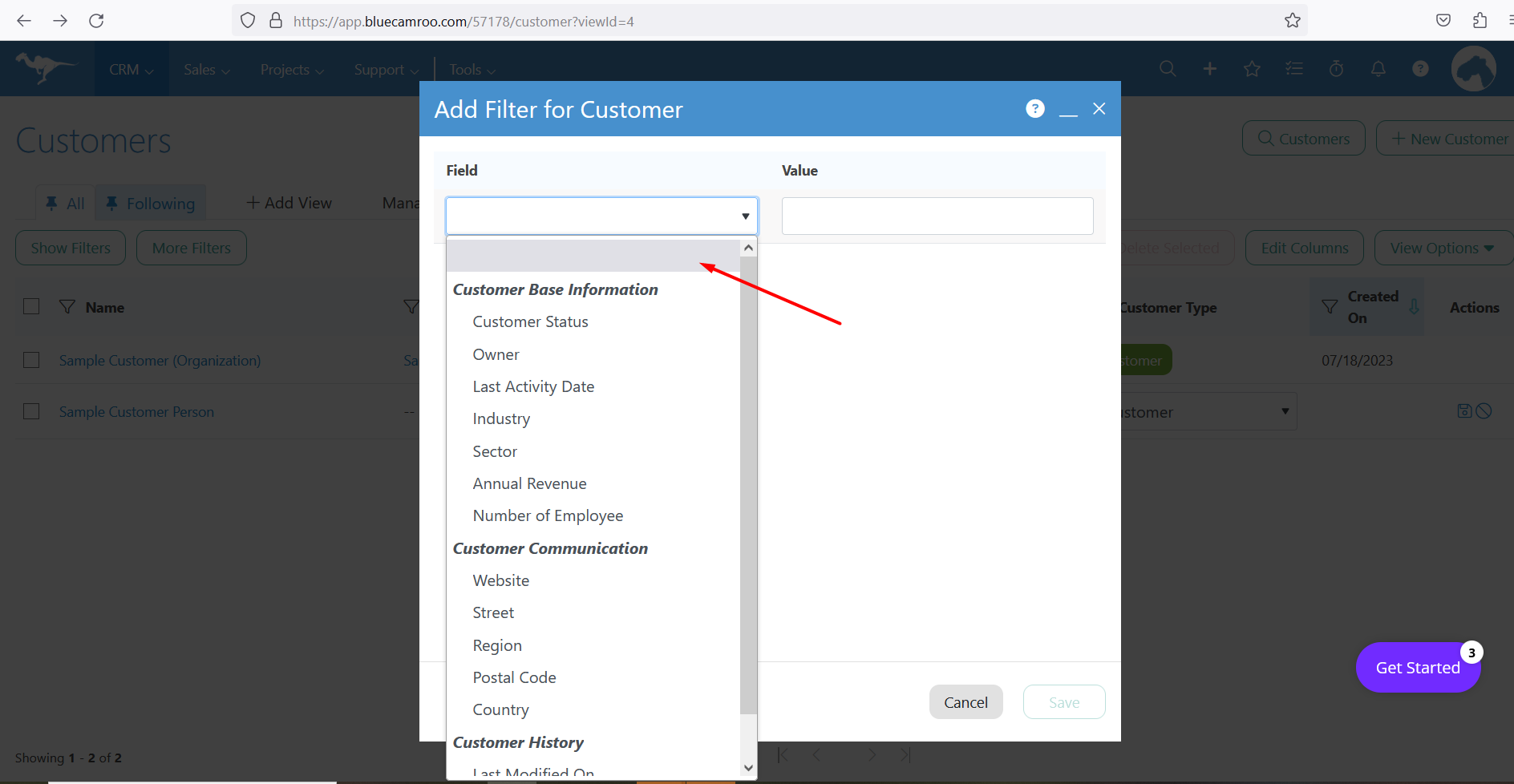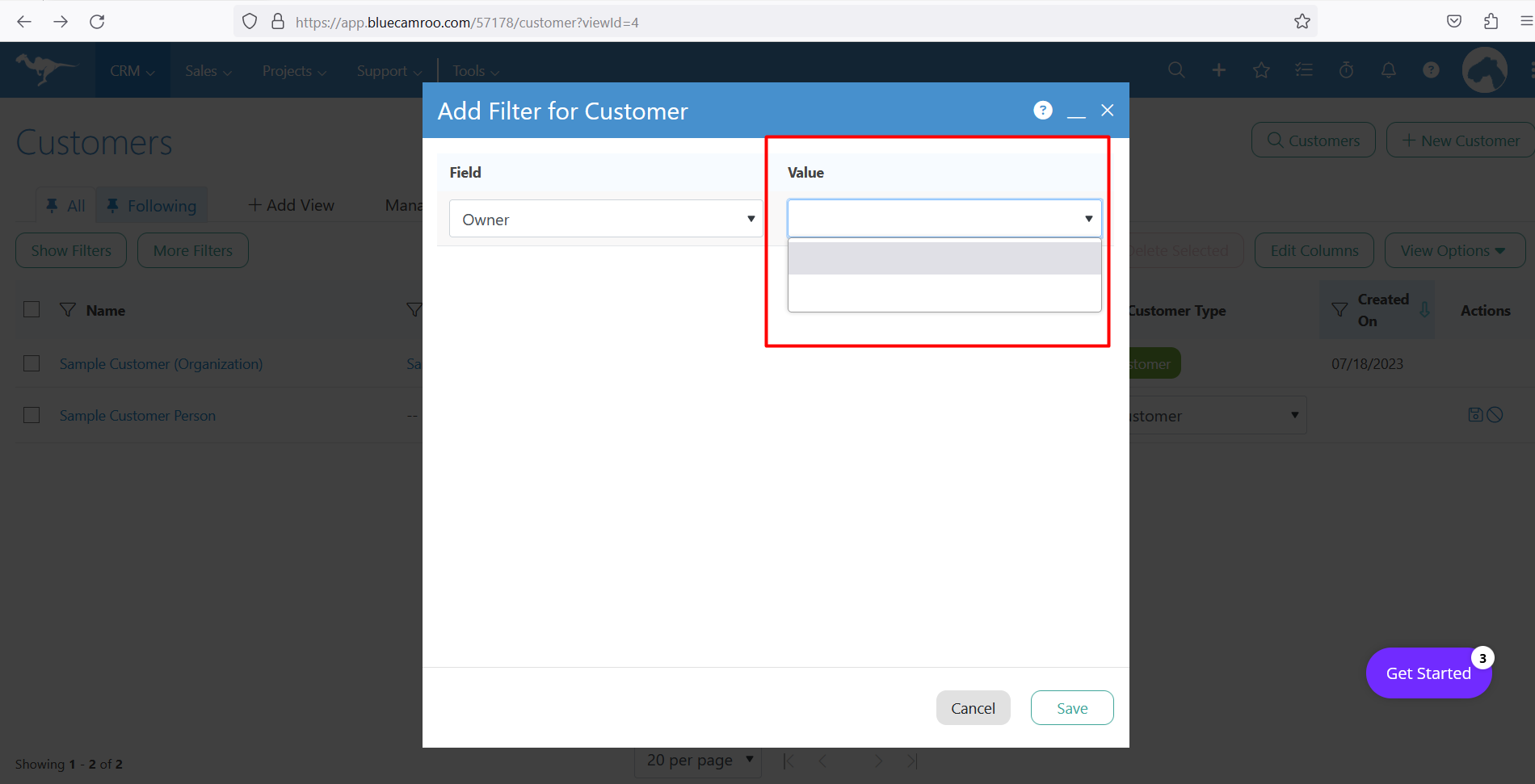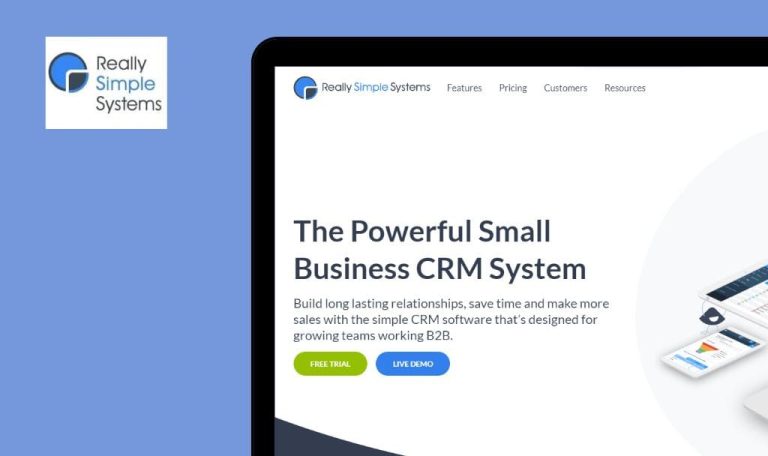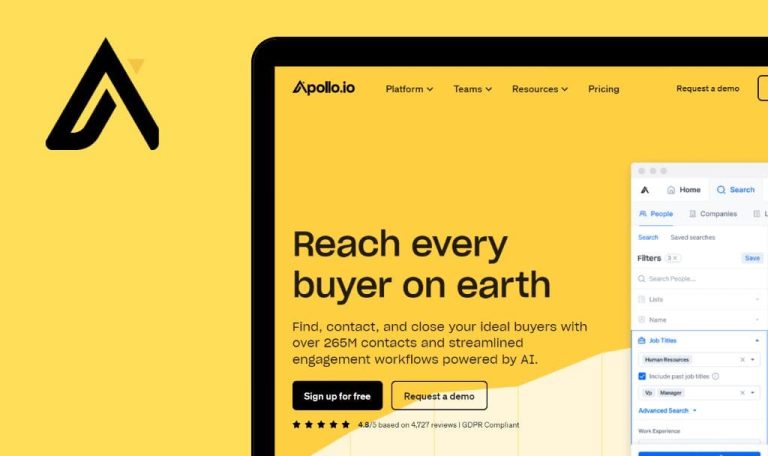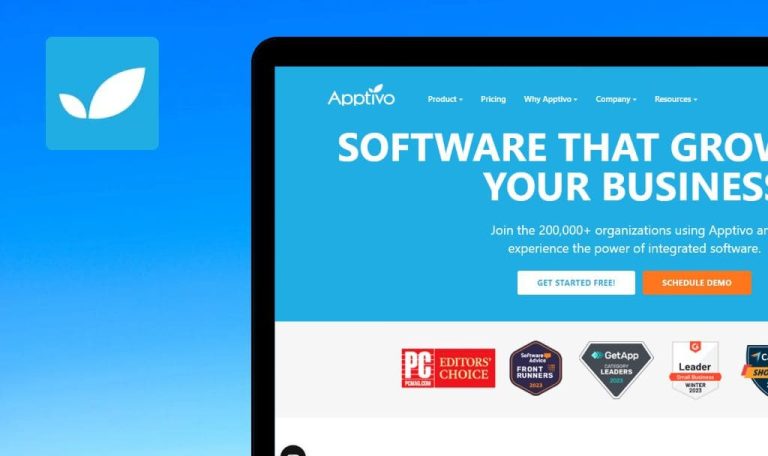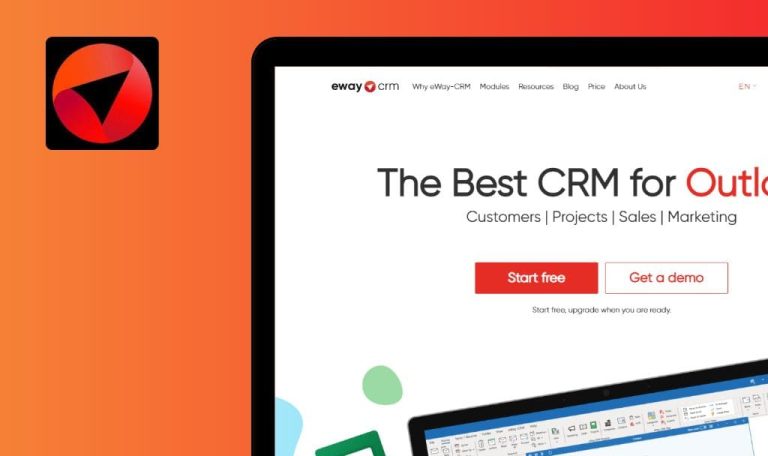
Bugs found in BlueCamroo SaaS

BlueCamroo is an all-in-one and easily-adoptable SaaS solution designed to strengthen customer relationships and boost business profits.
BlueCamroo Sales enhances sales productivity through customizable task and process automation. BlueCamroo Projects empowers users to improve performance, productivity, and problem resolution processes, resulting in reduced costs and workload. With the BlueCamroo Support extension, businesses can enjoy efficient client communication whenever it’s needed. BlueCamroo offers a powerful suite of tools that cater to different aspects of business operations.
Our QA specialists decided to put BlueCamroo SaaS to the test and see how it can be enhanced even further. Here are some of the bugs we managed to find.
Possible to create password that doesn’t match criteria
Major
The user is on the “Continue Your Registration” page.
- Enter a password that contains only 8 letters.
- Confirm the password.
- Fill in all other fields.
- Click the “Next” button.
Google Chrome v. 114.0.5735.199
Microsoft Edge v. 114.0.1823.79
Firefox 115.0.2
“Tell us about your country” page being opened; the user is able to enter a password that doesn’t match the password criteria.
A validation message should be displayed.
Values are duplicated in "Industry" drop-down list
Major
The user is on the “Tell us about your company” page.
- Click the “Select your industry” button.
Google Chrome v. 114.0.5735.199
Microsoft Edge v. 114.0.1823.79
Firefox 115.0.2
Some values are duplicated in the “Industry” drop-down list.
The same values should not be duplicated in the drop-down lists.
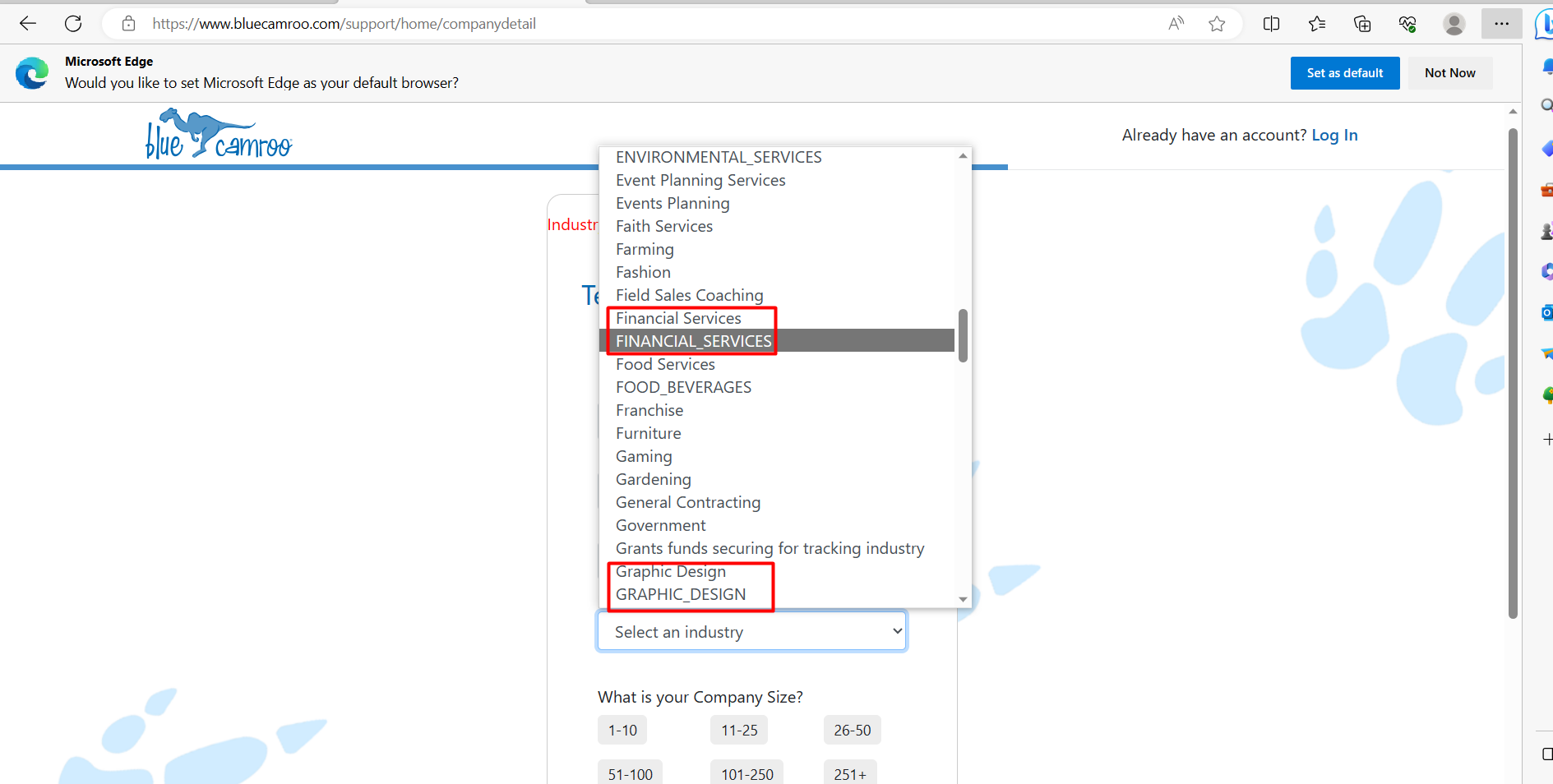
Empty values in filters are displayed on “Add Filter” modal window
Major
The user is logged into the app.
- Navigate to the CRM menu.
- Select the “Customers” menu item.
- Click the “More filters” button.
- Select “Owner” in the field drop-down list.
- Open the “Value” drop-down list.
Google Chrome Version 114.0.5735.199
Microsoft Edge Version 114.0.1823.79
Firefox 115.0.2
Empty values are displayed for the “Owner field”, and each field contains one empty value as well.
The fields should not have empty values for filtering.
“Actions” section overlaps with “Created on” filter
Minor
The user is on the “Customers” page.
- Click the “Show filters” button.
Google Chrome v. 114.0.5735.199
Microsoft Edge v. 114.0.1823.79
Firefox 115.0.2
The “Actions” section overlaps with the “Created on” filter.
All sections and filter fields should be displayed fully.
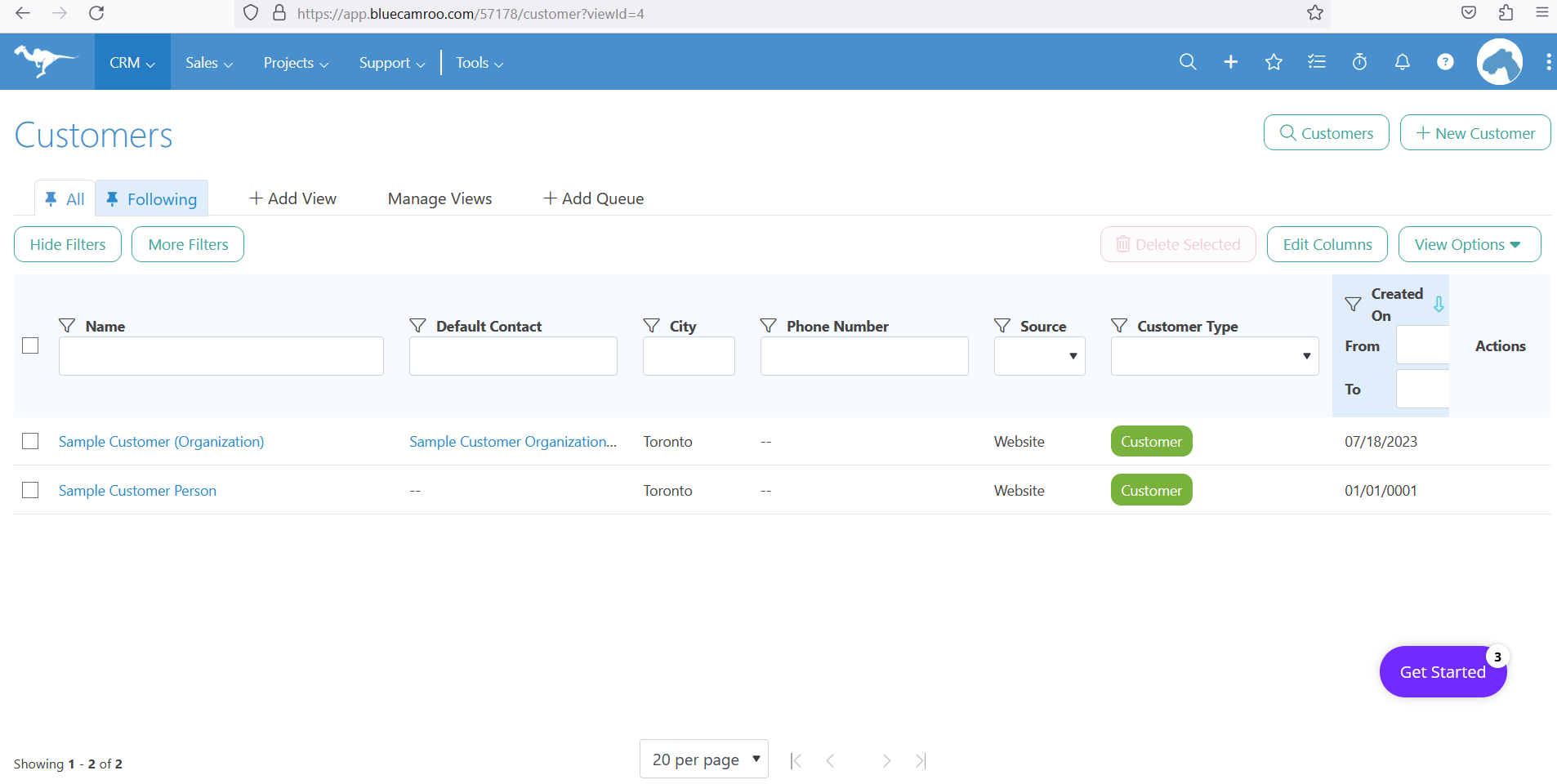
"Logout" button is not displayed at 100% screen zoom
Minor
The user is logged in successfully.
- Click the user’s icon.
- Observe the available menu items.
Microsoft Edge v. 114.0.1823.79
Firefox 115.0.2
The “Logout” button is not displayed at 100% screen zoom.
The user should be able to see all available items, including “Logout.” As an option, the scroll element should be added to avoid such problems, similar to how it works in Google Chrome.
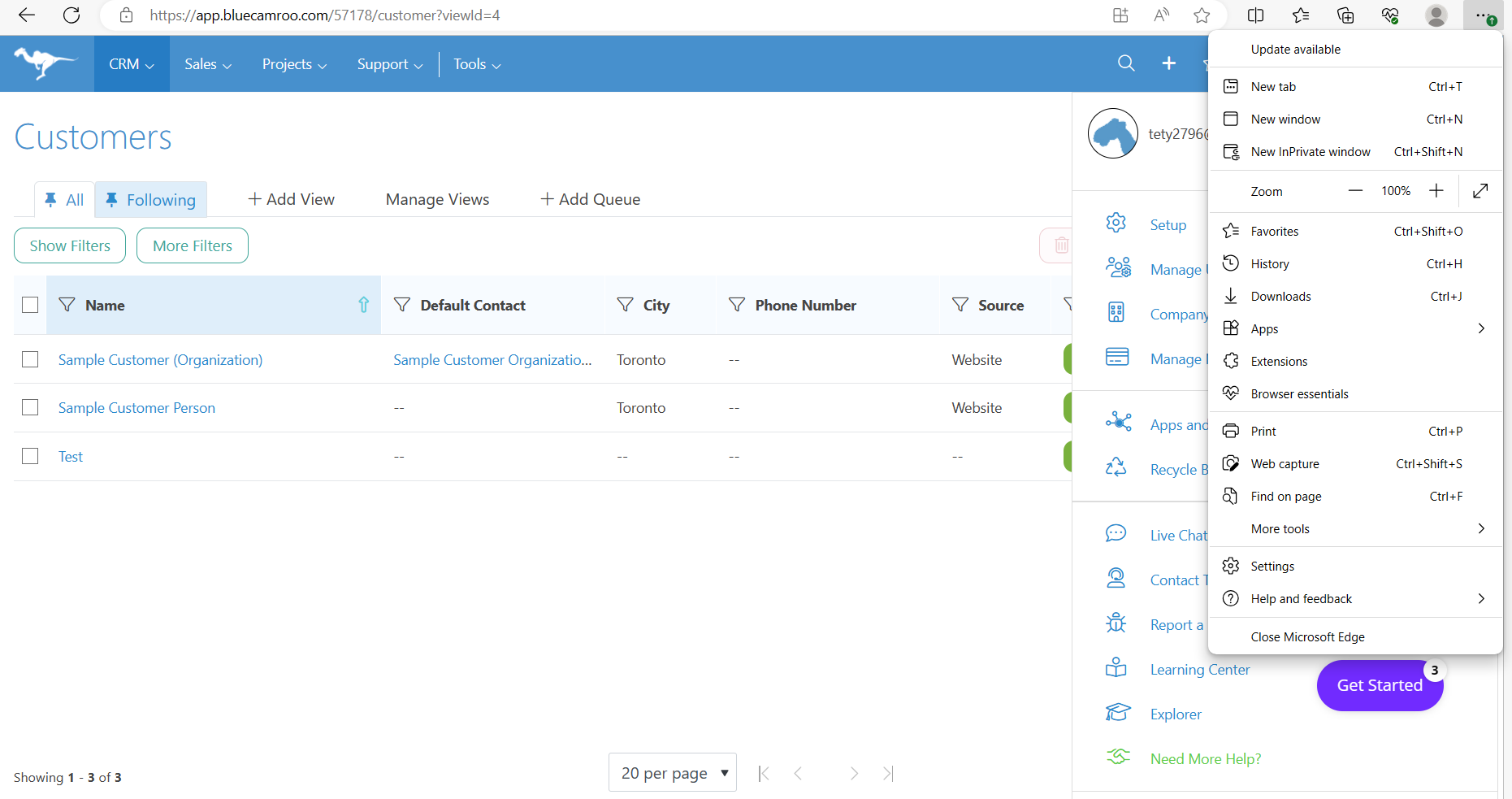
“Country” field is highlighted in red without explanation
Minor
The user is logged into the app.
- Click on the user’s icon.
- Select the “Company Settings” menu item.
Google Chrome v. 114.0.5735.199
Microsoft Edge v. 114.0.1823.79
Firefox 115.0.2
The “Country” field is highlighted in red without an explanation on the “Company Details” page.
The user should be able to see the reason for the highlighting if there is something wrong with the field.
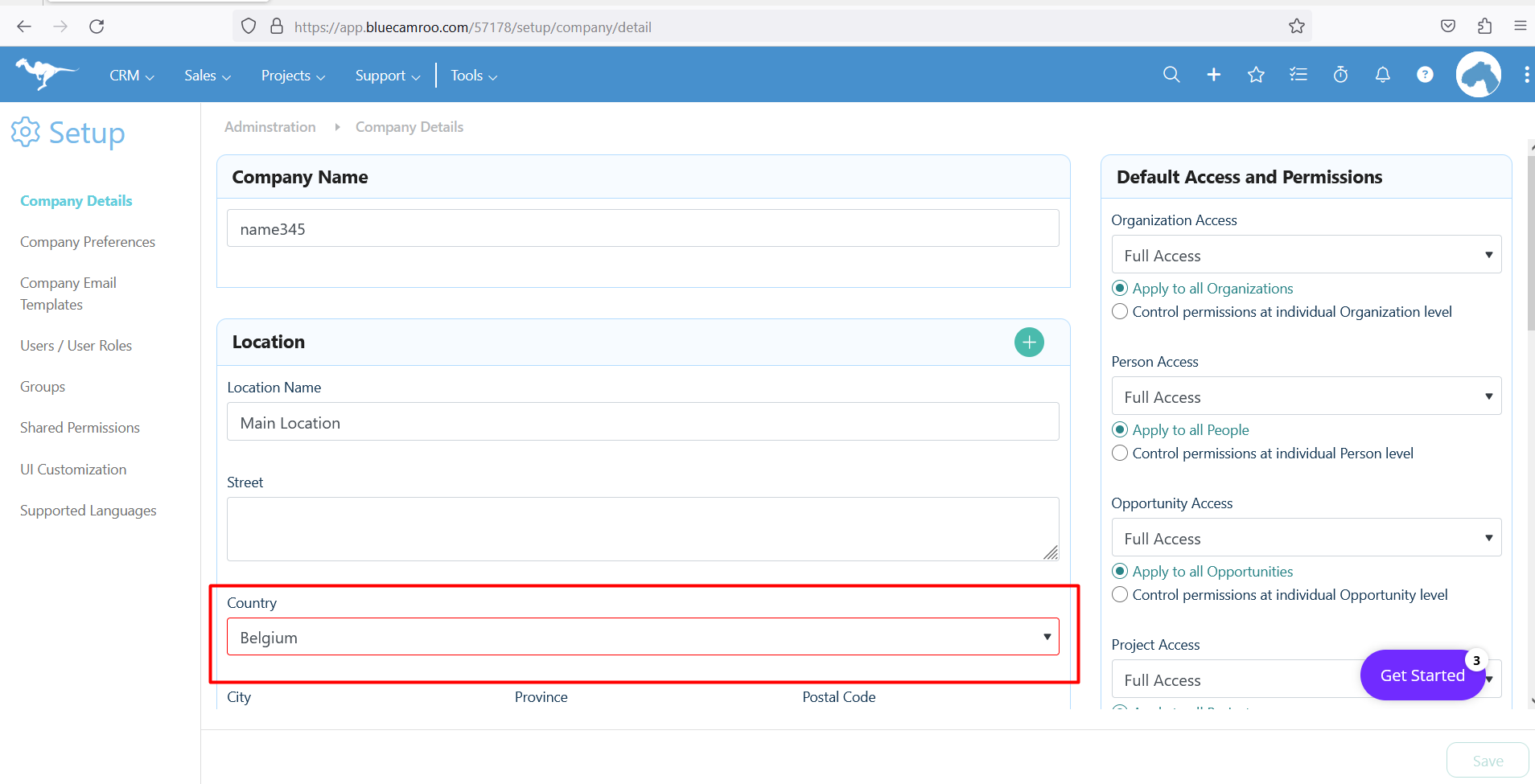
"Delete" button is clickable even when button's state is inactive
Minor
The user is logged into the app.
- Navigate to the “Setup” page (via user’s icon).
- Switch to “Company Email Templates”.
- Ensure that the recycle bin button is disabled.
- Click on the recycle bin button.
Google Chrome v. 114.0.5735.199
Microsoft Edge v. 114.0.1823.79
Firefox 115.0.2
The button’s state is disabled, but it functions as an active button, and the modal window to delete the rows is opened.
The button should be clickable only in its active state.
No validation on “Due date” field on “To-Do List” pop-up
Minor
The user is logged into the app.
- Click the “To Dos” tab.
- Click the “Add To Do” button.
- Enter the name.
- Enter an invalid due date (e.g. 23947694).
- Click the “Save” button.
Google Chrome v. 114.0.5735.199
Microsoft Edge v. 114.0.1823.79
Firefox 115.0.2
The invalid date is saved successfully.
The app should handle the validation on date fields.
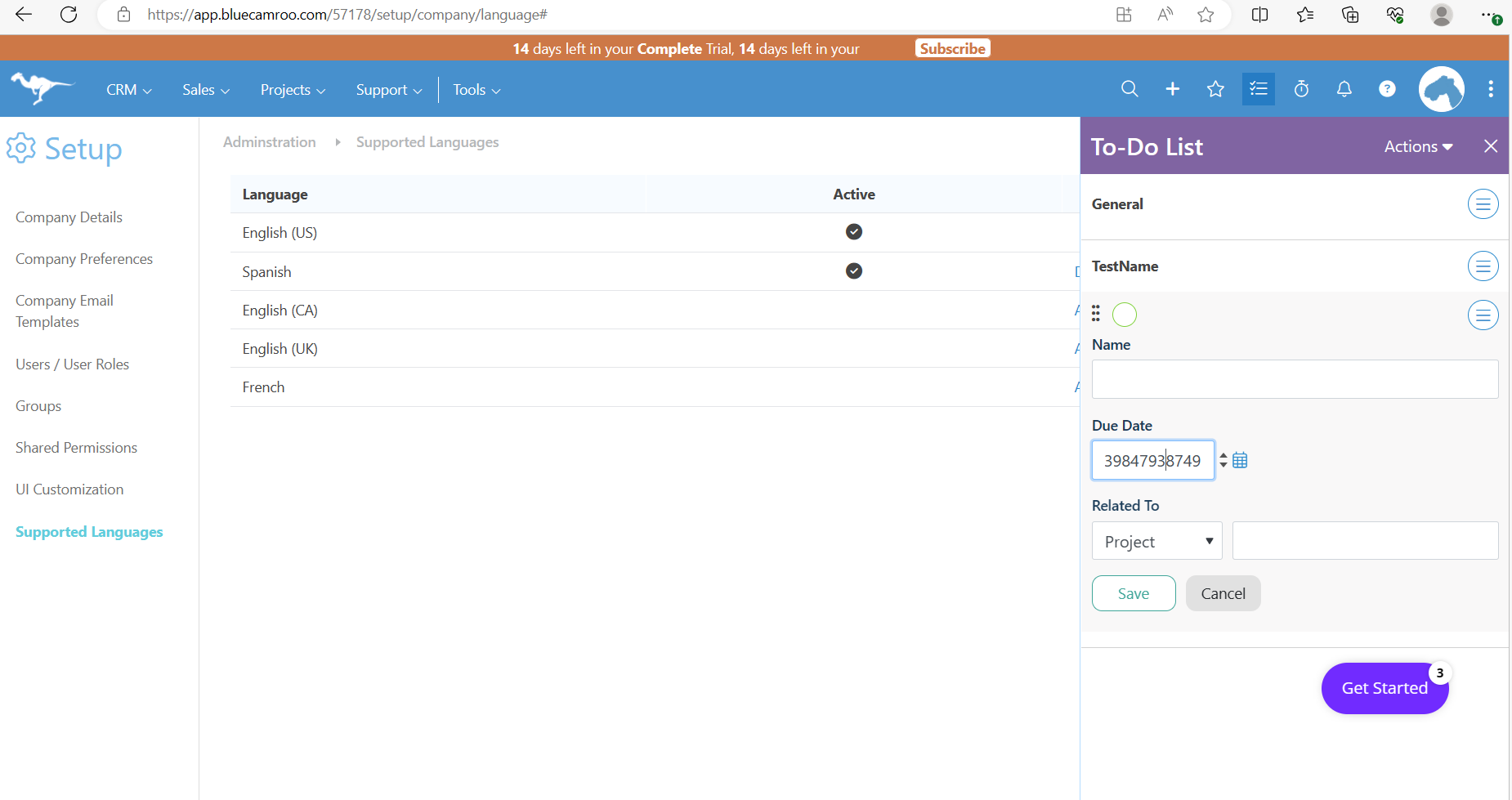
During testing, I found numerous minor issues that impact the user's experience with the current application. I recommend giving more attention to validation messages for users, elements on the pages (states, views), and ensuring proper display of elements in different browsers at 100% screen zoom.