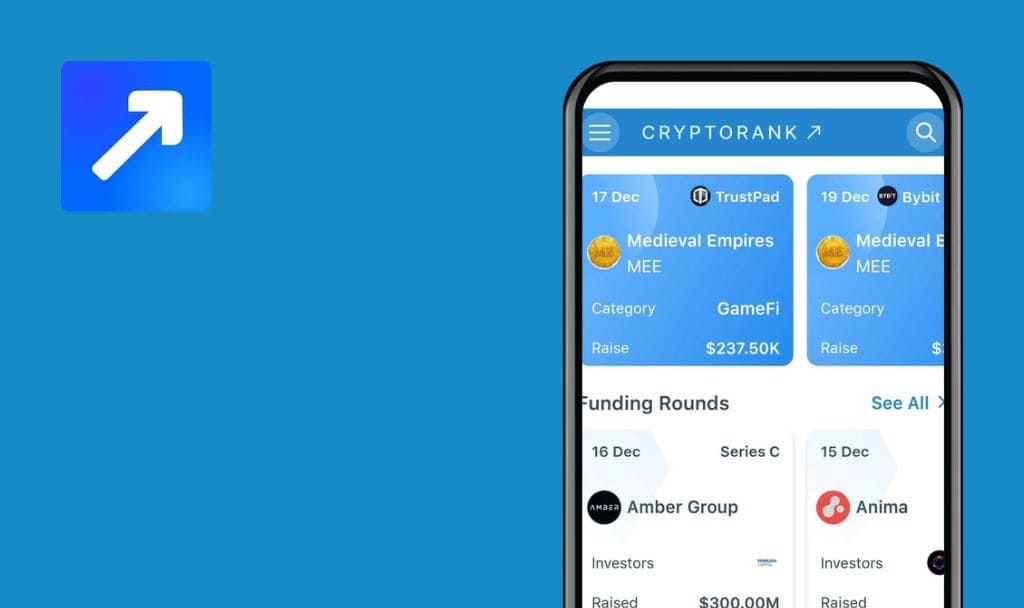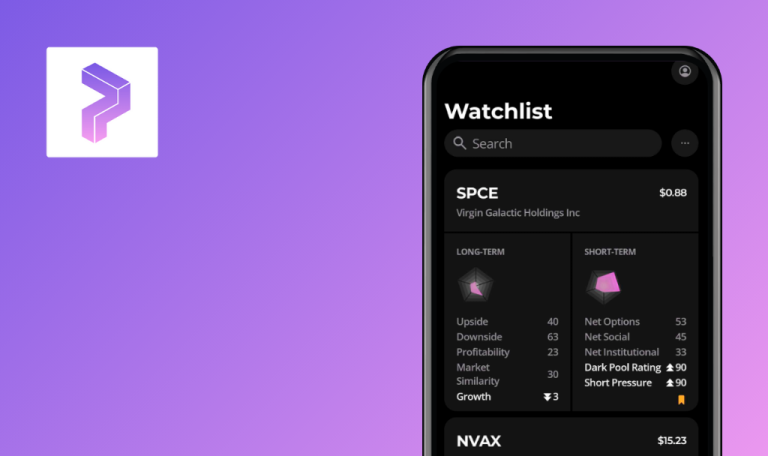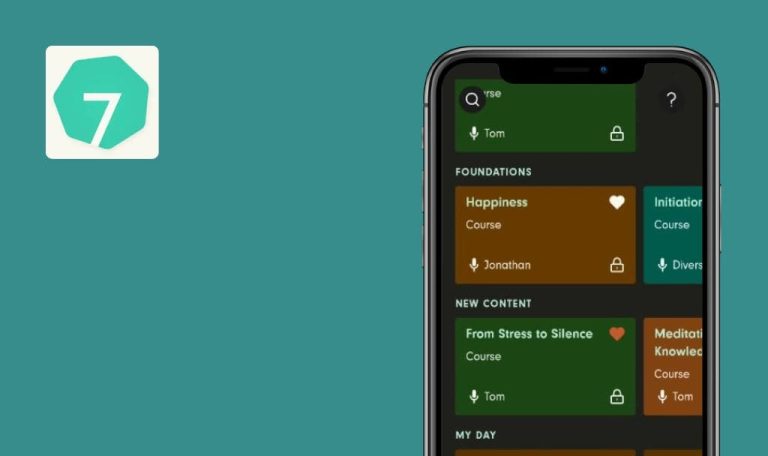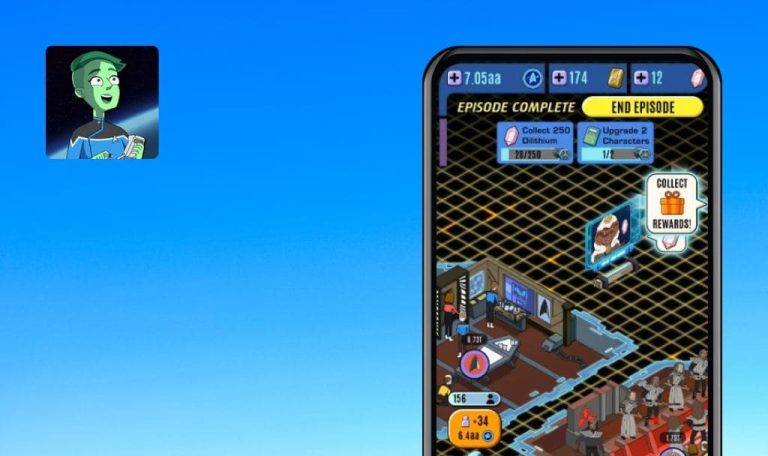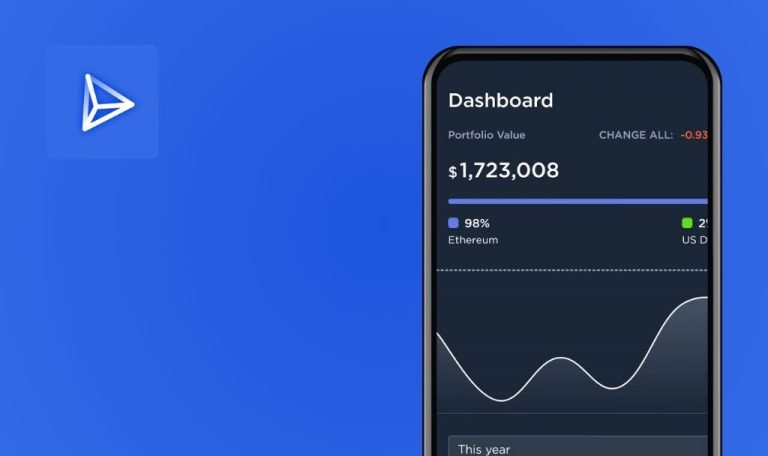
No bugs found in Holisticly for Android
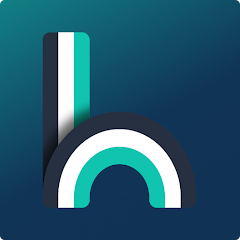
Holisticly
Holisticly is a comprehensive digital platform designed to promote holistic health and wellbeing. This app empowers users to take control of their health, operating AI technologies, telemedicine, and health literacy.
Holisticly offers personalized health plans, performance tracking, and access to health experts. The aim is to facilitate an all-round health improvement journey, integrating physical health, mental wellbeing, and lifestyle habits.
After reviewing Holisticly, QAwerk is happy to bestow the Remarkable Quality badge upon it as it proved to have excellent software quality and reliability.



No bugs found when completing new account registration and onboarding process
Ensure that the app is installed.
- Input a preferred name.
- Provide a valid email address.
- Secure your account with a password.
- Agree to the terms and conditions.
- Conclude the onboarding survey.
- Validate if the user is successfully redirected to the home page.
Device: Poco F4
Operating System: Android 13
The user should be able to successfully register, complete the onboarding survey and consequently be redirected to the home page.
Bug not found.
No bugs found when verifying user's name display upon login
- Install the application.
- Register an account using a valid name, email address, and password.
- Input the registered email address.
- Input the corresponding password.
- Tap on the ‘Login’ button.
- Verify if the user’s name, as provided during the registration, is correctly displayed on the home page.
Device: Poco F4
Operating System: Android 13
The user should be able to successfully log in, after which the home page will display the user’s name as provided during registration.
Bug not found.
No bugs found when checking data consistency after logout and login with same account
- Install the application.
- Register an account.
- Log into the registered account.
- Navigate to the profile page.
- Tap on the ‘Logout’ button.
- Confirm that the user is redirected to the login page.
- Log into the same account.
- Check that the user’s data remains unchanged.
Device: Poco F4
Operating System: Android 13
Upon logging out, the user should be successfully redirected to the login page. After logging back in with the same account, all user data should remain unchanged.
Bug not found.
No bugs found when testing inability to access account post-deletion
- Install the application.
- Register an account.
- Log in with the registered account.
- Navigate to the profile page.
- Click on the ‘Delete Account’ button.
- Enter the account password.
- Confirm the account deletion.
- Attempt to log in using the deleted account credentials.
- Check for an error message indicating the non-existence of the account.
Device: Poco F4
Operating System: Android 13
Successful deletion of the account and an error message appearing upon attempting to log in, indicating the account does not exist.
Bug not found.
No bugs found when verifying dimension focus update on home page
- Install the app.
- Register an account.
- Login with the registered account.
- From the homepage, confirm that all activities pertain to the ‘Mental’.
- Navigate to the profile page.
- Select ‘Change dimension’.
- Choose ‘Economic’.
- Click on the ‘Save’ button.
- Return to the homepage and validate that all activities now correspond to the ‘Economic’.
Device: Poco F4
Operating System: Android 13
Upon modifying the dimension, the focus of activities on the homepage should successfully shift from ‘Mental’ to ‘Economic’.
Bug not found.
No bugs found during validation of ‘Add/Remove Bookmark’ function in selected 'Physical' dimension
- Install the application.
- Create a registered account.
- Sign in using the new account.
- Choose the ‘Physical’ dimension.
- From the home page, pick the ‘Happy Feet’ action card among the list of action cards.
- Press the ‘Let’s go’ button found on the ‘Happy Feet’ card.
- Click on the ‘Bookmark’ button to save the card to your bookmarks.
- Navigate to your profile page.
- Click on the ‘My Saved Contents’ button.
- Ensure that the ‘Happy Feet’ card appears in your saved contents list.
- Press the ‘Let’s go’ button on the ‘Happy Feet’ card again.
- Press the ‘Bookmark’ button a second time to unbookmark the card.
- Revisit the ‘My Saved Contents’ page and confirm that the ‘Happy Feet’ card no longer shows in the list.
Device: Poco F4
Operating System: Android 13
The ‘Happy Feet’ card is successfully bookmarked and unbookmarked, clearly reflected in the ‘My Saved Contents’ list.
Bug not found.
No bugs found when checking if conscious consumption journey progress increased to 25% after reading story
- Install the application.
- Create and register an account.
- Log in using the registered account.
- Select the ‘Environmental’ dimension.
- On the home page, select ‘Conscious Consumption’ from the ‘Journeys’ section.
- Click on ‘Start Journey’.
- Click on ‘Read a Story’.
- Read through the story and respond to the related queries.
- Return back to the ‘Journey’ homepage.
- Verify the presence of a checkmark prior to the read story.
- Check whether the journey progress has incremented to 25%.
Device: Poco F4
Operating System: Android 13
The journey progress should successfully increase to 25% post completion of the story, with the checkmark displayed next to the completed story.
Bug not found.
No bugs found when checking if journey progress increased from 25% to 50% upon interacting with quote
- Install the application.
- Register a new account.
- Log in using the registered account.
- Select the ‘Environmental’ dimension.
- Complete the initial story in the ‘Conscious Consumption’ journey to achieve 25% progress.
- Navigate to the ‘Conscious Consumption’ journey page, and tap on the respective quote.
- Afterward, return to the ‘Journey’ page.
- Confirm the appearance of the checkmark before the previously selected quote.
- Verify that the journey progress has successfully ascended from 25% to 50%.
Device: Poco F4
Operating System: Android 13
The journey progress should successfully increase from 25% to 50% following the interaction with the quote. Concurrently, the checkmark should be displayed next to the selected quote.
Bug not found.
No bugs found when assessing accessibility of ‘Article's References’ section in application
- Install the application.
- Register a new account.
- Log in using the registered account.
- Opt for the ‘Social’ dimension.
- On the homepage, select the article titled ‘6 Benefits of Eating Locally Produced Foods in Season’.
- Ensure the selected article opens without issues.
- Scroll down to the end of the article.
- Click on the ‘References’ section to expand it.
- Confirm if the ‘References’ section expands completely and is clearly visible.
Device: Poco F4
Operating System: Android 13
The article should open without any issues, and the ‘References’ section at the end of the article should expand fully and be clearly visible.
Bug not found.
No bugs found when verifying that revocation of health data consent disables access to ‘Insights’ tab
- Install the application.
- Register a new account.
- Log into the account.
- Accept the health data consent agreement.
- Navigate to the profile page.
- Select ‘Health Data Consent’.
- Choose ‘Revoke Consent’.
- Navigate to the ‘Insights’ tab.
- Verify that the ‘Insights’ tab remains inaccessible until the health data consent is accepted again.
Device: Poco F4
Operating System: Android 13
Once the health data consent is revoked, the ‘Insights’ tab should not be displayed or accessible until the consent is accepted again.
Bug not found.
I performed UI and functional testing and found only a couple of minor glitches. Other than that, the app functions perfectly fine.

No Bugs Found!
 We tried to find bugs in this product but failed to spot any. While we still believe no software is 100% free of bugs, this app contains no critical or apparent defects that could negatively impact the user experience.
We tried to find bugs in this product but failed to spot any. While we still believe no software is 100% free of bugs, this app contains no critical or apparent defects that could negatively impact the user experience.