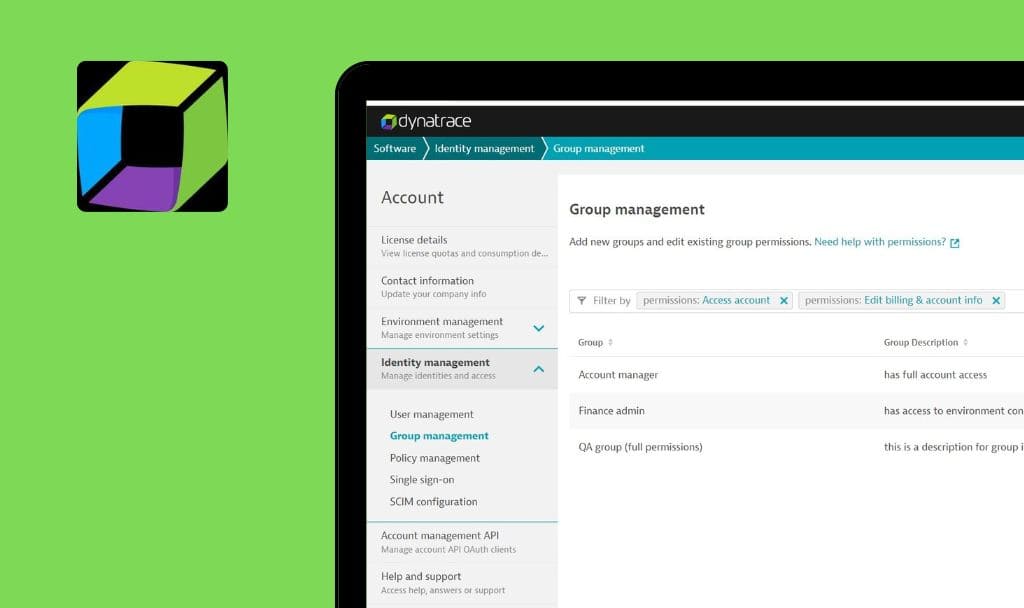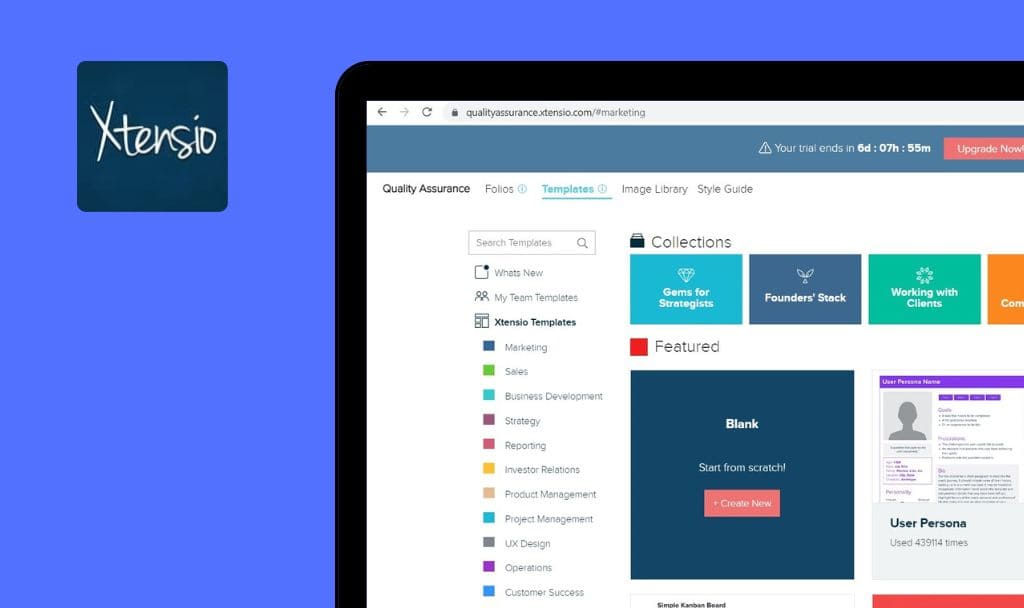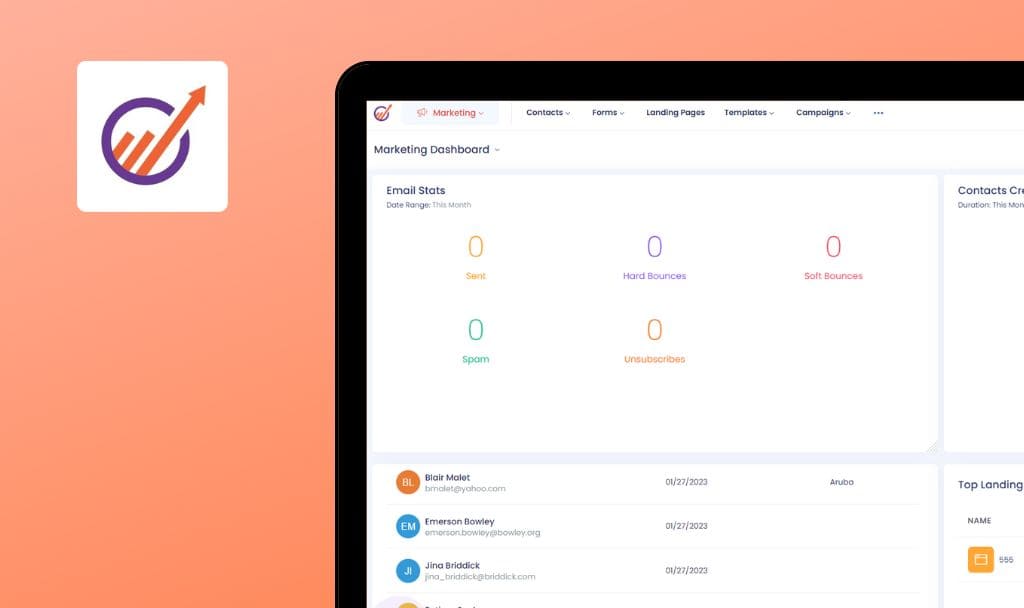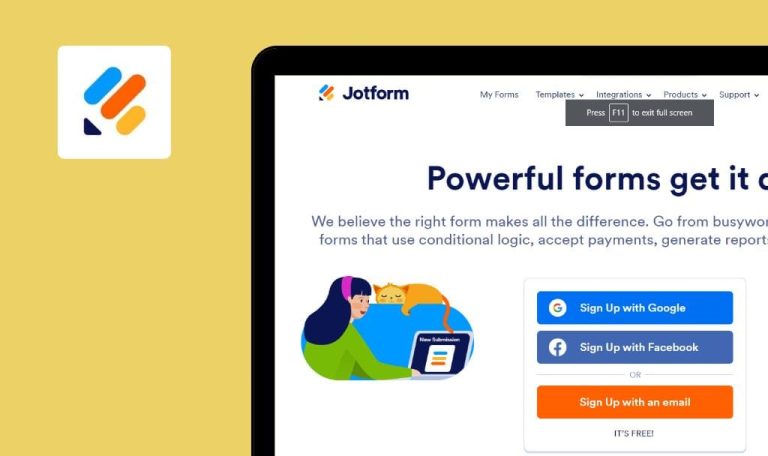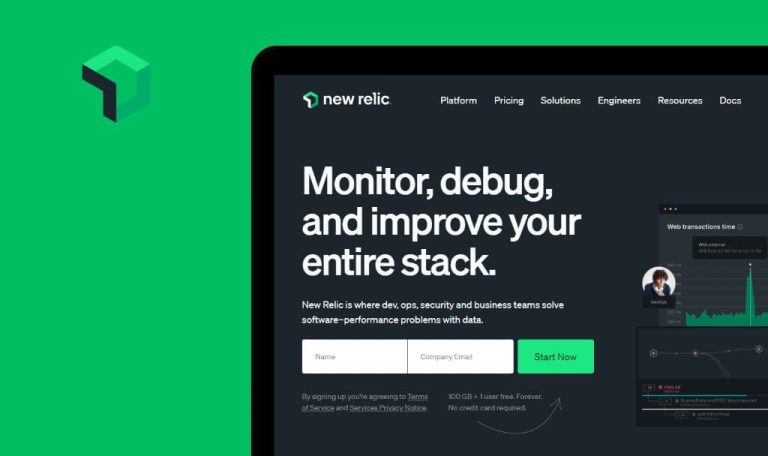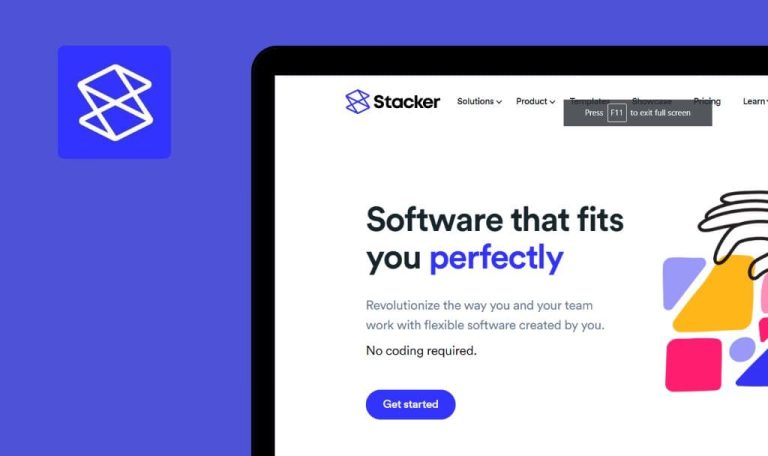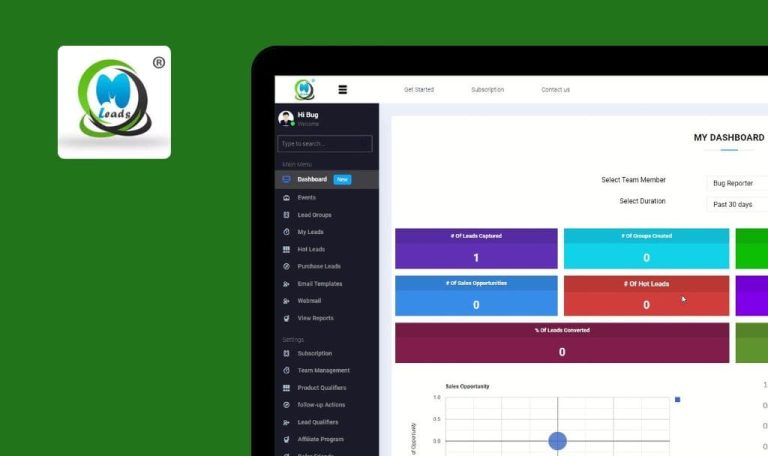
No bugs found in 7shifts SaaS
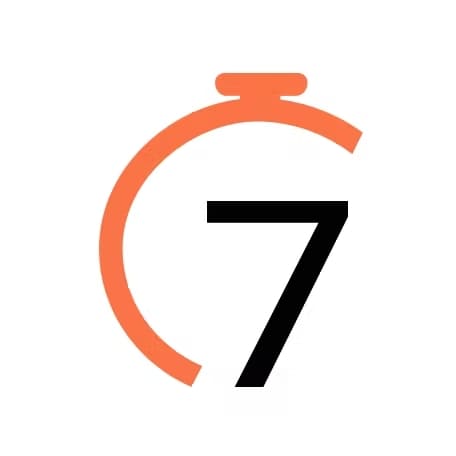

7shifts
7shifts is an intuitive team management software that helps restaurant owners retain employees, track restaurant performance, and reduce monthly labor costs.
The platform integrates with existing tech – POS (Toast) and HR/payroll solutions (ADP). 7shifts simplifies employee scheduling and team management, saving the time and effort of managers and operators. The app provides all necessary tools to increase the productivity of your staff and drive operational efficiency.
QAwerk’s testing team decided to put this app to the test and search for some nasty bugs. However, 7shifts SaaS surprised us with superb quality. Let’s see the functionality we tested.



No bugs found after logging into web application
The user has created an account.
- Go to https://app.7shifts.com/users/login?redirect=/location/314599/schedule/2023-01-16?view%3Dweek%26department_id%3D457372.
- Click the “Email” field.
- Enter a valid email address.
- Click the “Password” field.
- Enter a valid password.
- Click the “Login” button.
MacOS Big Sur 12.5
Firefox v. 111.0.1
Safari v. 16.3
Chrome v. 108.0.5359.124
The user has successfully logged in.
Bug not found.
No bugs found after adding new employees
The user has successfully logged in.
- Go to https://app.7shifts.com/location/314599/schedule/2023-01-16?view=week&department_id=457372.
- Click the “Add employees” button.
- Click the “Create new employees” button.
- Click the “Employee name” field.
- Enter the “Alex K” name.
- Click the “Add employees” button.
MacOS Big Sur 12.5
Firefox v. 111.0.1
Safari v. 16.3
Chrome v. 108.0.5359.124
The new employee was successfully created.
Bug not found.
No bugs found after creating work schedule for employee
The user has successfully logged in.
- Go to https://app.7shifts.com/location/314599/schedule/2023-01-16?view=week&department_id=457372.
- Click the “+” button in the graph for a specific user.
- Click the “Save” button.
MacOS Big Sur 12.5
Firefox v. 111.0.1
Safari v. 16.3
Chrome v. 108.0.5359.124
The work schedule was created successfully.
Bug not found.
No bugs found after updating information about employees
The user has successfully logged in.
- Go to https://app.7shifts.com/location/314599/schedule/2023-01-16?view=week&department_id=457372.
- Click on the employee’s name.
- Click the “Email” field.
- Enter a valid email address.
- Scroll down to the “Save” button.
- Click the “Save” button.
MacOS Big Sur 12.5
Firefox v. 111.0.1
Safari v. 16.3
Chrome v. 108.0.5359.124
Employee information has been updated successfully.
Bug not found.
No bugs found after updating company logo
The user has successfully logged in.
- Go to https://app.7shifts.com/location/314599/schedule/2023-01-16?view=week&department_id=457372.
- Move the mouse cursor over the user’s logo.
- Click the “Company Settings” button.
- Click the “Upload photo” button.
- Select an image for the logo.
MacOS Big Sur 12.5
Firefox v. 111.0.1
Safari v. 16.3
Chrome v. 108.0.5359.124
The company logo has been successfully updated.
Bug not found.
No bugs found after sending message to employee
The user has successfully logged in.
- Go to https://app.7shifts.com/location/314599/schedule/2023-01-16?view=week&department_id=457372.
- Click the “Messages” icon in the upper right corner.
- Click the “New message” icon (green button).
- Select the employee.
- Click the “Go” button.
- Click the “Write a message” field.
- Enter the text.
- Click the “Send” icon.
MacOS Big Sur 12.5
Firefox v. 111.0.1
Safari v. 16.3
Chrome v. 108.0.5359.124
The message was sent successfully.
Bug not found.
No bugs found after creating daily sales
The user has successfully logged in.
- Go to the https://app.7shifts.com/log_book page.
- Click the “Enter Amount” field.
- Enter some amount.
- Click the “Add entry” button.
MacOS Big Sur 12.5
Firefox v. 111.0.1
Safari v. 16.3
Chrome v. 108.0.5359.124
The entry in “Daily sales” was added successfully.
Bug not found.
No bugs found after creating task list template
The user has successfully logged in.
- Go to the https://app.7shifts.com/company/250238/task_management/overview page.
- Click the “Create task list template” button.
- Click the “List Name” field.
- Enter the “test” text.
- Click the “Description (optional)” field.
- Enter the “test” text.
- Click the “+Add assignment” button.
- Select “Location”.
- Select “Departments”.
- Select “Employee”.
- Click the “Save” button.
- Click the “Save & add tasks” button.
MacOS Big Sur 12.5
Firefox v. 111.0.1
Safari v. 16.3
Chrome v. 108.0.5359.124
The task for the employee was successfully created; the task is displayed in the template.
Bug not found.
No bugs found after generating "Time off" report
The user has successfully logged in.
- Go to https://app.7shifts.com/company/250238/reports/actuals.
- Click the “Time off” button.
- Click the “Get report” button.
MacOS Big Sur 12.5
Firefox v. 111.0.1
Safari v. 16.3
Chrome v. 108.0.5359.124
The user is redirected to the “Time off” report.
Bug not found.
No bugs found after logging out of web application
- Go to https://app.7shifts.com/employers/whos-working.
- Move the mouse cursor over the user’s logo.
- Click the “Logout” button.
MacOS Big Sur 12.5
Firefox v. 111.0.1
Safari v. 16.3
Chrome v. 108.0.5359.124
The user has successfully logged out of the program.
Bug not found.
Having run multiple tests, I didn’t find any critical bugs. As the app has quite a lot of functions, I’d recommend conducting regular regression testing.

No Bugs Found!
 We tried to find bugs in this product, but failed to spot any. While we still believe no software is 100% free of bugs, this app contains no critical or apparent defects that could negatively impact the user experience.
We tried to find bugs in this product, but failed to spot any. While we still believe no software is 100% free of bugs, this app contains no critical or apparent defects that could negatively impact the user experience.