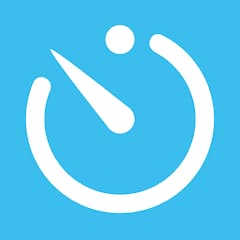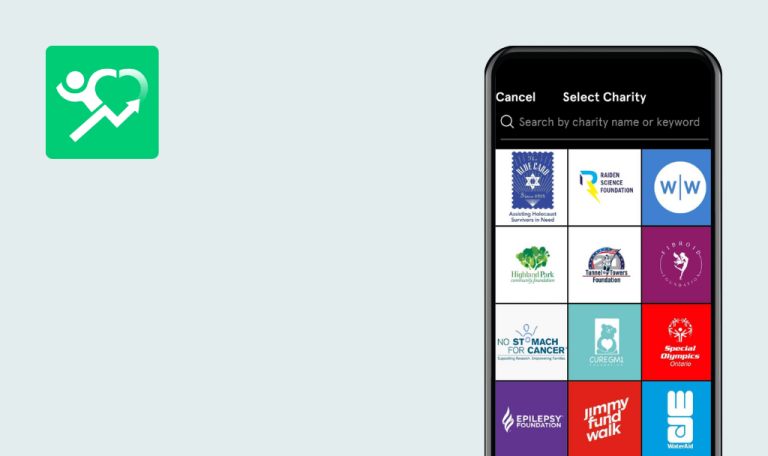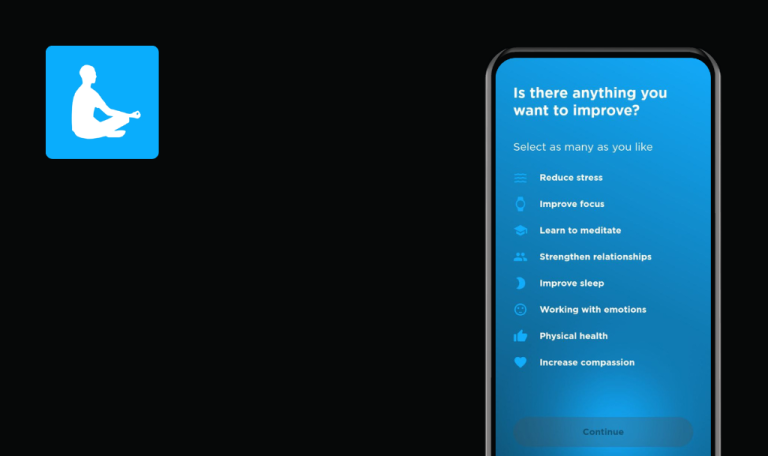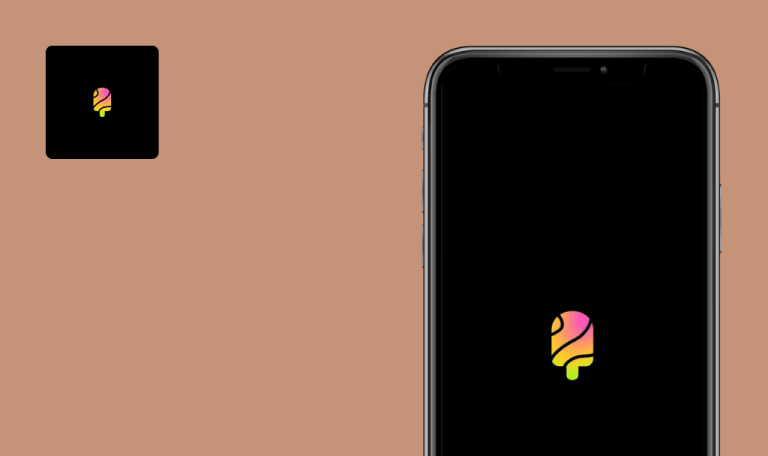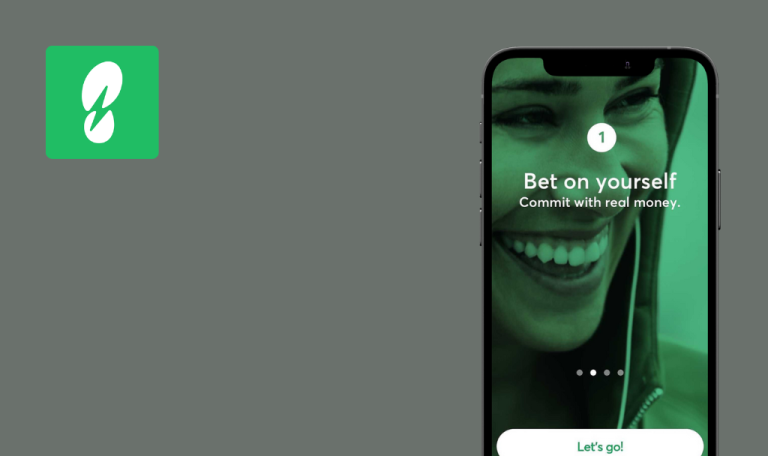
Bugs found in FitSense for Android
FitSense is an app that helps users manage their fitness activities at the gym, including booking classes and scheduling visits. Those unable to attend real sports clubs can subscribe to a virtual online club; 30 days free trial, then payment is required.
You can easily create your customized workout schedule using a library of 250+ exercise videos, or participate in challenges and discuss them via the FitSense social feed.
Our QA engineers tested the FitSense app through an online account and found a few bugs that, when fixed, will make it the perfect fitness partner.
Warning message appears when user provides new password according to requirements
Critical
- The FitSense app is installed.
- The user is logged into the app (via Guest sign-in).
- Open the “Home” page.
- Click on [My Profile].
- Click on [Edit].
- Click on the “Menu” icon in the top right corner.
- Click on [Change Password].
- Enter a valid, current password in the “Old Password” field.
- Enter a valid new password in the “New Password” field (at least 8 characters, including 1 special character and 1 number).
- Enter your password from step 7 in the ‘Confirm Password’ field.
- Click on [Save].
Xiaomi Mi Note 10 Lite, Android 12.0
A warning message, “Your password should contain a minimum of 8 characters including at least 1 special character and 1 number” appears below the “New Password” field. We used the password format: <7 letters>
The password is successfully changed.
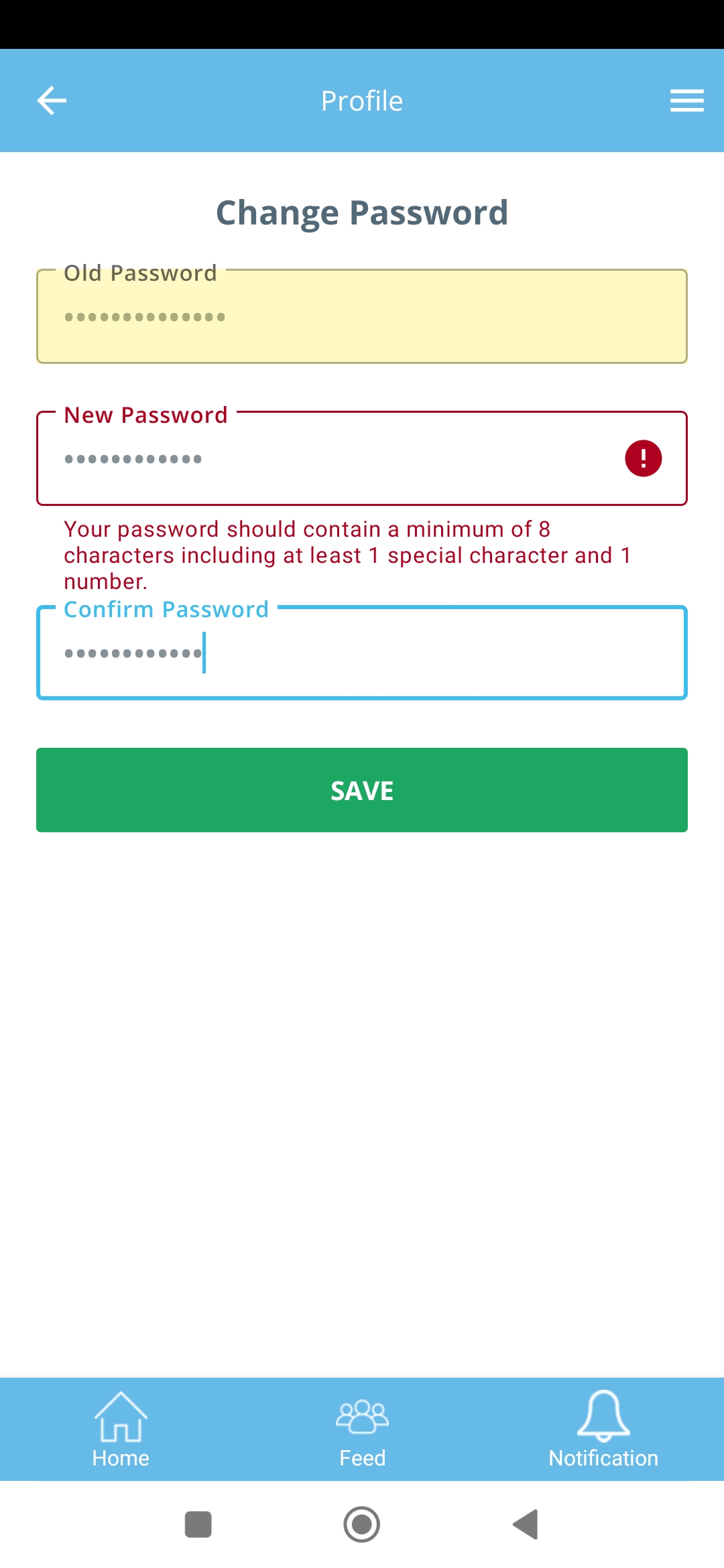
Unselected exercises appear on Workout page when user deselects them
Major
- The FitSense app is installed.
- The user is logged in to the app (via Guest sign-in).
- Open the “Home” page.
- Click on [Workout].
- Click on [Exercise List] in the top right corner.
- Select 3 exercises.
- Uncheck one of the selected exercises (from step 4).
Xiaomi Mi Note 10 Lite, Android 12.0
Text ‘0 of 263’ is shown at the top of the page.
Text ‘2 of 263’ should be present at the top of the page (as 2 exercises are still selected).
'Exercise list' displays invalid number of exercises after filtering
Major
- The FitSense app is installed.
- The user is logged in to the app (via Guest sign-in).
- Open the “Home” page.
- Click on [Workout].
- Click on [Exercise List] in the top right corner.
- Click on the “Filters” icon.
- Select the “Equipment” option.
- Select the “Battle ropes” option (6 exercises).
- Click on [Done].
Xiaomi Mi Note 10 Lite, Android 12.0
Text ‘0 of 263’ is shown at the top of the page.
Text ‘0 of 6’ should be present at the top of the page (as 6 exercises are still selected).
Impossible to update Name and Surname fields on ‘Personal Details’ page
Major
- The FitSense app is installed.
- The user is logged in to the app (via Guest sign-in).
- Open the “Home” page.
- Click on [My Profile].
- Click on [Edit].
- Click on the “Menu” icon in the top right corner.
- Click on [Personal Details].
- Click on the ‘Name’ field.
Xiaomi Mi Note 10 Lite, Android 12.0
The user cannot edit their name (also ‘Surname’, ‘DOB’), because the keyboard for entering data doesn’t appear.
The user has the possibility to edit their name.
Warning message appears when user fills out all fields on 'Contact Details' page and wants to save changes
Major
- The FitSense app is installed.
- The user is logged in to the app (via Guest sign-in).
- Open the “Home” page.
- Click on [My Profile].
- Click on [Edit].
- Click on the “Menu” icon in the top right corner.
- Click on [Contact Details].
- Enter the valid phone number in the “Mobile” field.
- Click on [Save].
Xiaomi Mi Note 10 Lite, Android 12.0
A warning “Please fill all fields” appears.
Changes are successfully saved.
Comment creation time is not defined by local time
Major
- The FitSense app is installed.
- The user is logged in to the app (via Guest sign-in).
- At least one activity is present on the ‘Feed’ page.
- Open the “Feed” page.
- Switch to the “You” subtab.
- Click on any of the existing activities.
- Click on the ‘Comments” tab.
- Enter a comment in the “Add comment” field.
- Click on [+] on the right.
- Click on the ‘back arrow’ in the top left corner.
- Refresh the page.
- Click on the same activity (from step 3).
- Switch to the “Comments” tab.
Xiaomi Mi Note 10 Lite, Android 12.0
The time of comment creation is not local.
Comment creation time should be set locally.
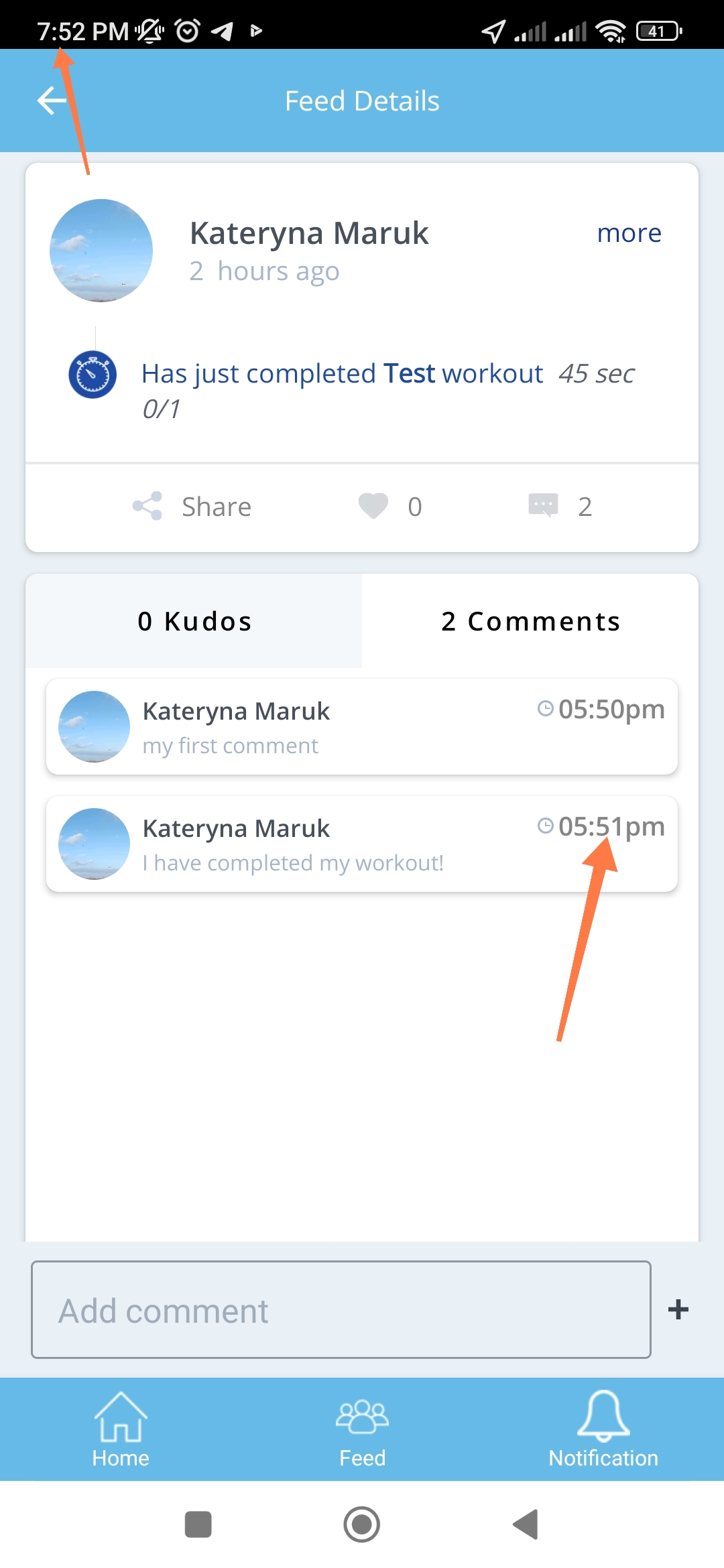
After entering postcode on the 'Account Activation' page, app fails to respond
Major
- The FitSense app is installed.
- The user is logged out of the app.
- Launch the app.
- Click on [Member sign in].
- Click on the [Activate my Account] link.
- Enter your First Name.
- Enter your Surname.
- Start typing postcode ‘WC1H 0AD’ in the ‘Postcode’ field.
- Click on [Activate Now].
Xiaomi Mi Note 10 Lite, Android 12.0
It is impossible to enter a postcode in the “Postcode” field.
You can enter a postal code in the “Postcode” field.
When user opens Workout section from Home page, it takes time to load
Minor
- The FitSense app is installed.
- The user is logged in to the app (via Guest sign-in).
- Open the “Home” page.
- Click on [Workout].
Xiaomi Mi Note 10 Lite, Android 12.0
The Workouts do not open immediately but after some loading time.
The Workout content is available immediately.
Exercises still appear as 'selected' on 'Exercise's list' after resetting
Minor
- The FitSense app is installed.
- The user is logged in to the app (via Guest sign-in).
- Open the “Home” page.
- Click on [Workout].
- Click on [Exercise List].
- Click on the “Filters” icon.
- Select the “Exercise” option.
- Select the “Bike” and “Stepper” options.
- Click on [Reset].
Xiaomi Mi Note 10 Lite, Android 12.0
“Bike” and “Stepper” options remain selected.
“Bike” and “Stepper” options do not appear as selected.
Avatar remains even after user removes it
Minor
- The FitSense app is installed.
- The user is logged in to the app (via Guest sign-in).
- A custom avatar is set for the user.
- Open the “Home” page.
- Click on [My Profile].
- Click on [Edit].
- Click on the “Menu” icon in the top right corner.
- Click on [Personal Details].
- Click on the [+] icon near the user’s avatar.
- Click on [Remove picture].
- Click on [Save] at the bottom of the page.
- Click on the [Back] arrow in the top left corner.
Xiaomi Mi Note 10 Lite, Android 12.0
A custom avatar is still set for the user.
A custom avatar is no longer set for the user.
Comment is not available immediately on 'Feed Details'
Minor
- The FitSense app is installed.
- The user is logged in to the app (via Guest sign-in).
- At least one activity is present on the “Feed” page.
- Open the “Feed” page.
- Switch to the “You” subtab.
- Click on any of the existing activities.
- Click on the “Comments” tab.
- Enter a comment in the “Add comment” field.
- Click on the [+] on the right.
Xiaomi Mi Note 10 Lite, Android 12.0
A newly created comment is not present on the “Comments” tab.
A newly created comment is present on the “Comment” tab.
Invalid avatar appears on 'Profile' page when opened from activity item on 'Feed' page
Minor
- The FitSense app is installed.
- The user is logged in to the app (via Guest sign-in).
- At least one activity is present on the ‘Feed’ page.
- Open the “Feed” page.
- Switch to the “You” subtab.
- Click on the user’s full name at the activity item.
Xiaomi Mi Note 10 Lite, Android 12.0
An invalid user’s avatar is displayed on the “Profile” page.
The actual user’s avatar is present on the “Profile” page.
Warning message is displayed after closing ‘Name this workout’ popup
Trivial
- The FitSense app is installed.
- The user is logged in to the app (via Guest sign-in).
- Open the “Home” page.
- Click on [Workout].
- Click on [Exercise List].
- Select a few exercises.
- Click on [Preview].
- Click on [Confirm].
- Click on [Save].
Xiaomi Mi Note 10 Lite, Android 12.0
A warning, “Please enter list name” appears after the “Name this workout” popup.
A warning “Please enter list name” should appear below the “Name” field right away before the popup closes.
Word ‘Intermediary’ is not displayed in one row on ‘Experience Level & Goal’ page
Trivial
- The FitSense app is installed.
- The user is logged in to the app (via Guest sign-in).
- Open the “Home” page.
- Click on [My Profile].
- Click on [Edit].
- Click on the “Menu” icon in the top right corner.
- Click on [Experience Level & Goal].
Xiaomi Mi Note 10 Lite, Android 12.0
The entire word “Intermediary” does not fit in one row.
The entire word “Intermediary” fits in one row.
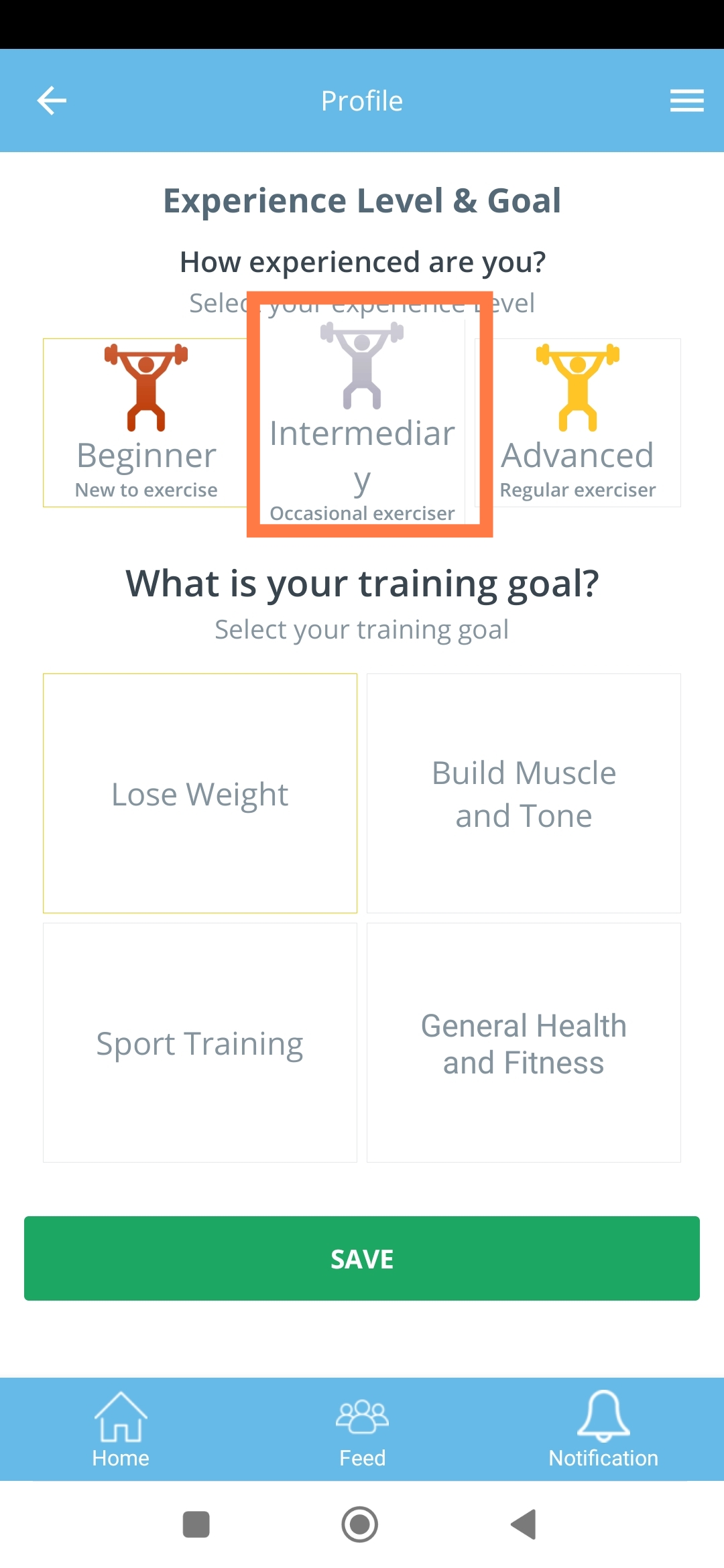
Upon updating user's avatar and saving changes, avatar is reset on 'Personal Details' page
Trivial
- The FitSense app is installed.
- The user is logged in to the app (via Guest sign-in).
- The custom avatar was set for the user.
- A sample image was prepared (for updating the avatar).
- Open the “Home” page.
- Click on [My Profile].
- Click on [Edit].
- Click on the ‘Menu’ icon in the top right corner.
- Click on [Personal Details].
- Click on the [+] icon near the user’s avatar.
- Click on [Choose from gallery].
- Select an image for the avatar.
- Set the image area.
- Click on [Save].
- Click on [Save] at the bottom of the page.
- Scroll the page up.
Xiaomi Mi Note 10 Lite, Android 12.0
A previously set image is reset.
A previously set image is not reset.
Warning for empty ‘Club Code’ field is not visible on ‘Join a Club’ page
Trivial
- The FitSense app is installed.
- The user is logged out of the app.
- Launch the app.
- Click on [Join a club].
- Click on [Next].
Xiaomi Mi Note 10 Lite, Android 12.0
The warning below the “Club code” field is not visible.
The warning below the “Club code” field is visible fully.
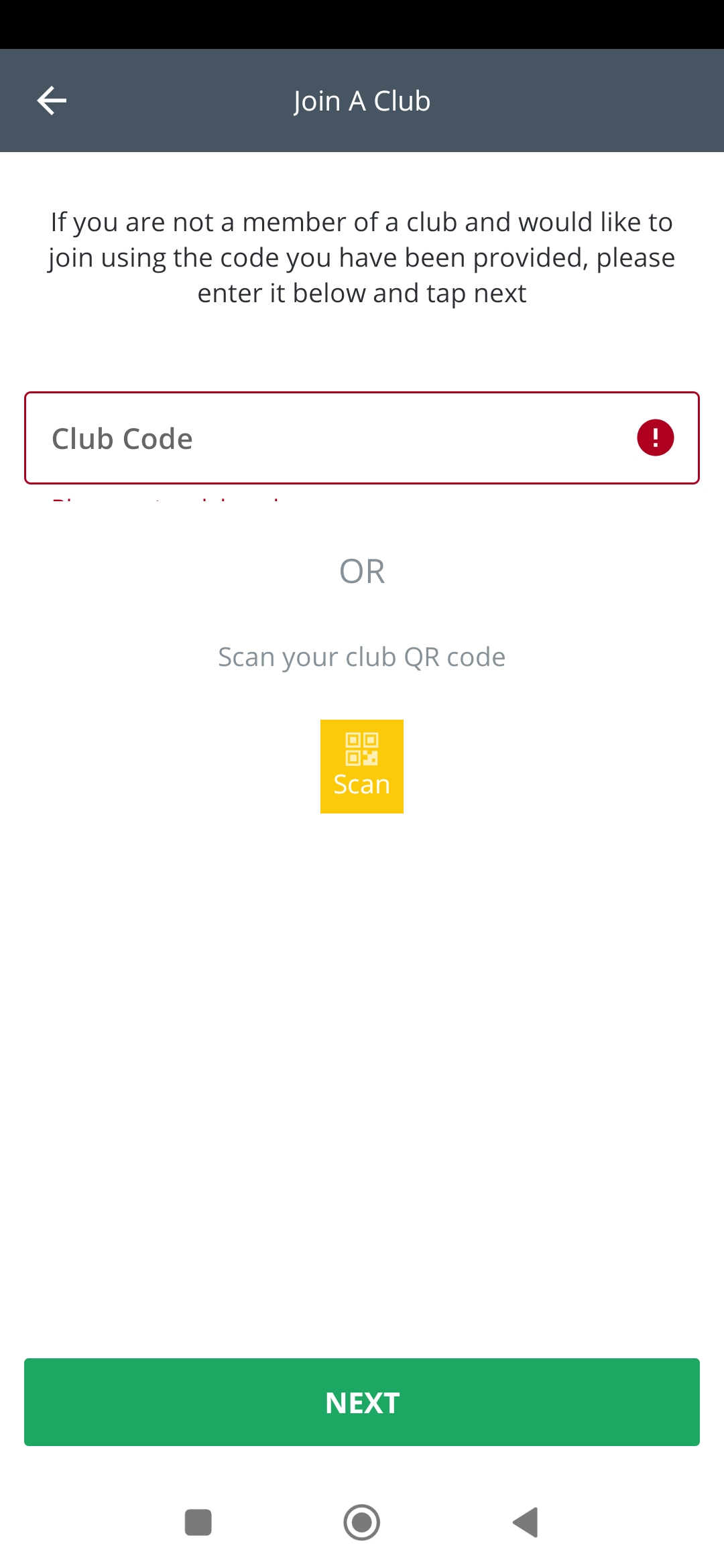
We have conducted functional, usability, GUI, black box, positive and negative testing. In total, we found 16 issues, including critical ones, in different areas: from login & sign-up to updating user profiles. I recommend conducting detailed regression testing before releases, providing different types of testing, and preparing more negative scenarios.