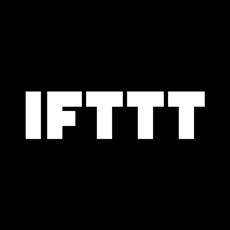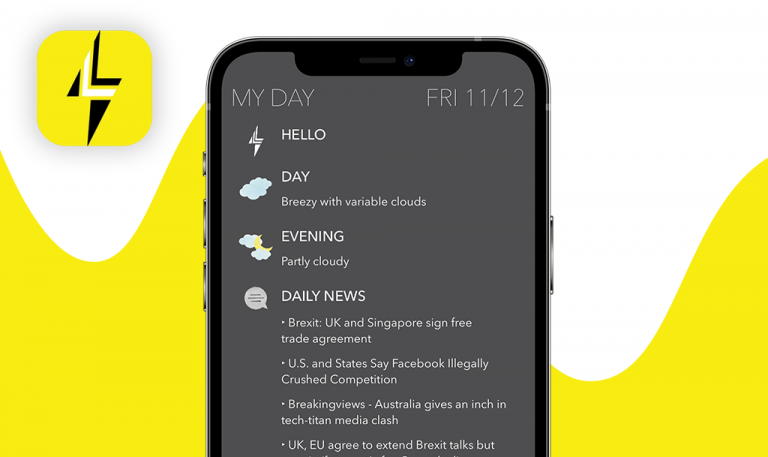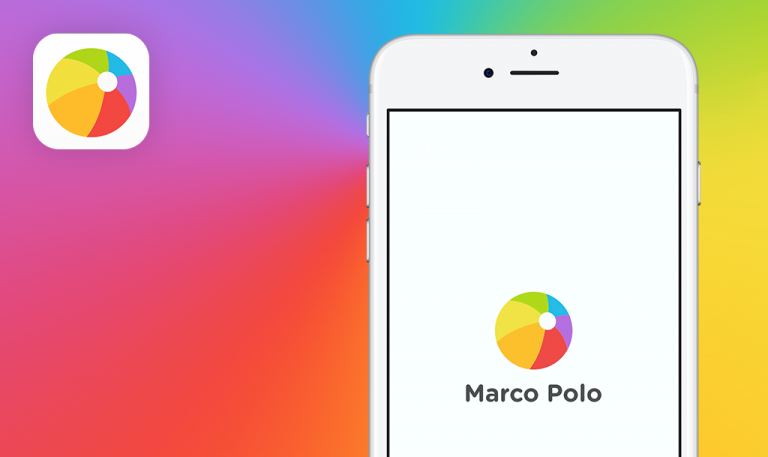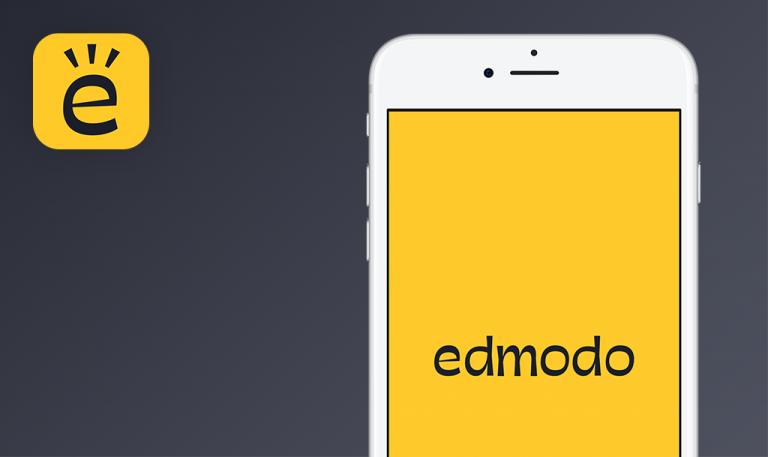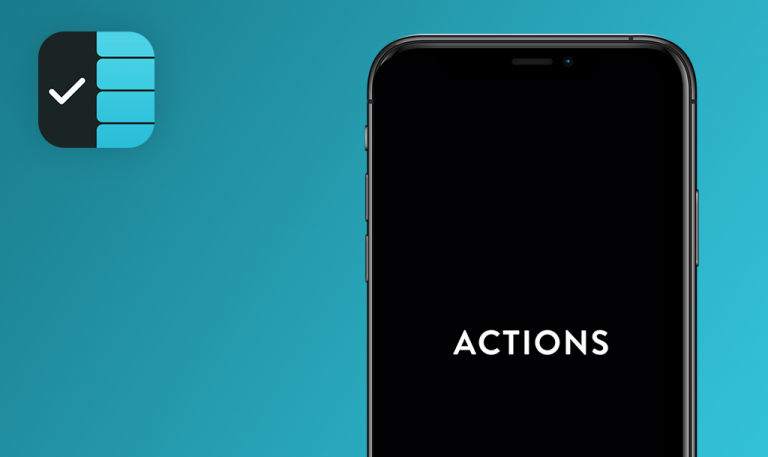
Bugs found in IFTTT
IFTTT is a mobile connectivity platform leveraging the power of intelligent home solutions, mobile apps, and other internet-enabled devices for increased productivity and automating routine tasks. IFTTT stands for If This Then That, which means the app uses triggers and actions to build automation and create task dependencies, simplifying our daily lives.
A typical use case would be automating content cross-posting with social media apps or using voice commands to turn on or off some devices. IFTTT users can also create their own applets using low-code commands, while Pro users can customize them further and make them more advanced with special features, such as filter code, queries, and
multi-actions.
Our QAwerk team has tested a number of productivity tools, video-conferencing apps, no-code development platforms, and social media apps. This time we wanted to see how all of those work together by testing IFTTT. Here are the issues we suggest fixing to provide an elevated experience for the users.
An empty tab is created on main screen after submitting a suggestion
Major
Install the IFTTT app.
- Open the IFTTT application and log in.
- Tap the ”Explore” button.
- Enter “Dropbox” to search input => Tap the “Dropbox” tab.
- Select “Dropbox works better with Gmail” applet.
- Select the “Dropbox Kindle” tab.
- Tap the “Yes” button => tap “Submit”.
- Exit to the main screen.
iPhone XR iOS 15.0.2
An empty applet has been created.
The applet is not created after submitting a suggestion.
Authorization through Google and Facebook in the Explore tab does not work
Major
Install the IFTTT app.
- Open the IFTTT app and log in.
- Tap the ”Explore” button.
- Enter “Webhooks” to search input => Tap the “Webhooks” tab.
- Tap the “Details” tab => Tap the “Receive a web request” tab.
- Tap the burger menu => Select the “Explore” tab.
- Tap the “Create” button.
- Tap the “Continue with Google” or “ Continue with Facebook” button.
iPhone XR iOS 15.0.2
It is impossible to log in with Google or Facebook.
Depending on the user’s choice, the screen to authorize with Google or Facebook appears.
Impossible to enter the text to the comment field in an applet
Minor
Install the IFTTT app.
- Open the IFTTT app and log in.
- Tap the ”Explore” button.
- Enter “Dropbox” to search input => Tap the “Dropbox” tab.
- Select “Dropbox works better with Gmail” applet.
- Select the “Dropbox Kindle” tab.
- Tap the “No” button.
- Select in turn the field for entering text => enter text.
iPhone XR iOS 15.0.2
The text did not appear in the “comment” field.
It is possible to enter the text into the “comment” field.
Impossible to scroll up the screen slowly
Minor
Install the IFTTT app.
- Open the IFTTT app and log in.
- Tap the ”Get started on IFTTT” button.
- Scroll down and Select the “tweet from Instagram” tab.
- Tap the “Back” button.
- Scroll up a little.
iPhone XR iOS 15.0.2
The scroll moves up sharply.
It is possible to scroll the page to any place, all page information is displayed after scrolling.
IFTTT is a connectivity solution that brings together smart home devices, security systems, social media, and other internet-enabled services to work together in new and powerful ways. The app completely abandons UI conventions common to other apps for creating and managing things. You won't find a "Plus" button or a "New" button. There is no “Edit” or “Manage,” which in turn impairs the understanding of how to use the app. Also, the app contains some functional and UI bugs and has problems with UX. Ad-hoc and smoke testing are effective for finding similar defects because they start with exploring the main product functions and also cover non-standard tests.