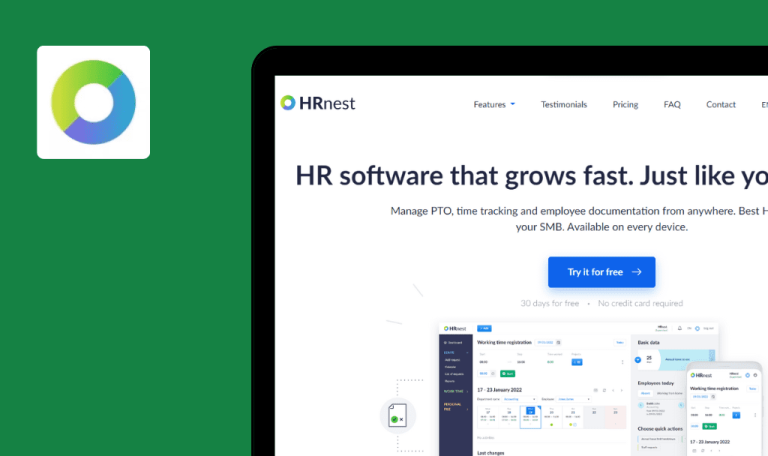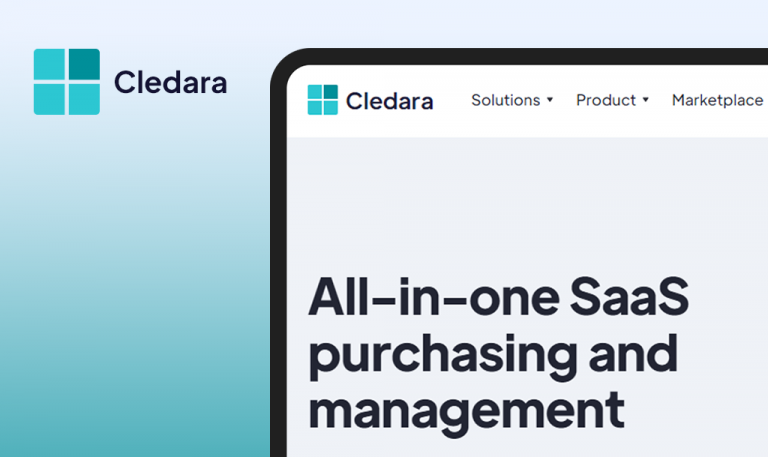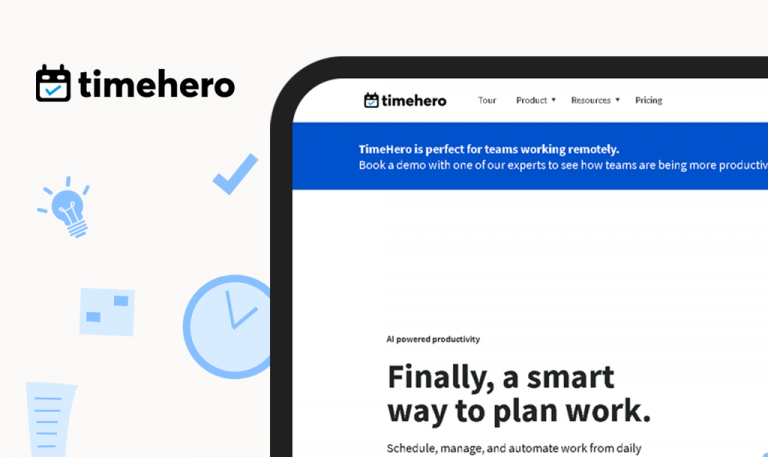Bugs found in Talkspirit SaaS
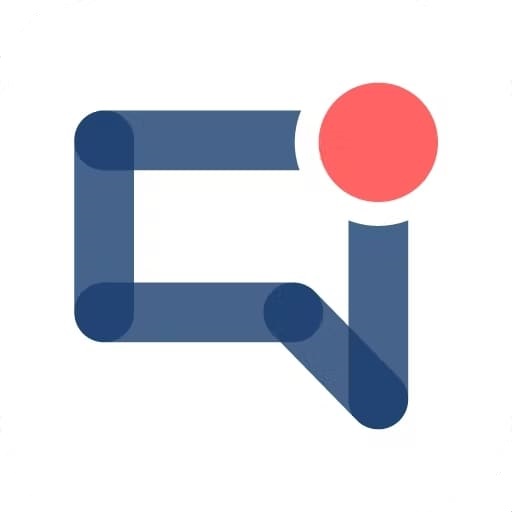
Talkspirit is a self-management platform that streamlines communication between teams and boosts their productivity.
The all-in-one sovereign platform brings together a variety of features that facilitate the entire workflow such as chat, video conferencing, document sharing and co-editing, with new features being implemented on a regular basis. Talkspirit offers a free 15-day trial and a demo version of the program allowing the users to discover the key features and get answers to all their questions.
Steer clear of system defects with professional assistance of our web3 testing team. We hope our report will be helpful to Talkspirit’s creators, so here are some of the bugs we caught while testing the software.
Error occurs when trying to create checklist with blank item
Major
https://app.talkspirit.com/ is opened.
- Switch to the “Newsfeeds” tab.
- Click the “Create a new checklist” button.
- Add a random title.
- Add random recipients.
- Add a random checklist title.
- Press break into Item 1 input box.
- Click the “Publish” button.
Windows 10 Chrome v. 109.0.5414.74
Firefox Version 109.0.1
Microsoft Edge Version 109.0.1518.78
Error message shows up: ”Please, retry later”.
Validation message should be displayed under the “Item” field or the “Publish” button should be disabled to avoid such a situation.
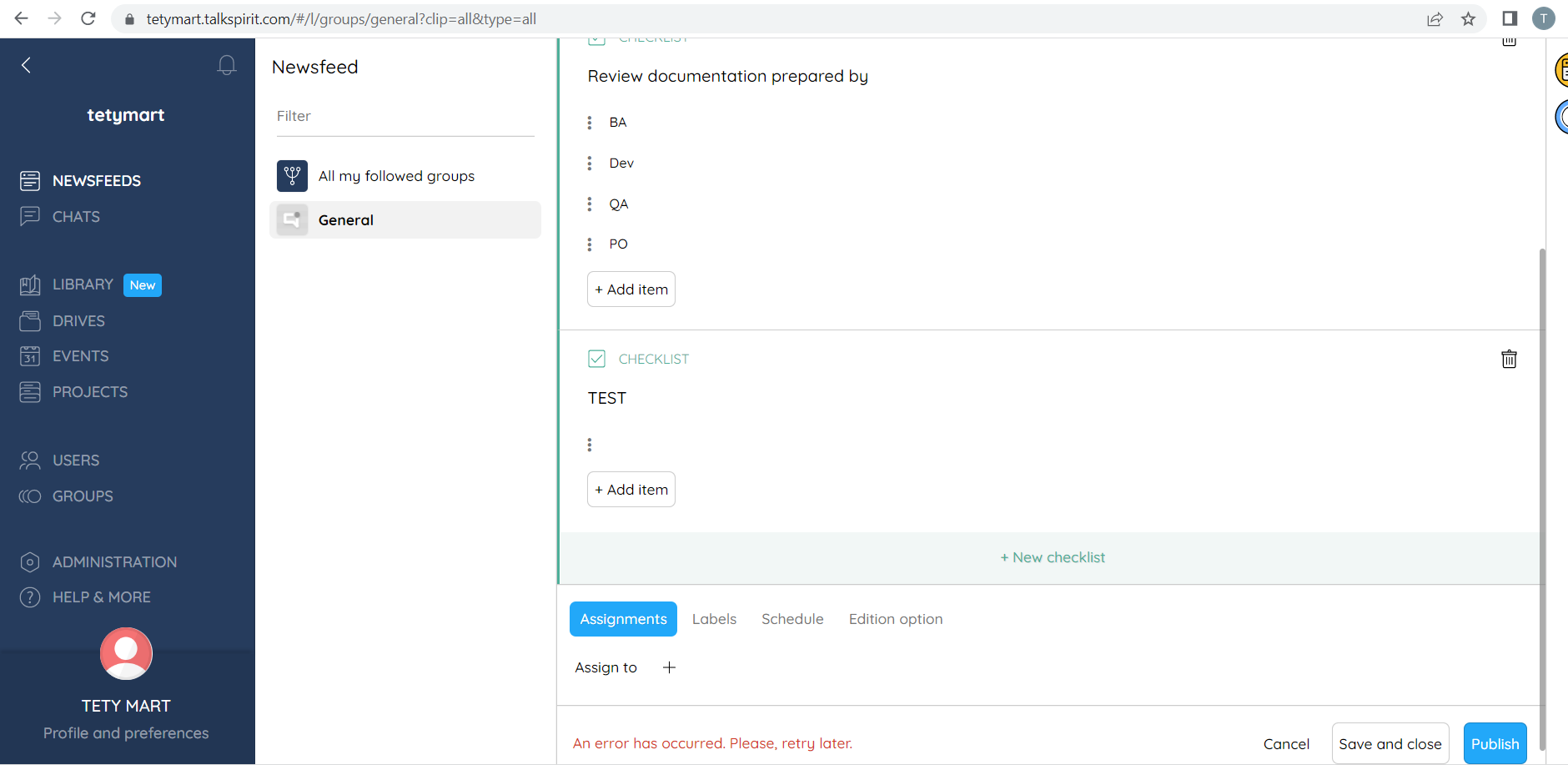
“Next” button is blinking and spinning while entering symbols to “Name of your organization”
Minor
https://app.talkspirit.com/ is opened.
- Click the “Free trial” button at the top of the main page.
- Fill in Professional Email.
- Click the “Start now” button.
- Start entering the letters in the “Name of your organization” input box.
Windows 10 Chrome v. 109.0.5414.74
Firefox Version 109.0.1
Microsoft Edge Version 109.0.1518.78
“Next” button is blinking and spinning when the user enters the “Name of your organization”.
There should be no spinner within the button when the user fills in the fields.
Confirmation message is displayed behind modal window
Minor
https://app.talkspirit.com/ is opened.
- Navigate to the “Newsfeeds” tab.
- Select any created post.
- Send any attachment in the comment section.
- Click the “Place into drive section” button near the sent attachment.
- Click “Choose folder”.
- Click the “Plus” button to create a new folder.
- Enter the folder’s title.
- Click “Create”.
Windows 10 Chrome v. 109.0.5414.74
Firefox Version 109.0.1
Microsoft Edge Version 109.0.1518.78
The confirmation dialog box is displayed behind the main modal window.
The confirmation dialog box should be displayed on the top layer so that the user can follow the link.
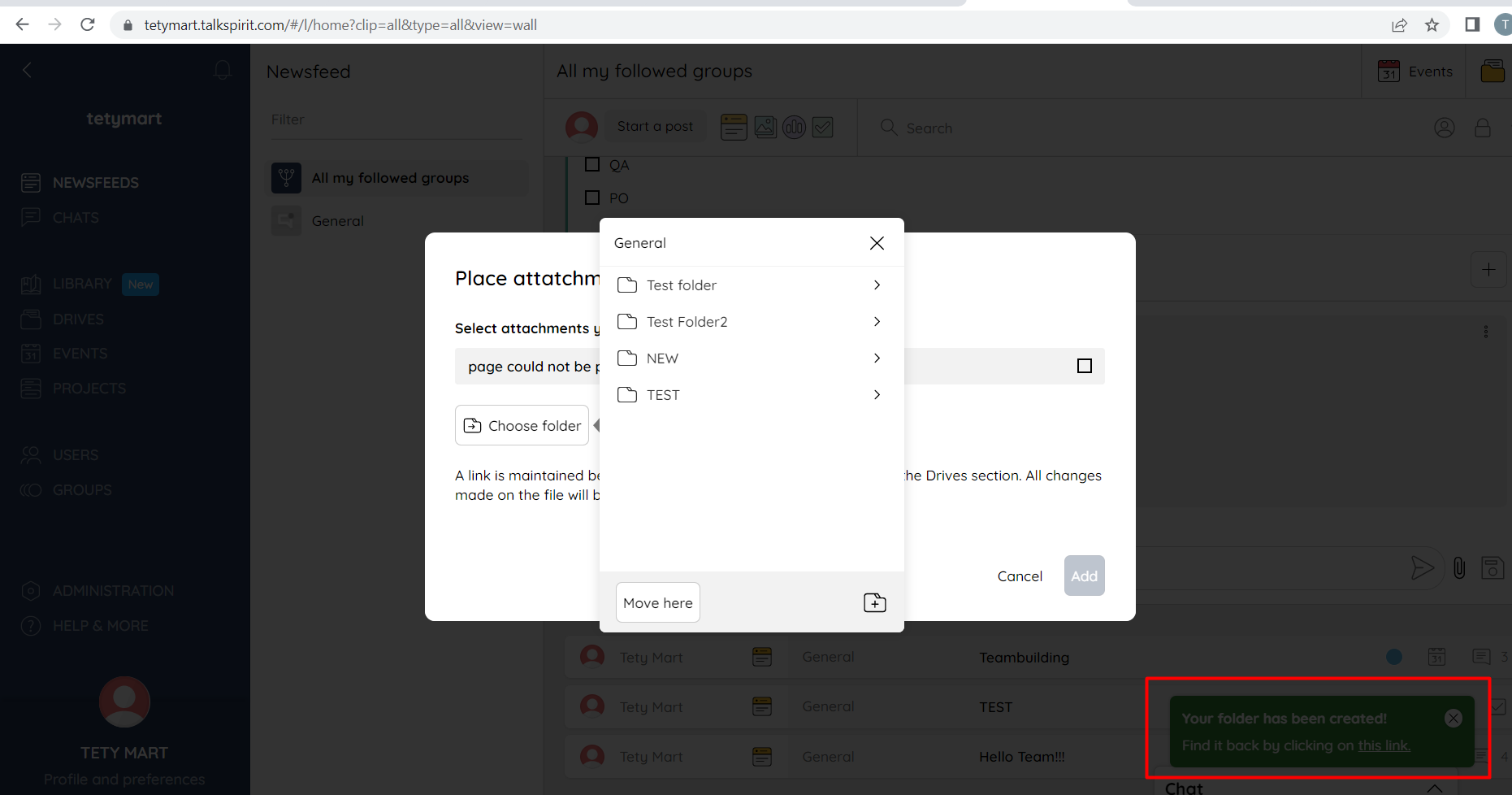
Extra element is displayed while hovering over “like” element
Minor
https://app.talkspirit.com/ is opened.
- Navigate to the “Newsfeed” tab.
- Leave a comment under any post.
- Hover over the “like” element.
Windows 10 Chrome v. 109.0.5414.74
Firefox Version 109.0.1
Microsoft Edge Version 109.0.1518.78
The extra element is displayed when hovering over the “like” element.
No extra elements should be displayed.
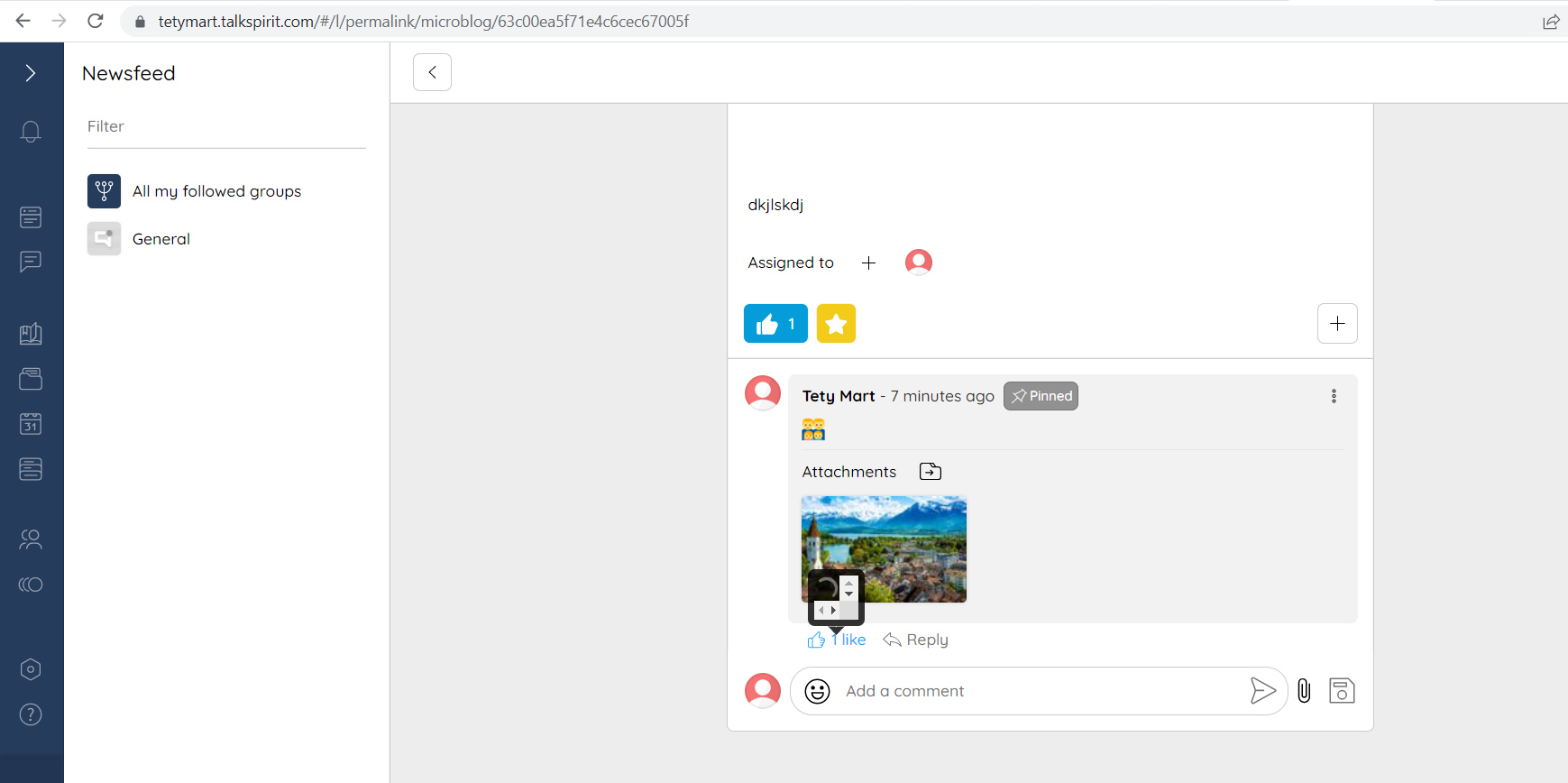
Forbidden element is displayed while reloading “Invitations” page
Minor
https://app.talkspirit.com/ is opened.
- Navigate to the “Users” tab.
- Click the “Invite” button.
- Select “Invite new users”.
- Fill in the form and click the “Add” button.
- Click “Close”.
- Observe the “Sent invitations” button.
- Reload the page.
Windows 10 Chrome v. 109.0.5414.74
Firefox Version 109.0.1
Microsoft Edge Version 109.0.1518.78
Forbidden element is displayed while reloading the page. No sent invitations are displayed.
“Sent invitations” should be displayed without any extra elements appearing on the page.
The application is user-friendly and contains a lot of useful features. During manual testing I didn’t find any critical functional defects, but some UI issues and a translation bug. I recommend paying attention to performance testing and enhancing validation on the fields.