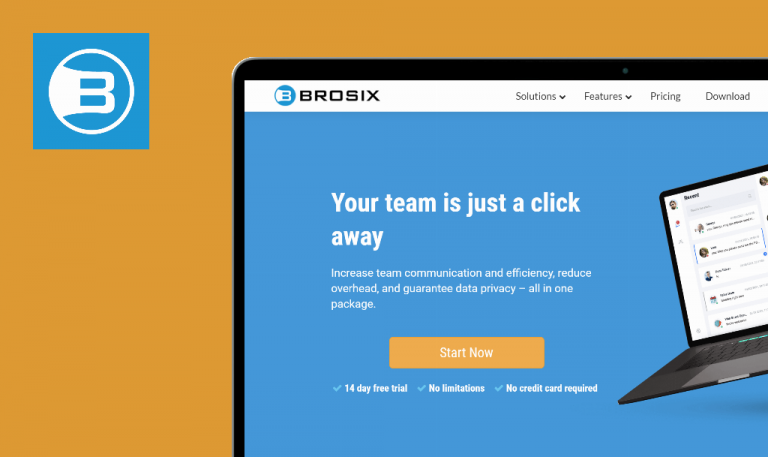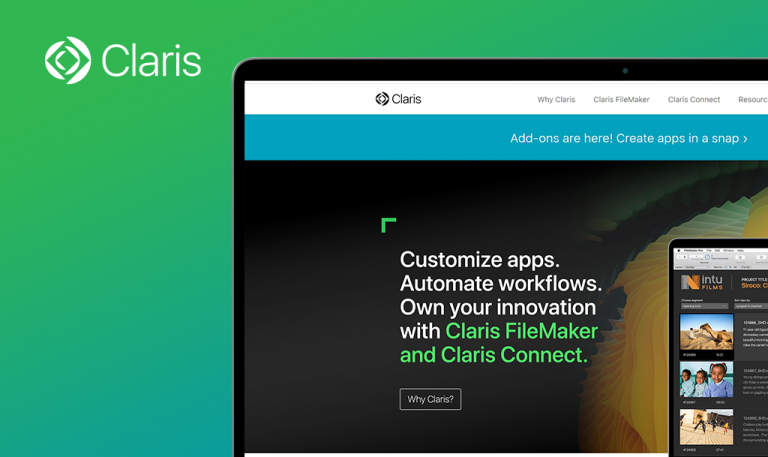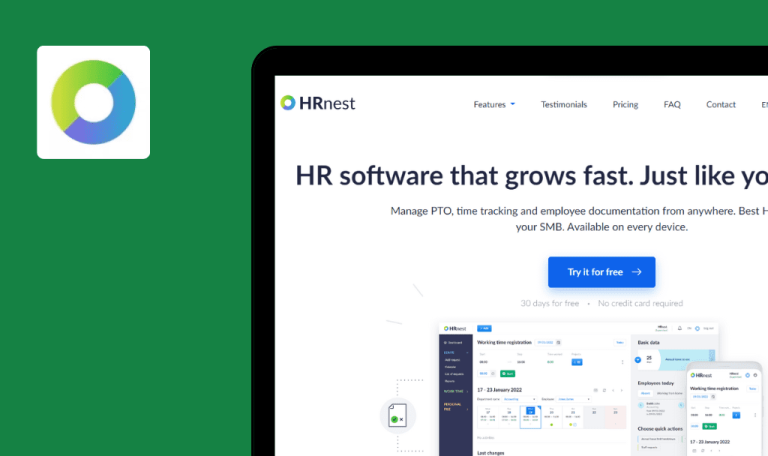
Bugs found in pCloud Business SaaS

pCloud Business is a comprehensive cloud storage solution that improves business workflow, facilitates data storage, and reduces running costs.
There is no need for local servers, since pCloud allows for easy sync, access, and sharing of data from various devices. The platform offers an account with up to 10 GB storage for free. pCloud guarantees the safety of files stored on its servers, by applying first class safety measures.
Our QA engineers have tested a brand-templating platform! Let’s have a closer look at our Bug Crawl report to learn what pCloud SaaS bugs we found.
Validation for required ‘Name or Email’ field is missing on “Send link via email” page
Major
- The user is logged into the system.
- At least one file is already uploaded on the “Files” page.
- Open the “Files” page.
- Hover over the “File” item.
- Select the checkbox on it.
- Click on the “Share link” option.
- Click on the “Email” icon.
- Click on “Send”.
Windows 10
Mozilla Firefox v.108.0.1 (64-bit)
No warning for the required field “Name or Email” shows up.
Warning for the empty “Name or Email” field should be displayed.
Impossible to edit bookmark on “Bookmarks” page
Major
- The user is logged into the system.
- At least one bookmark is created.
- Open the “Bookmarks” page.
- Click on “Edit” near the existing bookmark.
- Try to enter new data into “Name” and “Description” fields.
Windows 10
Mozilla Firefox v.108.0.1 (64-bit)
The user cannot enter new data into “Name” and “Description” fields.
The user can enter new data into “Name” and “Description” fields.
New name is not applied to folder after renaming
Minor
- The user is logged into the system.
- A folder is created.
- A few files are uploaded into the folder.
- Open the “Files” page.
- Click on the folder name (from preconditions).
- Click on “3 dots” near the folder name.
- Click on “Rename”.
- Enter a new name into the “Name” field.
- Click on “Rename”.
Windows 10
Mozilla Firefox v.108.0.1 (64-bit)
New folder name is not displayed in “Files > Folder”.
New folder name should be displayed in “Files > Folder”.
Sorting does not work for “Created” field on “Bookmarks” page
Minor
- The user is logged into the system.
- A few bookmarks are created.
- Open the “Bookmarks” page.
- Sort the “Created” field in ascending/descending order.
Windows 10
Mozilla Firefox v.108.0.1 (64-bit)
Sorting orders are not applied to the “Created” field.
Both sorting orders should be applied to the “Created” field.
“Search Bookmarks” field becomes hidden after sorting “Name” field
Minor
- The user is logged into the system.
- A few bookmarks are created.
- Open the “Bookmarks” page.
- Sort the “Name” field.
Windows 10
Mozilla Firefox v.108.0.1 (64-bit)
“Search Bookmarks” field becomes hidden.
“Search Bookmarks” field should be visible.
“Files” page opens after clicking on “language”
Trivial
- The user is logged into the system.
- “Account” tab is opened on the “Settings” page.
- The English language is set.
- Scroll page to the “Language” section.
- Click on the “English” item.
Windows 10
Mozilla Firefox v.108.0.1 (64-bit)
The “Files” page is opened.
The “English” item should not be clickable.
Spelling mistake in warning on “Security” tab
Trivial
- The user is logged into the system.
- “Security” tab is opened on the “Settings” page.
- Enter an invalid password in the “Old Password” field.
- Enter a new valid password in the “New Password” field.
- Re-enter the new password in the “Repeat New Password” field.
- Click on “Change Password”.
Windows 10
Mozilla Firefox v.108.0.1 (64-bit)
There is a mistake in the warning (missing space in the “oldpassword” phrase).
The warning should be displayed without mistake.
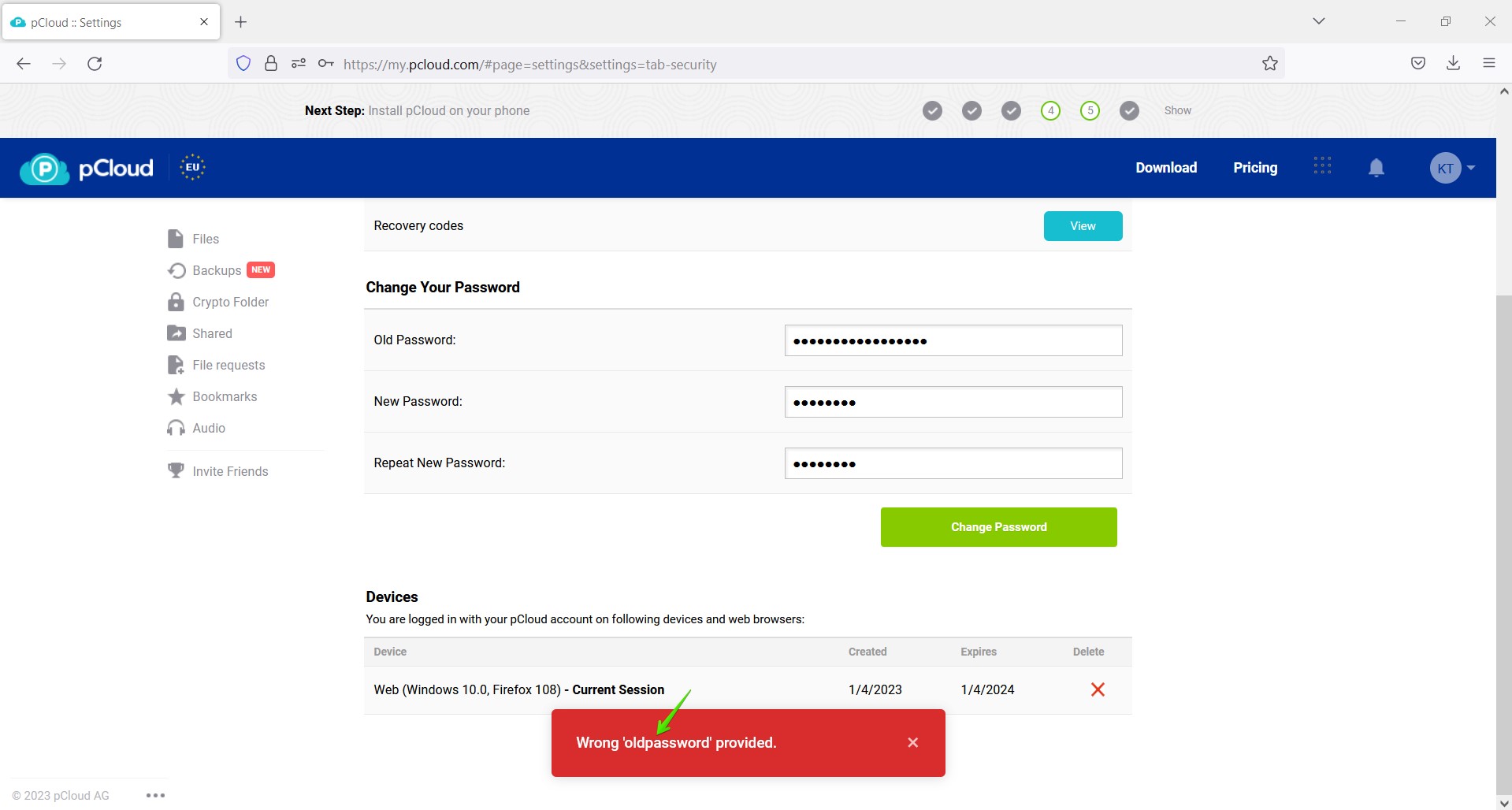
Appropriate language is not displayed as currently selected
Trivial
- The user is logged into the system.
- The “English” language is set in the user’s account.
- Click on “User avatar”’ in the top right corner.
- Hover over the “Language” option.
- Set the “Italian” language.
- Hover over the “Language” option again.
Windows 10
Mozilla Firefox v.108.0.1 (64-bit)
The “Italian” language is not marked as currently selected.
The “Italian” language should be marked as currently selected.
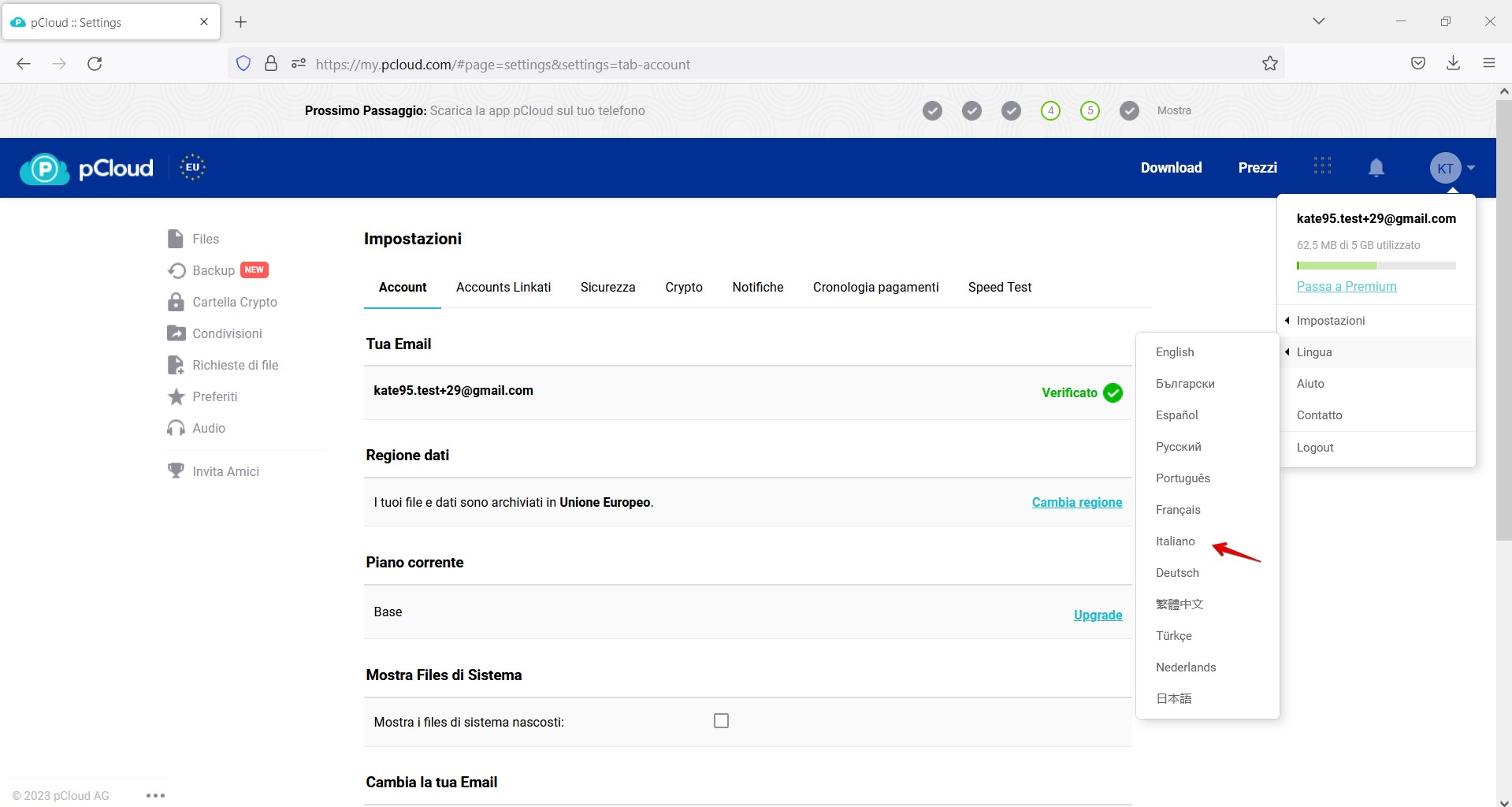
“1 items” label is present on page after deleting files from folder
Trivial
- The user is logged into the system.
- A folder is created.
- There are some files in this folder.
- Open the “Files” page.
- Open the folder which was created in preconditions.
- Check all existing files.
- Click on “Delete”.
- Click on “Delete” in the “Move to the Trash” pop-up.
Windows 10
Mozilla Firefox v.108.0.1 (64-bit)
The label “1 items” is present on the page.
The label “1 items” should not be present on the page.
“Sorting item” is not marked as selected in “Sort” dropdown
Trivial
- The user is logged into the system.
- Several files have been already uploaded on the “Files” page.
- Open the “Files” page.
- Hover over the “Sort” icon.
- Set the “Oldest Top” option.
- Open the “Sort” dropdown again.
Windows 10
Mozilla Firefox v.108.0.1 (64-bit)
The item “Oldest Top” is not marked as selected.
The item “Oldest Top” should be marked as selected.
I have run both positive and negative test scenarios, and managed to spot several major, trivial, and minor bugs in the operating system. During the testing process the following areas were verified: login/sign up, account, linked accounts, notifications, changing password, files, folders, shared links and folders, bookmarks, file requesting, branding.