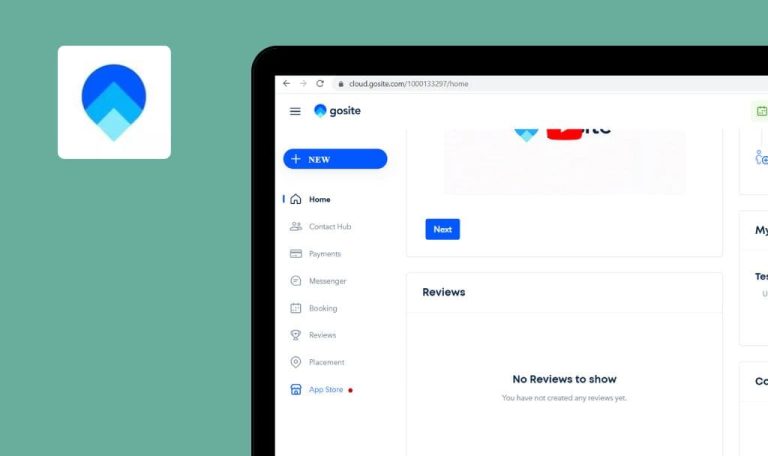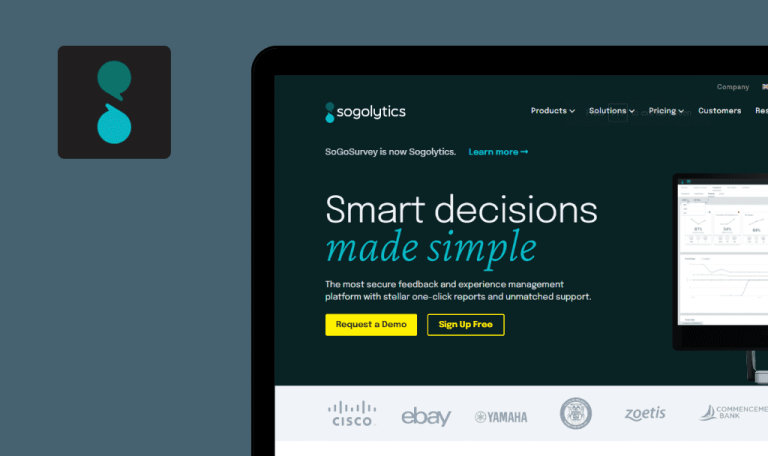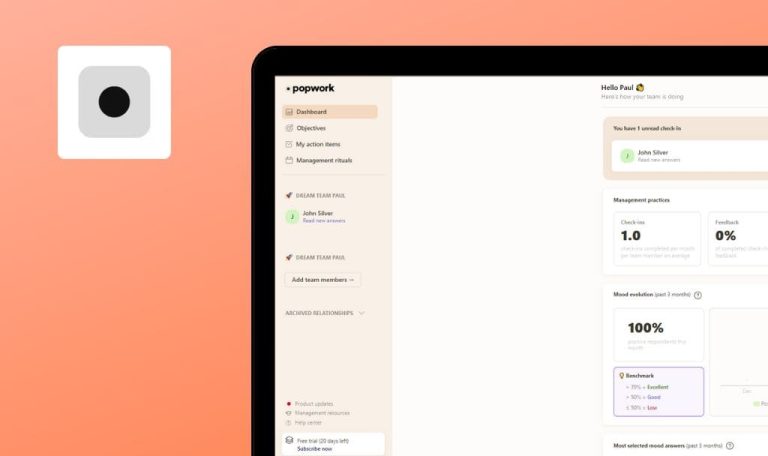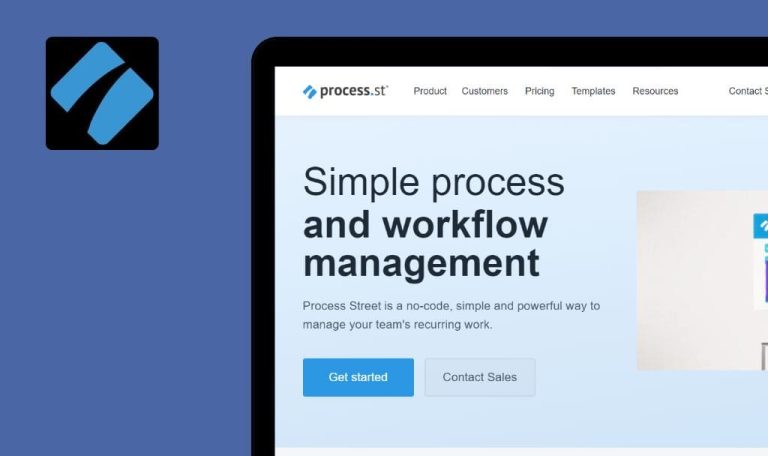
Bugs found in Kickserv SaaS
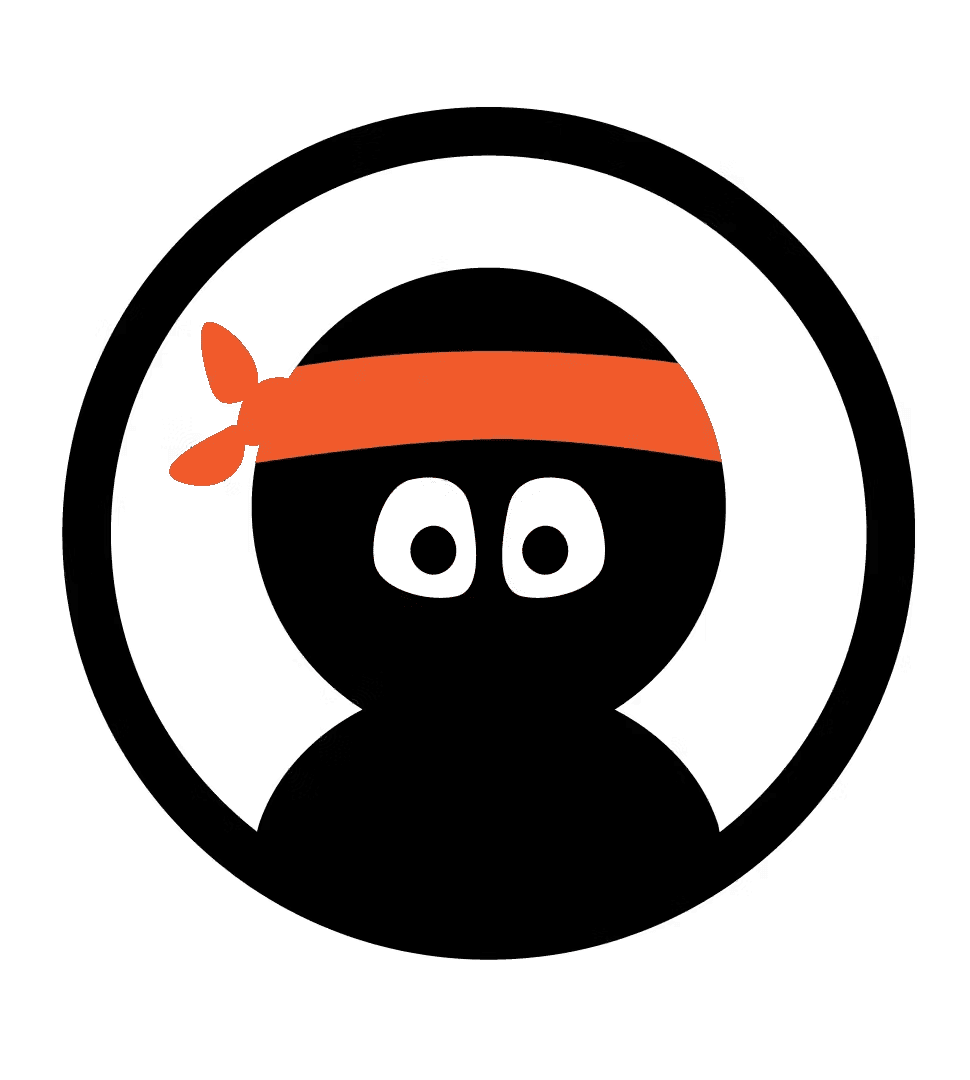
Kickserv SaaS is a comprehensive service management platform that simplifies and streamlines essential operations for service-based businesses.
Its intuitive scheduling system allows businesses to efficiently manage their appointments, assign tasks to team members, and optimize their daily operations. With Kickserv, you can generate professional invoices and send them directly to clients by text or email, as well as track payments. Plus, the platform provides a centralized customer database, where you can store essential contact information, service history, and notes.
Our experienced software testers at QAwerk thoroughly examined Kickserv SaaS from a professional standpoint and discovered various areas that need improvement. Take a look at our findings!
403 error when logging in from Ukraine
Critical
- Open the website.
- Click on the “LOGIN” button.
Windows 10 Pro
Chrome v.113.0.5672.93, Firefox v.112.0.2, Microsoft Edge v.113.0.1774.35
403 error when logging in from Ukraine.
There should not be any errors.
Tax is not included in total price
Major
- The user is logged into the account.
- “Jobs” are added.
- Click on your profile.
- Click on the “Profile” button.
- Click on the “Taxes” button in the “Customizations” block.
- Click on the “New tax” button.
- Fill in the “Name” and “Rate” fields.
- Set two check marks for the “Active” and “Default rate” fields.
- Click on the “Add Tax” button.
- Click on the “Jobs” button.
- Click on the “Jobs” button.
- Click on any created job.
- Scroll down to the “Charges” block.
- Click on the “Add a сharge” button.
- Click on “+”.
- Enter a name for the new item.
- Check “Taxable”.
- Fill in the “Price” and “Quantity” fields.
- Click on the “Add Charge” button.
- Check the created charge.
Windows 10 Pro
Chrome v.113.0.5672.93, Firefox v.112.0.2, Microsoft Edge v.113.0.1774.35
The tax is not included in the total price.
The tax must be calculated by default.
Impossible to choose date
Major
- The user is logged into the account.
- “Opportunity” is added.
- Click on the “Jobs” button.
- Click on the “Opportunities” button.
- Click on any created opportunity.
- Scroll down to the “Expenses” block.
- Click on the “Add an expense” button.
- Click on the “Date” field.
Windows 10 Pro
Chrome v.113.0.5672.93, Firefox v.112.0.2, Microsoft Edge v.113.0.1774.35
Impossible to choose a date; the calendar opens and closes immediately.
The calendar should not close itself.
Calendar icons overlap
Minor
- The “Employee” user is added.
- The activation email has been sent.
- Go to the mailbox to which the activation letter was sent.
- Go to the activation letter.
- Follow the link in the letter.
- Fill in all required fields with details.
- Click on the “Save Employee Details” button.
- Click on the “Planner” button.
- Click on the “Calendar” button.
- Go back to the activation letter.
- Follow the link in the letter.
Windows 10 Pro
Chrome v.113.0.5672.93, Firefox v.112.0.2, Microsoft Edge v.113.0.1774.35
Calendar icons overlap.
Calendar icons should not overlap.
Number of events is not relevant
Minor
The user is logged into the account.
- Click on the “Planner” button.
- Click on the “Calendar” button.
- Click on the “Month” button.
- Double-click on an empty day in the calendar.
- Fill in the “Service” and “Contact” fields.
- Click on the “Add event” button.
- Add 5 more events on the same date.
Windows 10 Pro
Chrome v.113.0.5672.93, Firefox v.112.0.2, Microsoft Edge v.113.0.1774.35
There are 8 events listed in the calendar, although only 6 events have been added.
The correct number of events should be displayed.
Field flashes after opening drop-down list with no items
Minor
- The user has created a new account.
- The user is logged into the account.
- “Opportunity” is added.
- Click on the “Jobs” button.
- Click on the “Opportunities” button.
- Click on any created opportunity.
- Scroll down to the “Expenses” block.
- Click on the “Add an expense” button.
- Click on the “Select a vendor” field.
Windows 10 Pro
Chrome v.113.0.5672.93, Firefox v.112.0.2, Microsoft Edge v.113.0.1774.35
The field flashes after opening a drop-down list with no items.
There shouldn’t be a select element, if the dropdown list is empty.
Page layout shifts after expanding description field
Trivial
- The user is logged into the account.
- “Opportunity” is added.
- Click on the “Jobs” button.
- Click on the “Opportunities” button.
- Click on any created opportunity.
- Scroll down to the “Schedule” block.
- Click on the “Add reminder” button.
- Click the bottom right corner of the “Describe the event” field.
- Expand it to the bottom of the browser window.
Windows 10 Pro
Chrome v.113.0.5672.93, Firefox v.112.0.2, Microsoft Edge v.113.0.1774.35
The layout of the page shifts after expanding the description field.
The layout of the page should not shift after expanding the description field.
I’ve tested the following functionalities: login, opportunity and job functionality, dashboard, invoice, employees, calendar, maps, profile, and taxes. Performing localization testing, regression testing, and usability testing can help identify and address potential issues.