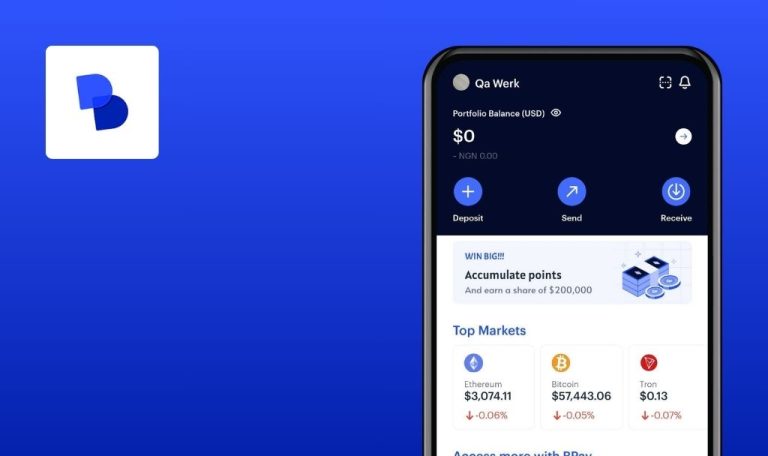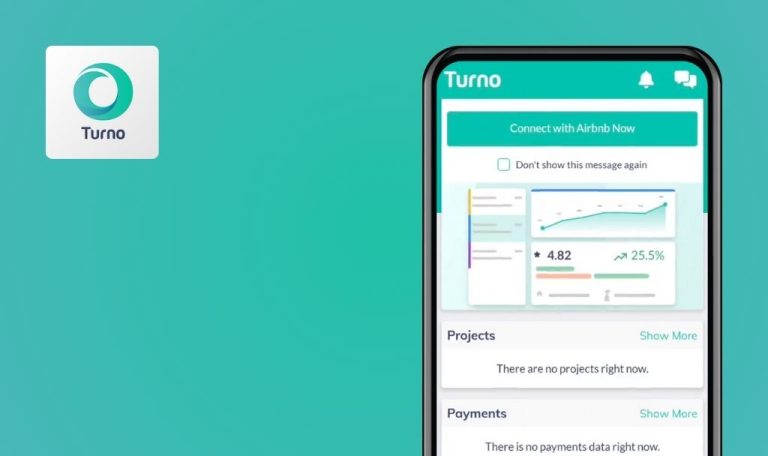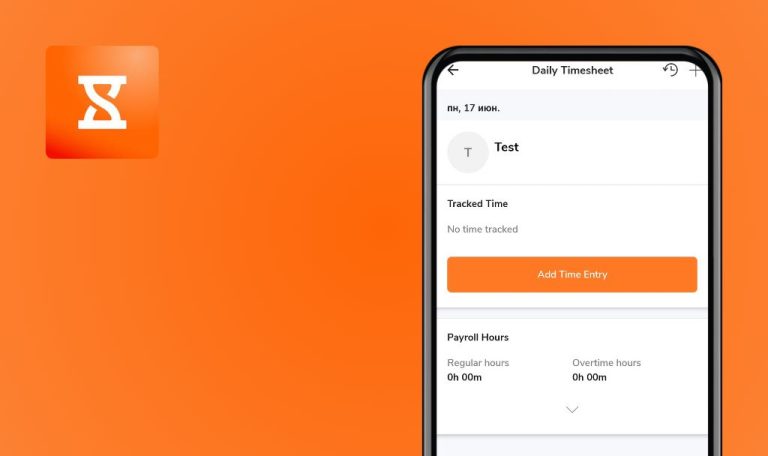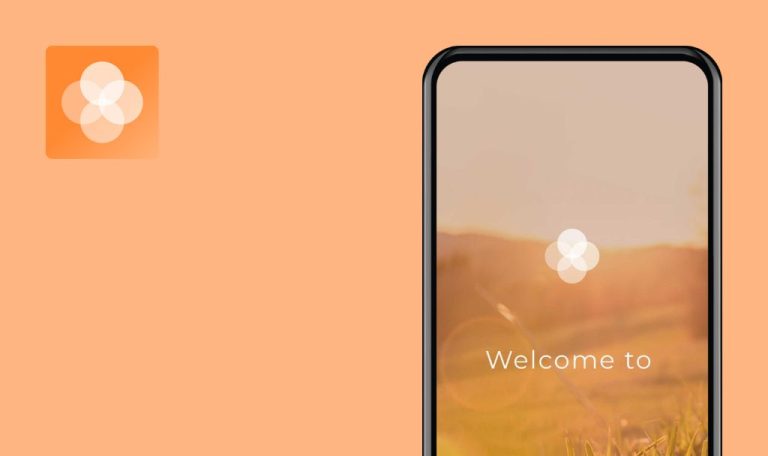
Bugs found in WhatIF Earnings by TOGGLE AI for Android
WhatIF Earnings by TOGGLE AI is a sophisticated investment tool developed by TOGGLE AI, renowned for its advanced analytics and data-driven insights. Featured in prominent media outlets like CNBC, Bloomberg, and The Wall Street Journal, it aims to help investors anticipate market movements and make informed decisions.
The app allows users to explore hypothetical scenarios, such as the impact of an earnings miss or beat on major stocks like Amazon and Apple. With features like historical data analysis, predictive modeling, and real-time insights, WhatIF Earnings provides valuable forecasts to guide investment strategies.
Our team at QAwerk recently tested WhatIF Earnings and uncovered several bugs that could affect its performance and user experience. We’re excited to share our findings and offer recommendations for enhancing the app’s reliability and usability.
“Domain: undefined” error appears on Terms and Conditions screen after tapping "Contact Partnerships" button
Critical
- The app is installed on the device.
- The user is logged into the app.
- The Terms and Conditions screen is accessible.
- The user has tapped on the “View Details” button.
- Open the app.
- Tap on the “View Details” button.
- Open the burger menu.
- Tap on the “Contact Partnerships” button.
OS: Android 12
Device: Redmi Note 10 Pro
“Domain: undefined” error appears on the Terms and Conditions screen after tapping the “Contact Partnerships” button.
The user should be able to send an email or view contact details.
Carousel for days does not scroll on Upcoming tab
Major
- The app is installed on the device.
- The user is logged into the app.
- The user is on the Upcoming tab.
- Open the app.
- Tap on the “Confirm” button.
- Open the “Upcoming” tab.
- Try to scroll the carousel with days.
OS: Android 12
Device: Redmi Note 10 Pro
The carousel for days does not scroll every time; instead, the Calendar tab opens.
The carousel should scroll every time without opening the Calendar tab.
Text entered into input field on Career screen is cut off at the beginning
Minor
- The app is installed on the device.
- The user is logged into the app.
- The user is on the Career screen.
- Open the app.
- Tap the “Confirm” button.
- Scroll down to the “Career” option.
- Tap on “Career.”
- Open the “Department / Office” drop-down.
- Enter text (e.g., “New”).
OS: Android 12
Device: Redmi Note 10 Pro
The text entered into the input field on the Career screen is cut off at the beginning, displaying as “ew”.
The entire entered text should be visible.
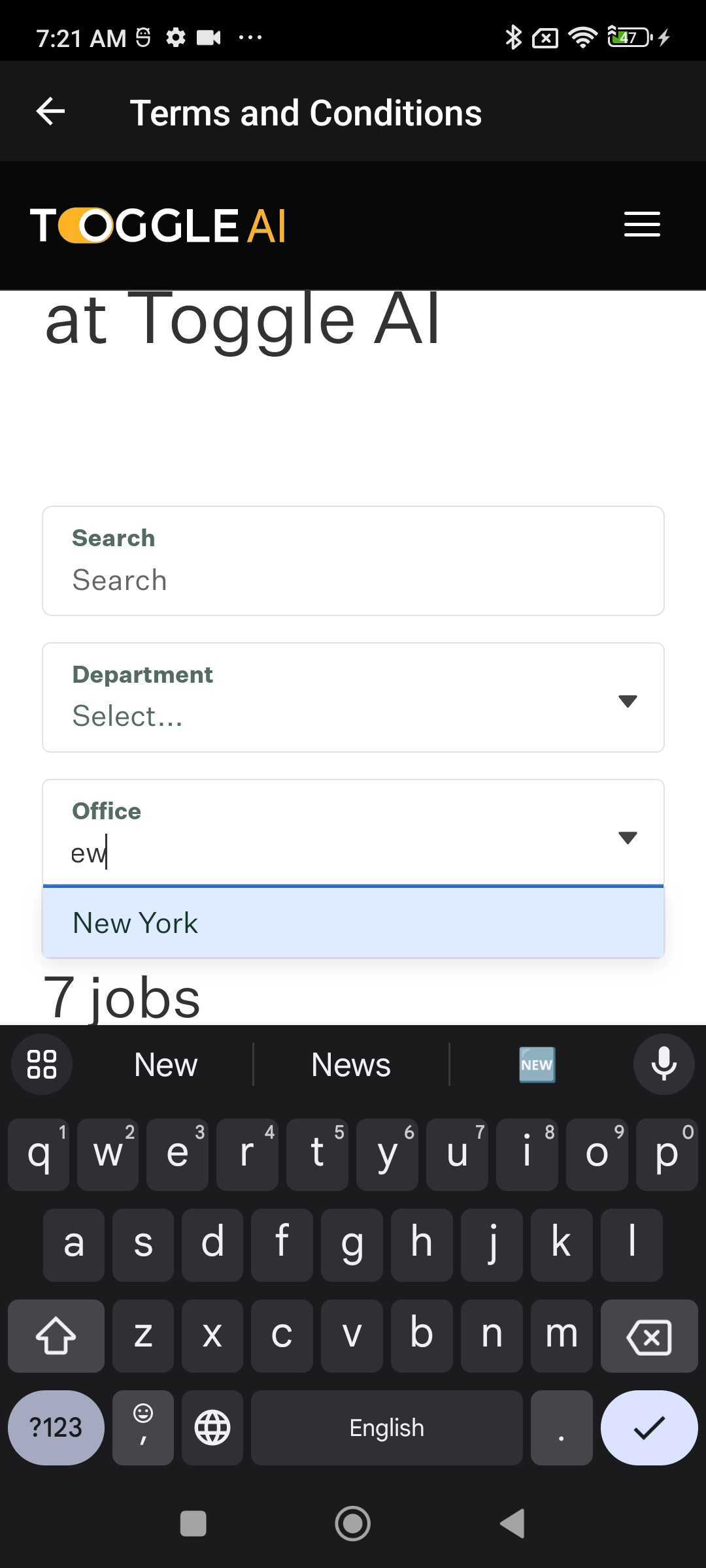
Keyboard stays open after closing drop-down menus on Career screen
Minor
- The app is installed on the device.
- The user is logged into the app.
- The user is on the Career screen.
- Open the app.
- Tap the “Confirm” button.
- Scroll down to the “Career” option.
- Tap on “Career.”
- Open the “Department / Office” drop-down.
- Close the “Department / Office” drop-down.
OS: Android 12
Device: Redmi Note 10 Pro
The keyboard stays open when you close the drop-down menus on the Career screen.
The keyboard should open only after tapping on the input field. It should not remain open after closing the drop-down menu.
Buttons “Sign in” and “Contact Sales” briefly appear in header after tapping “View Details” button
Minor
- The app is installed on the device.
- The user is logged into the app.
- The user is on a screen where the “View Details” button is visible.
- Open the app.
- Tap the “View Details” button.
- Pay attention to the header.
OS: Android 12
Device: Redmi Note 10 Pro
The buttons “Sign in” and “Contact Sales” briefly appear in the header after tapping on the “View Details” button.
The buttons should not appear in the header on the Details screen.
During testing, I identified several significant issues including a critical bug on the Terms and Conditions screen where the ‘Contact Partnerships’ button triggers a ‘Domain: undefined’ error. This prevents users from accessing essential information and impacts overall app usability. To improve the app, focus on fixing these bugs and enhancing screen stability, text display, and navigation through thorough functional and regression testing.