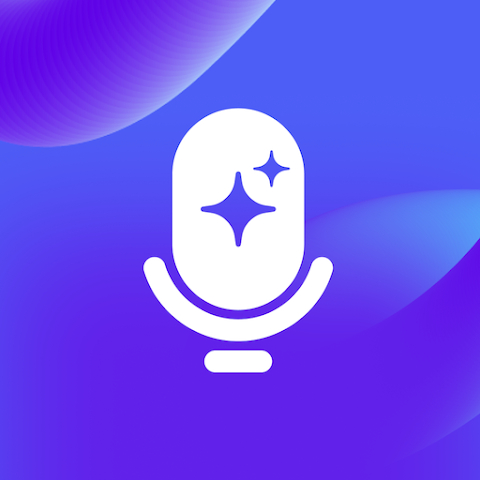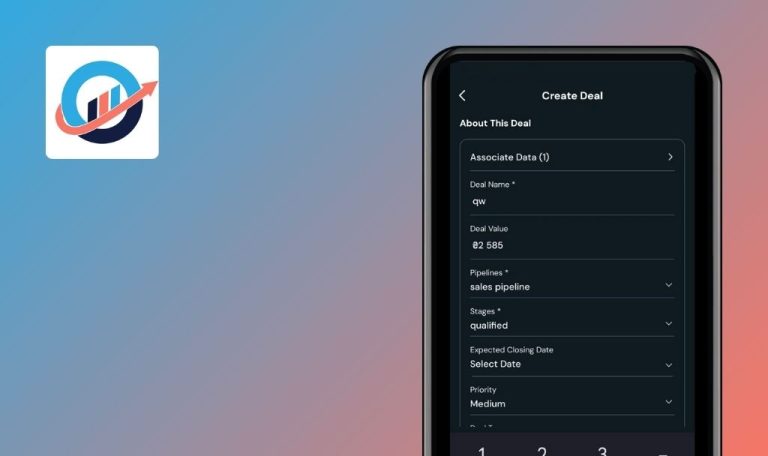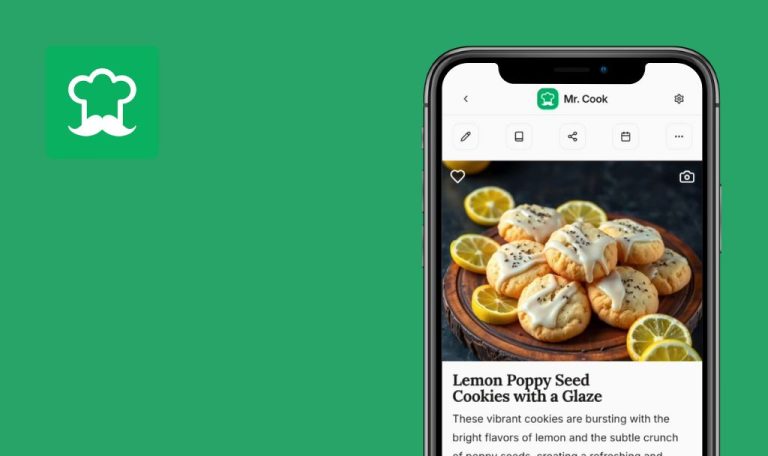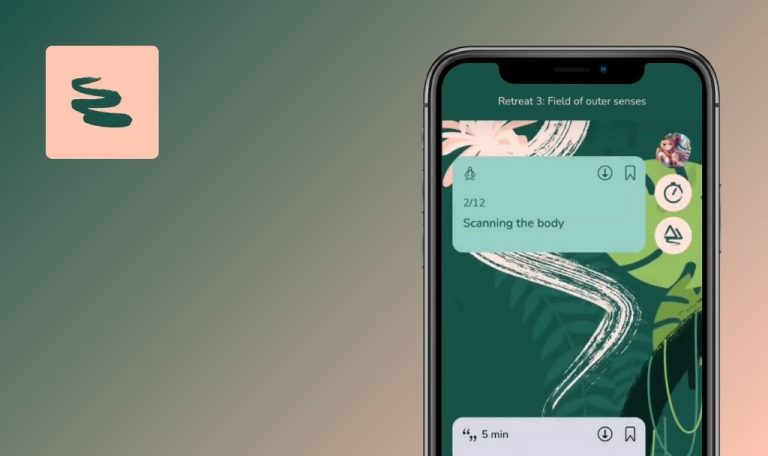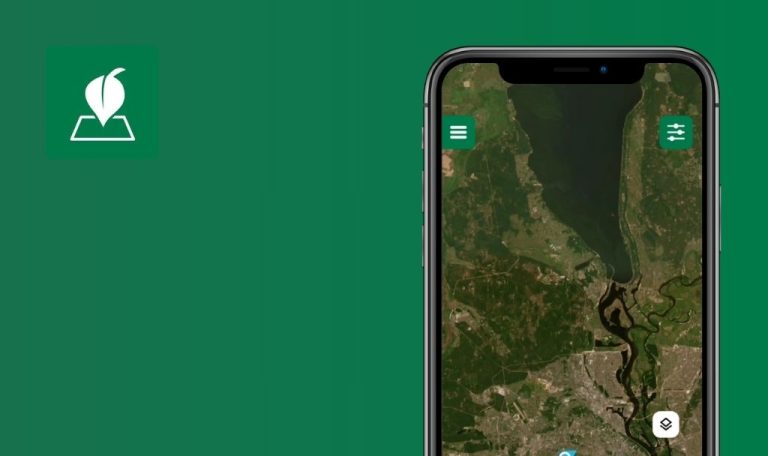
Bugs found in Wave AI Note Taker for Android
Wave is a distinctive digital platform focused on enhancing the interaction between music creators and their fans. This platform utilizes cutting-edge virtual technology, providing an immersive experience that transcends the conventional boundaries of music shows.
The functionality of Wave goes beyond simple streaming. It equips music creators with revolutionary tools to design interactive and immersive live concerts that are broadcast globally, thus bringing a new dimension of enjoyment to their fans.
Our QAwerk team conducted a thorough bug crawl on Wave and identified several issues that could potentially impact its performance and user experience. We invite you to review our findings and gain insights into the potential improvements that can be made to this innovative platform.
Application crashes
Critical
Login to the account.
- In the bottom menu, click on the microphone icon.
- Scroll the tabs from right to left to the end.
- Click on the “Podcast” button.
- Click on the “Import from WavePod” button.
- Click on the podcast “THREE”.
- Click on the podcast “Chapter 2”.
- Click on the “Generate summary” button.
- Scroll down the page.
Xiaomi Mi 10, Android 13 TKQ1.221114.001, Xiaomi HyperOS 1.0.1.0
Application crashes.
The application should not crash.
Chat buttons don't work
Critical
Login to the account.
- Click on the chat icon in the bottom menu.
- Enter any question in the input field.
- Click on the send button.
- Wait for the response to be fully generated.
- Click on the burger menu button next to the input field.
- Click on the “Send to Email” button.
- Click on the burger menu button next to the input field.
- Click on the “View Session Details” button.
Xiaomi Mi 10, Android 13 TKQ1.221114.001, Xiaomi HyperOS 1.0.1.0
Chat buttons don’t work.
All application buttons should work.
Error viewing chat history
Critical
Login to the account.
- Click on the chat icon in the bottom menu.
- Enter any question in the input field.
- Click on the send button.
- Wait for the response to be fully generated.
- Click on the “Select session” button.
- Click on “No Speech Detected”.
Xiaomi Mi 10, Android 13 TKQ1.221114.001, Xiaomi HyperOS 1.0.1.0
Error viewing chat history.
There should be no errors when viewing chat history.
Underline formatting not displayed in app
Major
- Open audio or video on any device. For example: https://www.youtube.com/watch?v=IZJIAWAsbkg.
- Login to the Wave account.
- Click on the record button.
- Turn on the audio for 1 minute.
- After one minute, click on the stop button.
- Wait for the analysis to complete.
- Click on the “Edit” button.
- Apply underline formatting to a specific piece of text.
- Click the “Save Changes” button.
- Close your browser.
Xiaomi Mi 10, Android 13 TKQ1.221114.001, Xiaomi HyperOS 1.0.1.0
Underline formatting is not displayed in the app.
Formatting added to the document should be displayed correctly in the application.
Text from audio not recognized correctly
Major
- Open audio or video on any device. For example: https://www.youtube.com/watch?v=IZJIAWAsbkg.
- Login to the Wave account.
- Click on the record button.
- Turn on the audio for 1 minute.
- After one minute, click on the stop button.
- Wait for the analysis to complete.
- Compare the subtitles generated on the video with the recognized text.
Xiaomi Mi 10, Android 13 TKQ1.221114.001, Xiaomi HyperOS 1.0.1.0
Text from audio is not recognized correctly.
The text must be recognized correctly.
Application is slow
Major
Login to the account.
- Click on the record button.
- After 10 seconds, click on the stop button.
- Wait for the analysis to complete.
- Click on the record button.
- After 10 seconds, click on the stop button.
- Wait for the analysis to complete.
- Click on the microphone icon in the bottom menu.
- Press on any of the audio.
- Click on the “Delete” button.
- Click on the “Delete Wave” button.
- Click on the “Yes, delete” button.
- Click on the X.
Xiaomi Mi 10, Android 13 TKQ1.221114.001, Xiaomi HyperOS 1.0.1.0
The application is slow.
The app should respond faster.
Pressing audio opens submenu and full audio page
Major
Login to the account.
- Click on the record button.
- After 10 seconds, click on the stop button.
- Wait for the analysis to complete.
- Click on the microphone icon in the bottom menu.
- Press on any of the audio.
Xiaomi Mi 10, Android 13 TKQ1.221114.001, Xiaomi HyperOS 1.0.1.0
When you press the audio to open the quick settings, both the submenu and the full audio page open.
When pressing the audio, the submenus should open, and when quickly clicking, the full audio page should open.
Chat history not saved
Major
Login to the account.
- Click on the chat icon in the bottom menu.
- Enter any question in the input field.
- Click on the send button.
- Wait for the response to be fully generated.
- Close the app completely.
- Open the app.
- Click on the chat icon in the bottom menu.
Xiaomi Mi 10, Android 13 TKQ1.221114.001, Xiaomi HyperOS 1.0.1.0
Chat history is not saved.
History must be saved.
Audio title overlaps itself
Minor
- Open audio or video on any device. For example: https://www.youtube.com/watch?v=IZJIAWAsbkg.
- Login to the Wave account.
- Click on the record button.
- Turn on the audio for 1 minute.
- After one minute, click on the stop button.
- Wait for the analysis to complete.
- Compare the subtitles generated on the video with the recognized text.
- Click on the microphone icon in the bottom menu.
Xiaomi Mi 10, Android 13 TKQ1.221114.001, Xiaomi HyperOS 1.0.1.0
The audio title overlaps itself.
The title should not overlap.
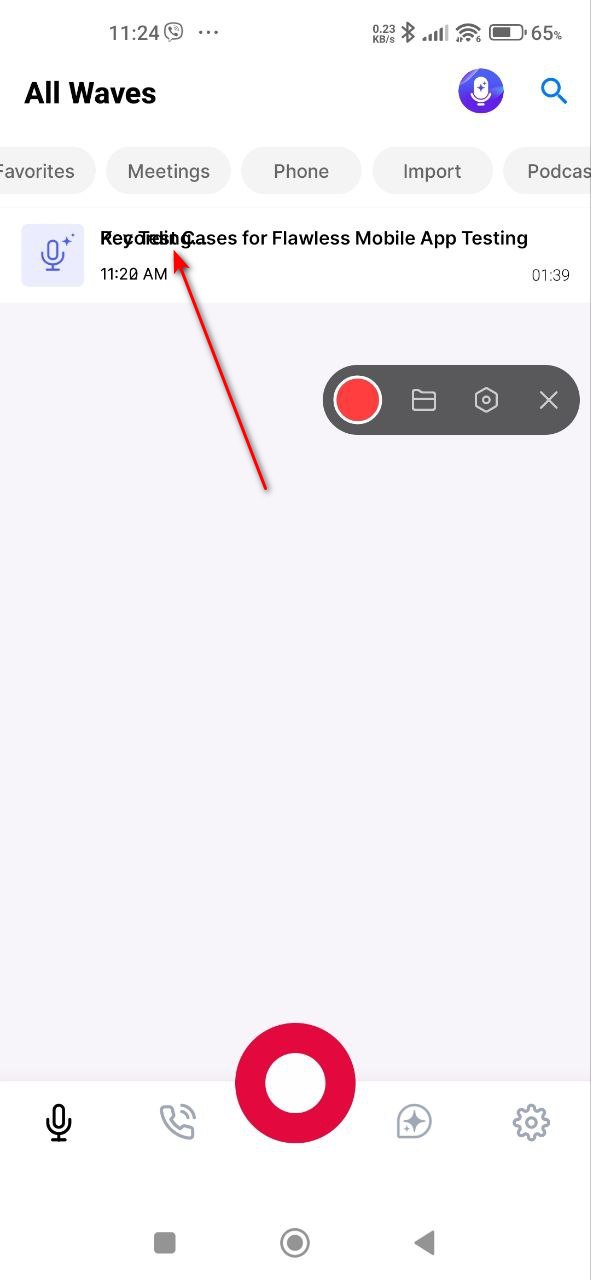
No placeholder on meetings page
Minor
Login to the account.
- In the bottom menu, click on the microphone icon.
- Scroll the tabs from right to left.
- Click on the “Meetings” button.
Xiaomi Mi 10, Android 13 TKQ1.221114.001, Xiaomi HyperOS 1.0.1.0
There is no placeholder on the meetings page.
All pages that do not yet have content should have placeholders.
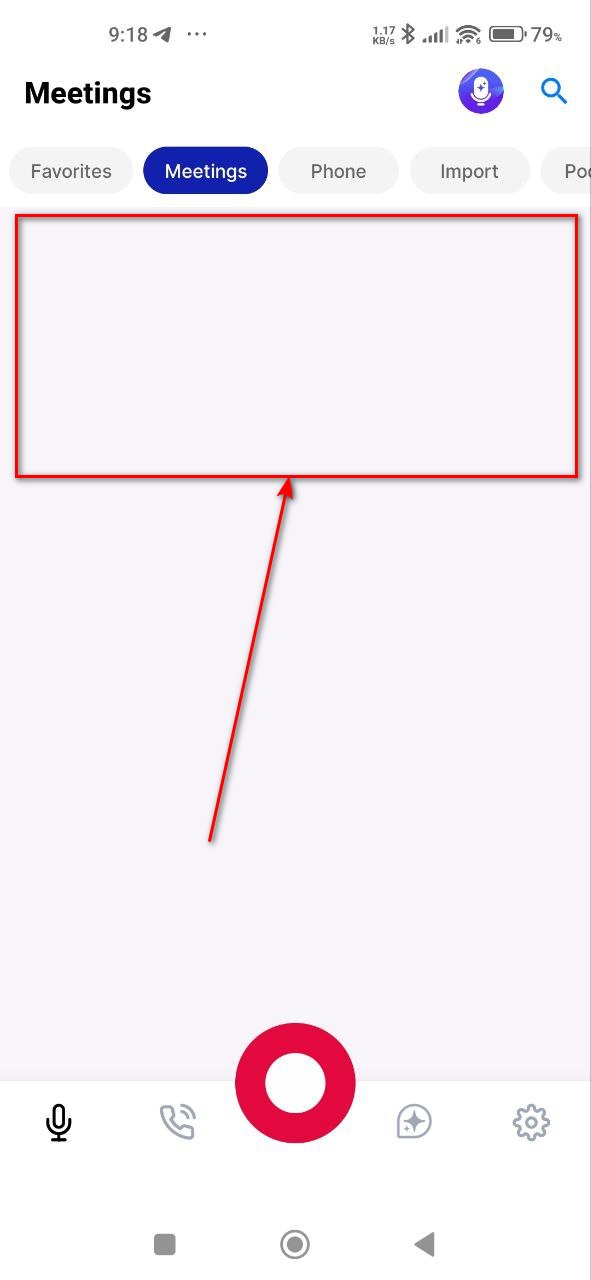
Active page reopens on repeated menu clicks
Minor
Login to the account.
- In the bottom menu, click on the microphone icon.
- In the bottom menu, click on the microphone icon.
- In the bottom menu, click on the microphone icon.
- In the bottom menu, click on the microphone icon.
Xiaomi Mi 10, Android 13 TKQ1.221114.001, Xiaomi HyperOS 1.0.1.0
Each time the user clicks on the menu button, the active page opens again.
The active page should not respond to a call to the same page.
Input field underline overlaps text
Minor
Login to the account.
- In the bottom menu, click on the microphone icon.
- Click on the “Folder” button.
- Click on the “Add Folder” button.
Xiaomi Mi 10, Android 13 TKQ1.221114.001, Xiaomi HyperOS 1.0.1.0
The input field underline is aligned upwards and overlaps the text being entered.
Underlining should not overlap the text.
Status bar not displayed after first login
Trivial
Register a Google mail and log in to it on the test device.
- Open the app for the first time.
- Grant all necessary permissions.
- Click on the “Let’s get started” button.
- Click on the “Continue” button.
- Click on the “Got it” button.
- Click on the “Show me how” button.
- Click on the “Other” button.
- Click on the “Other” button.
- Click on the “Personal projects” button.
- Click on the “Sign in with Google” button.
- Select a previously registered account from the list.
- Click on the cross.
Xiaomi Mi 10, Android 13 TKQ1.221114.001, Xiaomi HyperOS 1.0.1.0
After the first login, the status bar is not displayed in the application.
The status bar should be displayed.
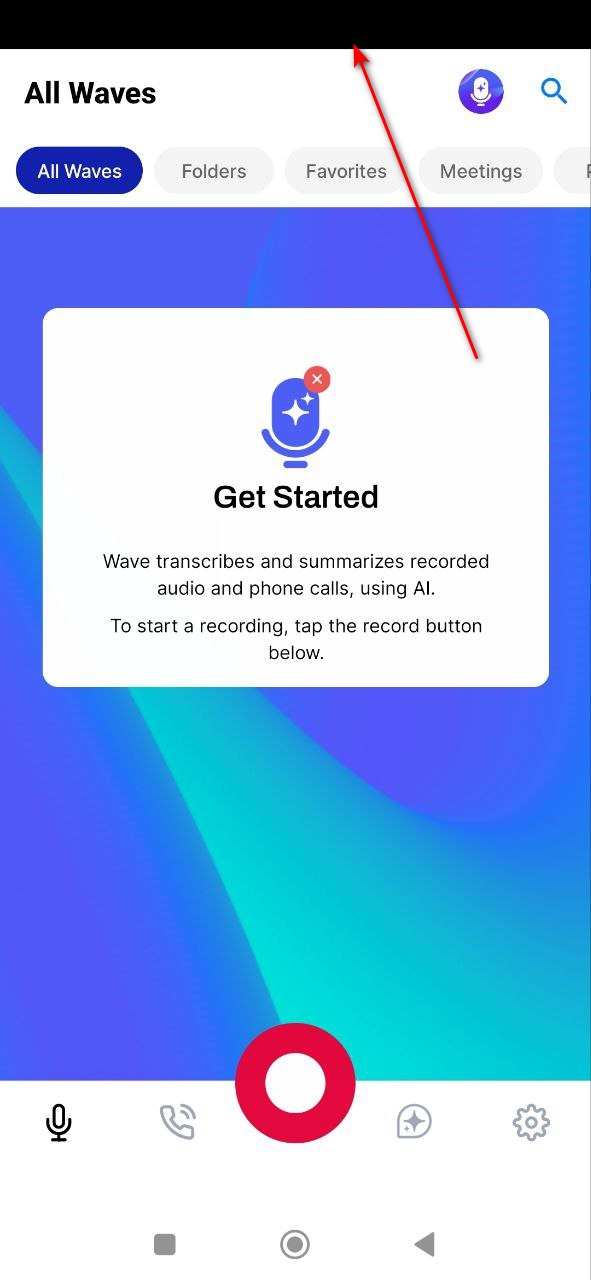
Agenda progress overlaps status bar
Trivial
Login to the account.
- Open the app for the first time.
- Grant all necessary permissions.
- Click on the “Lets get started” button.
Xiaomi Mi 10, Android 13 TKQ1.221114.001, Xiaomi HyperOS 1.0.1.0
Agenda progress is superimposed on the status bar.
Agenda progress should not overlap the status bar.
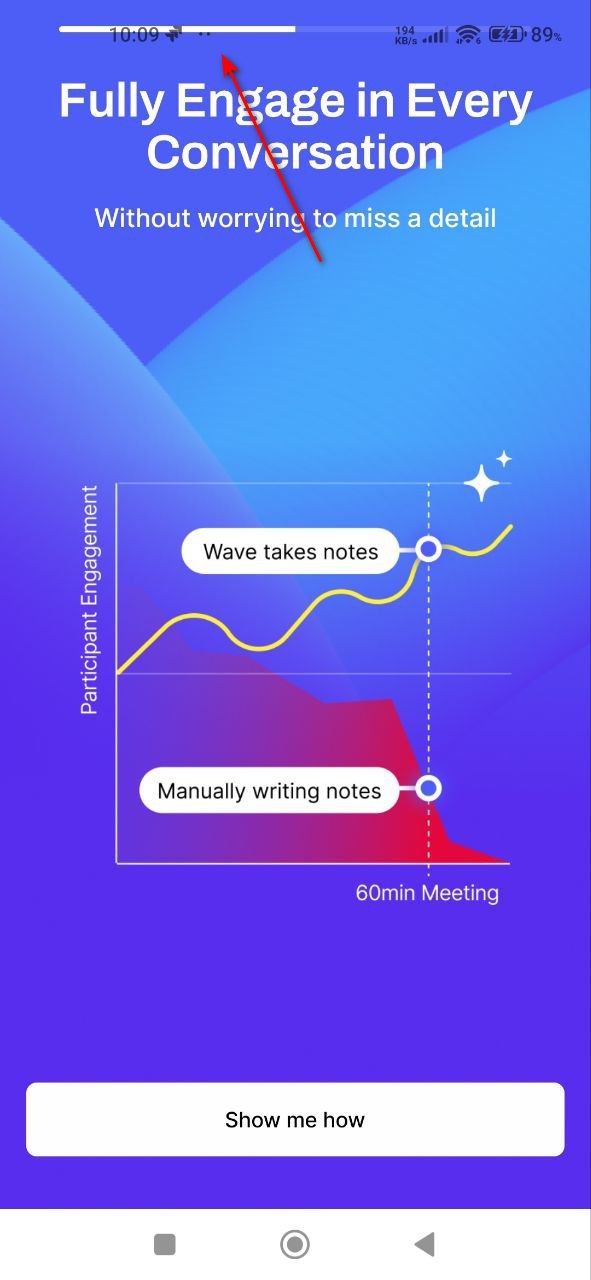
Response result does not autoscroll
Trivial
Login to the account.
- Click on the chat icon in the bottom menu.
- Enter any question in the input field.
- Click on the send button.
- Wait for the response to be fully generated.
- Enter any question in the input field.
- Click on the send button.
Xiaomi Mi 10, Android 13 TKQ1.221114.001, Xiaomi HyperOS 1.0.1.0
The result generated in the response will not autoscroll.
The result generated in the response should auto-scroll to the bottom.
Response generation time is cut off
Trivial
Login to the account.
- Click on the chat icon in the bottom menu.
- Enter any question in the input field.
- Click on the send button.
- Wait for the response to be fully generated.
Xiaomi Mi 10, Android 13 TKQ1.221114.001, Xiaomi HyperOS 1.0.1.0
Response generation time is cut off.
Response generation time should not be cut off.
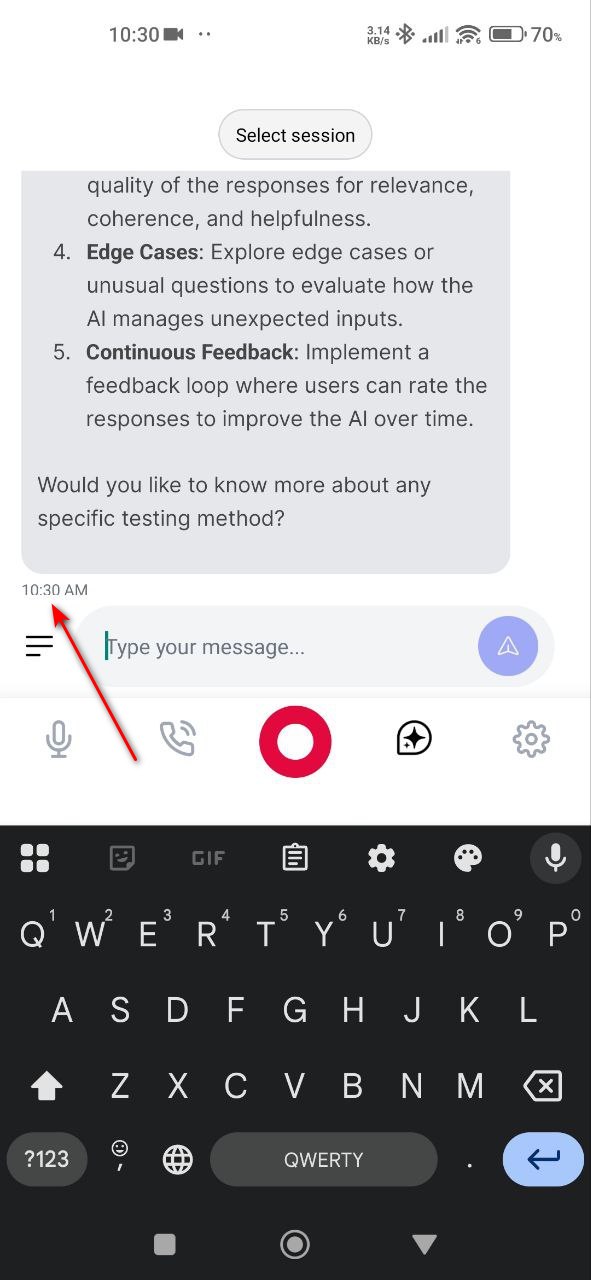
This bug crawl surfaced stability, UI, and logic errors across key flows. Resolving these issues will enhance overall responsiveness and make the app feel more polished and intuitive for daily use.