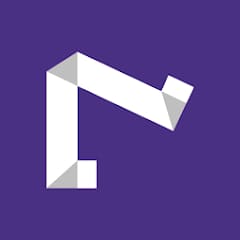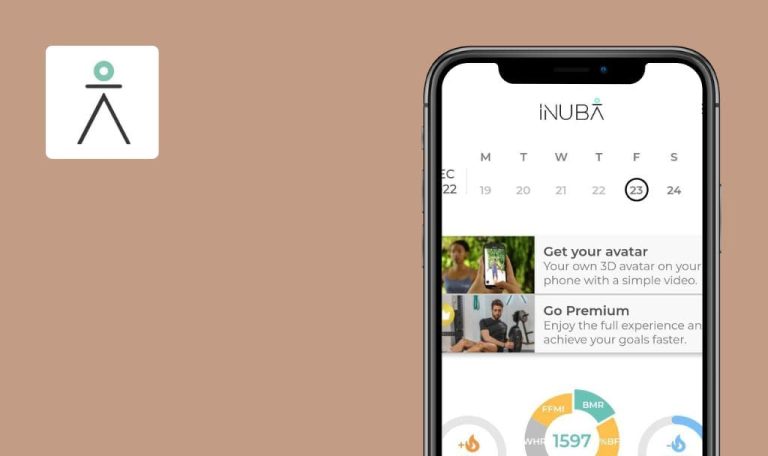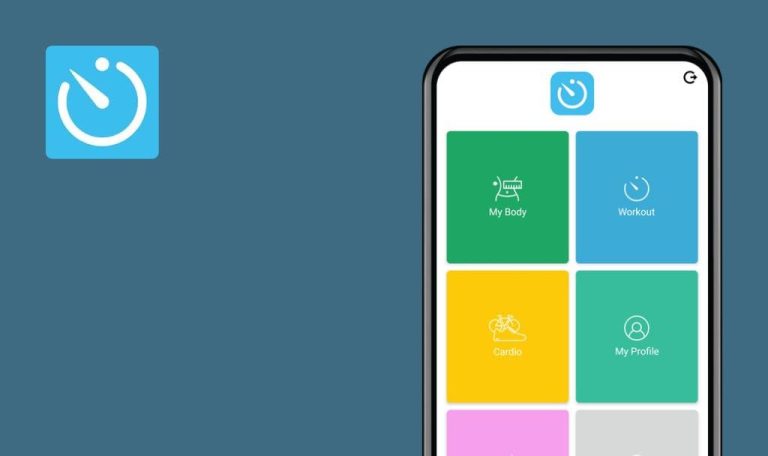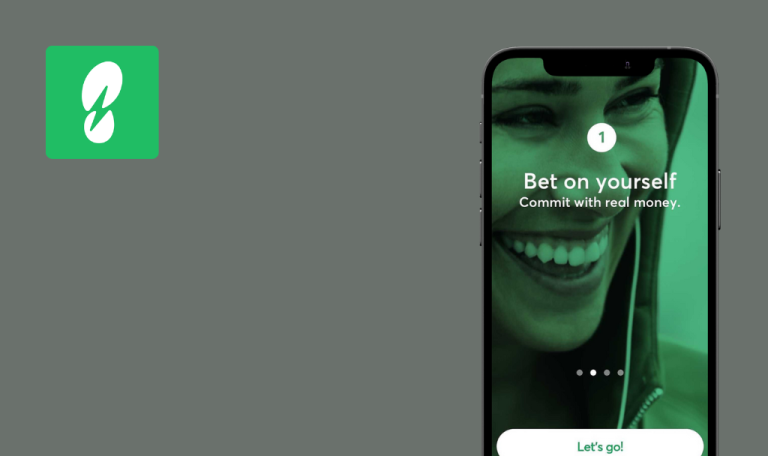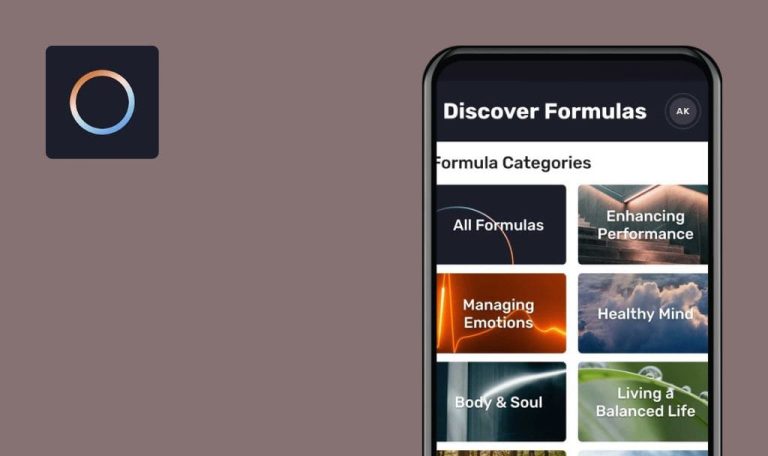
Bugs found in #walk15 – Useful Steps App for Android
#walk15 is a global walking platform available in 25 different languages that aims to solve global movement problems and make the world a healthier place.
The solution offers steps challenges and walking routes to encourage individuals to change their daily habits, use cars less, and reduce CO2 emission on the environment. With #walk15, more than 1000 companies have already enhanced their employee engagement in sustainability initiatives that are extremely important for the planet. By addressing environmental problems and embracing sustainability, the app drives change for a better future.
As a company that values sustainability endeavors, we wanted to help #walk15 perform as smoothly as possible. So, we have decided to test it for bugs.
Text is not fully translated after changing app language
Major
- The user has successfully logged in.
- The set language is English.
- Open the app.
- Click the “User” icon on the navigation bar.
- Click the “Settings” icon.
- Click the “Language” button.
- Select the “Deutsch” language.
- Click the “Strecken” icon on the navigation bar.
- Pay attention to the text.
Samsung Galaxy A71, Android 12
Part of the text is displayed in English.
The entire text should be translated into the selected language.
Part of text is not displayed on screen
Minor
- The user has successfully logged in.
- Open the app.
- Click the “User” icon on the navigation bar.
- Click the “Settings” icon.
- Scroll down to the “Privacy Policy” button.
- Click the “Privacy Policy” button.
- Scroll down to the “Terms of data storage” part.
- Pay attention to the table.
Samsung Galaxy A71, Android 12
The text of the table is beyond the screen’s border.
All parts should be displayed correctly.
"Benachrichtigungen" is not displayed correctly
Trivial
- The user has successfully logged in.
- The set language is Deutsch.
- Open the app.
- Click the “Notifications” icon in the upper right corner.
Samsung Galaxy A71, Android 12
The name is displayed in 2 lines.
The name should be displayed correctly in one line.
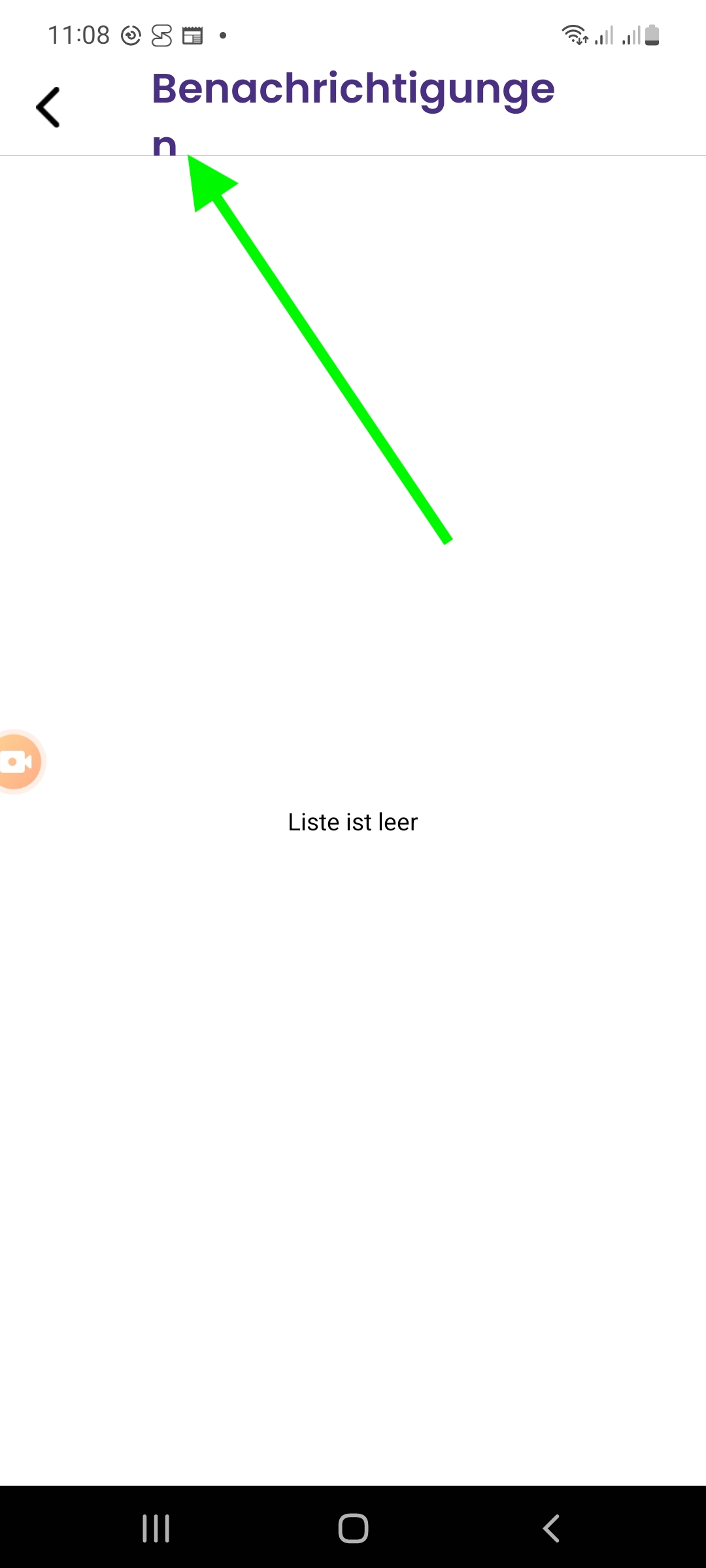
"Info" logo is displayed incorrectly
Trivial
- The user has successfully logged in.
- Open the app.
- Click the “Steps wallet” button on the navigation bar.
- Pay attention to the “Information” logo.
Samsung Galaxy A71, Android 12
“I” letter is shifted down.
The “Info” logo should be displayed correctly.
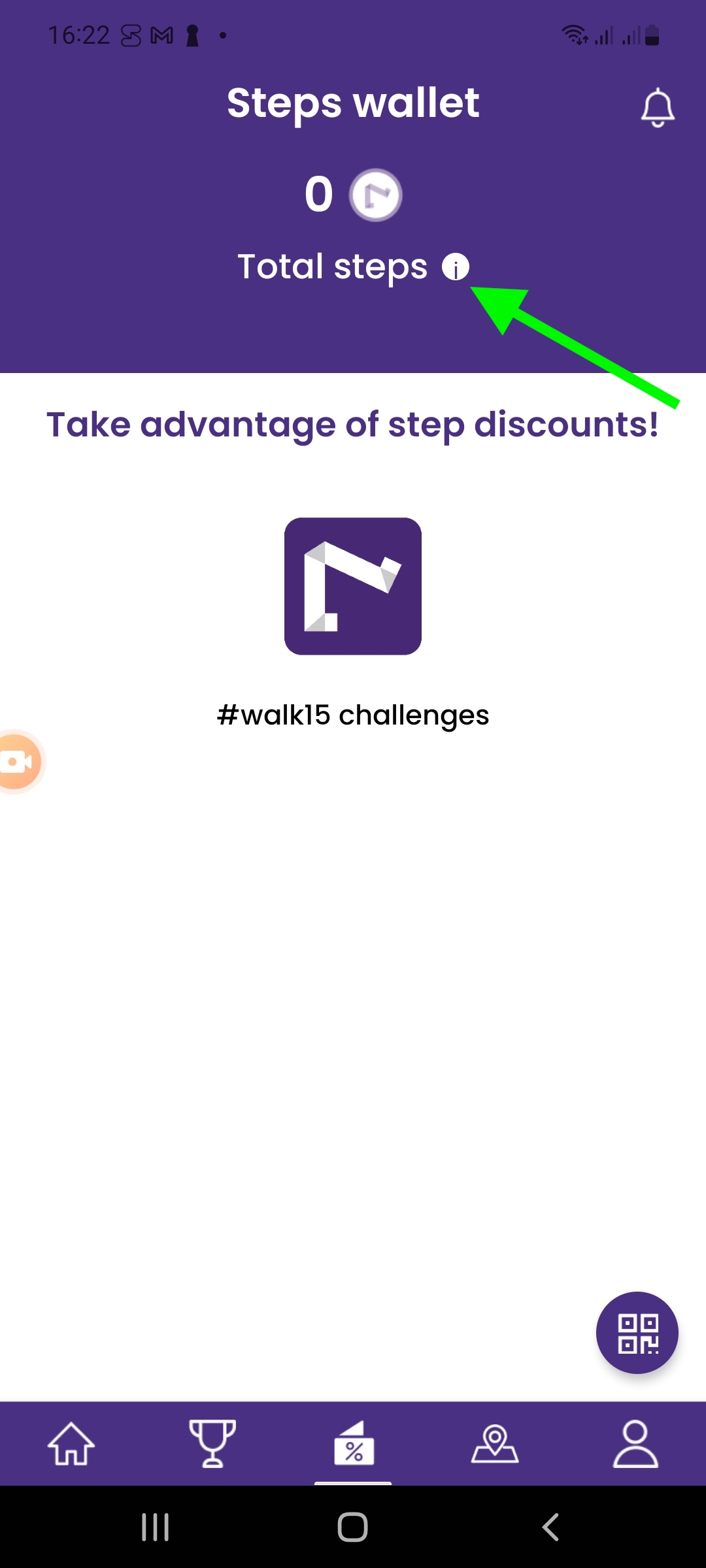
During manual testing, several non-critical bugs were found. My recommendation would be to perform smoke testing to verify the important features are working well.