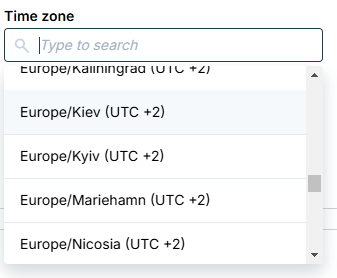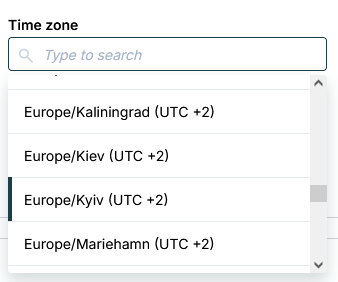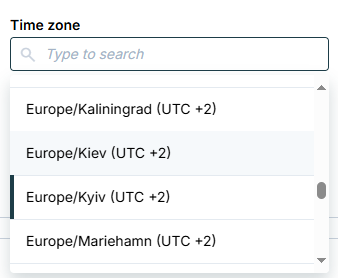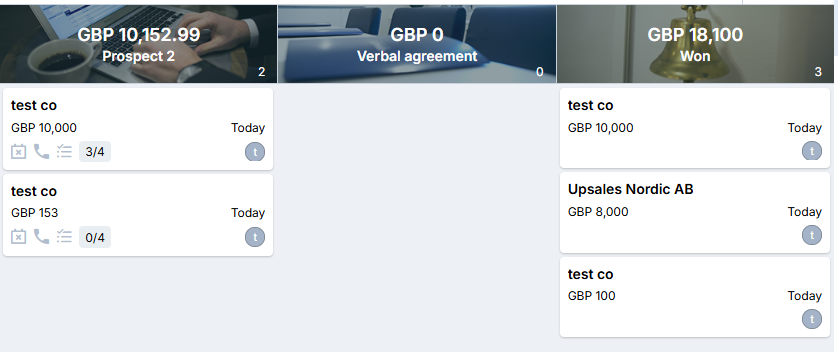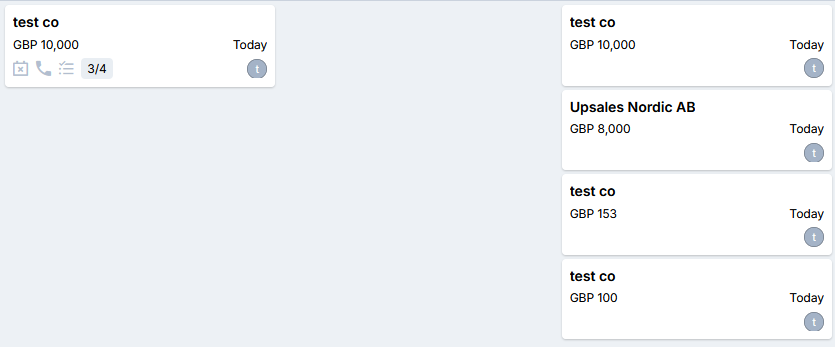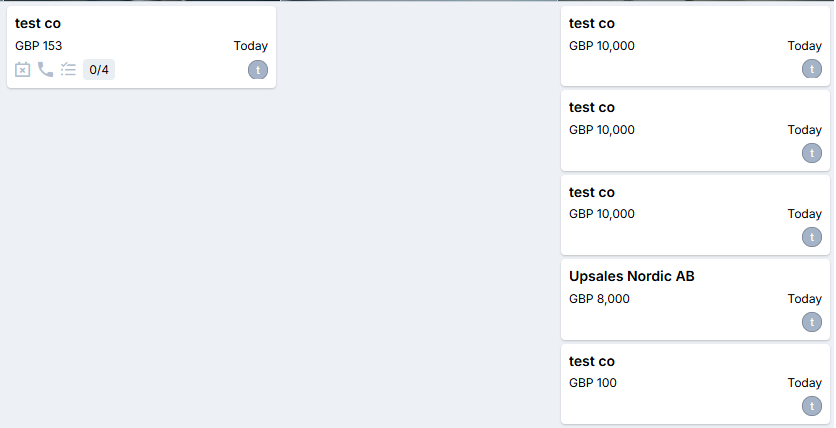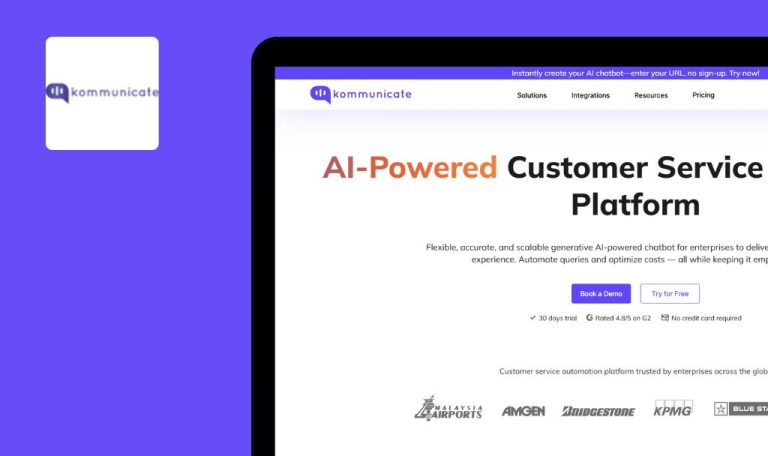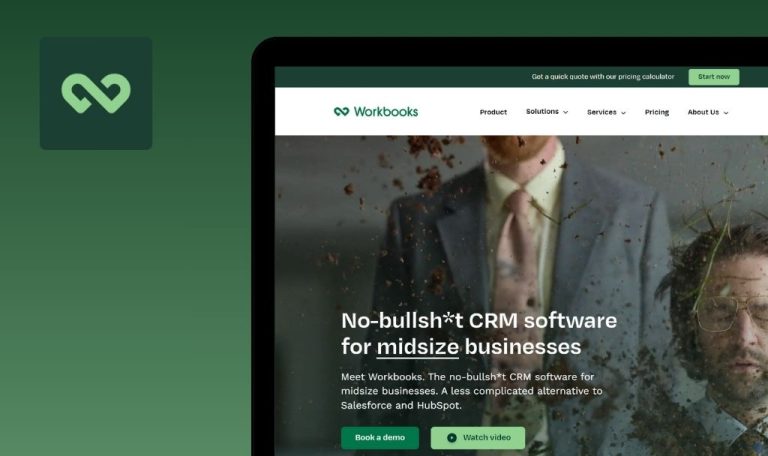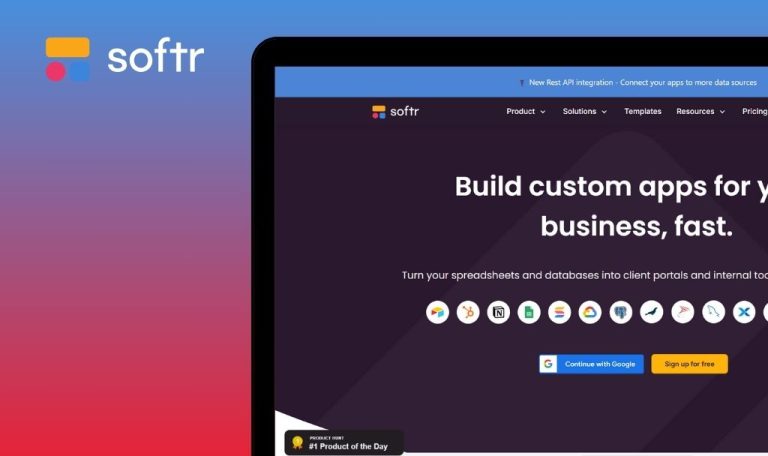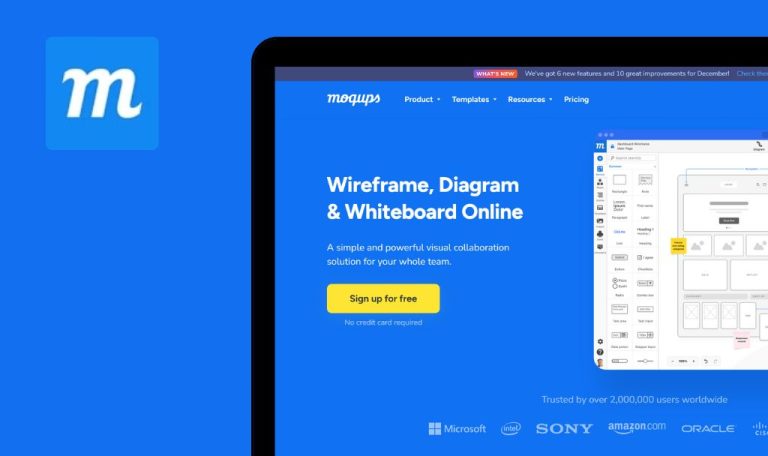
Bugs found in Upsales SaaS

Upsales is a comprehensive, cloud-based CRM and ERP solution that helps businesses streamline sales, marketing, and customer relationship processes.
By combining automation, in-depth analytics, and advanced process tracking, the platform boosts team collaboration and enables real-time insights for effective decision-making.
Recently, QAwerk conducted a meticulous Bug Crawl on Upsales to identify key issues that might affect performance and user experience. Below, we share the most critical and notable bugs discovered during our testing.
“Surpassed Target” value fails to update without page reload after order is moved to “Won”
Major
- Existing orders in the system.
- A “Sales Board” with defined stages.
- Go to the “Sales Board” tab.
- Move an order into the “Won” stage.
- Observe the “Surpassed Target” metric.
- Windows 10
- Browsers: Chrome 127.0.6533.89, Firefox 128.0.3, Edge 127.0.2651.86
The “Surpassed Target” value does not increase by the order amount until the page is refreshed.
The metric should immediately reflect any new won orders without a manual refresh.
Deleted opportunity stage remains visible on Sales Board
Major
A Sales Board with multiple opportunity stages.
- Go to “Settings.”
- Click “Pipeline / Opportunity Stages.”
- Delete an empty stage.
- Return to the Sales Board.
- Attempt to move an opportunity into stages.
- Windows 10
- Browsers: Chrome 127.0.6533.89, Firefox 128.0.3, Edge 127.0.2651.86
Despite deletion, the stage remains on the Sales Board. Moving an opportunity into it triggers an error.
Removed stages should not appear on the Sales Board, and any interactions with them should be blocked.
Discrepancy in validation for “Name” field on Add New Sales Board page
Minor
- The user is on the “Add New Sales Board” page.
- The user intends to add a new column.
- Navigate to “Settings.”
- Go to “Add New Sales Board.”
- Click to add a new column.
- Paste a very long text (e.g., multiple paragraphs) into the “Name” field.
- Compare behavior with similar fields in the platform.
- Windows 10
- Browsers: Chrome 127.0.6533.89, Firefox 128.0.3, Edge 127.0.2651.86
The field accepts excessive text and shows an error until the user manually shortens it.
The “Name” field should limit text input to a maximum (as in other fields) and display an immediate error if it is exceeded.
Profile icon does not refresh in header bar without page reload
Minor
- The user is logged in.
- A profile icon update is performed in “My Profile.”
- Go to “Settings.”
- Click “My Profile.”
- Change the profile icon image.
- Navigate to the “Sales & CRM” tab.
- Windows 10
- Browsers: Chrome 127.0.6533.89, Firefox 128.0.3, Edge 127.0.2651.86
The header retains the old icon until the page is refreshed.
The header’s icon should instantly update to reflect the new image.
Profile image fails to revert to initials if a CSV file is selected prior to clicking “Use Initials”
Minor
- The user is logged in.
- The user is on “My Profile.”
- Go to “Settings.”
- Click “My Profile.”
- Hover over the profile icon and select “Upload Image.”
- Choose a CSV file (invalid format).
- Click “Use Initials.”
- Windows 10
- Browsers: Chrome 127.0.6533.89, Firefox 128.0.3, Edge 127.0.2651.86
The icon remains unchanged. The “Use Initials” option disappears.
Even after an invalid file upload, clicking “Use Initials” should revert the icon to initials.
Duplicate time zone entries for Kyiv in dropdown menu
Minor
- The user is logged in.
- The user checks the “Time Zone” options under “My Profile.”
- Go to “Settings” → “My Profile.”
- Open the “Time Zone” dropdown.
- Windows 10
- Browsers: Chrome 127.0.6533.89, Firefox 128.0.3, Edge 127.0.2651.86
Kyiv appears twice: “Europe/Kiev (UTC +2)” and “Europe/Kyiv (UTC +2).”
Only “Europe/Kyiv (UTC +2)” should be listed in adherence to international standards.
Truncated user icons on opportunity cards in Sales Board
Trivial
- The user is logged in.
- The Sales Board contains opportunity cards with user icons.
- Access the Sales Board.
- Locate an opportunity card with user icons.
- Windows 10
- Browsers: Chrome 127.0.6533.89, Firefox 128.0.3, Edge 127.0.2651.86
User icons appear clipped or partially hidden on some cards.
All user icons should display fully, maintaining alignment and size consistency for a clean UI layout.
I discovered seven issues ranging from minor layout inconsistencies to significant functional oversights that can impede user workflows. Thorough cross-browser testing and consistent validation checks will greatly enhance Upsales’ reliability and overall user satisfaction.