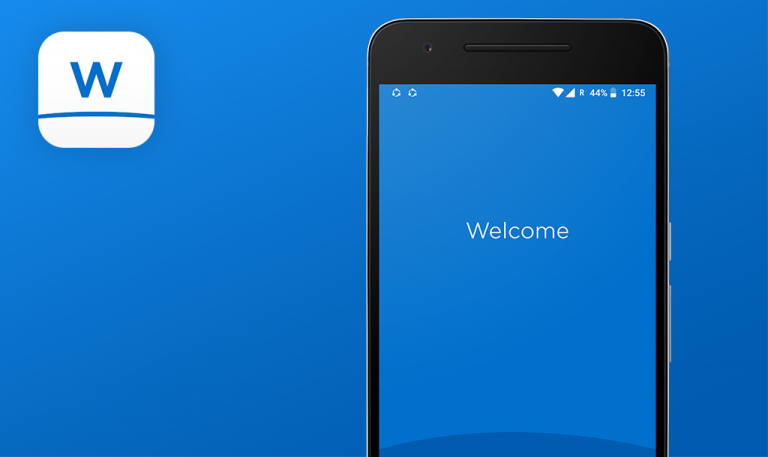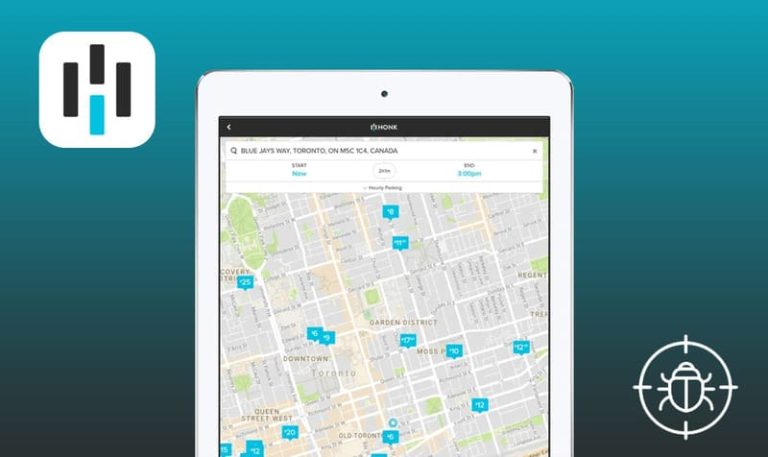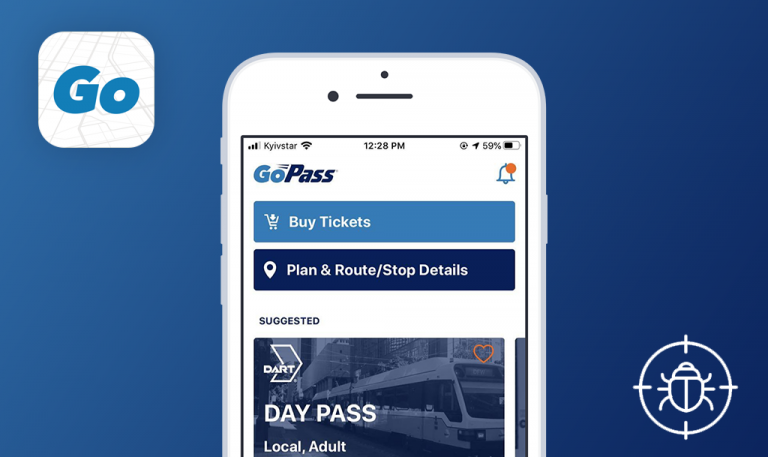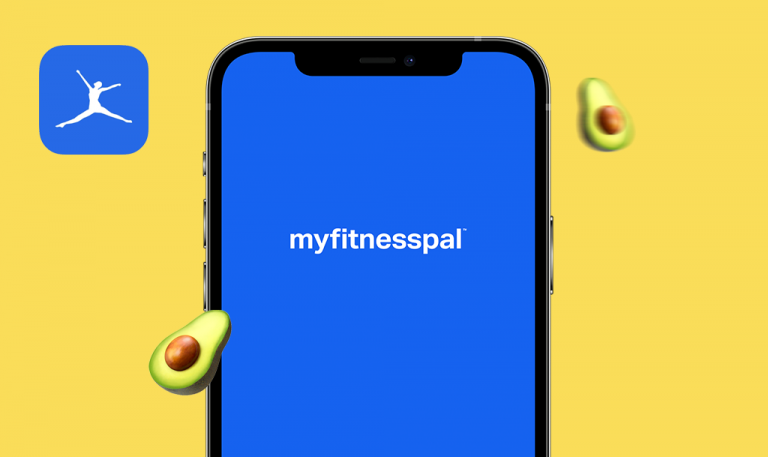
Bugs found in Universal Orlando Resort for iOS
Universal Orlando Resort is an application that replicates the Orlando resort of the same name. With this app, visitors can eliminate the stress of waiting in long queues to use a service. App users can easily join the Virtual Line to use any attraction within the park.
You can discover dining venues and order food directly from the app. The Universal app also provides interactive maps to guide you through the attractions and the Universal CityWalk feature.
Besides, you can add your favorite tasks to a wishlist and pay for tickets with your virtual wallet. On the latest version of the Universal Orlando Resort App, visitors can interact about their experiences at the location.
Our QA specialists tested this app for bugs and here is the detailed report from our testing.
The app stops working after pressing the 'Create account' button if the text fields are not filled
Major
No account has been created yet.
- Launch the app.
- Press ‘Menu’ in the top left corner.
- Press ‘Sign In’.
- Press ‘Create an account’.
- Do not fill in the fields. Scroll down and press ‘Create account’.
- Observe a loading animation that does not end.
iPhone 6s, iOS 14.4
The app freezes after pressing ‘Create account’ if the text fields are not filled.
The ‘required fields’ tips appear near the text fields that should be filled.
The location indicators are not displayed on the 'Universal's Volcano Bay' map when turned on
Major
- Launch the app.
- Press ‘Menu’ in the top left corner.
- Scroll down to the ‘Theme Parks’ and press it.
- Press ‘Universal Volcano Bay’.
- In the header, press different icons to see what is located where.
- Observe that the map is blank, and there are no notifications that the park does not work, etc.
iPhone 6s, iOS 14.4
The location indicators are not displayed on the ‘Universal Volcano Bay’ map.
The location indicators are displayed on the ‘Universal Volcano Bay’ map when turned on.
The map opens and drifts to the top right corner when the 'Smoking Permitted Areas' page is opened
Minor
- Launch the app.
- Press ‘Menu’ in the top left corner.
- Scroll down to the ‘Guest Amenities’ section and press ‘Guest Services’.
- Press ‘Smoking Permitted Areas’.
- Observe as the map opens and shifts to the top.
iPhone 6s, iOS 14.4
The map opens and shifts to the top left of the ‘Smoking Permitted Areas’ page.
The map opens and does not shift to the top left on the ‘Smoking Permitted Areas’ page.
The 'Mardi Gras' title is barely readable on the homepage
Trivial
- Launch the app.
- Observe the homepage with the barely readable ‘Mardi Gras’ title.
iPhone 6s, iOS 14.4
The ‘Mardi Gras’ title is barely readable on the homepage.
The ‘Mardi Gras’ title is quite readable on the homepage.

The ‘Special Offer’ banner is blurred
Trivial
- Launch the app.
- Press ‘Menu’ in the top left corner.
- Scroll down to ‘Special Offers’ and press it.
- Swipe to the last offer.
- Observe that the image is blurred.
iPhone 6s, iOS 14.4
The ‘Special Offer’ banner is blurred.
The ‘Special Offer’ banner is not blurred.
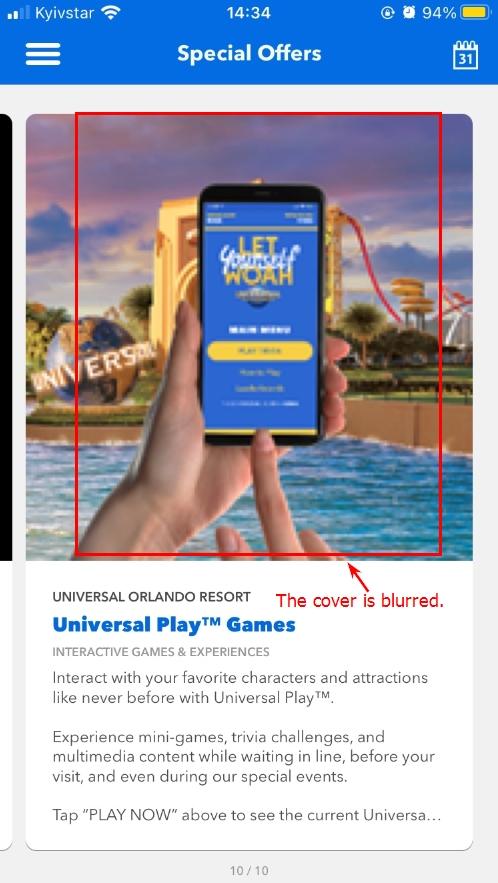
The image on the 'Ticket Assistance' page is stretched to fit
Trivial
- Launch the app.
- Press ‘Menu’ in the top left corner.
- Scroll down to the ‘Help’ section and press it.
- Press ‘Ticket Assistance’.
- Observe that the image is stretched.
iPhone 6s, iOS 14.4
The image on the ‘Ticket Assistance’ page is stretched to fit.
The image on the ‘Ticket Assistance’ page is not stretched to fit.
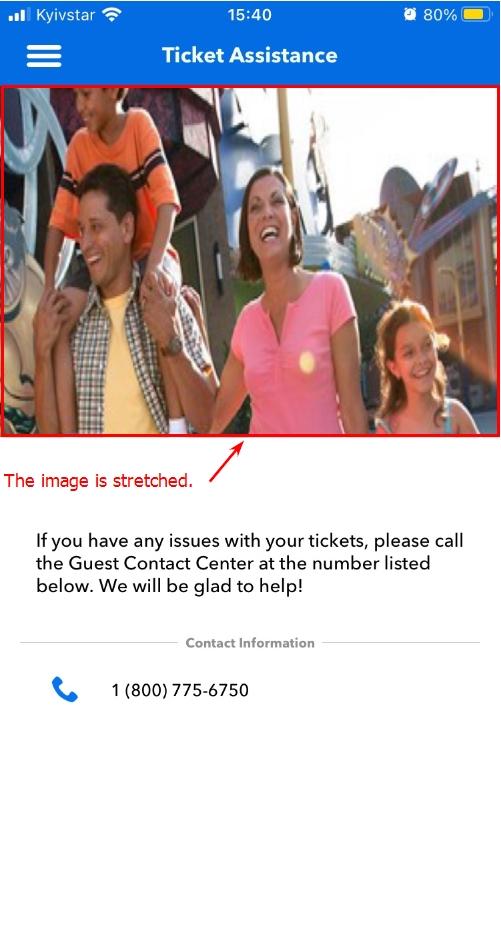
The Universal Orlando Resort™ app is useful when planning your trip to the resort. The app helps visitors to find anything they need on the premises. This application is intuitive, but several defects, like blurred covers and the shifting map, take away from the user experience. I believe these shortcomings will be fixed to make this useful app better.