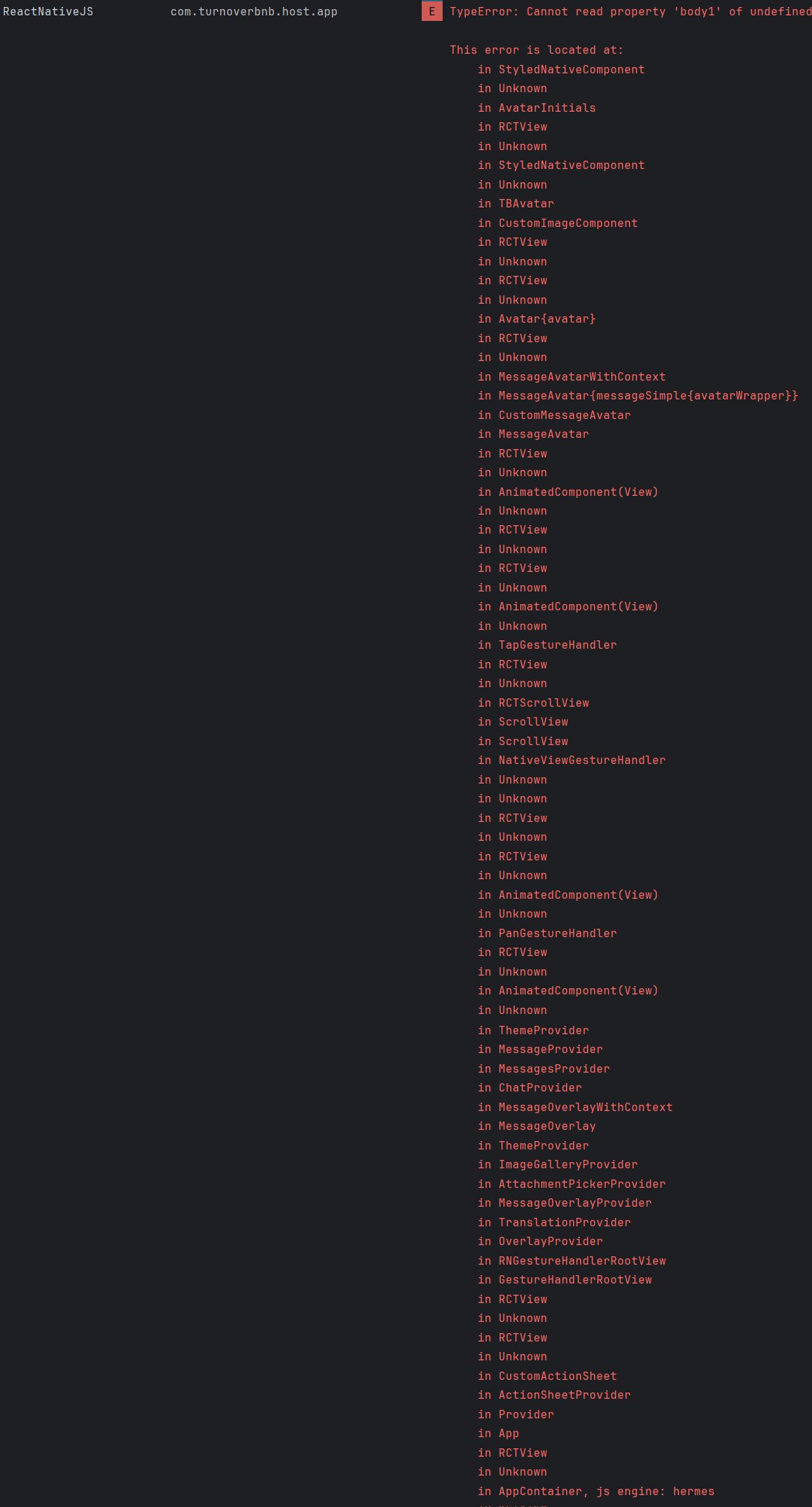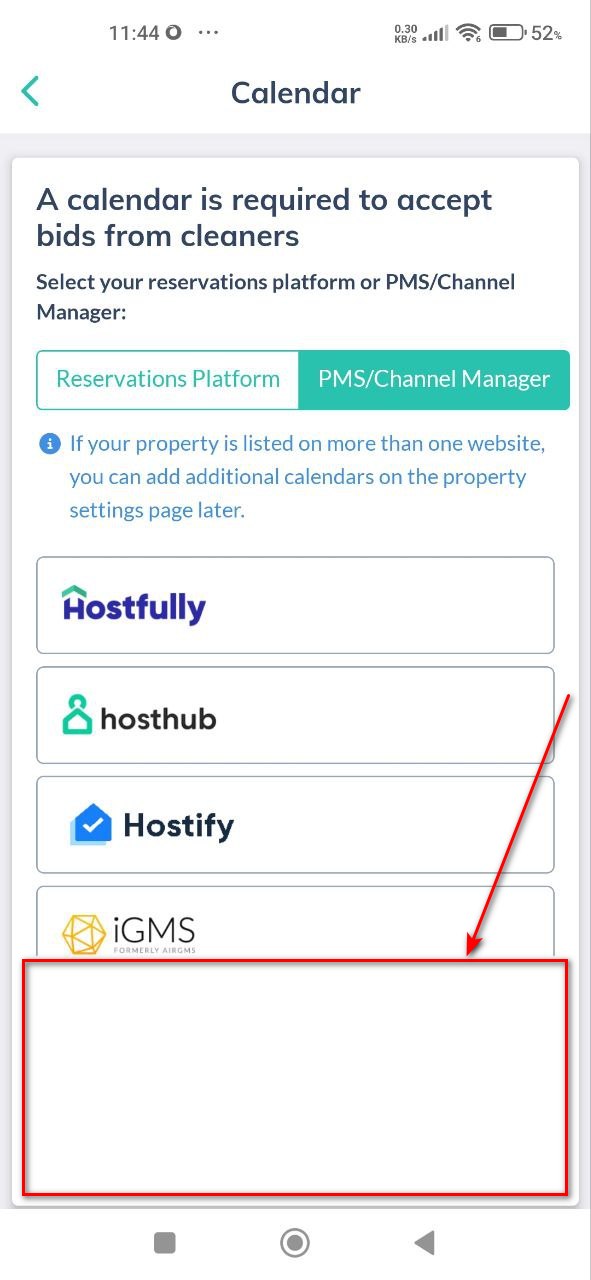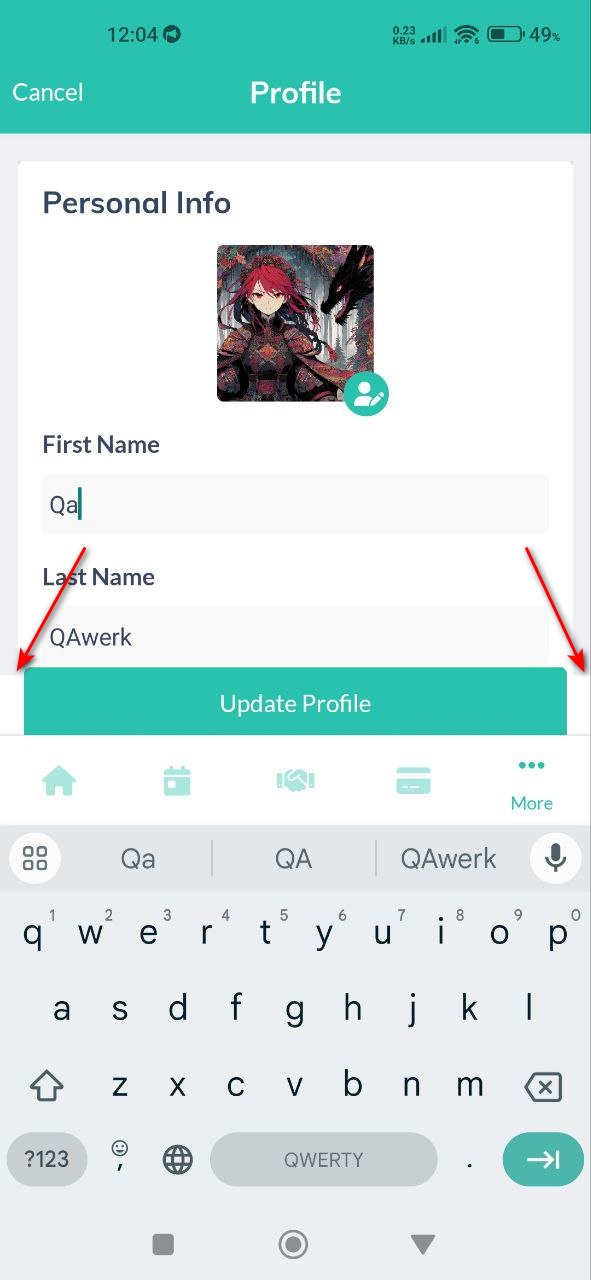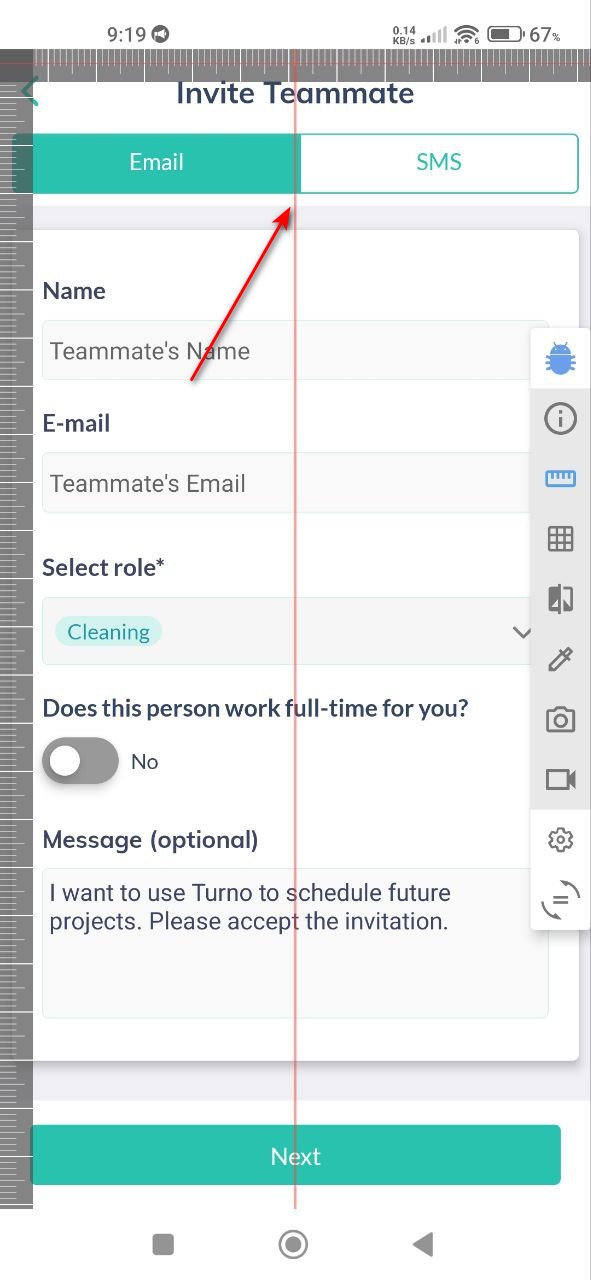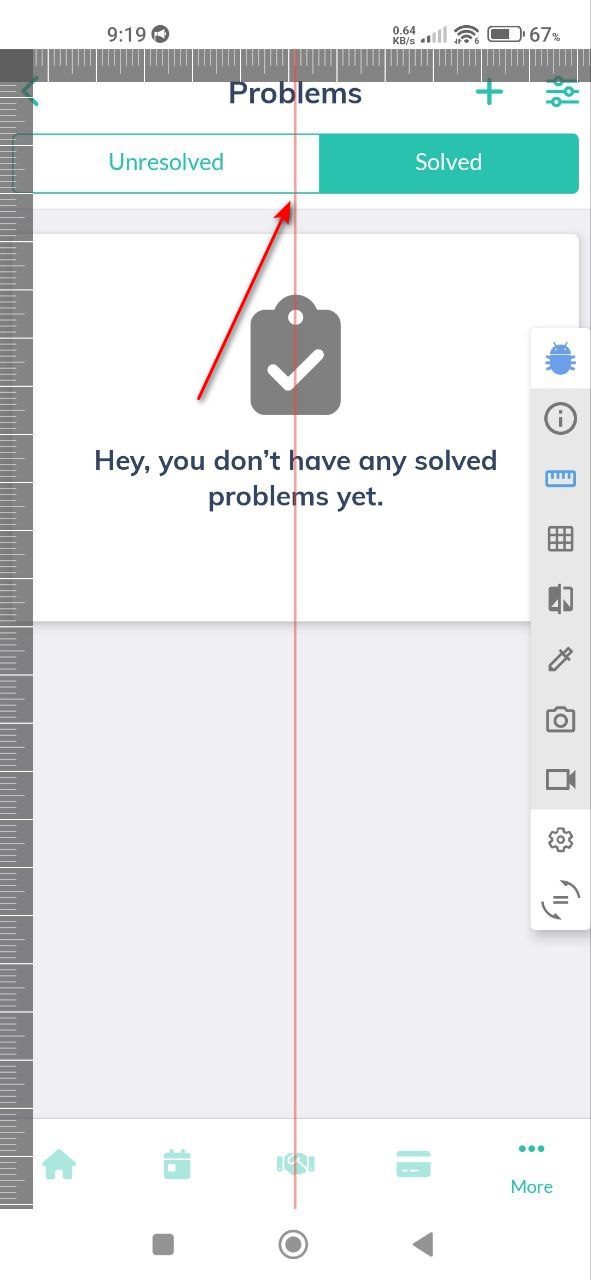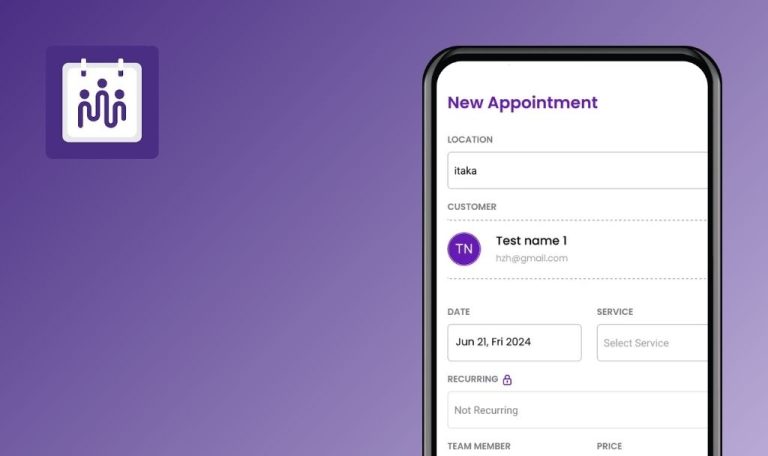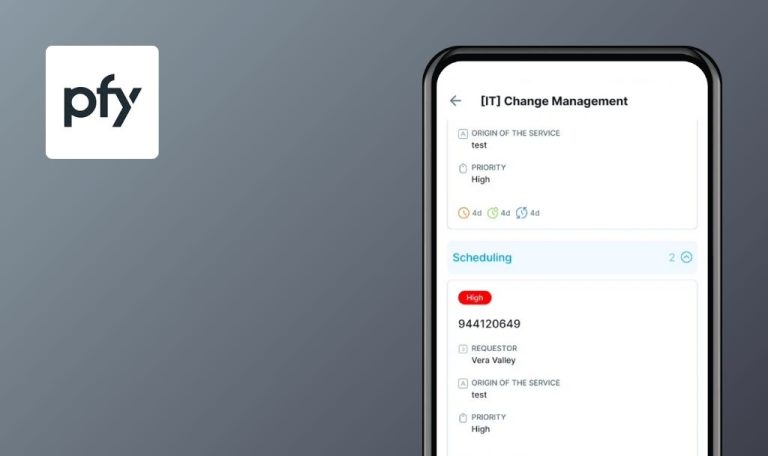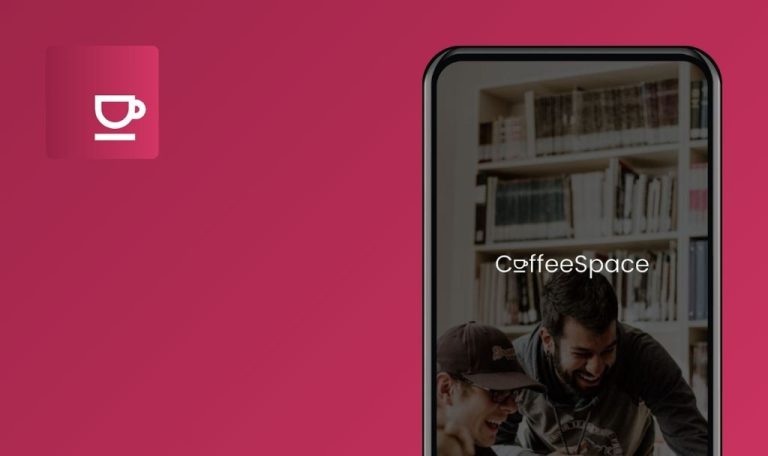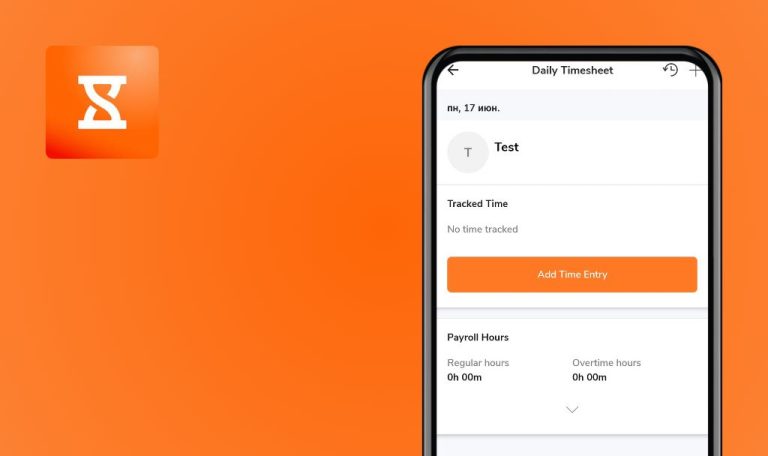
Bugs found in Turno for Hosts: TurnoverBnB for Android
Turno is the smart solution for scheduling, paying, and finding vacation rental cleaners. Trusted by hosts and property managers worldwide, Turno automates the cleaning process for short-term rentals and Airbnb properties.
The platform simplifies turnovers with features like auto-scheduling, automatic payment processing, photo checklists, problem reporting, and inventory management. Rated 4.9 stars, Turno aims to make property management hassle-free and efficient.
Our team at QAwerk conducted a comprehensive bug crawl of Turno. We discovered several issues that could impact the app’s performance and user experience. Here are our insights on areas where Turno can improve its functionality and reliability.
App crashes after resuming from background mode
Critical
The user is logged into the app.
- Open the app.
- Click on any button in the lower menu.
- Minimize the app into background mode.
- Resume the app from the background mode.
Xiaomi Mi 10 (Android 13 TKQ1.221114.001, Xiaomi HyperOS 1.0.1.0)
After resuming the app from the background mode, the app crashes.
After resuming the app from the background mode, the app should not crash.
Application freezes when user adds reaction to incoming message
Critical
- Install the apps “Turno for Hosts” and “Turno for Cleaners”.
- Create an account in the “Turno for Hosts” app.
- Create an account in the “Turno for Cleaners” app.
- Open the “Turno for Hosts” app.
- Click on the “Home” button.
- Click on the “Invite current teammates” button.
- Fill in the fields:
- “Teammate’s name”.
- “Teammate’s email”.
- Click on the “Next” button.
- Click on the “Send invitation” button.
- Click on the “Ok” button.
- Click on the “Chat” button.
- Write and send any message.
- Open the “Turno for Cleaners” app.
- Click on “Messages” in the bottom menu.
- Click on chat with the host.
- Write and send any message.
- Open the “Turno for Hosts” app.
- Click on “Messages” in the upper menu.
- Click on chat with the host.
- Press and hold a host message for a few seconds.
- Add a reaction.
- Press and hold an incoming message from the cleaner for a few seconds.
Xiaomi Mi 10 (Android 13 TKQ1.221114.001, Xiaomi HyperOS 1.0.1.0)
The application freezes when adding a reaction to an incoming message.
The application should allow users to add a reaction to an incoming message without freezing.
Error occurs when navigating to notification
Critical
- Create an Airbnb account and add one property to rent out.
- Log in to the Google mail that was used to create the Airbnb account on the test device.
- Log into the “Turno for Hosts” account.
- Open the “Turno for Hosts” app.
- Click on the “Home” button.
- Click on the “Connect with Airbnb Now” button.
- Click on the “OK, OPEN IN BROWSER” button.
- Click on the “Skip” button.
- Select any option from the “How did you hear about us?” drop-down list.
- Click on the “Next” button.
- Click on the “Explore Turno by myself” button.
- Click on the “Connect now” button.
- Click on the “Continue with Google” button.
- Select the account to which Airbnb is registered.
- Click on the “Allow” button.
- Click on the “Verify my email” button.
- Click on the “OK” button.
- Open Gmail.
- Open the confirmation email.
- Click on the “Confirm my email address” button.
- Go back to the browser.
- In the drop-down list for the property, select “New Property”.
- Check the box.
- Refresh the page.
- Expand the notification panel and click on the notification that the integration with Airbnb is complete.
Xiaomi Mi 10 (Android 13 TKQ1.221114.001, Xiaomi HyperOS 1.0.1.0)
An error occurred when navigating to a notification.
When following the notification, users should be able to see it.
Project data is not updated on the home page
Major
- Login to the account.
- Join Airbnb.
- Create multiple properties.
- Open the “Turno for Hosts” app.
- Click on the “Projects” button.
- Click on the + button.
- Click on the “Choose Property” drop-down list.
- Choose any accommodation.
- Fill in the Start date & time.
- Fill in the End date & time.
- Click on the “Add Manually Project” button.
- Click on the “Ok” button.
- Close the app.
- Open the app again.
- Click on the “Projects” button.
- Click on the created project.
- Click on the 3 dots.
- Click on the “Delete Project” button.
- Click on the “Delete” button.
- Click on the “Home” button.
Xiaomi Mi 10 (Android 13 TKQ1.221114.001, Xiaomi HyperOS 1.0.1.0)
Project data is not updated on the home page.
Project data must be updated on the home page.
User unable to change project data
Major
- Log in to the account.
- Join Airbnb.
- Create multiple properties.
- Open the “Turno for Hosts” app.
- Click on the “Projects” button.
- Click on the + button.
- Click on the “Choose Property” drop-down list.
- Choose any accommodation.
- Fill in the Start date & time.
- Fill in the End date & time.
- Click on the “Add Manually Project” button.
- Click on the “Ok” button.
- Click on the created project.
- Click on the 3 dots.
- Click on the “Edit Project” button.
- Click on the “Custom Price” radio button.
- Enter 10000.00.
- Click on the “Save” button.
Xiaomi Mi 10 (Android 13 TKQ1.221114.001, Xiaomi HyperOS 1.0.1.0)
Error occurs when a user tries to change project data.
A message about the field that caused the error should exist.
Checklist items cannot be marked
Major
- Login to the account.
- Join Airbnb.
- Create multiple properties.
- Open the “Turno for Hosts” app.
- Click on the “Projects” button.
- Click on the + button.
- Click on the “Choose Property” drop-down list.
- Choose any accommodation.
- Fill in the Start date & time.
- Fill in the End date & time.
- Click on the “Add Manually Project” button.
- Click on the “Ok” button.
- Click on the created project.
- Click on the “Checklist” button.
- Try checking the boxes.
Xiaomi Mi 10 (Android 13 TKQ1.221114.001, Xiaomi HyperOS 1.0.1.0)
Checklist items cannot be marked.
Checklist items should be markable.
App asks for camera access, when selecting a photo from the gallery
Major
Login to the account.
- Click on the “More” button.
- Click on the button to edit the profile.
- Click on the “Add Photo” button.
- Click on the “Gallery” button.
Xiaomi Mi 10 (Android 13 TKQ1.221114.001, Xiaomi HyperOS 1.0.1.0)
When choosing to add a photo from the gallery, the app incorrectly requires access to the camera.
When adding a photo through the gallery, the app should request access to the gallery only.
Scrolling calendar collapses, cannot expand again
Major
Login to the account.
- Click on the “Projects” button.
- Pull the arrow to expand the calendar.
- Scroll down the calendar.
Xiaomi Mi 10 (Android 13 TKQ1.221114.001, Xiaomi HyperOS 1.0.1.0)
Scrolling the calendar causes it to collapse, preventing further expansion.
Scrolling the calendar should not cause it to collapse.
Selected date does not set as start date when creating project
Minor
Login to the account.
- Click on the “Projects” button.
- Click on a date several days later than the current one.
- Click on the + button.
Xiaomi Mi 10 (Android 13 TKQ1.221114.001, Xiaomi HyperOS 1.0.1.0)
The selected date does not set as the start date when creating a project.
The selected date should be the project start date.
Room values default to 0.5 when creating real estate listings
Minor
- Login to the account.
- Join Airbnb.
- Open the “Turno for Hosts” app.
- Click on the “Marketplace” button.
- Click on the + button.
- Click on the “A New Property” button.
- Click on the “Next” button.
- Click on the “Bathroom” dropdown list.
Xiaomi Mi 10 (Android 13 TKQ1.221114.001, Xiaomi HyperOS 1.0.1.0)
When creating real estate, the available room values are set to 0.5.
Only integer values should be available for rooms.
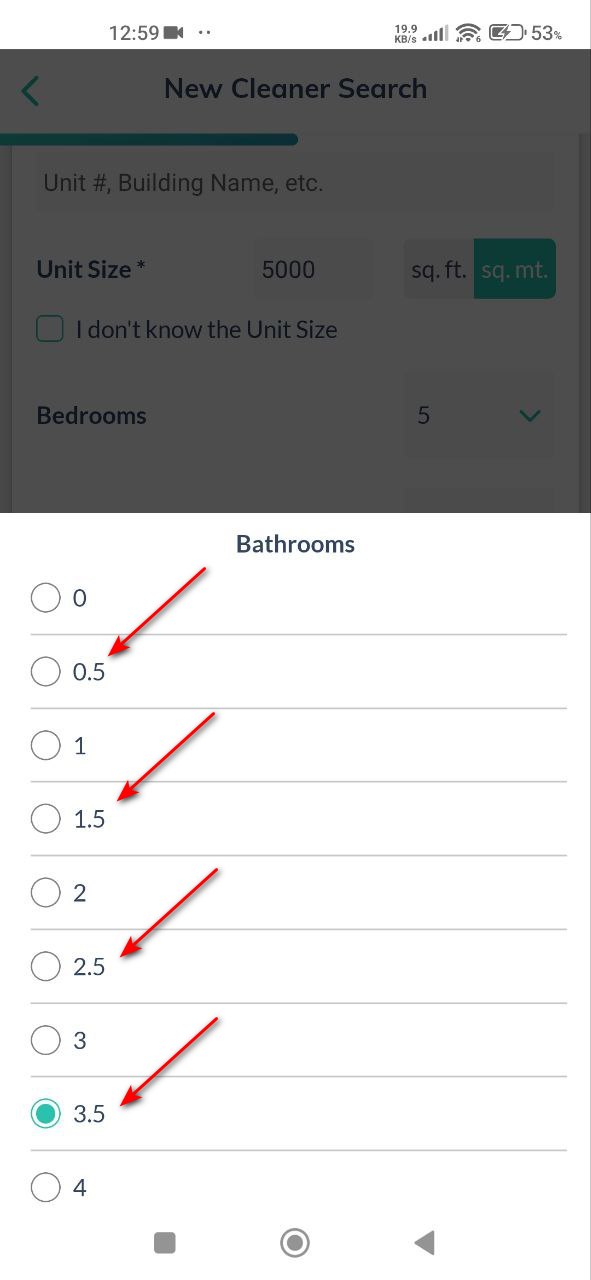
Calendar is not displayed on add page
Minor
- Login to the account.
- Join Airbnb.
- Add a few properties.
- Open the “Turno for Hosts” app.
- Click on the “Marketplace” button.
- Click on the + button.
- Click on the “An Existing Property” button.
- Click on the “Next” button.
- Click on the “Next” button.
- Click on the “Find Cleaners” button.
- Click on the “Got it!” button.
- Click on the “Link your Airbnb/PMS” button.
- Click on the “PMS/Channel Manager” button.
- Scroll through the list.
Xiaomi Mi 10 (Android 13 TKQ1.221114.001, Xiaomi HyperOS 1.0.1.0)
On the add calendar page, a wide white box is displayed.
The white box should have a standard width, and a calendar should be visible.
Chat name overlaps status bar
Minor
- Install the “Turno for Hosts” and “Turno for Cleaners” apps.
- Create an account in the “Turno for Hosts” account.
- Create an account in the “Turno for Cleaners” application using a different email address than the “Turno for Hosts” account.
- Open the “Turno for Hosts” app.
- Click on the “Home” button.
- Click on the “Invite current teammates” button.
- Fill in the fields:
- “Teammate’s name”.
- “Teammate’s email” – email address from the “Turno for Cleaners” account.
- Click on the “Next” button.
- Click on the “Send invitation” button.
- Click on the “Ok” button.
- Click on the “Chat” button.
- Click on the button to send the file.
- Grant all necessary accesses.
- Click on the gallery button.
- Select multiple images.
- Click the send button.
- Click on the image that was sent.
Xiaomi Mi 10 (Android 13 TKQ1.221114.001, Xiaomi HyperOS 1.0.1.0)
The chat name is superimposed on the status bar.
The chat name should not overlap the status bar.

Low-quality icons for sending files
Trivial
- Install the “Turno for Hosts” and “Turno for Cleaners” apps.
- Create an account in the “Turno for Hosts” account.
- Create an account in the “Turno for Cleaners” application to a different email address than the “Turno for Hosts” account.
- Open the “Turno for Hosts” app.
- Click on the “Home” button.
- Click on the “Invite current teammates” button.
- Fill in the fields:
- “Teammate’s name”.
- “Teammate’s email” – email address from the “Turno for Cleaners” account.
- Click on the “Next” button.
- Click on the “Send invitation” button.
- Click on the “Ok” button.
- Click on the “Chat” button.
- Click on the button to send the file.
Xiaomi Mi 10 (Android 13 TKQ1.221114.001, Xiaomi HyperOS 1.0.1.0)
Poor quality icons for sending files.
Icons should be high quality and not pixelated.
Button icon leaves white spaces on both sides
Trivial
Login to the account.
- Click on the “More” button.
- Click on the button to edit the profile.
- Click on the “First name” field.
Xiaomi Mi 10 (Android 13 TKQ1.221114.001, Xiaomi HyperOS 1.0.1.0)
The button icon is not wide enough, leaving white spaces on both sides.
The button icon should fill the space without leaving white fields on either side.
Cross icon extends beyond screen
Trivial
Login to the account.
- Open the “Turno for Hosts” app.
- Click on the “Marketplace” button.
- Click on the + button.
- Click on the “A New Property” button.
- Click on the “Next” button.
- Click on the “Property address” field.
- Click on the “Address Property” field.
- Enter “Hetmanska”.
- Choose “Hetmanska Street, Kolomyya, Ivano-Frankivsk”.
- Click on the “Unit Size” field and enter 1000.
- Click on the “Next” button.
- Click on the “Next” button.
- Click on the “Find Cleaners” button.
- Click on the “Got it!” button.
Xiaomi Mi 10 (Android 13 TKQ1.221114.001, Xiaomi HyperOS 1.0.1.0)
The cross icon extends beyond the screen.
The cross icon should stay within the screen boundaries.
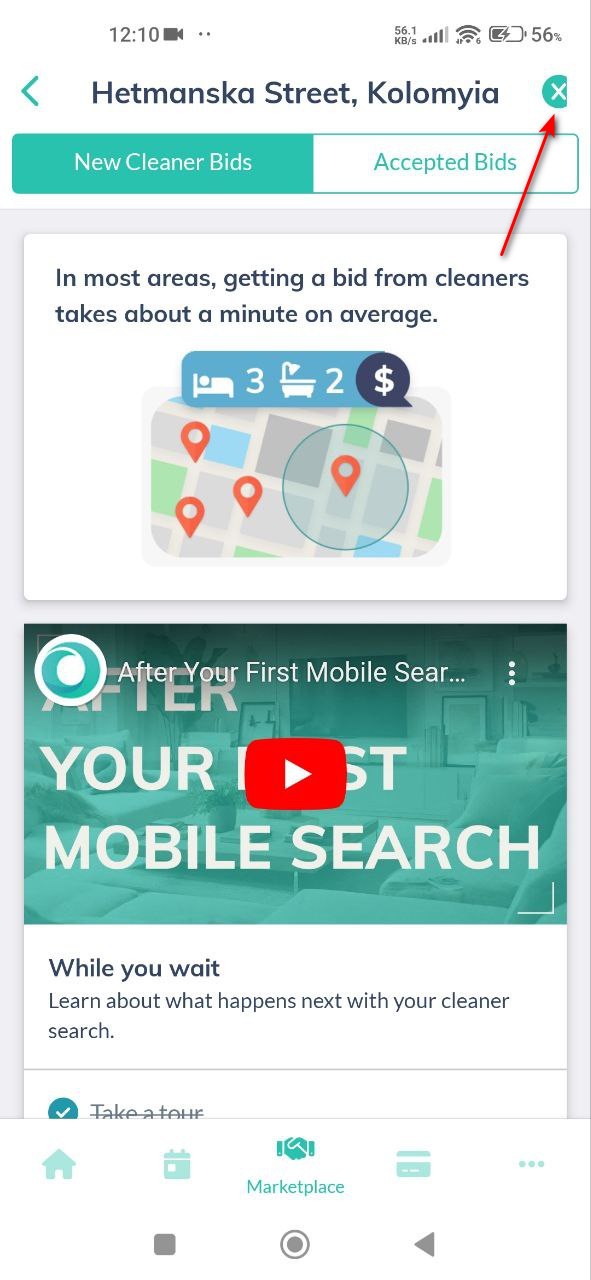
Two tabs are not centered on screen
Trivial
Login to the account.
- Click on the “More” button.
- Click on the “Problems” button.
- Click on the “Home” button.
- Click on the “Invite current teammates” button.
Xiaomi Mi 10 (Android 13 TKQ1.221114.001, Xiaomi HyperOS 1.0.1.0)
Two tabs do not divide the screen in the center.
Use Android BugHanter to find these kinds of bugs.
The two tabs should divide the screen precisely in the center.
Checklist items are misaligned with radio buttons
Trivial
- Login to the account.
- Join Airbnb.
- Create multiple properties.
- Open the “Turno for Hosts” app.
- Click on the “Projects” button.
- Click on the + button.
- Click on the “Choose Property” drop-down list.
- Choose any accommodation.
- Fill in the Start date & time.
- Fill in the End date & time.
- Click on the “Add Manually Project” button.
- Click on the “Ok” button.
- Click on the created project.
- Click on the “Checklist” button.
Xiaomi Mi 10 (Android 13 TKQ1.221114.001, Xiaomi HyperOS 1.0.1.0)
The items on the checklist are not centered relative to the radio buttons.
Use Android BugHanter to find these kinds of bugs.
Checklist items should be centered relative to the radio buttons.
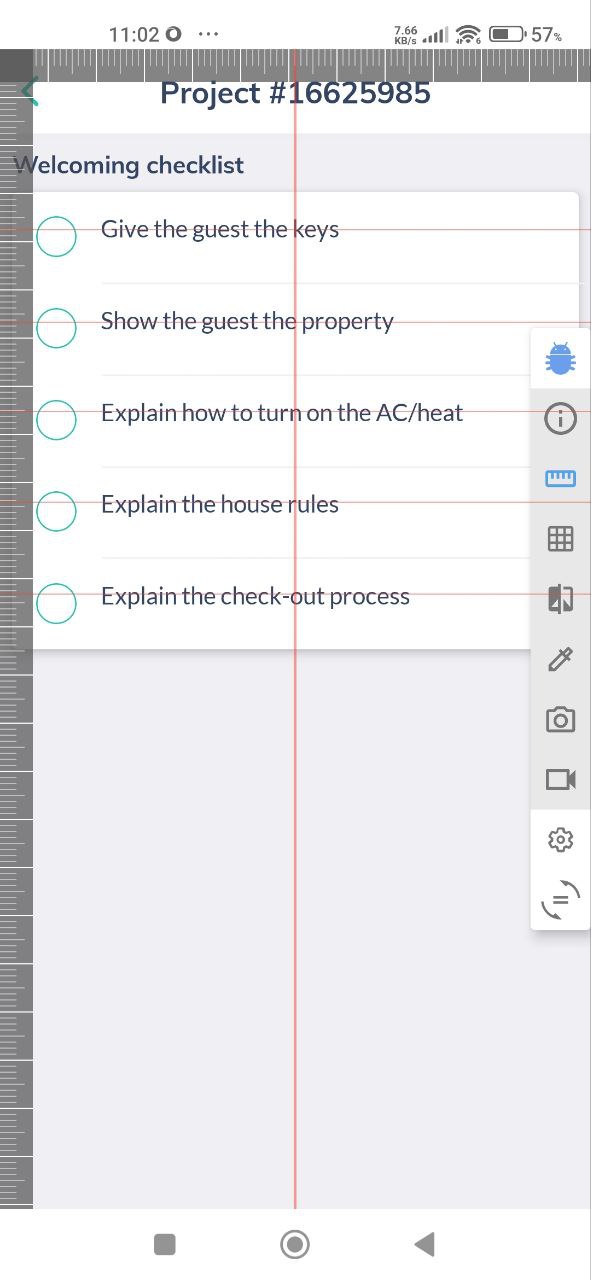
During testing, I identified 17 bugs in the Turno for Hosts Android app, ranging from crashes and freezes to UI inconsistencies and functional errors. Comprehensive testing across various Android devices and versions is crucial to ensure compatibility and performance. Implementing thorough test case management and detailed bug reporting, as well as using tools like Android Bug Hunter, will significantly enhance the app's overall quality and user experience.