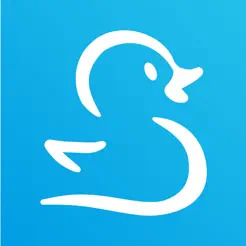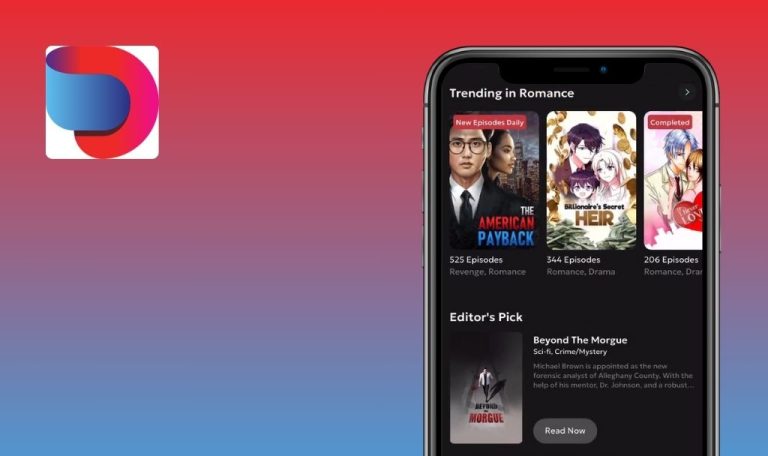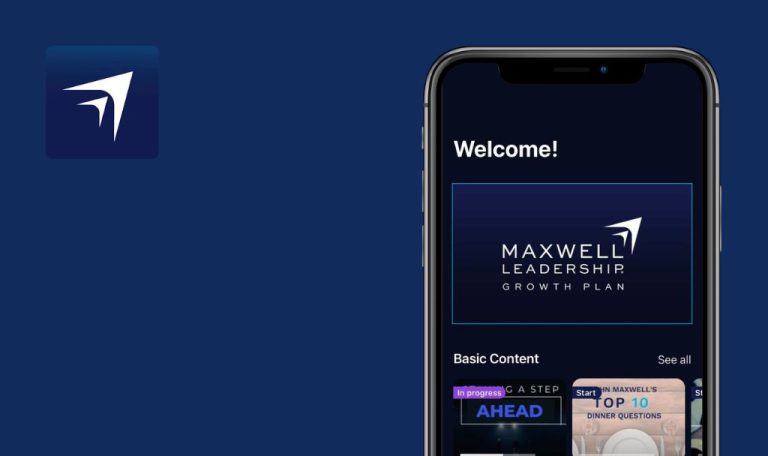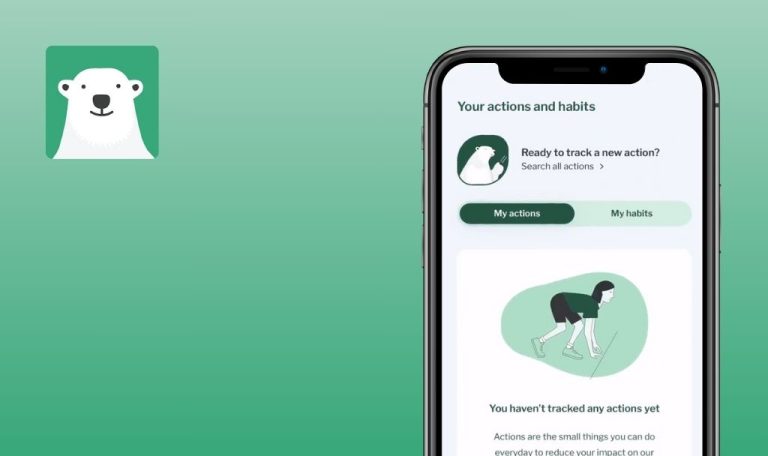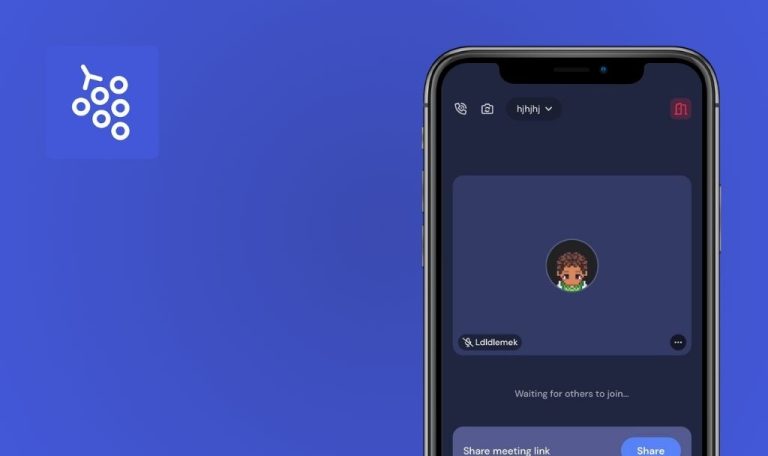
Bugs found in Swimply: Rent Private Pools for iOS
Swimply: Rent Private Pools is a user-friendly platform designed for people seeking short-term private pool rentals. It connects pool owners with potential guests, offering convenient options for relaxation and hosting events.
The app enables hosts to list and manage their pool spaces while providing a simple interface for renters to browse, book, and communicate. With added features such as location filters, date/time availability, and secure transactions, Swimply aims to streamline the entire reservation process.
Our QAwerk team conducted a detailed Bug Crawl on Swimply and discovered several issues that may disrupt the overall user experience. We invite the development team to examine these findings and take action toward creating a more stable and user-friendly application.
Favs page stops responding after internet connection interruption
Critical
Log in to the app.
- Go to the ‘Favs’ page in the main navigation menu.
- Turn off the internet connection.
- Observe how the endless loader is displayed.
- Turn on the internet connection.
iPhone 14 Pro Max, iOS 18.1.1
The loader is displayed endlessly, and unlike the other pages, the ‘Fav’ page does not restore its work when the internet connection is restored.
Restarting the app is needed for the ‘Favs’ page to be displayed again.
Order list with favorited items is displayed.
Explore page: given user clicks on ‘Everything near you’ no content is shown
Major
Log in to the app.
- Make sure you are on the ‘Explore’ page.
- Scroll down the page a bit.
- Click on the ‘Everything near you’ link.
iPhone 14 Pro Max, iOS 18.1.1
The user is redirected to a page without content.
The user should be redirected to the page with the corresponding content.
Explore page: given user clicks on ‘Deals near you’ no content is shown
Major
Log in to the app.
- Make sure you are on the ‘Explore’ page.
- Scroll down the page a bit.
- Click on the ‘Deals near you’ link.
iPhone 14 Pro Max, iOS 18.1.1
The user is redirected to a page without content.
The user should be redirected to the page with the corresponding content.
Explore filters: applying some filters & clicking ‘Show [some number] listing’ button leads to different number of listings that don’t match all criteria
Major
Log in to the app.
- Click on the ‘Show me places to explore’ button.
- Click on filters in the top right corner.
- Apply a few filters.
- Click on the ‘Show [some number] listing’ button.
iPhone 14 Pro Max, iOS 18.1.1
The user is shown a different number of listings to the one on the button clicked. Not all listings match the filters applied.
The issue is reproduced in 5 out of 10 cases with different filter sets.
The user should be shown the same number of listings as the one on the button clicked. All listings should match the filters applied.
‘Favs’ page filters: ‘Today’ and ‘Tomorrow’ filters are not clickable
Major
- Log in to the app.
- Make sure you have already favorited listings.
- Go to the ‘Favs’ page.
- Click on a folder with previously favored listings.
- Click on the ‘Date’ filter in the top left corner.
- Click on the ‘Today’ or ‘Tomorrow’ option.
iPhone 14 Pro Max, iOS 18.1.1
Filter options are not clickable and can’t be applied.
Filter options are clickable and can be applied.
Listing detail page: favorite icon missing favorited state
Major
Log in to the app.
- Go to the ‘Explore’ page.
- Click on any listing.
- Click on the favorite icon in the top right corner.
iPhone 14 Pro Max, iOS 18.1.1
The icon does not change its state. It is not possible to remove a previously favored listing.
The icon should change its state, and the user should be able to remove a previously favored listing.
Favorites Map View: user cannot see prices on map in Australia
Major
- Log in to the app.
- Add some listings from Australia to a favorites folder.
- Go to the ‘Favs’ page.
- Click on the folder with listings from Australia.
- Click on the ‘Map’ button.
iPhone 14 Pro Max, iOS 18.1.1
Prices are not seen at all.
Prices should be fully seen.
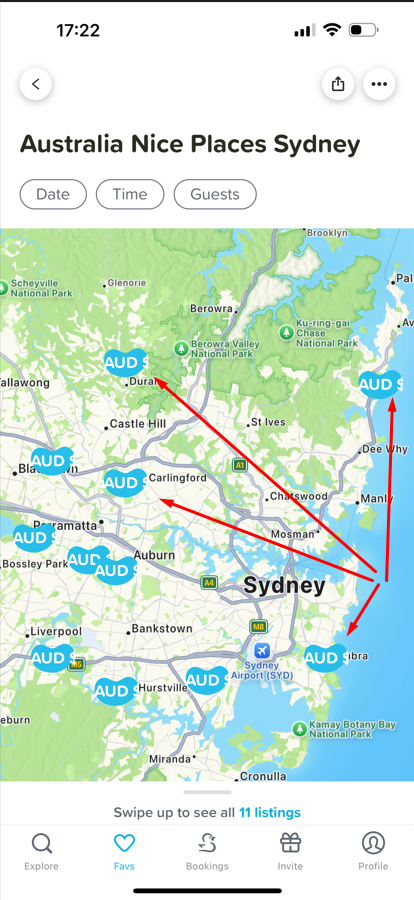
‘Profile’ page: user is not able to see and edit bio fully
Minor
- Log in to the app.
- Make sure you have a long bio description (around 1000 characters).
- Click on ‘Profile’ in the main navigation menu.
- Click on the ‘Profile’ button.
- Scroll down the page.
- Scroll up the page.
iPhone 14 Pro Max, iOS 18.1.1
The user is not able to see and edit the bio fully.
The issue is also reproduced with the click action.
The user should be able to see and edit the bio fully.
User is shown center of globe without favorited listings if they are far away from each other
Minor
- Log in to the app.
- Add some listings from Australia to a favorites folder.
- Add a listing from Melbourne City in Florida, US, to the folder from preconditions.
- Go to the ‘Favs’ page.
- Click on the folder with listings from Melbourne, Australia, and the US.
- Click on the ‘Map’ button.
iPhone 14 Pro Max, iOS 18.1.1
The user is shown Africa, Europe, and Asia on the map without the favorited listings.
At least one favorited listing should be shown on the map.
I discovered several major issues impacting filter functionality, map displays, and listing details. These issues can disrupt user navigation and convenience. Addressing these bugs promptly will maintain Swimply’s usability, promote user confidence, and enhance overall satisfaction.