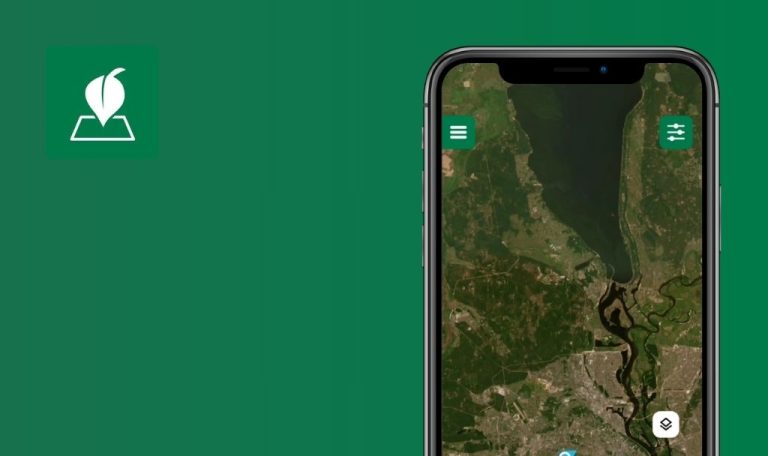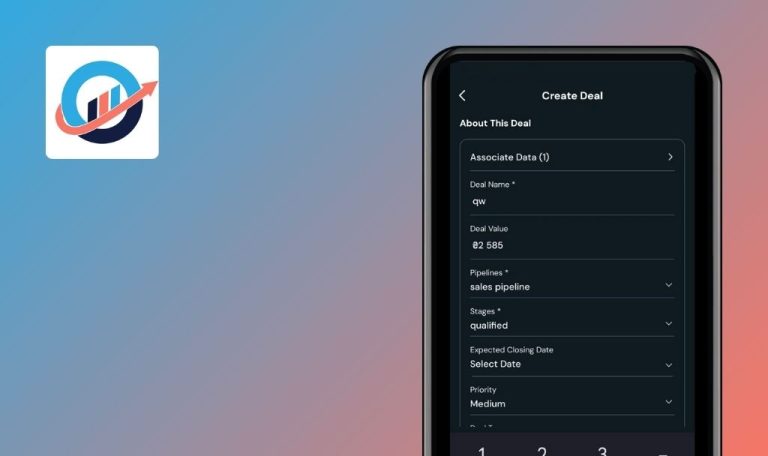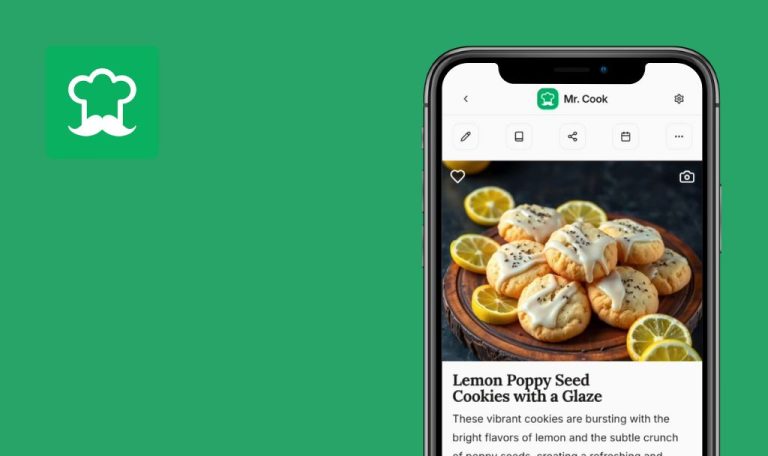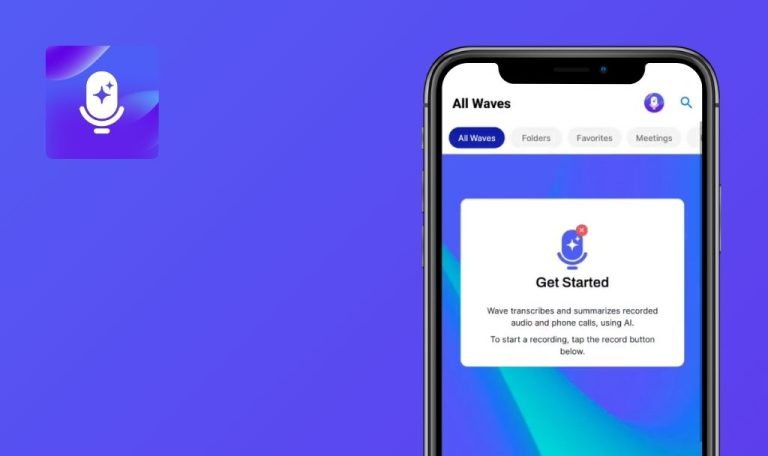
Bugs found in Superlist – Tasks & Lists for Android
Superlist is a powerful productivity platform designed for professional teams. As a next-generation collaborative platform, it aims to revolutionize the way teams work together.
Delving deeper into its features, Superlist provides seamless task management, effective project organization, and efficient delegation tools. It prides itself on its user-friendly interface, incorporating a range of features tailored to enhance team collaboration.
Recently, the QAwerk team conducted a meticulous Bug Crawl on Superlist. Some performance and user experience-related issues were discovered during this in-depth analysis. We invite you to explore our findings and gain a deeper understanding of the identified bugs.
Members are not displayed after searching
Major
Login to the account.
- Click on the home page button in the bottom menu.
- Click on the profile icon.
- Click on the “New Team” button.
- Enter the team name.
- Click on the “Create Team” button.
- Click on the search button.
- Enter any invalid query.
- Click on the back button in the search field.
Xiaomi Mi 10, Android 13 TKQ1.221114.001, Xiaomi HyperOS 1.0.1.0
Members are not displayed after searching.
Members should be displayed after the search.
No limit on number of notifications
Major
Login to the account.
- Click the home page button in the bottom menu.
- Click on any list.
- Click the empty field.
- Click the format button.
- Click the make button.
- Enter any text.
- Press the Enter button 12 times in a row.
Xiaomi Mi 10, Android 13 TKQ1.221114.001, Xiaomi HyperOS 1.0.1.0
There is no limit on the number of notifications.
The same notification should be displayed once.
Clicking check mark in guide does not work
Minor
Create and log in to a Google account on the test device.
- Open the app.
- Click the “Sign Up / Sign In” button.
- Click the “Continue with Google” button.
- Select the account.
- Click the continue button.
- Check the boxes.
- Click the “Done” button.
- Click the “Go to app” button.
- Give access to notifications.
- Click the “+” button.
- Click the “List” button.
- Enter the name of the list.
- Click on the check mark button.
- Enter the name of the item.
- Click the “Return” button.
- Click on the check mark.
Xiaomi Mi 10, Android 13 TKQ1.221114.001, Xiaomi HyperOS 1.0.1.0
Clicking the check mark does not proceed.
Clicking on the check mark should save the list and move to step 6 of the guide.
Theme switches to light after logout
Minor
Login to the account.
- Click on the settings button in the top menu.
- Click the “Settings” button.
- Click the “Features” button.
- Select “Dark theme”.
- Click on the three dots in the upper right corner.
- Click the “Sign out” button.
Xiaomi Mi 10, Android 13 TKQ1.221114.001, Xiaomi HyperOS 1.0.1.0
After logging out, the theme becomes light.
After logging out, the theme should remain dark.
No advance warning about premiums for list function
Minor
Login to the account.
- Click on the “+” button in the lower menu.
- Click on the “Talk” button.
- Click on the “List” button.
- Enter the name of the list.
- Click on the check mark.
Xiaomi Mi 10, Android 13 TKQ1.221114.001, Xiaomi HyperOS 1.0.1.0
There is no advance warning about premiums for the list function.
There should be a prior warning about the bonus for the list function as well as for the Talk function.
Selected emoji application is not visible
Trivial
Login to the account.
- Click on the home page button in the bottom menu.
- Click on the emoji for any list.
- Click on any emoji.
Xiaomi Mi 10, Android 13 TKQ1.221114.001, Xiaomi HyperOS 1.0.1.0
The user cannot see whether the selected emoji is applied or not.
The list with the selected emoji should be displayed above the emoji selection field.
Red heart emoji changes color to black
Trivial
Login to the account.
- Click on the home page button in the bottom menu.
- Click on any list.
- Click on the title input field.
- Turn on the emoji keyboard.
- Click on the red heart.
Xiaomi Mi 10, Android 13 TKQ1.221114.001, Xiaomi HyperOS 1.0.1.0
Red heart emoji changes color to black.
The color of the emoji should not change.
Time input field's enter is superimposed on frame
Trivial
Login to the account.
- Click on the home page button in the bottom menu.
- Click on any list.
- Click on any item in the list.
- Click on the “Due date” button.
- Click on the “Time” button.
- Click on the keyboard button.
- Click on the input field.
Xiaomi Mi 10, Android 13 TKQ1.221114.001, Xiaomi HyperOS 1.0.1.0
The time input field’s enter is superimposed on the frame.
Enter must remain within the frame.
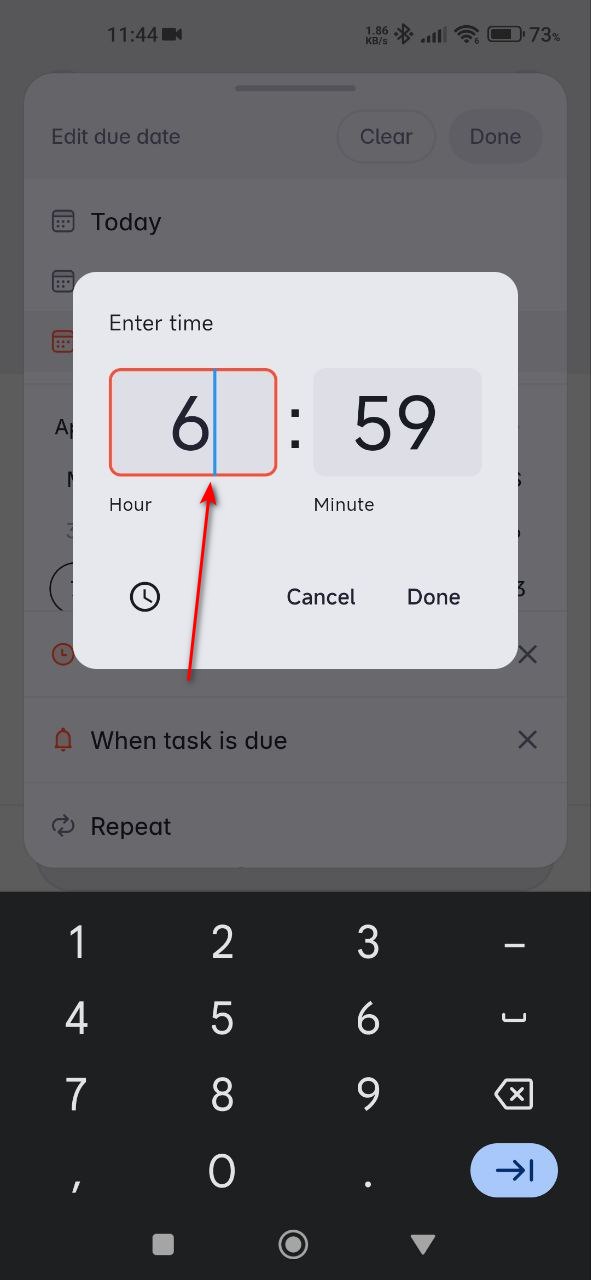
Superlist offers robust collaborative features for Android, but UX clarity issues, inconsistent notifications, and minor interface glitches may frustrate users. Addressing these findings will polish the overall experience and reinforce user satisfaction.