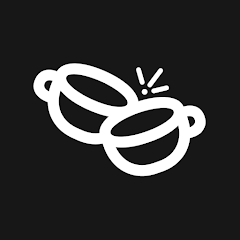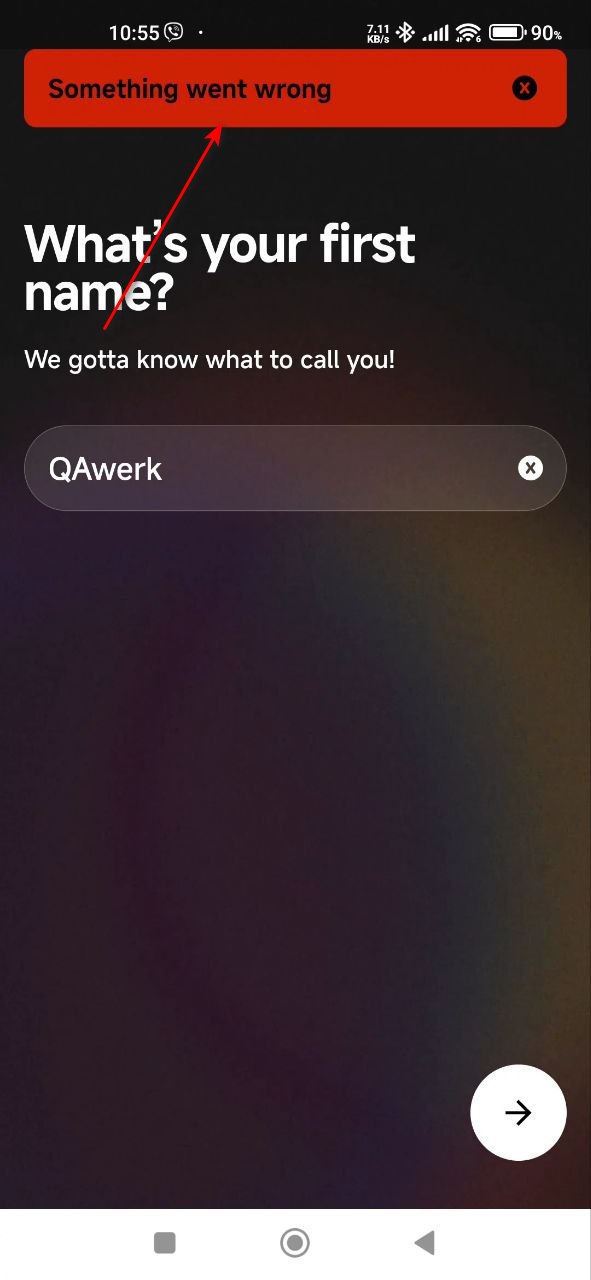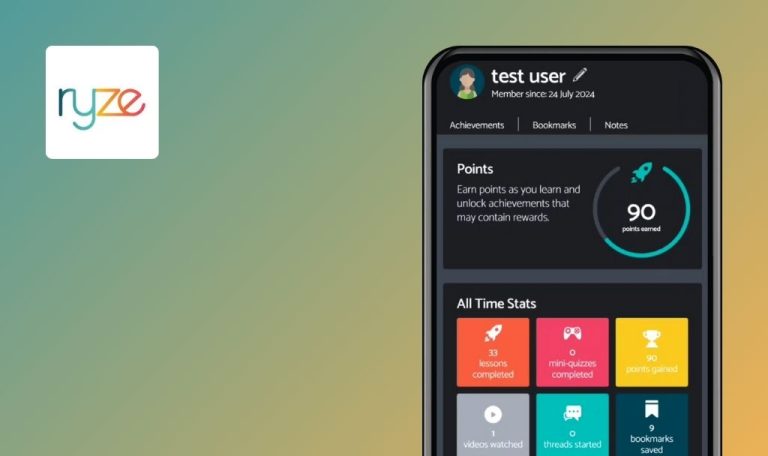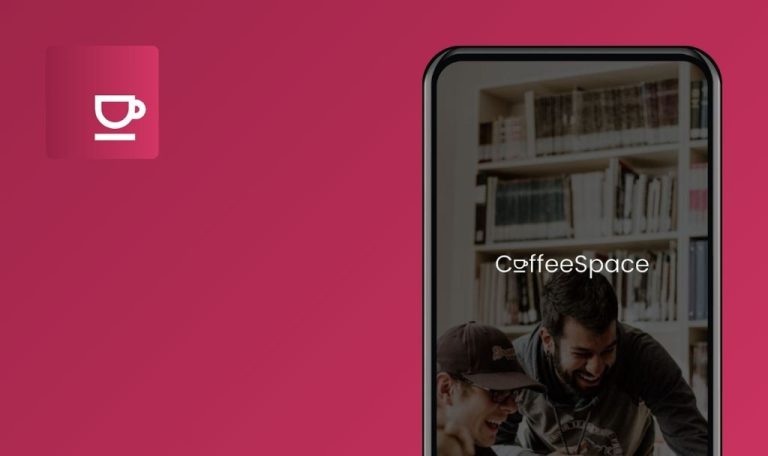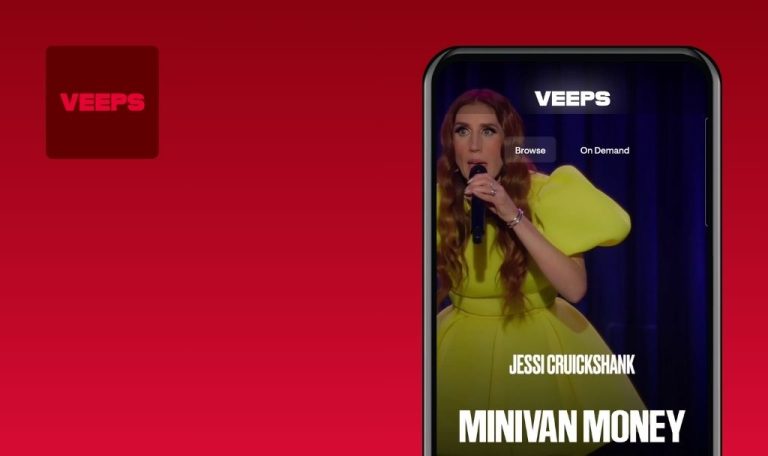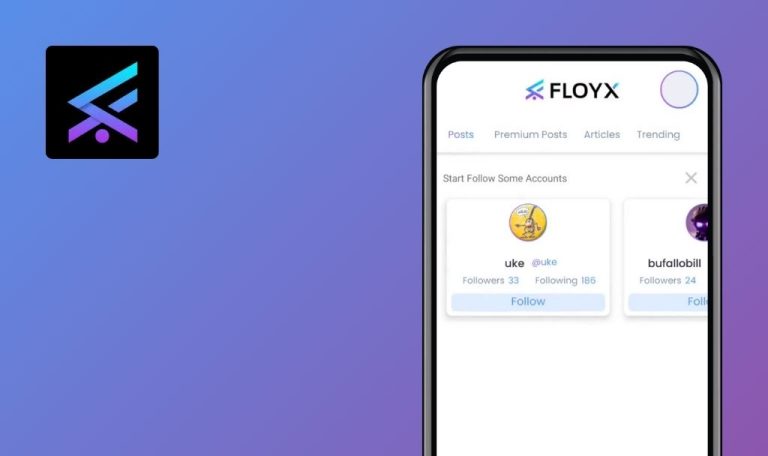
Bugs found in Spill for Android
SPILL is an online platform centered around movie reviews and opinion pieces. This app provides users a space to dive into cinematic discussions and share their unique viewpoints.
The app’s user-friendly interface allows for easy navigation, with sections dedicated to different movie genres, discussions, and critical analysis. This makes it simple for users to share and exchange opinions.
Here at QAwerk, we put SPILL to the test. We uncovered a few bugs that might impact user experience. We invite you to explore our findings in the report below.
Error occurs after mobile number verification
Critical
- Open the app for the first time.
- Click on the button ‘Get started!’.
- Click on the ‘Allow’ button.
- Click on the flag that corresponds to the country code in the number.
- Choose the country to which your phone number corresponds.
- Click on the phone number input field.
- Enter the number.
- Click on the arrow to continue.
- Enter the number from the SMS.
- Click on the arrow to continue.
Xiaomi Mi 10 (Android 13 TKQ1.221114.001, Xiaomi HyperOS 1.0.1.0.)
After verifying the phone number, an error occurs.
After verifying the mobile number, no error should occur.
Selected category cannot be replaced
Critical
- Open the app for the first time.
- Click on the button ‘Get started!’.
- Click on the ‘Allow’ button.
- Click on the flag that corresponds to the country code in the number.
- Choose the country to which your phone number corresponds.
- Click on the phone number input field.
- Enter the number.
- Click on the arrow to continue.
- Enter the number from the SMS.
- Click on the arrow to continue.
- Enter a name.
- Click on the arrow to continue.
- Click on the arrow to continue.
- Choose 5 categories.
- Click on the arrow to continue.
- Click on the ‘Skip’ button.
- Enter a nickname.
- Click on the arrow to continue.
- Click on the ‘No thanks!’ button.
- Click on the profile icon.
- Click on the settings icon.
- Click on the ‘Build Your Brew’ button.
- Remove the check mark from one of the categories.
- Check another category.
Xiaomi Mi 10 (Android 13 TKQ1.221114.001, Xiaomi HyperOS 1.0.1.0.)
The selected category cannot be replaced.
It should be possible to replace the category.
Keyboard is displayed on screen without input fields
Major
- Open the app for the first time.
- Click on the button ‘Get started!’.
- Click on the ‘Allow’ button.
- Click on the flag that corresponds to the country code in the number.
- Choose the country to which your phone number corresponds.
- Click on the phone number input field.
- Enter the number.
- Click on the arrow to continue.
- Enter the number from the SMS.
- Click on the arrow to continue.
- Enter a name.
- Click on the arrow to continue.
- Click on the arrow to continue.
- Choose 5 categories.
- Click on the arrow to continue.
- Click on the profile picture icon.
- Allow access to the gallery.
- Choose any image.
- Click on the ‘Done’ button.
Xiaomi Mi 10 (Android 13 TKQ1.221114.001, Xiaomi HyperOS 1.0.1.0.)
The keyboard is displayed on the screen without input fields.
Screens without input fields should not display a keyboard.
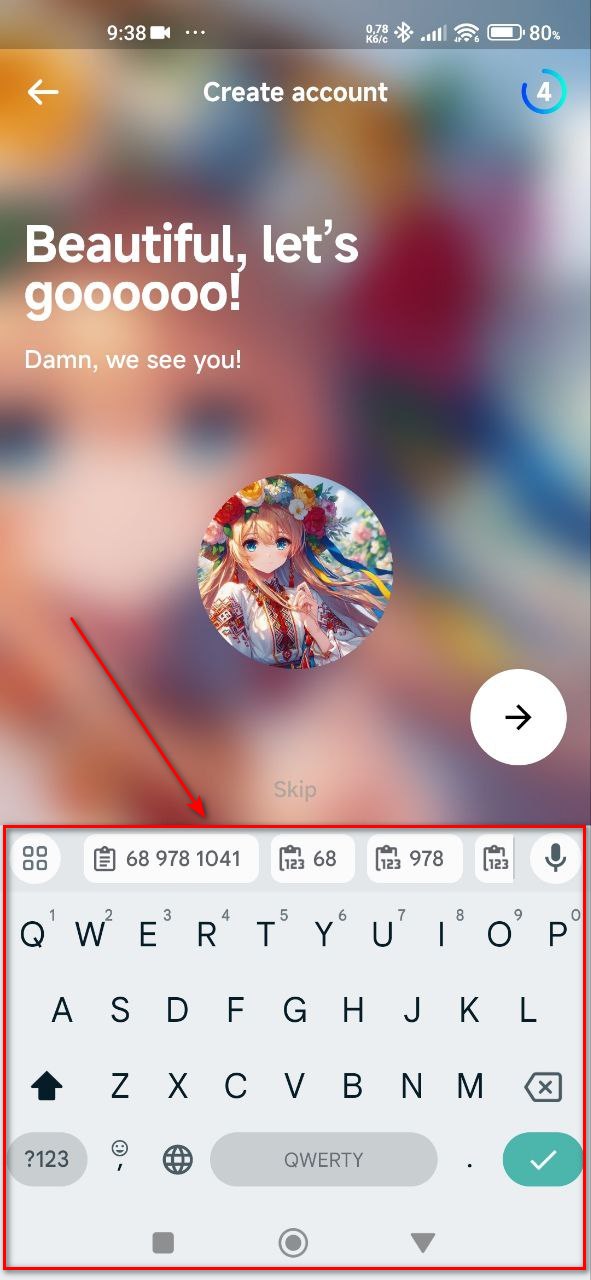
Excessively large font while selecting year of birth
Major
- Open the app for the first time.
- Click on the button ‘Get started!’.
- Click on the ‘Allow’ button.
- Click on the flag that corresponds to the country code in the number.
- Choose the country to which your phone number corresponds.
- Click on the phone number input field.
- Enter the number.
- Click on the arrow to continue.
- Enter the number from the SMS.
- Click on the arrow to continue.
- Enter a name.
- Click on the arrow to continue.
- Click on the date input field.
- In the open calendar, click on a year.
Xiaomi Mi 10 (Android 13 TKQ1.221114.001, Xiaomi HyperOS 1.0.1.0.)
The font is excessively large when selecting the year of birth.
The font size should be suitable enough to display the year correctly.
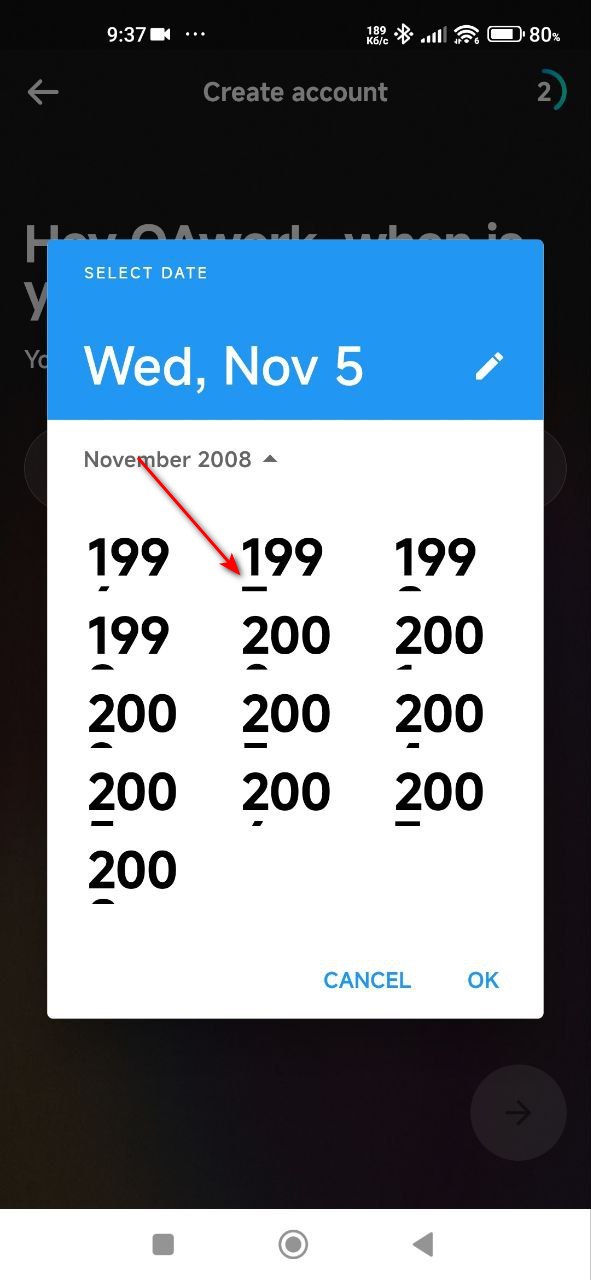
When user clicks on ‘Allow’ button, nothing happens
Major
- Open the app for the first time.
- Click on the button ‘Get started!’.
- Click on the ‘Allow’ button.
- Click on the flag that corresponds to the country code in the number.
- Choose the country to which your phone number corresponds.
- Click on the phone number input field.
- Enter the number.
- Click on the arrow to continue.
- Enter the number from the SMS.
- Click on the arrow to continue.
- Enter a name.
- Click on the arrow to continue.
- Click on the arrow to continue.
- Choose 5 categories.
- Click on the arrow to continue.
- Click on the ‘Skip’ button.
- Enter a nickname.
- Click on the arrow to continue.
- Click on the ‘Allow’ button.
Xiaomi Mi 10 (Android 13 TKQ1.221114.001, Xiaomi HyperOS 1.0.1.0.)
When the user clicks on the ‘Allow’ button, nothing happens.
When the user clicks on the ‘Allow’ button, the app’s access control panel should appear.
Each click on ‘Submit’ button sends new request
Major
- Login to the account.
- Confirm the email address.
- Click on the profile icon.
- In the interests block, click the edit button.
- Scroll to the bottom of the page.
- Click on the ‘Request’ button.
- Fill in the field ‘Requested interest’.
- Choose a category.
- Click on the ‘Submit’ button.
- Click on the ‘Submit’ button.
- Click on the ‘Submit’ button.
Xiaomi Mi 10 (Android 13 TKQ1.221114.001, Xiaomi HyperOS 1.0.1.0.)
Each click on the ‘Submit’ button sends a new request.
The same request should be sent only once.
Persistent loading animation and inability to refresh search results
Major
Login to the account.
- Click on the search button in the bottom menu.
- Click on the search box.
- Type “qa” into the search box.
- Click on the check mark on the keyboard.
- Scroll to the bottom of the page.
- Wait.
Xiaomi Mi 10 (Android 13 TKQ1.221114.001, Xiaomi HyperOS 1.0.1.0.)
The loading animation doesn’t disappear, and the search results fail to refresh.
When not all results are displayed on the page, additional search results should be loaded as the user scrolls down.
Status bar overlaps menu button
Minor
Login to the account.
- In the lower menu, click on the button with maps.
- Click on the ‘Start New Game’ button.
- Click on the ‘Enter’ button for the ‘Practice Mode’ block.
- Turn the phone horizontally.
Xiaomi Mi 10 (Android 13 TKQ1.221114.001, Xiaomi HyperOS 1.0.1.0.)
The status bar overlaps the menu button.
While in the game mode, the status bar should be hidden.
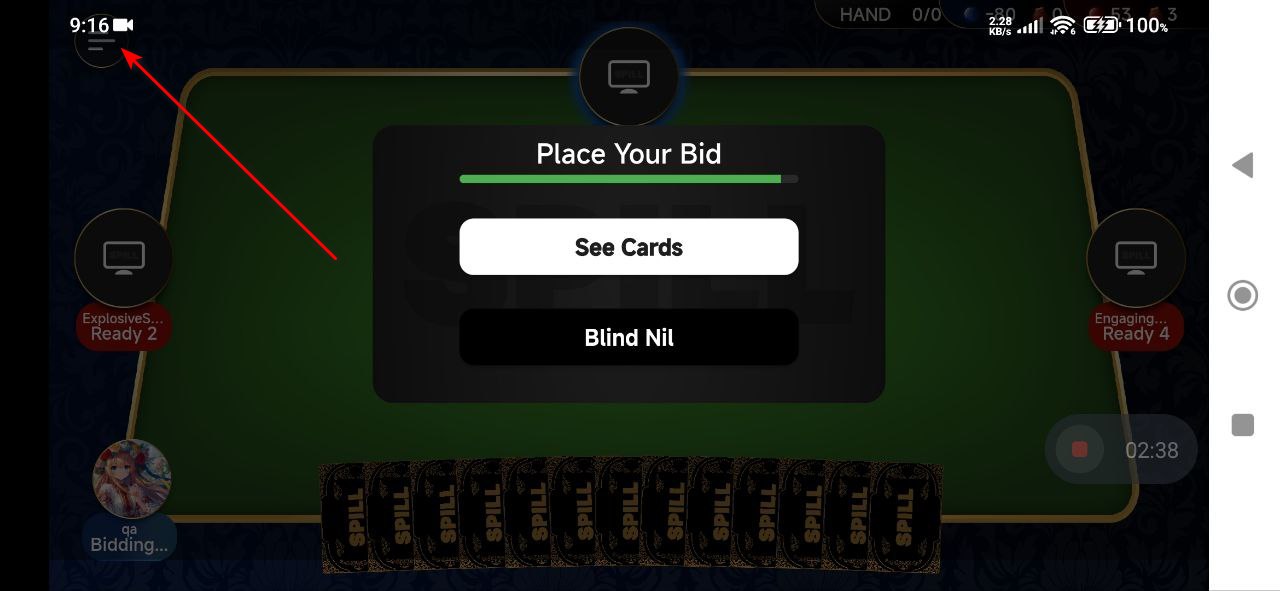
Successful save notification is displayed for each change
Minor
Login to the account.
- Click on the profile icon.
- Click on the settings icon.
- Click on the ‘Notifications’ button.
- Click on the sweater ‘All’.
- Click on any other sweaters.
Xiaomi Mi 10 (Android 13 TKQ1.221114.001, Xiaomi HyperOS 1.0.1.0.)
A save notification is displayed with every made change.
The save notification should only be displayed once, upon exiting the ‘Notifications’ screen, to avoid constant interruptions.
I found several issues, including overlapping UI elements, unexpected errors after phone verification, unresponsive buttons, and persistent animations that interfered with regular use. To ensure SPILL delivers an outstanding user experience, we recommend ongoing testing by a dedicated QA team.