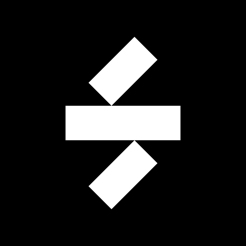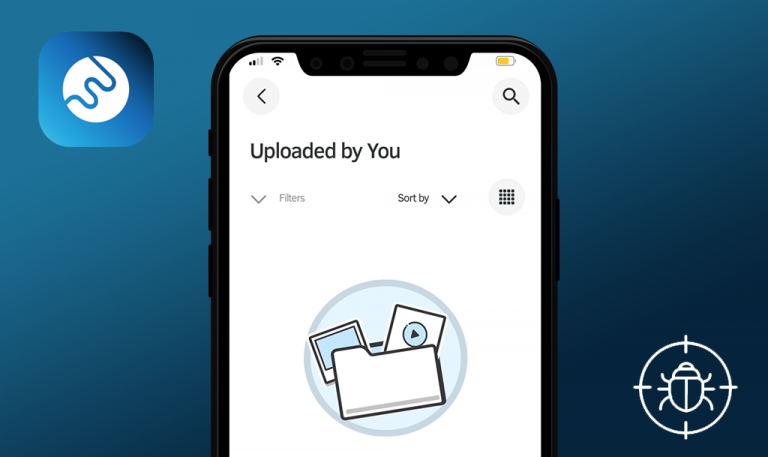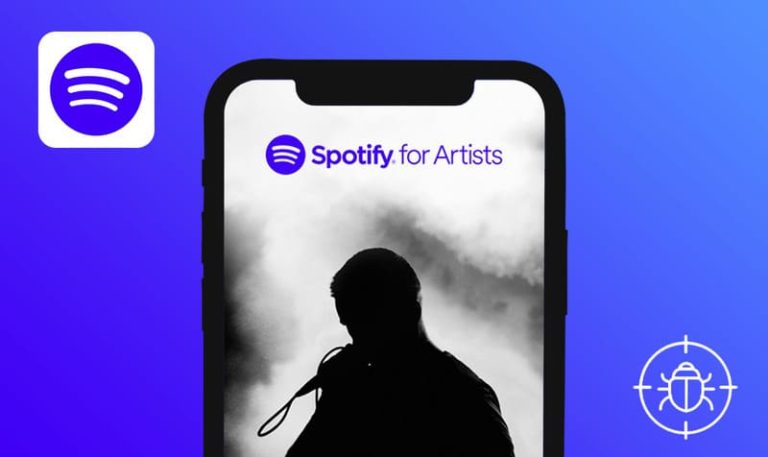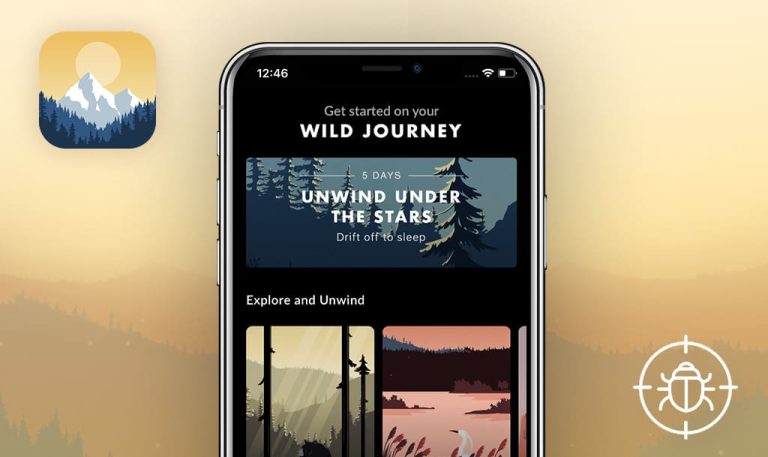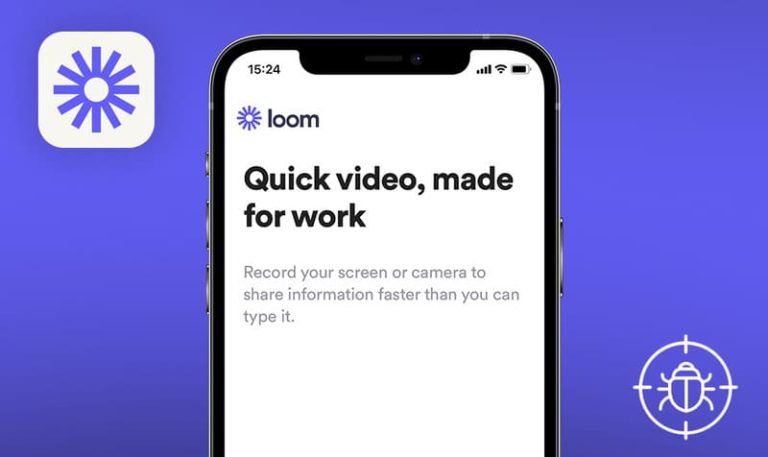
Bugs found in SoundID for iOS: QAwerk Bug Crawl
SoundID is a mobile solution for creating a personalized audio experience for each user. Powered by machine learning, SoundID allows every user customize the music sound to one’s liking. The app requires the user to complete a quick initial test, and after that, the answers undergo SoundID’s smart algorithms to create unique sound settings. The latter are determined by the user’s hearing peculiarities, the device’s hardware specifications, and audio formats.
We advocate for the brands who defy the “one-size-fits-all” approach and create solutions emphasizing people’s individuality. So we couldn’t let SoundID go unnoticed and tested some of its core features. Let’s see if SoundID really needs a QA makeover.
The user cannot complete “Preference Test”: the “A” & “B” slider selection is instantly locked and “Right-arrow” button is disabled at the third step
Critical
- Launch the SoundID app.
1.1. The user has created their personal account and can proceed to “Preference Test”. - In the “My SoundID” tab, tap “Preference Test”.
- In the “Preference Test” screen, tap “Start Test”.
- In the “Choose a track” step, make the next selection by tapping “Cymatics” or anything else presented on the list.
- Tap “Continue” button.
- At “Do you prefer A or B” (first step):
6.1. Tap “B”.
6.2. Tap “A”.
6.3. Now you should tap “B” and “A” buttons multiple times much quicker than usual (Once the slider selection has locked at “B”, you could proceed to the next step by tapping “Right-arrow”). - In the next step, text “13% done” must be visible (second step).
7.1. Tap “B”.
7.2. Tap “A”.
7.3. Repeat the next actions: tap “B” and “A” buttons multiple times much more quicker than usual (Once the slider selection has locked at “A”, proceed to the third stap by tapping “Right-arrow”). - In the next step, text “25% done” must be visible (third step).
- Pay attention to the next result.
iPhone SE (1st gen) +iOS 14.2
The user can’t proceed to the fourth step since “Right-arrow” button is disabled and the “A” & “B” slider selection is instantly locked at the third step.
“Right-arrow” button is active and the “A” & “B” slider selection is not locked. The user can proceed to the fourth step.
The words within “SIA ‘Sonarworks’ End-User License Agreement” sentence slightly overlap each other
Trivial
- Launch the SoundID app.
1.1. The user has created their personal account and can see the main menu after a successful login. - In the “My SoundID” tab, find the “Settings” icon placed in the upper-right corner of the screen and tap it.
- Tap the next visible text: “About”.
- Tap “EULA Terms”.
- Pay attention to the next visible text: “SIA ‘Sonarworks’ End-User License Agreement”.
iPhone SE (1st gen) +iOS 14.2
The words within “SIA ‘Sonarworks’ End-User License Agreement” sentence slightly overlap each other.
The words within “SIA ‘Sonarworks’ End-User License Agreement” sentence do not overlap each other at all.
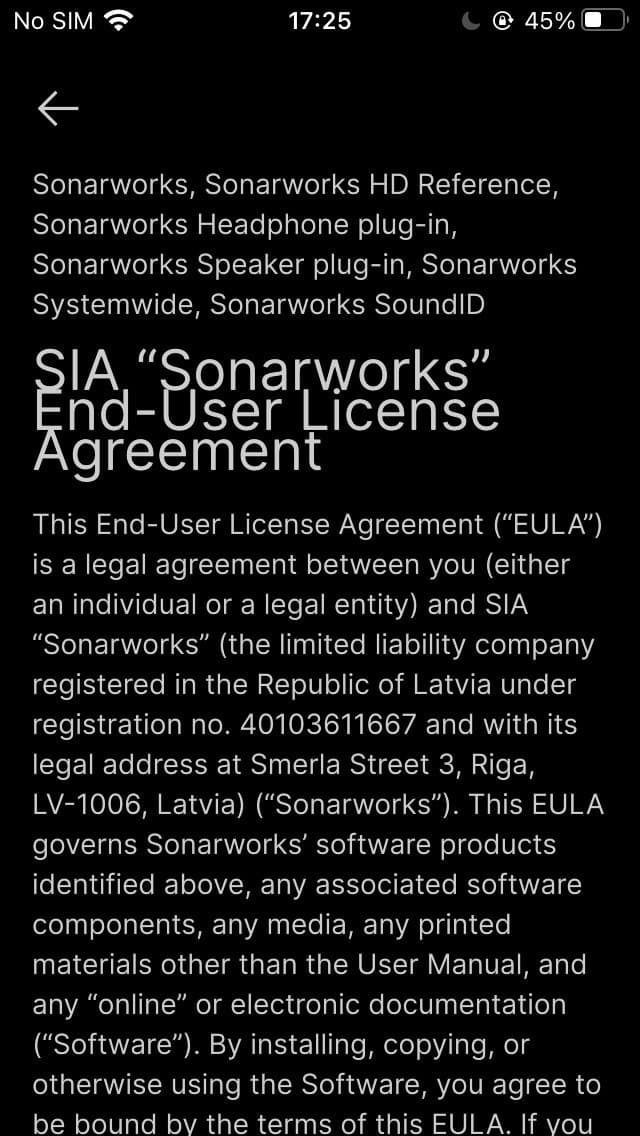
The “Your SoundID profile is created” message and “Continue” button are not properly spaced
Trivial
- Launch the SoundID app.
1.1. The user has created their personal account and can proceed to “Preference Test”. - In the “My SoundID” tab, tap “Preference Test”.
- In the “Preference test” screen, tap “Start Test”.
- In the “Choose a track” step, make the next selection by tapping “Electronic beats 1” or anything else presented on the list.
- Tap “Continue” button.
- At “Do you prefer A or B” (first step):
6.1. Tap “B”.
6.2. Tap “Right-arrow” to proceed to the next step. - In the second step, text “13% done” must be visible.
7.1. Tap “B”.
7.2. Tap “Right-arrow” to proceed to the next step. - In the third step, text “25% done” must be visible.
8.1. Tap “B”.
8.2. Tap “Right-arrow” to proceed to the next step. - In the fourth step, text “38% done” must be visible.
9.1. Tap “B”.
9.2. Tap “Right-arrow” to proceed to the next step. - In the fifth step, text “50 done” must be visible.
10.1. Tap “B”
10.2. Tap “Right-arrow” to proceed to the next step. - In the sixth step, text “63% done” must be visible.
11.1. Tap “B”.
11.2. Tap “Right-arrow” to proceed to the next step. - In the seventh step, text “75% done” must be visible.
12.1. Tap “B”.
12.2. Tap “Right-arrow” to proceed to the next step. - In the eighth step, text “88% done” must be visible.
13.1. “Tap” B.
13.2. Tap “Right-arrow” to proceed to the next step. - Wait until “Analyzing your preferences” will be finished.
- Take a look at the next result.
iPhone SE (1st gen) +iOS 14.2
The “Your SoundID profile is created” message is too close to “Continue” button.
The “Your SoundID profile is created” message and “Continue” button are properly spaced.
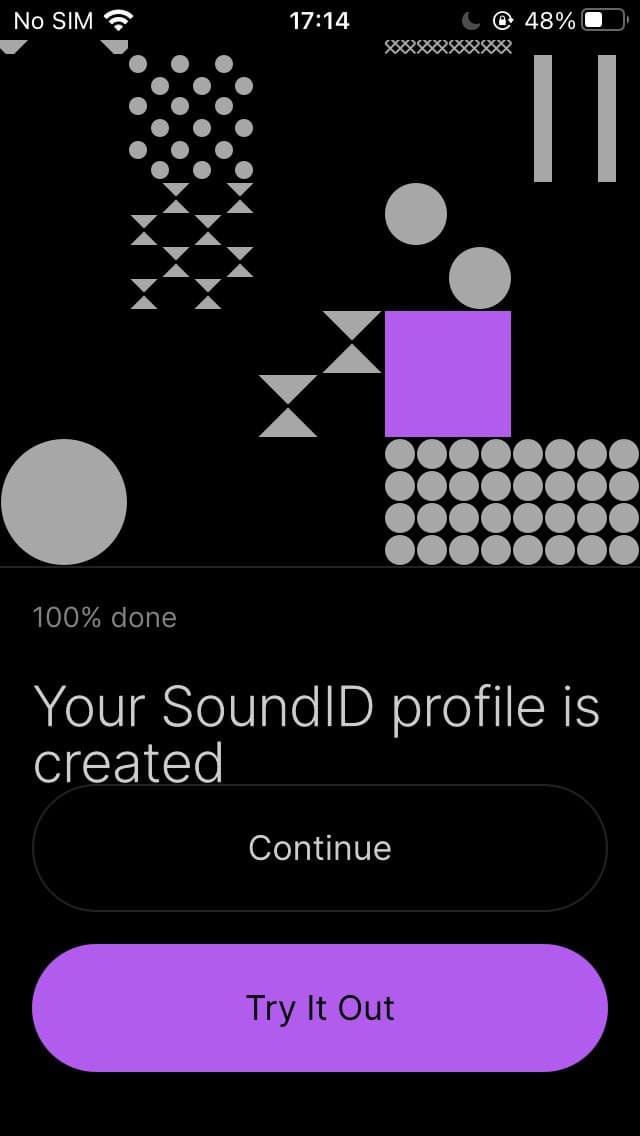
SoundID gives you an opportunity to discover sounds that match your personal taste and hearing peculiarities, as well as fine-tune your audio experience with a quick in-app test. Although the app’s concept is rather unique, it has some technical weaknesses that undermine its benefits. For example, the slightest stress applied to the slider selection will block one of the SoundID’s core features - “Preference Test” - essential for further use of the app.