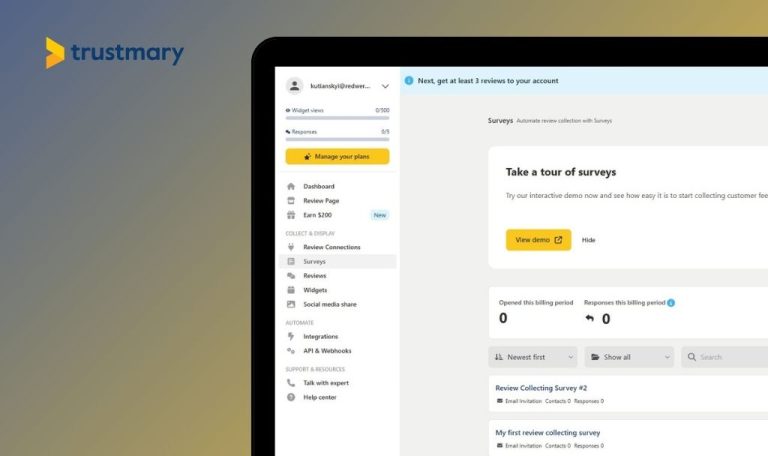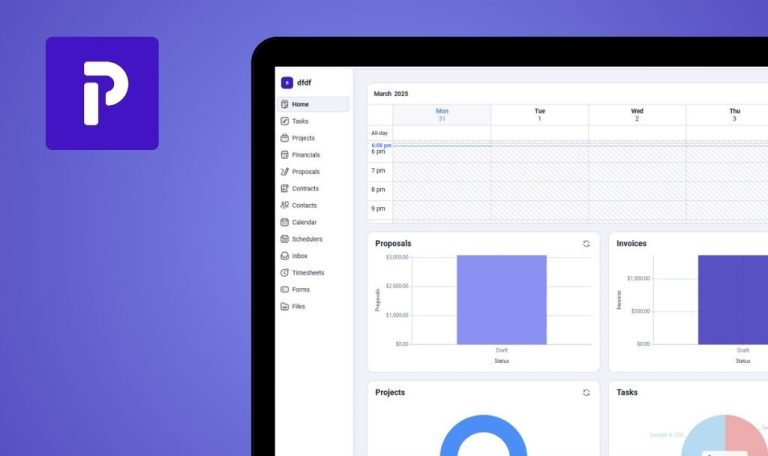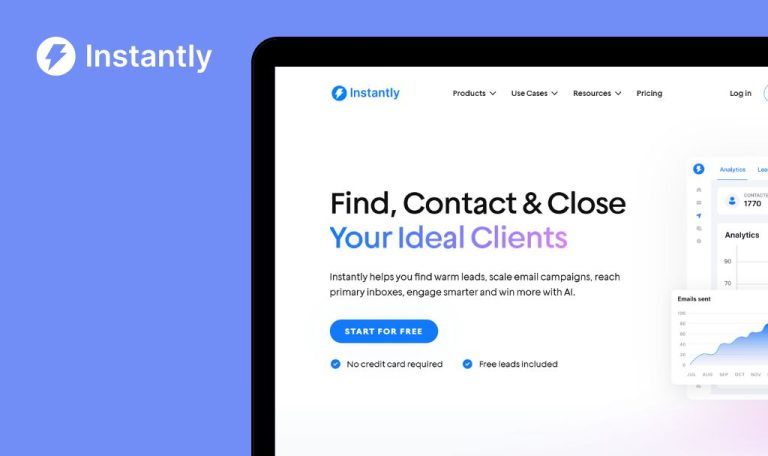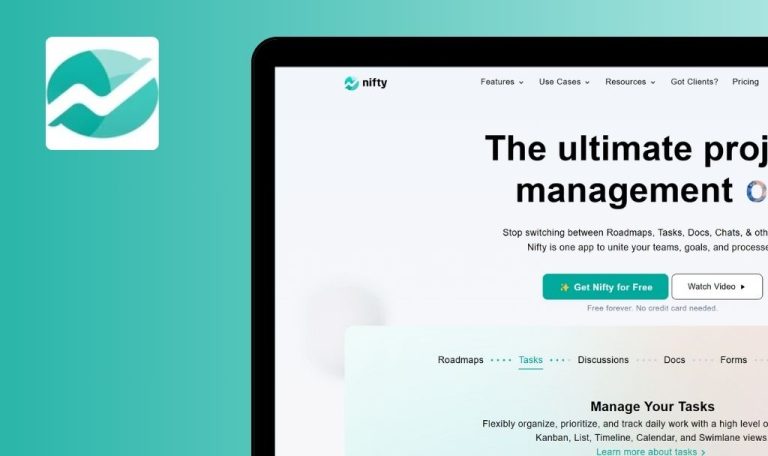
Bugs found in SalesNexus SaaS

SalesNexus is an innovative and efficient customer relationship management platform. The application offers a sophisticated approach to managing customer relations, tracking sales, and implementing effective marketing strategies.
The functionality of SalesNexus lies in its ability to automate lead generation and nurturing, allowing businesses to focus on growth and profitability. With standout features such as drip campaigns, automated follow-ups, and detailed analytics, SalesNexus empowers sales teams to operate at scale.
The QAwerk team conducted an in-depth Bug Crawl and discovered some bugs that affect performance and user experience. We invite our readers to explore the issues outlined below, all verified across the latest versions of major browsers.
Certain tabs are unresponsive on My Account page
Major
The user is logged into the system.
- Navigate to the Settings.
- Click on ‘My Account’.
- Attempt to switch between tabs like ‘Mobile App’ and ‘Click & Hold Settings’.
Windows 10; Chrome 127.0.6533.89; Firefox 128.0.3; Edge 127.0.2651.86
Tabs are unresponsive and retain content from the previously selected tab.
Each tab should display its corresponding content on click.
Calendar allows saving call with end time before start time
Major
The user is logged in.
- Open the ‘Calendar’.
- Select any date.
- Click ‘Schedule for Me’.
- Set start time to 3:00 AM.
- Set end time to 2:05 AM.
- Click ‘Save’.
Windows 10; Chrome 127.0.6533.89; Firefox 128.0.3; Edge 127.0.2651.86
Call is saved with illogical time values.
Validation should prevent saving when the end time precedes the start time.
Date/time format changes do not reflect in Calendar
Major
The user is logged in.
- Go to the ‘Settings’ — ‘My Settings’.
- Change the date/time format to ‘dd-MMM-yyyy hh:mm’.
- Click ‘Save’.
- Open the Calendar.
Windows 10; Chrome 127.0.6533.89; Firefox 128.0.3; Edge 127.0.2651.86
Calendar still displays previous format ‘MMM-dd-yyyy hh:mm’.
Calendar should reflect the newly applied date/time format.
“Reset Color” button in Company Profile does not work as expected
Major
The user is logged in.
- Go to ‘Settings’ → ‘My Account’ → ‘Company Profile’.
- Change the primary color and confirm.
- Click the “X” (reset) icon.
Windows 10; Chrome 127.0.6533.89; Firefox 128.0.3; Edge 127.0.2651.86
UI switches to black, but hex remains unchanged; original color still appears.
Color should reset to default with hex and UI updated accordingly.
Uploading .jfif file as company logo displays success message, but doesn't apply logo
Major
The user is logged in.
- Go to ‘Settings’ → ‘My Account’ → ‘Company Profile’.
- Click ‘Upload Logo’.
- Select a .jfif image.
- Click ‘Upload’.
Windows 10; Chrome 127.0.6533.89; Firefox 128.0.3; Edge 127.0.2651.86
Success message appears, but the logo does not update.
The logo should display or an error message should clarify the unsupported format.
Uploading large image displays success message, but does not save logo
Major
The user is logged in.
- Go to ‘Settings’ → ‘My Account’ → ‘Company Profile’.
- Upload a 20000×20000 image as a logo.
Windows 10; Chrome 127.0.6533.89; Firefox 128.0.3; Edge 127.0.2651.86
“Company Profile Saved!” appears, but the image is not saved.
Display size error message; modal should not close unless upload is successful.
No error message when saving note without selecting contact
Minor
The user is logged in.
- Open “Notes”.
- Click “Create Note”.
- Write text without selecting a contact.
- Click “Save”.
Windows 10; Chrome 127.0.6533.89; Firefox 128.0.3; Edge 127.0.2651.86
Nothing happens; no visible error message.
A clear validation message should indicate that a contact must be selected.
SalesNexus has a robust CRM foundation, but multiple major issues—especially around file validation, UI resets, and tab logic—undermine the user’s trust. Refining these areas will not only improve usability but also reinforce the app’s credibility in managing mission-critical sales operations.