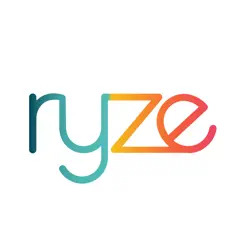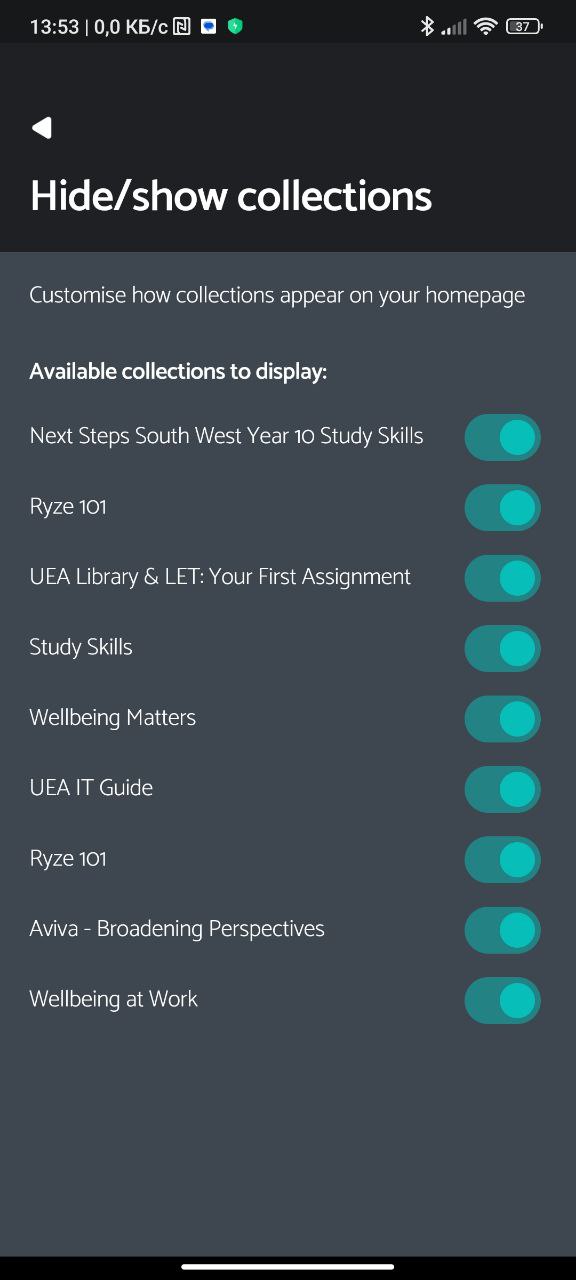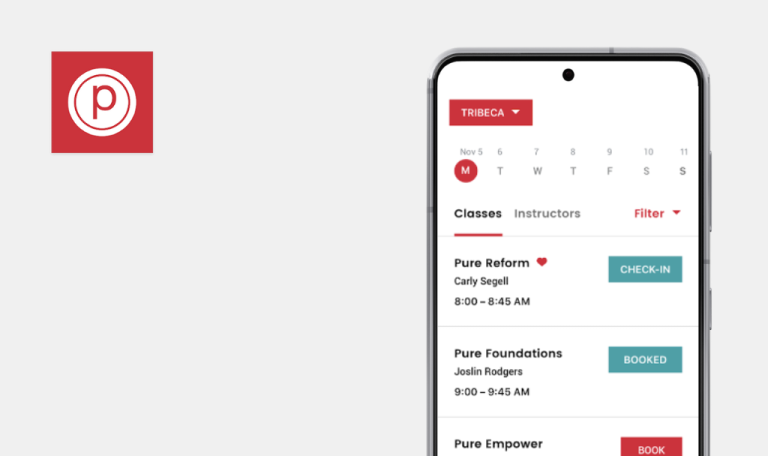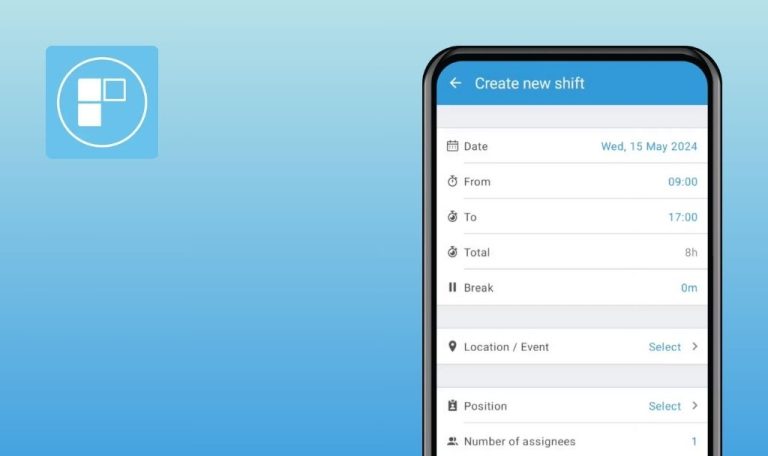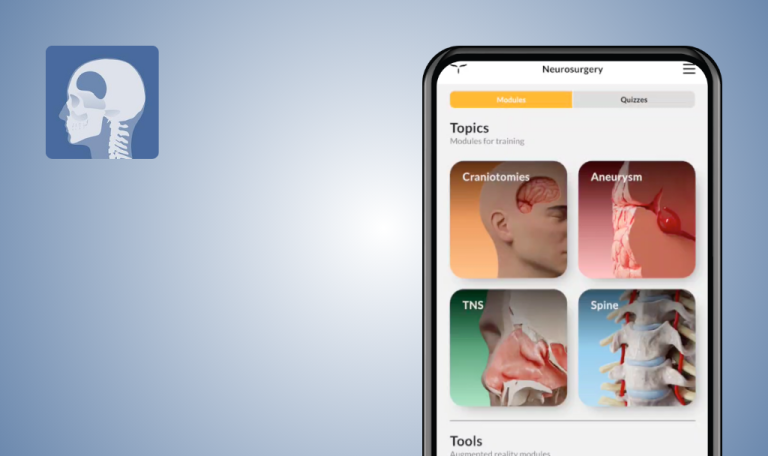
Bugs found in Ryze for Android
Ryze is a mobile application and online platform from the UK, designed to enhance communication and community interaction. Available on both the web and Google Play Store, Ryze offers features such as live chat, interactive maps, and event listings.
The app provides users with tools for real-time chat, browsing community events, and engaging with various local activities. Its interface aims to foster a connected and informed community experience.
Our team at QAwerk conducted a thorough Bug Crawl on Ryze for Android, uncovering several issues that could impact user experience. We invite you to explore our findings to see how these issues might affect the app’s performance and usability.
Application crashes to black screen when opening "Aviva - Broadening Perspectives" collection
Critical
- Install the app.
- Register an account.
- Open the app.
- Navigate to the Home tab.
- Locate and select the “Aviva – Broadening Perspectives” collection.
- Scroll to the bottom of the page.
Poco F4, Android 13
The application crashes and displays a black screen.
The “Aviva – Broadening Perspectives” collection opens and displays its content correctly.
Lessons completed statistics on profile tab count incomplete lessons
Major
- Install the app.
- Register an account.
- Open the app.
- Go to the Profile tab.
- Note the current number of completed lessons.
- Navigate to the Home tab.
- Open “Ryze 101.”
- Open “Ryze Guide.”
- Close “Ryze Guide” without completing the lesson.
- Open “Ryze Guide” again.
- Close “Ryze Guide” without completing the lesson.
- Return to the Profile tab.
Poco F4, Android 13
The statistics for completed lessons increased by 2 instead of remaining the same.
The number of completed lessons should not increase with incomplete lessons.
All privacy policy buttons lead to "Page Not Found"
Major
The application has been installed successfully.
- Open the app.
- Navigate to any section with a Privacy Policy button.
- Tap on the Privacy Policy button.
Poco F4, Android 13
Tapping on the Privacy Policy button leads to a “Page Not Found” error.
Tapping on the Privacy Policy button should lead to the Privacy Policy page.
"View Terms and Conditions" button on Settings tab leads to "Page Not Found"
Major
- The app is installed.
- A user has created an account.
- Open the app.
- Navigate to the “Settings” tab.
- Tap on the “View Terms and Conditions” button.
Poco F4, Android 13
Tapping on the “View Terms and Conditions” button leads to a “Page Not Found” error.
Tapping on the “View Terms and Conditions” button should lead to the Terms and Conditions page.
Duplicate "Ryze 101" Entry in 'Your Collections' List on Home Tab
Minor
- App installation.
- User account registration.
- Open the app.
- Navigate to the ‘Home’ tab.
- Scroll down to the ‘Your Collections’ list.
- Observe for the duplicate “Ryze 101” entry.
Poco F4, Android 13
The “Ryze 101” entry appears twice in ‘Your Collections’ list.
The “Ryze 101” entry should appear only once in ‘Your Collections’ list.
"I Deny" button in 'Analytics' window fails during registration
Minor
The app should be installed on the device.
- Open the installed app.
- Follow the registration process until the “Analytics” window appears.
- Tap the “I Deny” button in the “Analytics” window.
- Press the back button in the “Data Sharing” window.
- Tap the “I Deny” button in the “Analytics” window once again.
Poco F4, Android 13
The “I Deny” button in the “Analytics” window is not functional.
The “I Deny” button in the “Analytics” window should be functional and successfully deny the sharing of analytics data.
Bookmarks saved statistics on Profile tab counts duplicate bookmarks
Minor
- Install the app.
- Register an account.
- Open the app.
- Go to the Profile tab.
- Note the current number of saved bookmarks.
- Navigate to the Home tab.
- Open “Ryze 101.”
- Open “Ryze Guide.”
- Tap the bookmark button 4 times.
- Return to the Profile tab.
Poco F4, Android 13
The statistics for saved bookmarks increase by 2 instead of remaining the same.
The number of saved bookmarks should not increase with duplicate bookmarks.
Note input requires exact click on "Add some text to your note" text
Minor
- Install the app.
- Register an account.
- Open the app.
- Navigate to the Home tab.
- Open “Ryze 101.”
- Open “Ryze Guide.”
- Scroll down.
- Tap on the pencil icon to start adding a note.
Poco F4, Android 13
The keyboard does not appear unless the text “Add some text to your note” is tapped. Tapping on the visually distinct area around it does not trigger the keyboard.
The keyboard does not appear unless the text “Add some text to your note” is tapped. Tapping on the visually distinct area around it does not trigger the keyboard.
During testing of the Ryze app, I identified 8 bugs, including critical issues impacting functionality and user interface inconsistencies. It’s important to conduct thorough functional and non-functional testing across various devices to address these problems. Implementing best QA practices and leveraging automated testing tools will help prevent similar issues in the future.