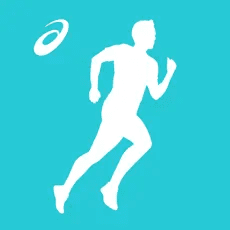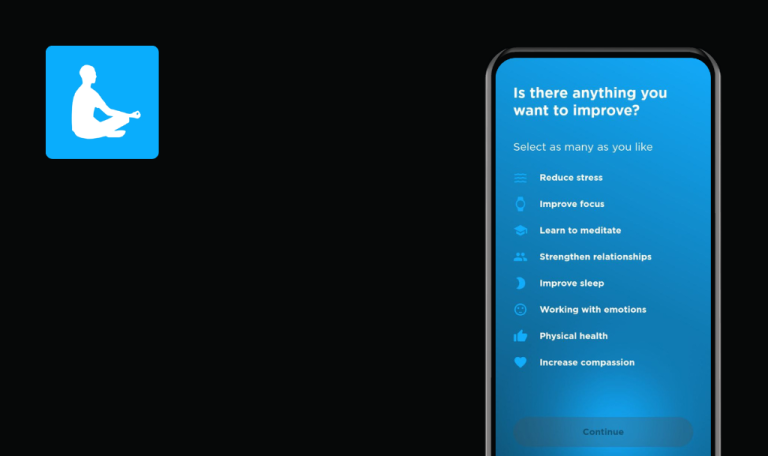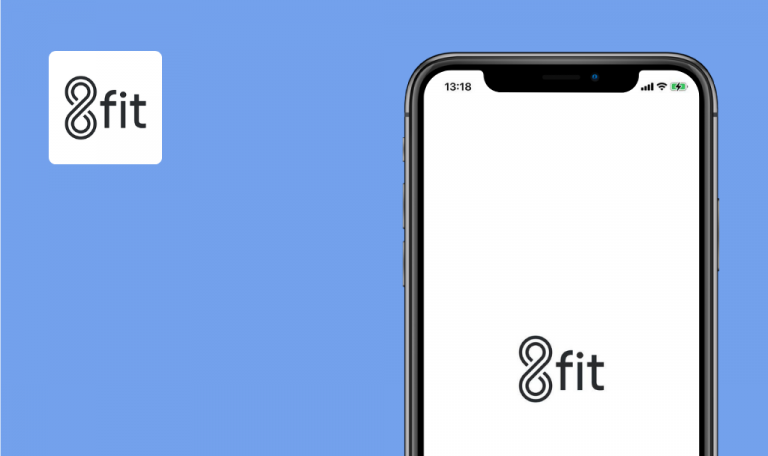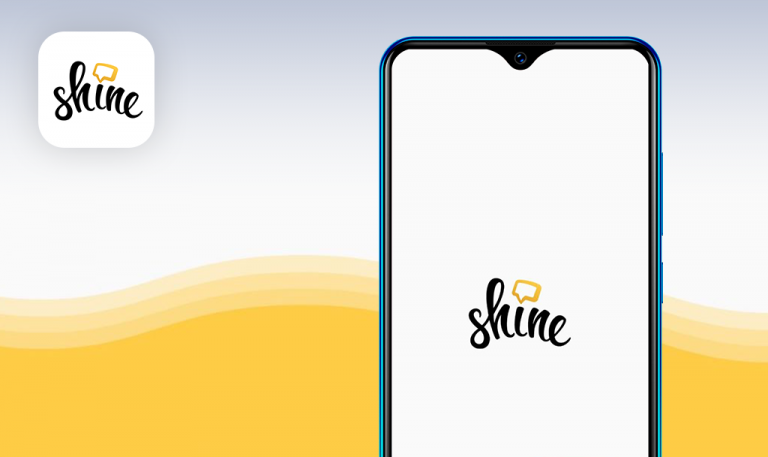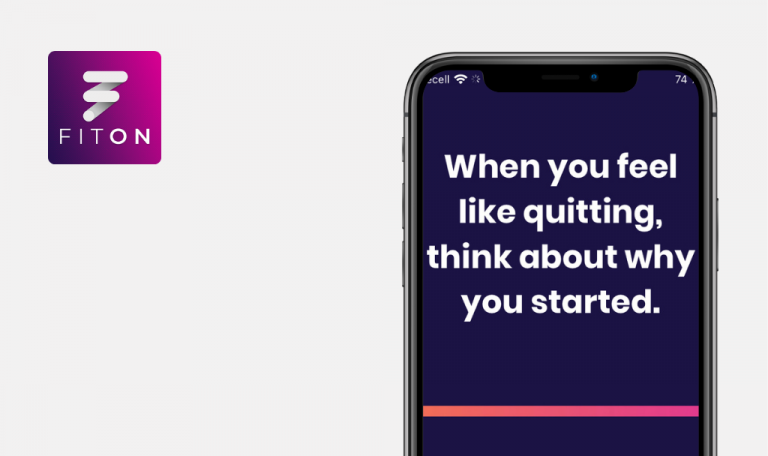
Bugs found in Runkeeper—Distance Run Tracker for iOS
Runkeeper is a user-friendly app designed for runners of all levels. It offers training plans, guided workouts, monthly running challenges, and other features that will help anyone run farther, faster and longer.
Tracking exercises, setting goals, and seeing progress along the way are easy with this app, whether preparing for a race or reaching a new personal best. Plus, Runkeeper easily syncs with most personal devices for relevant tracking results.
As part of our QA team’s ongoing review of sports-related apps, we tested Runkeeper. And this is what we found!
Error “Incomplete Restore” appears when user clicks “Restore purchases”
Major
- Click on the “Me” tab in the main navigation menu.
- Click on the settings icon in the top right corner.
- Click on “’Account Settings.” Note that because you don’t buy any package, in Account Settings, the “Type” value is “Basic.”
- Click on “Restore purchases.”
iPhone 11, iOS 14.4.1
Error notification “Incomplete Restore” is displayed.
Assumption: The user is redirected to a page where they can upgrade their plan.
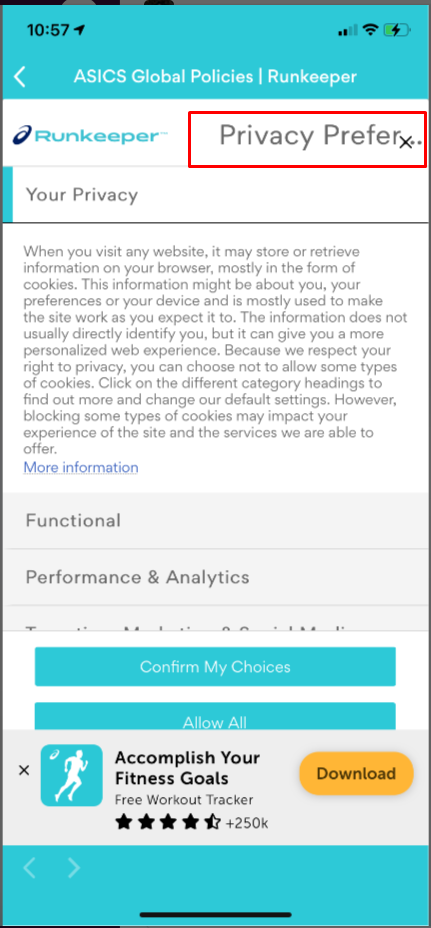
When user reads 1 unread notification, other unread ones become read
Major
- Make sure you have at least 1 unread notification.
- Make sure there is 1 more notification (read/unread).
- Open the app.
- Click on “Me” in the main navigation menu.
- Click on the notification sign in the top left corner.
- Click on any notification (ensure that there are at least 2 unread ones).
iPhone 11, iOS 14.4.1
Other unread notifications lose their unread highlight.
Other unread notifications do not lose their highlighted status.
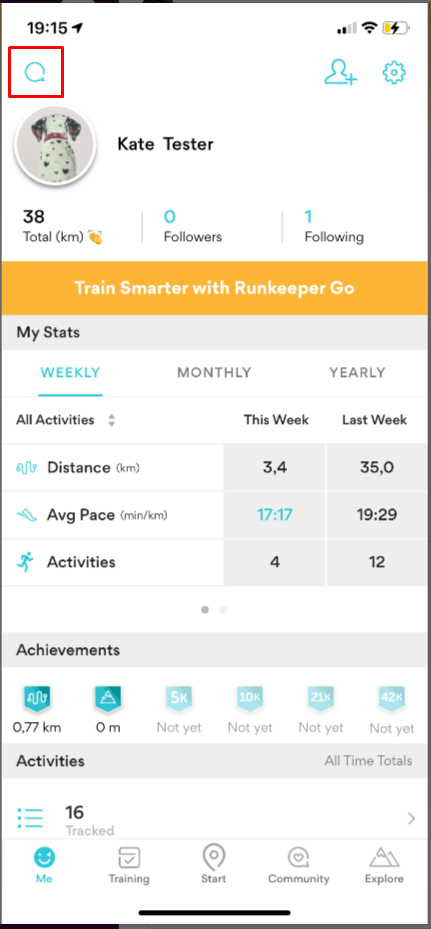
“Confidentiality policy” and “Terms of use” links have different font size
Minor
- Install the app.
- Open the app.
- Pay attention to the bottom links.
iPhone 11, iOS 14.4.1
They have different fonts.
They have the same font.

Cross sign is located over 3-dot button
Trivial
- Install the app.
- Open the app.
- Click on the “Privacy Policy” link.
- Click on the “Cookies Settings” link.
- Pay attention to the top right corner.
iPhone 11, iOS 14.4.1
The cross sign is located over the 3-dot button.
The elements should be displayed separately.
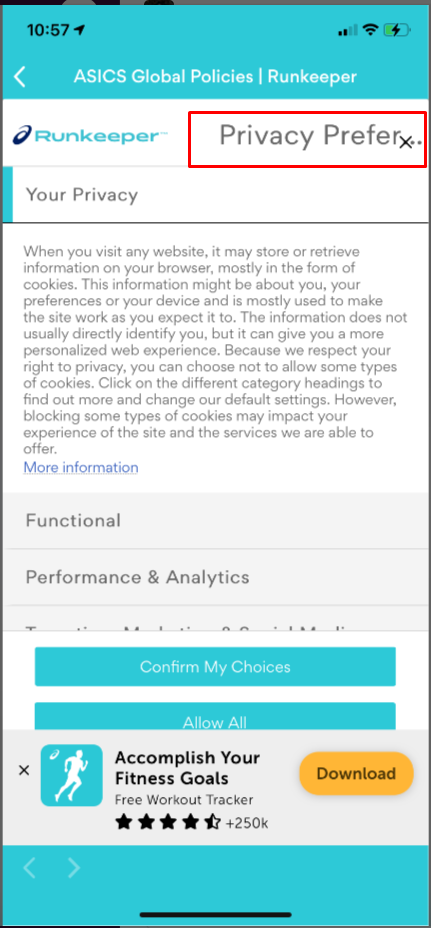
"Privacy Prefer" text looks out of place on top of page
Trivial
- Install the app.
- Open the app.
- Click on the “Privacy Policy” link.
- Click on the “Cookies Settings” link.
- Pay attention to the top right corner.
iPhone 11, iOS 14.4.1
The “Privacy Prefer” text is displayed.
Assumption: The text should not be displayed since there is not enough space for it, and below is the “Your Privacy” title.
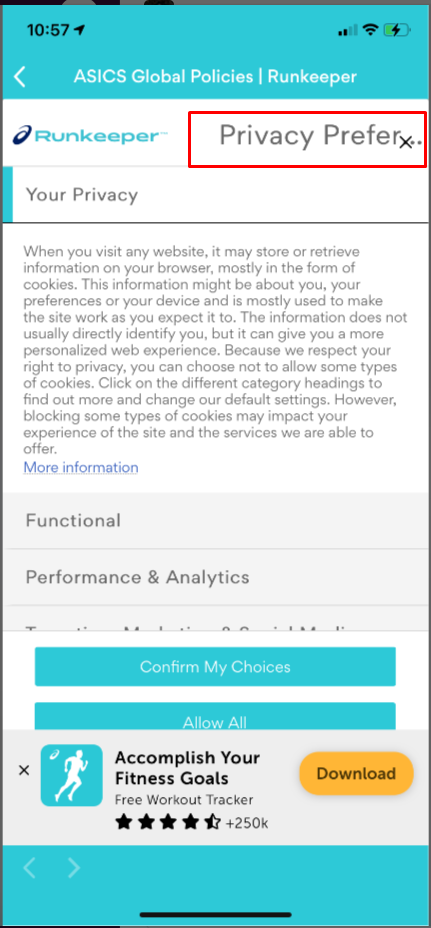
Slider bottom dots are not displayed correctly on fourth card
Trivial
- Click on “Explore” in the main navigation menu.
- Swipe left the “Featured races” cards 3 times until the 4th one.
iPhone 11, iOS 14.4.1
The third dot is highlighted in yellow as the active one.
The fourth dot is highlighted in yellow as the active one.
“History” page is empty with only white background
Trivial
- Click on “Explore” in the main navigational menu.
- Click on the “Challenges” tab.
- Click on “History.”
iPhone 11, iOS 14.4.1
The page appears blank with only white background.
Assumption: If it is expected that there are no “History” values yet, it should be explained to the user.
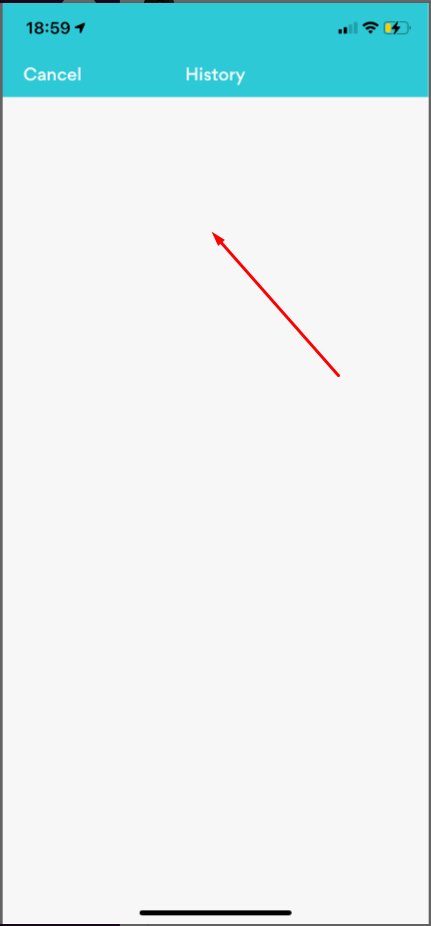
In general, Runkeeper is a well-tested, high-quality app. During the testing process, we found only a few issues of low priority.