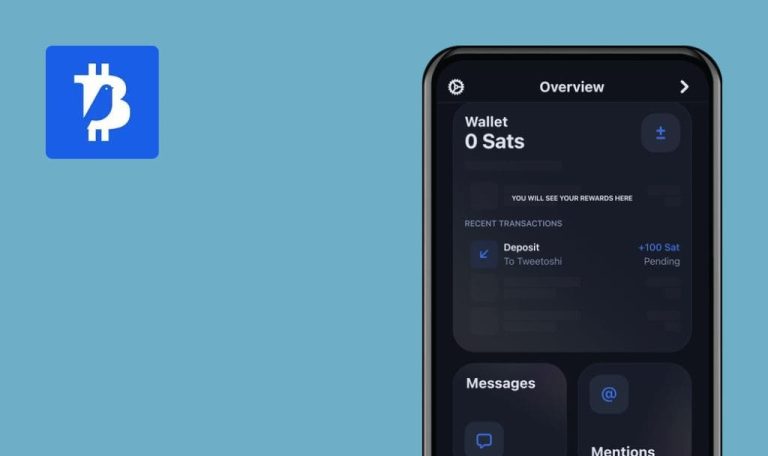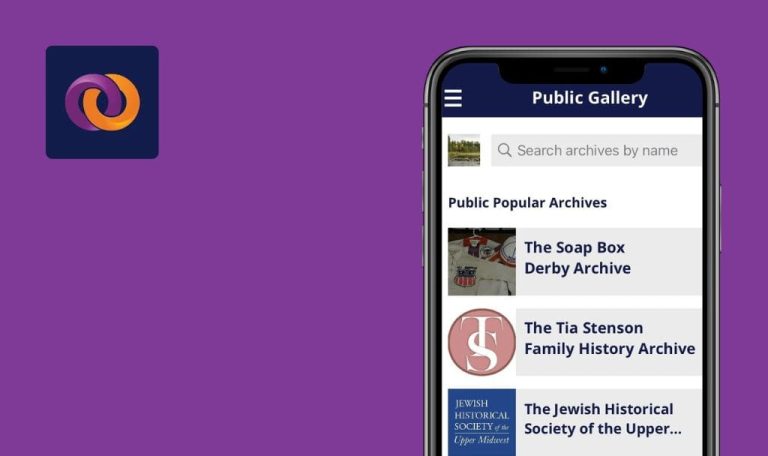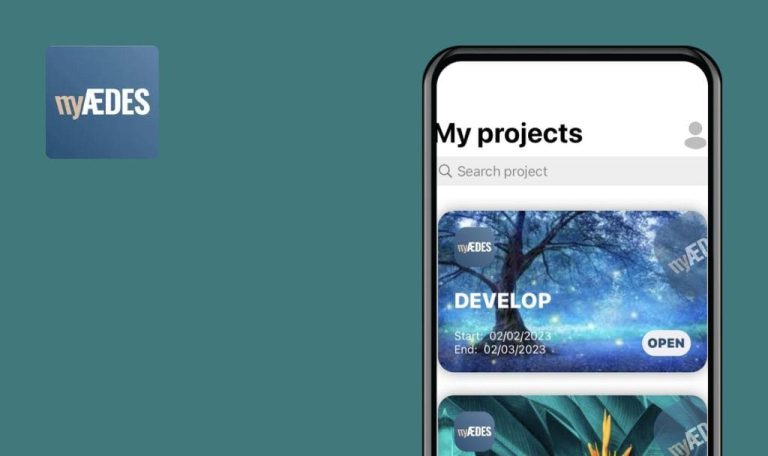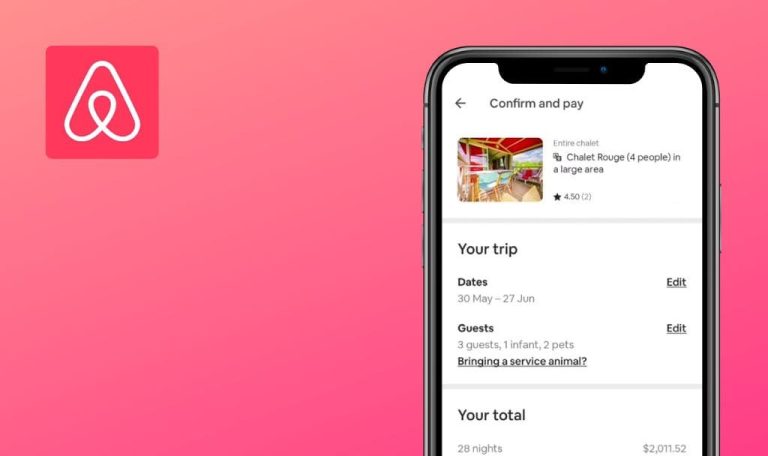
Bugs found in Riley: Relationships made easy for iOS
Riley: Relationships made easy is a proactive relationship platform that revolutionizes the way people manage their important connections.
By leveraging voice, AI, and data, Riley replaces various tools like spreadsheets, notecards, and address books. With Riley, you can save time, cut through the noise, and cultivate genuine relationships with everyone in your network. Using Riley, you can set reminders for significant occasions like birthdays, anniversaries, or crucial moments for building strong connections. Real-time reminders are delivered via daily Intelligence Reports or sent directly to users’ emails.
After conducting quick tests, our QA engineers uncovered several bugs in Riley: Relationships made easy. Here is a summary of our discoveries.
No LinkedIn login buttons using Google or Apple
Critical
Log in to the account for the first time.
-
- Click on the “Get Started with Riley” button.
- Click on the “Get more! Sync LinkedIn” button.
- Click on the “Sync with LinkedIn” button.
iPhone 11, iOS 17.0
There are no LinkedIn login buttons using Google or Apple.
Buttons for logging in with the help of Google and Apple should be present.
Error occurs when creating event
Critical
Login to the account for the first time.
- Click on the “Get Started with Riley” button.
- Click on the “Schedule a task” button.
- Enter any name in the “Attendee” field.
- Click on that name marked new.
- Fill in the “Subject” field.
- Fill in the “Description” field.
- Click on the “DONE” button.
iPhone 11, iOS 17.0
An error occurs when creating the event.
There shouldn’t be any error when creating the event.
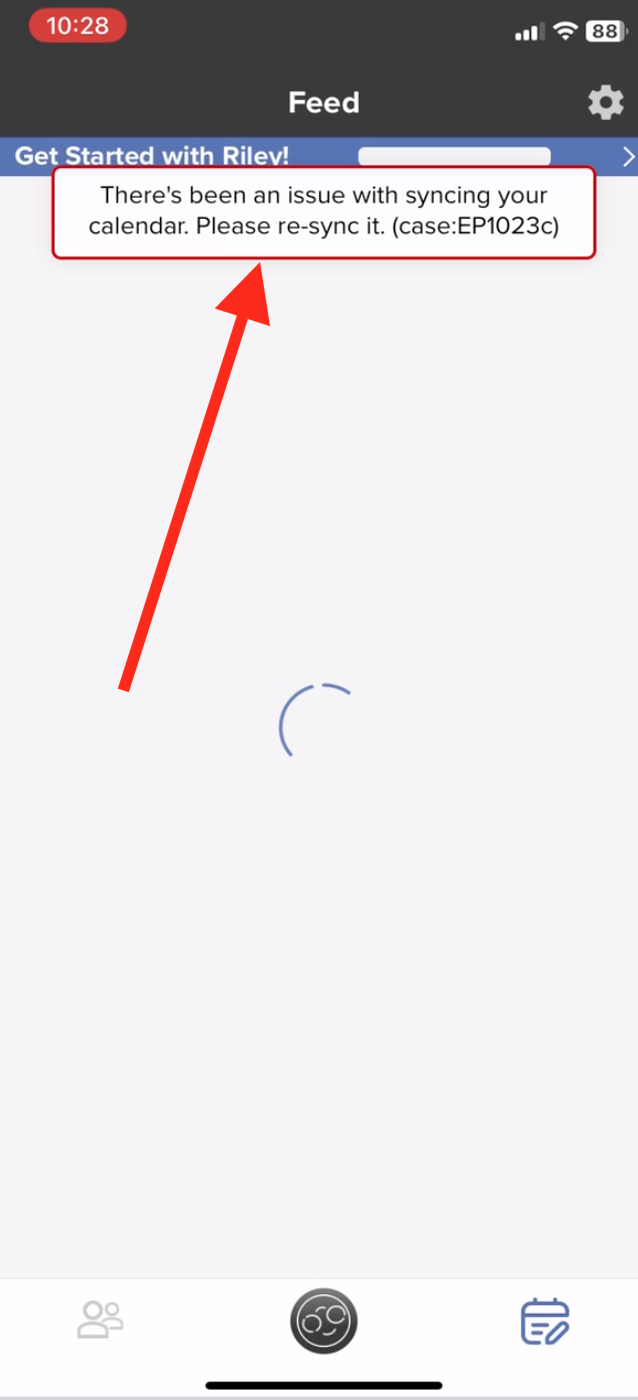
Error is displayed when logging out of system
Critical
Login to the account.
- Click on the Settings button.
- Click on the “Logout” button.
iPhone 11, iOS 17.0
An error is displayed when logging out of the system.
No error should be displayed when logging out.
All settings have been completed, but step-by-step screen is still displayed
Major
- Login to the account.
- Create a LinkedIn account with an email and password.
- Create a Google account.
- Click on the “Get Started with Riley” button.
- Click on the “Connect Google” button.
- Click on the “Sign in with Google” button.
- Click on the “Let’s do it” button.
- Click on the “Continue” button.
- Choose a Google account.
- Click on the “Sync” button.
- Click on the “Talk to Riley” button.
- Say a few words.
- Click on the “Submit” button.
- Fill in the “Full name” field.
- Click on the “Save” button.
- Click on the “Skip” button.
- Click on the “Schedule a task” button.
- Enter any name in the “Attendee” field.
- Click on the newly marked name.
- Fill in the “Subject” field.
- Fill in the “Description” field.
- Click on the “DONE” button.
- Click on the “Get more! Sync LinkedIn” button.
- Click on the “Sync with LinkedIn” button.
- Fill in the login and password fields.
- Click on the “Sign in” button.
- Click on the “Your next coffee is on us!” button.
- Click on the “Thanks” button.
- Click on the “Back” button.
iPhone 11, iOS 17.0
All settings have been completed, but the step-by-step screen and the “Get Started with Riley” button continue to appear.
The “Get Started with Riley” button and the step-by-step screen should disappear after completing the steps.
When logging into LinkedIn account, security check screen does not load
Major
Login to the account.
- Click on the “Get Started with Riley” button.
- Click on the “Get more! Sync LinkedIn” button.
- Click on the “Sync with LinkedIn” button.
- Fill in the login and password fields with invalid data.
- Click on the “Sign in” button.
- Fill in the login and password fields with invalid data.
- Click on the “Sign in” button.
- Fill in the login and password fields with invalid data.
- Click on the “Sign in” button.
- Fill in the login and password fields with valid data.
- Click on the “Sign in” button.
iPhone 11, iOS 17.0
When logging into a LinkedIn account, the security check screen does not load.
The security check screen should load.
It is possible to set date of birth later than current date
Minor
Login to the account.
- Click on the Settings button.
- Click on the “Edit Profile” button.
- Click on the “Edit” button.
- Click on the “Birthday” box.
- Choose the date December 31, 2023.
- Click on the “Done” button.
- Click on the checkmark to save.
iPhone 11, iOS 17.0
It is possible to set the date of birth later than the current date.
Birth entry dates later than the current date should not be displayed.
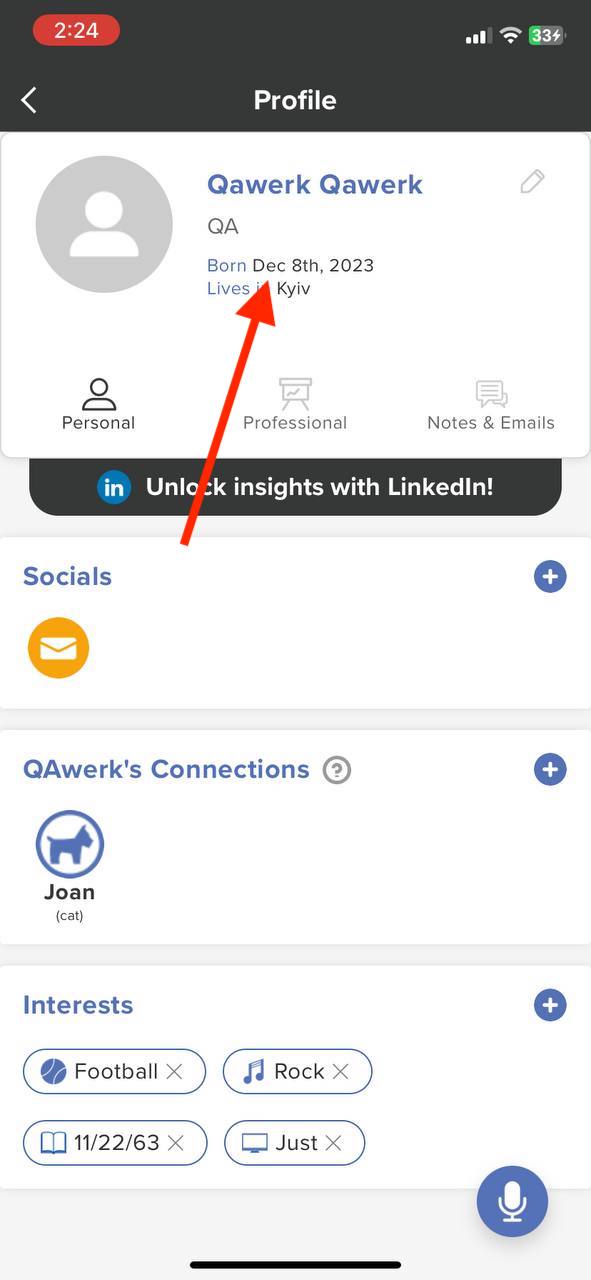
Start date of work is later than end date
Minor
Login to the account.
- Click on the “My Rolodex” button in the bottom menu.
- Click on Your account.
- Click on the “Professional” button.
- In the “Experience” block, click on the +.
- Fill in the fields: Company Name and Position.
- Set the “Start Date” as September 10, 2023.
- Set the “End Date” as February 20, 2010.
- Click on the checkmark to save.
iPhone 11, iOS 17.0
The start date of the work is later than the end date.
The start date of the work must be earlier than the end date.
No options to back down on profile settings buttons
Trivial
Login to the account for the first time.
- Click on the “Get Started with Riley” button.
iPhone 11, iOS 17.0
There are no options to back down on the profile settings buttons.
There should be a way to back down or cancel actions on the profile settings buttons.
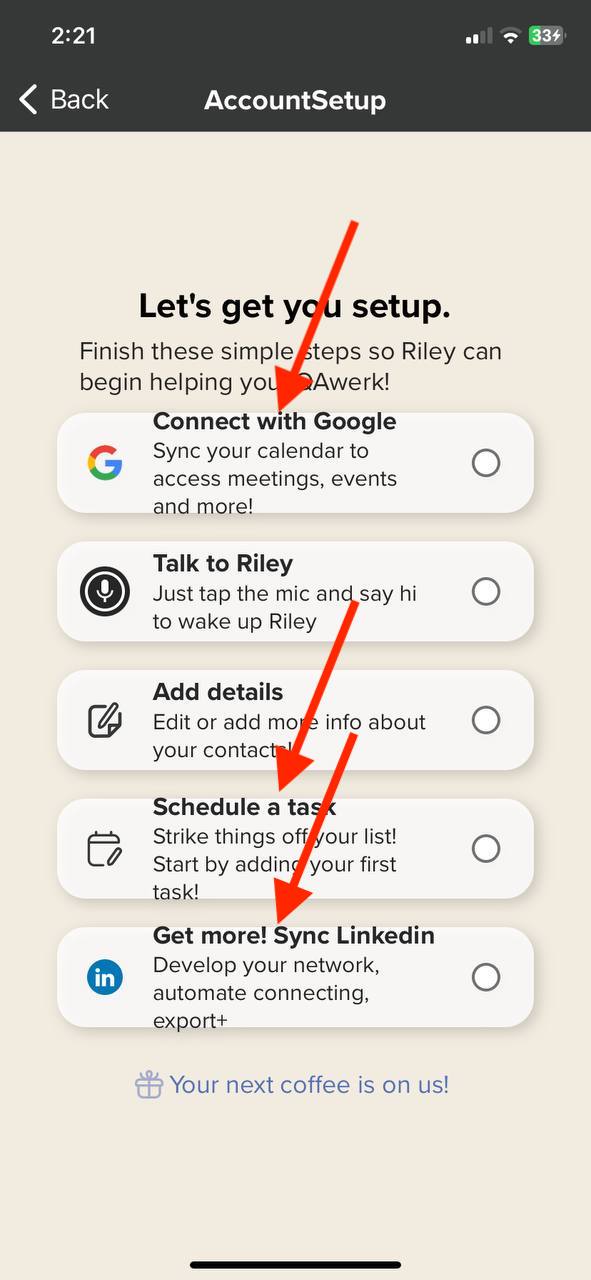
Word "Thanks" is overlapping with alert
Trivial
Login to the account for the first time.
- Click on the “Get Started with Riley” button.
- Click on the “Your next coffee is on us!” button.
iPhone 11, iOS 17.0
The word “Thanks” is overlapping with the alert.
The word “Thanks” should not overlap with the alert.
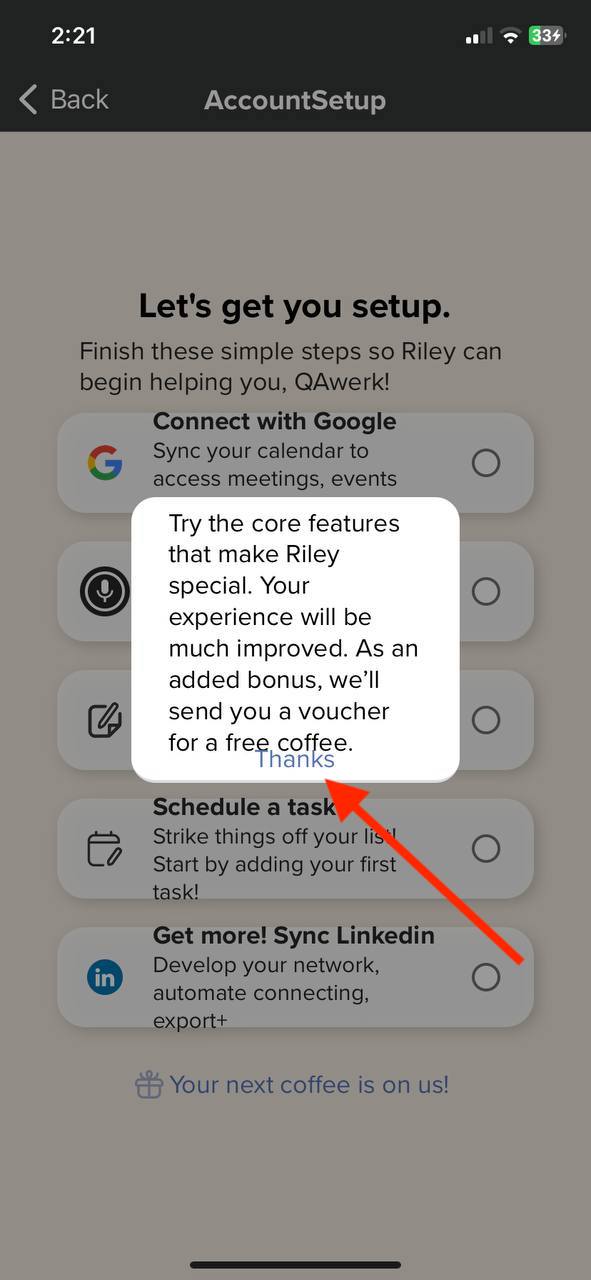
Button "See Description" is truncated
Trivial
Login to the account.
- Click on the “My Rolodex” button in the bottom menu.
- Click on “Your account.”
- Click on the “Professional” button.
- In the “Experience” block, click on the “+” symbol.
- Fill in the fields: Company Name and Position.
- Set the “Start Date.”
- Set the “End Date.”
- Click on the checkmark to save.
- In the “Experience” block, click on the “+” symbol.
- Fill in the fields: Company Name and Position.
- Set the “Start Date.”
- Set the “End Date.”
- Click on the checkmark to save.
iPhone 11, iOS 17.0
The button “See Description” is truncated.
The button “See Description” should not be truncated or cut off.
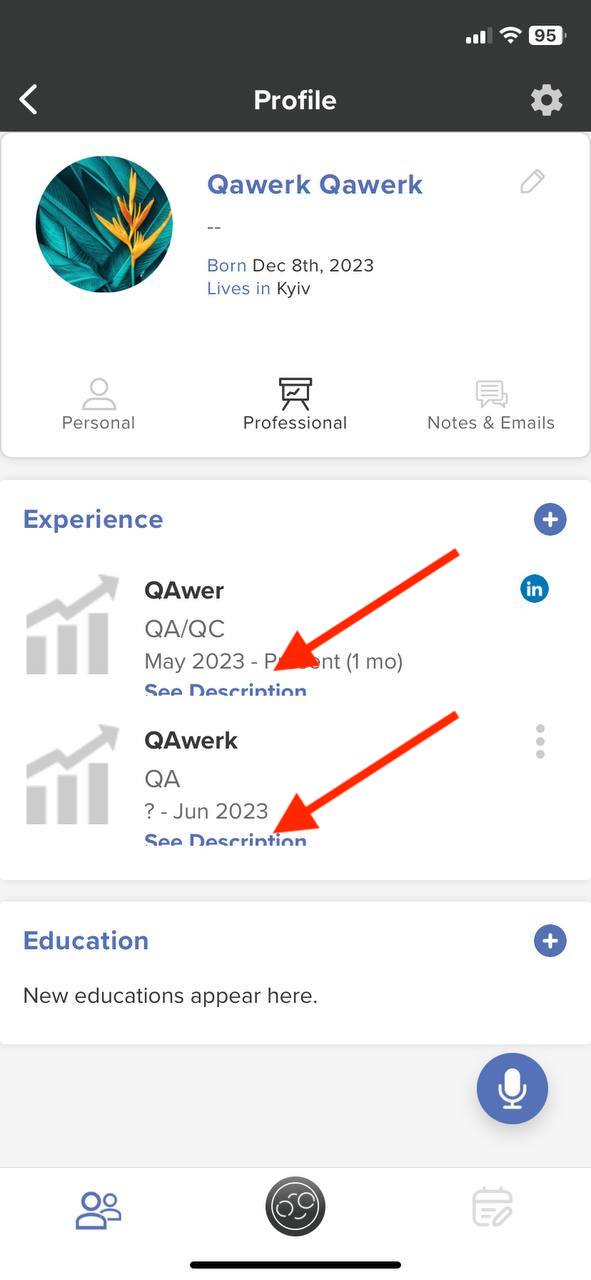
During testing, 10 bugs were found. To ensure a smooth user experience and improve app performance, I recommend utilizing appropriate testing tools and techniques. This includes functional testing for LinkedIn login integration, event creation, and system logout functionality, UI testing for screen and button display, boundary testing to prevent date-related issues, and usability testing for proper alignment and text truncation prevention.