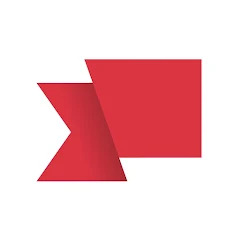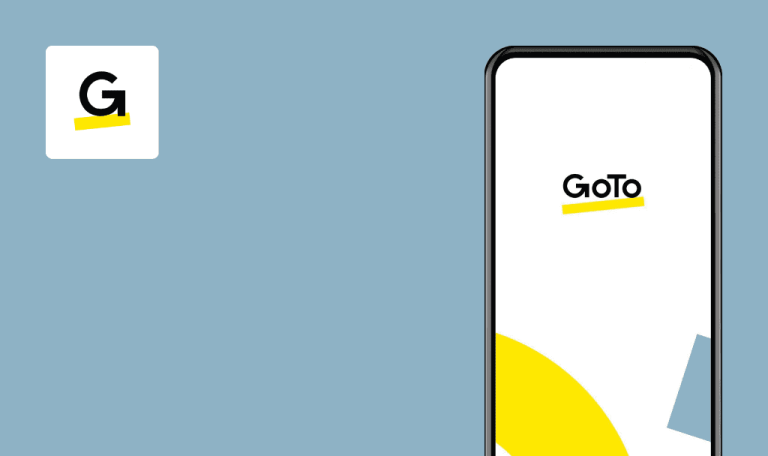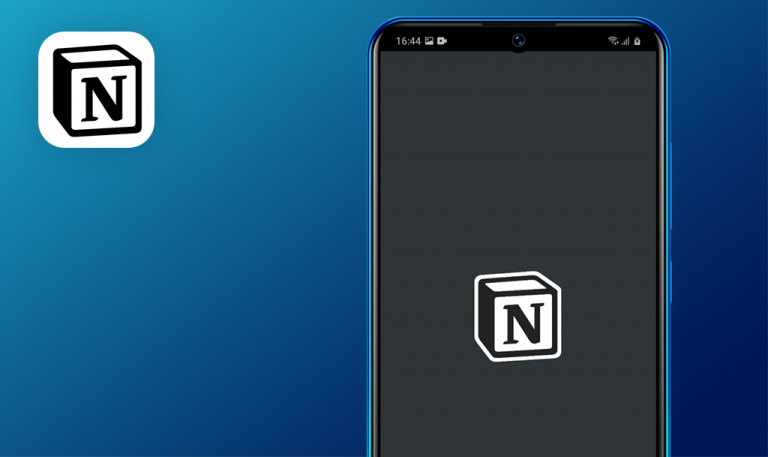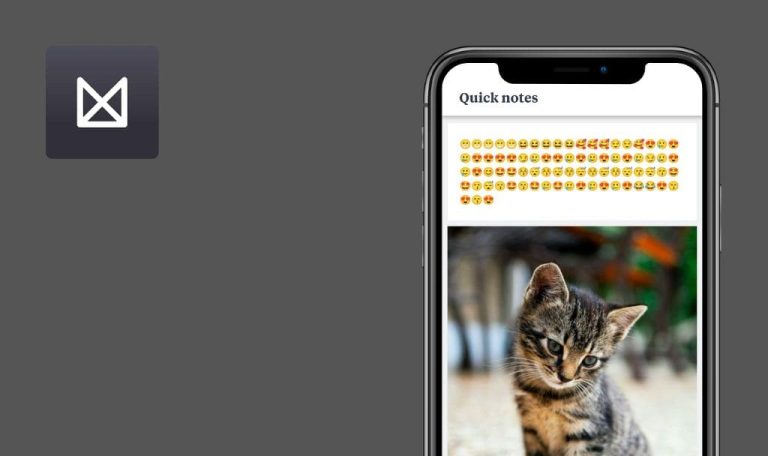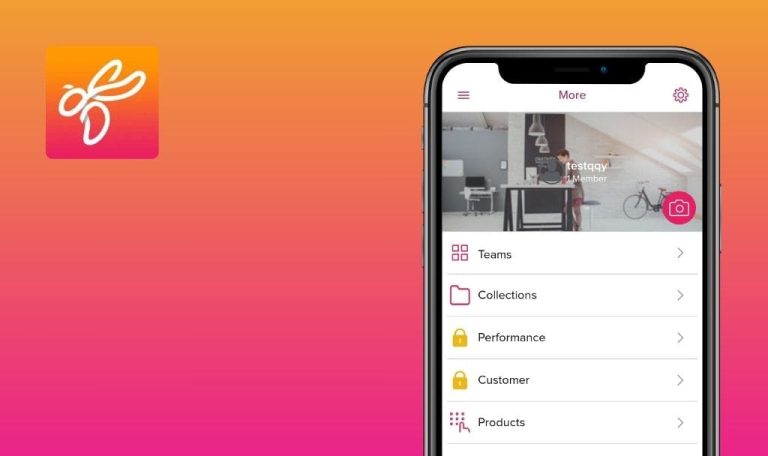
Bugs found in Reservio Business for Android
Reservio is an online appointment scheduling software for beauty & wellness, fitness & sport, healthcare, education, and other industries.
Reservio offers advanced functionality for scheduling appointments – one-to-one and group meetings, rebooking, blocked times, and recurring appointments. It also syncs with major CMSs, Google Calendar, mailing providers, Facebook, Instagram, and Zoom. With Reservio, you also get reminders about your meetings and client management features.
Our QA engineers manually tested the Reservio app to help their team get a fresh perspective on its quality and tweak the malfunctions. Here’s what we found.
User cannot use camera for profile picture
Major
- The user has created an account.
- Camera permissions are allowed.
- Open the app.
- Tap the “Setting” button on the navigation bar – the hexagon icon.
- Tap the “Camera” icon.
- Tap the “Access camera” button.
Galaxy A71, Android 12
Nothing happens. The “Please try again” error is displayed behind the pop-up.
The user can add an image.
User cannot select image from gallery
Major
- The user has created an account.
- Files and media are not allowed.
- Open the app.
- Tap the “Setting” button on the navigation bar – the hexagon icon.
- Tap the “Camera” icon.
- Tap the “Open gallery” button.
Galaxy A71, Android 12
Nothing happens. The “Please try again” error is displayed behind the pop-up.
The user sees a message about the permission to use images from the gallery.
Nothing happens when user confirms data entered into field
Major
The user has created an account.
- Open the app.
- Tap the “Contacts” button on the navigation bar.
- Tap the “+” button.
- Tap the “Phone” field.
- Enter “111111111111” for the phone number.
- Tap the “Done” button.
Galaxy A71, Android 12
Nothing happens.
The entered phone number was verified successfully.
Screen scrolls up spontaneously
Major
The user has created an account.
- Open the app.
- Scroll down the screen.
Galaxy A71, Android 12
The screen scrolls up spontaneously.
The screen remains in a fixed position until the user scrolls it.
"Select pass" screen blinks
Major
- The user has created an account.
- Create a contact in the “Contacts” tab.
- Open the app.
- Tap the “Contacts” button on the navigation bar.
- Tap the first client.
- Tap the “+” button.
- Tap the “Pass” button.
Galaxy A71, Android 12
The “Select pass” screen blinks.
All parts of the screen are displayed correctly.
Incorrect screen is displayed for several seconds
Major
The user has created an account.
- Open the app.
- Tap the “Setting” button on the navigation bar – the hexagon icon.
Galaxy A71, Android 12
An incorrect screen is displayed for several seconds.
All parts of the screen are displayed correctly.
I discovered several functional bugs of major severity. Such issues are easily prevented with continuous regression testing, so I’d recommend doubling down on that.