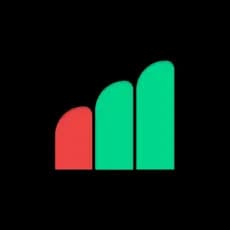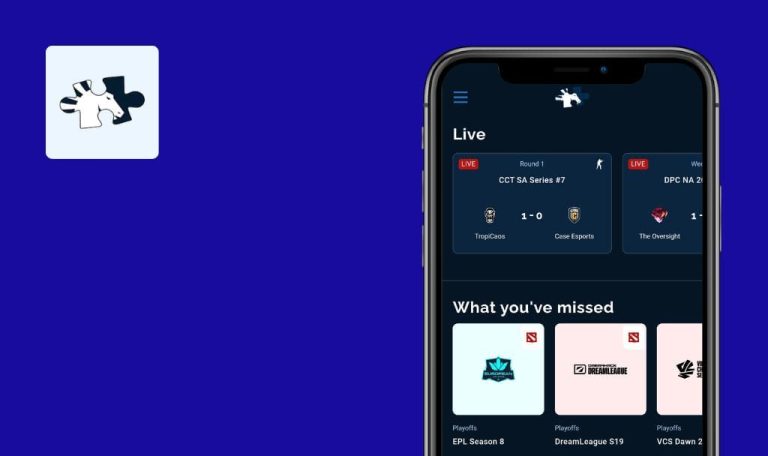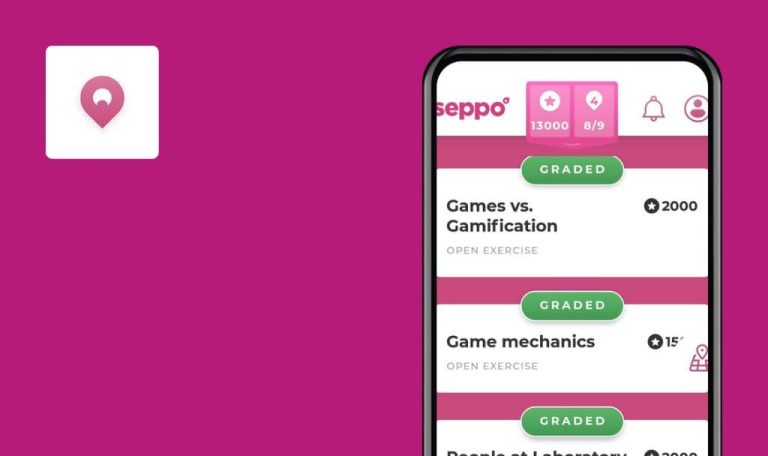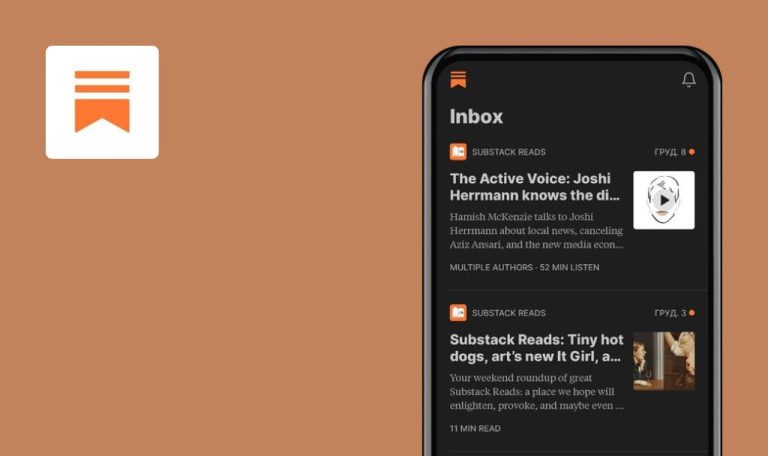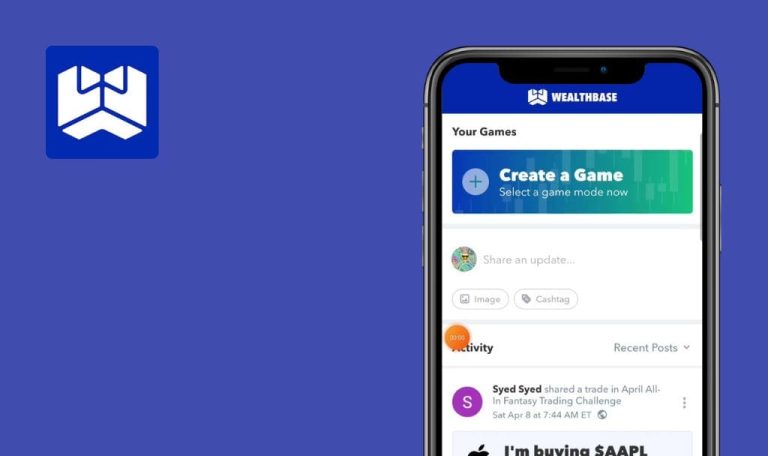
Bugs found in Props.Cash | Player Props Data for Android
Props.Cash app provides sports fans with accurate data and valuable insights on player performance in games across a variety of sports, including basketball, football, and baseball.
The app allows users to track player stats, compare player performance, and receive notifications on game outcomes and player updates. It’s a great tool for sports enthusiasts looking to stay up-to-date and make informed decisions related to sports betting and fantasy sports.
Our QA engineers decided to thoroughly test the app and help the Props.Cash team ship even better experiences. Here is what can be improved!
App crashes upon trying to log in
Critical
- The user has added a Google account to the device.
- Open the app.
- Click on the “Log In” button.
- Click on the “Sign in with Google” button.
- Select the Google account added to the device.
Xiaomi Redmi 3S, Android 6.0.1
The application crashes after logging in.
The application should not crash.
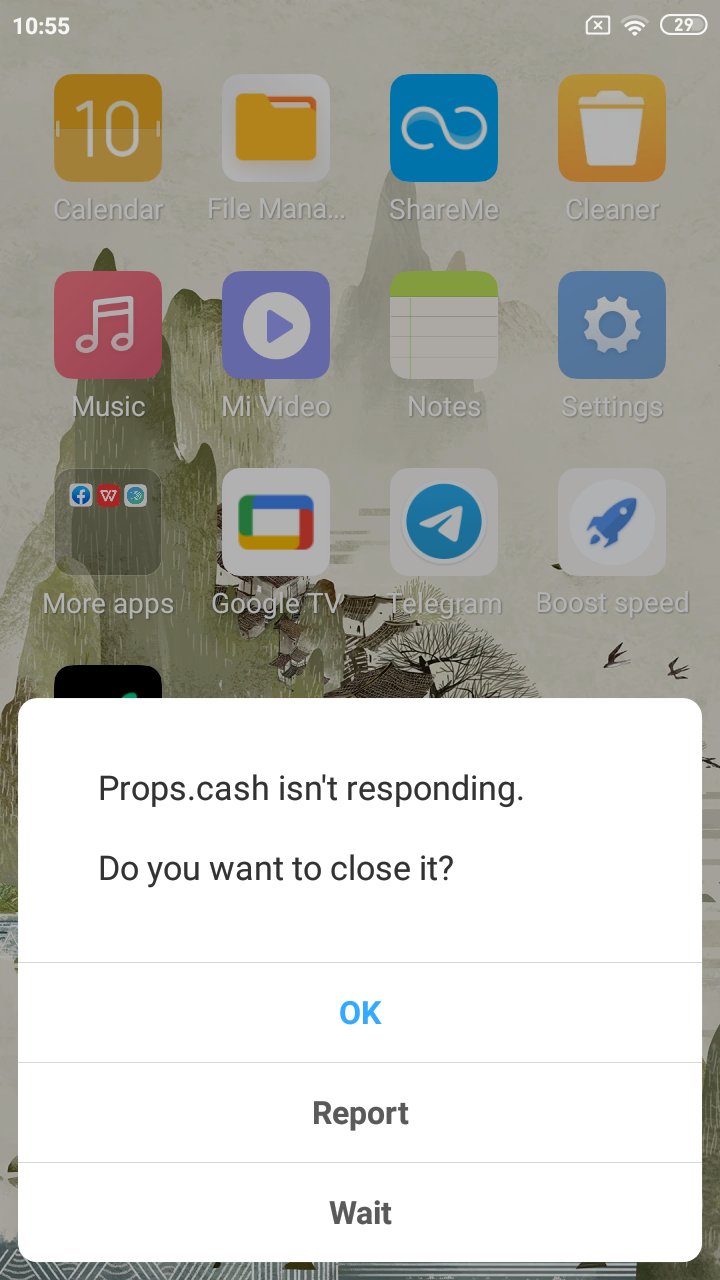
Blocked list is displayed in “NHL” tab
Major
- The user is logged in.
- Click on the “NHL” button in the bottom right corner.
Xiaomi Mi 10, Android 13
The user can see the blocked list in the “NHL” tab.
The tab should be available only to the user who created the subscription.
Impossible to delete account
Major
- The user has added a Google account to the device.
- Open the app.
- Click on the “Log In” button.
- Click on the “Sign in with Google” button.
- Select the Google account added to the device.
- Click on the application icon in the upper left corner.
- Click on the “Account” button.
- Click on the “Delete Account” button.
- Click on the “Delete” button.
- Type “delete me” in the input field.
- Click on the “Submit” button.
- Open the app again.
Xiaomi Mi 10, Android 13
The user is still in the system after account deletion.
The user should not be logged in after deleting the account.
Search text does not fit on screen
Minor
- The user is logged in.
- Open the app.
- Click on the search field.
- Enter “Michael Lorenzen” in the search field.
Xiaomi Mi 10, Android 13
The search text does not fit on the screen.
The search text should be displayed completely.
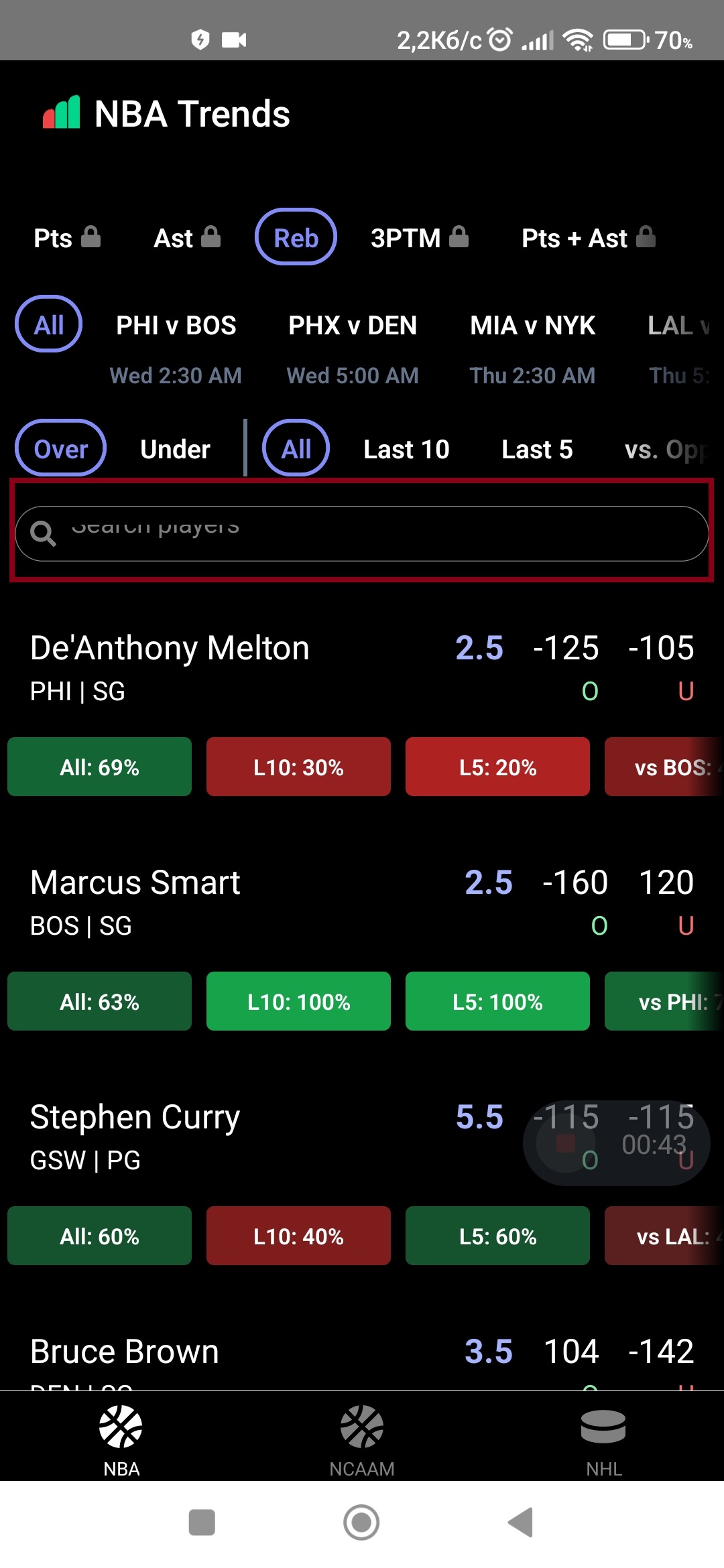
Extra symbol is displayed on graph
Trivial
- The user is logged in.
- Open the app.
- Click on any player to go to “Player props”.
Xiaomi Mi 10, Android 13
An extra symbol is displayed on the graph.
There shouldn’t be any extra symbols on the graph.
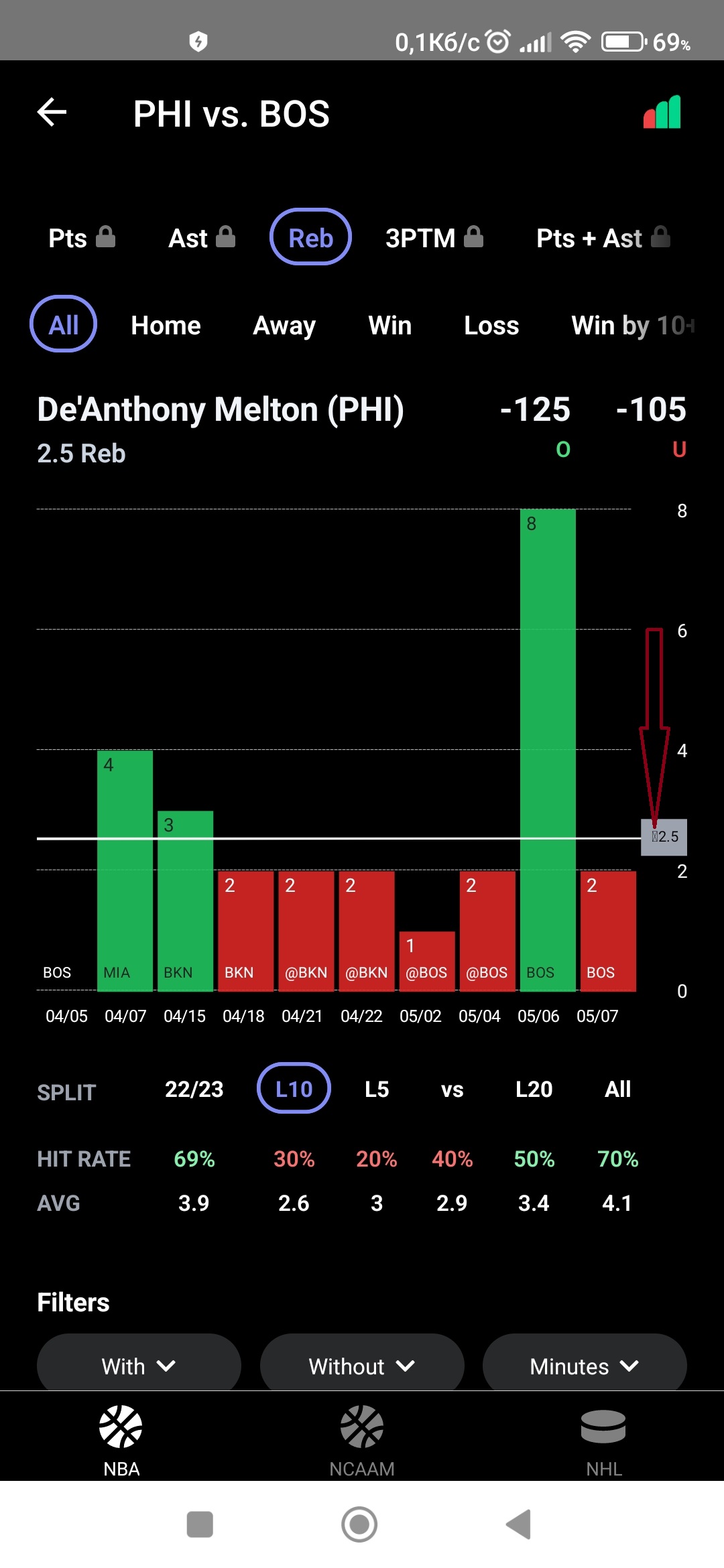
Numbers overlap each other
Trivial
- The user is logged in.
- Open the app.
- Click on the “NBA” button in the bottom right corner.
- Click on the search field.
- Enter “LeBron James” in the search field.
- Click on “LeBron James” to go to “Player props”.
- Click on the “Minutes” filter.
- Move the left slider to 49.
- Move the right slider to 50.
Xiaomi Mi 10, Android 13
Numbers overlap each other.
Numbers should not overlap.
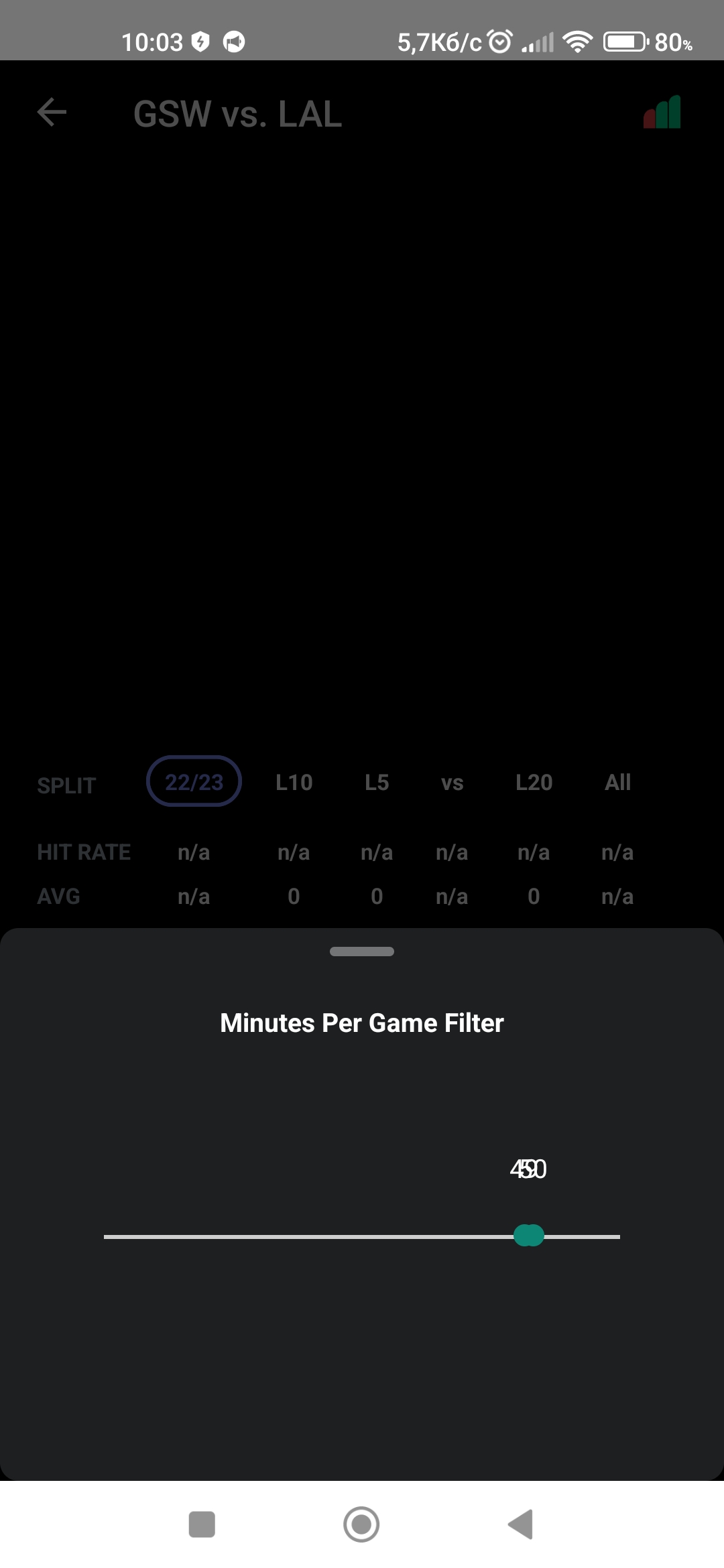
Delete confirmation dialog is transparent
Trivial
- The user has added a Google account to the device.
- Open the app.
- Click on the “Log In” button.
- Click on the “Sign in with Google” button.
- Select the Google account added to the device.
- Click on the application icon in the upper left corner.
- Click on the “Account” button.
- Click on the “Delete Account” button.
- Click on the “Delete” button.
Xiaomi Mi 10, Android 13
The delete confirmation dialog is transparent.
The delete confirmation dialog should not be transparent.
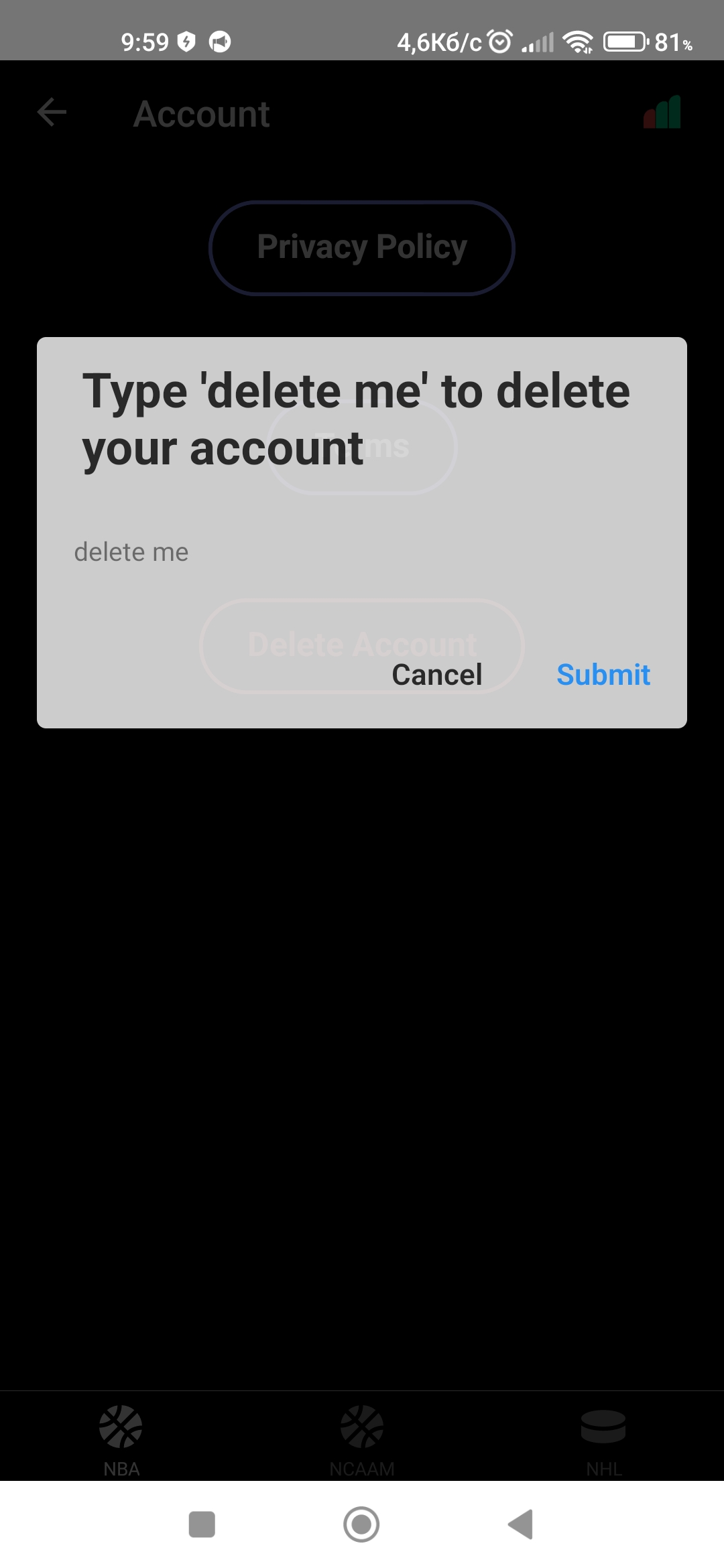
I tested the app’s functionality: registration, login, logout, account deletion, filtering, search, and content display. I recommend using tools for both functional and non-functional testing and incorporating various types of testing, such as regression and exploratory.