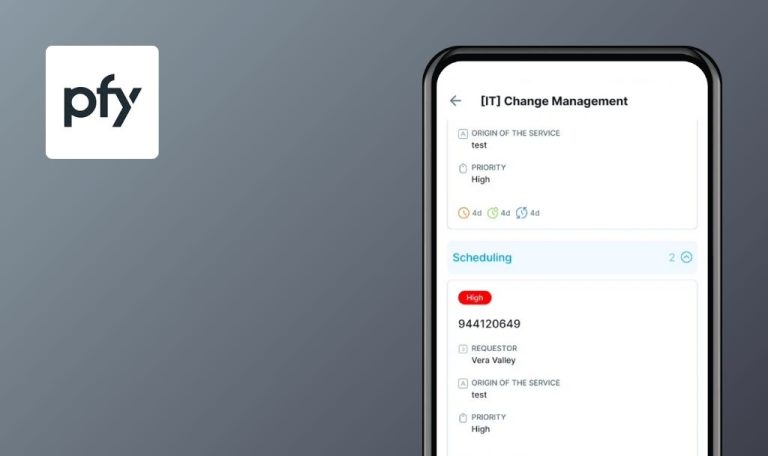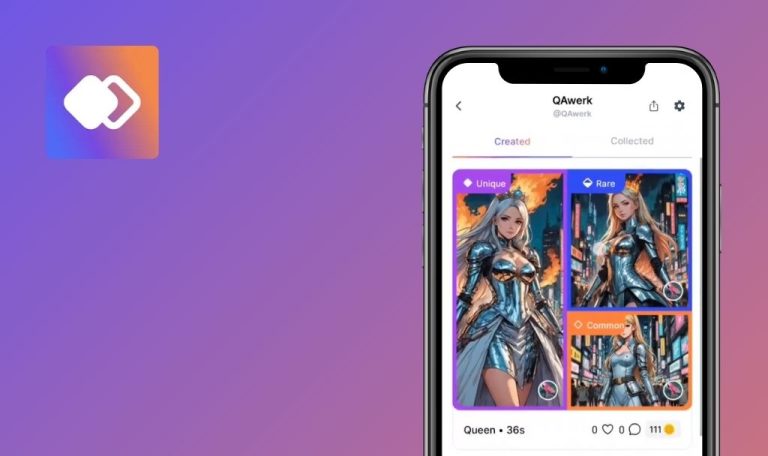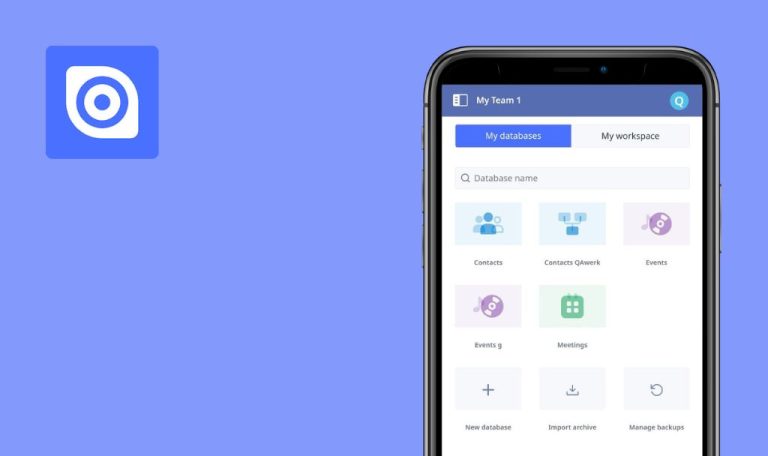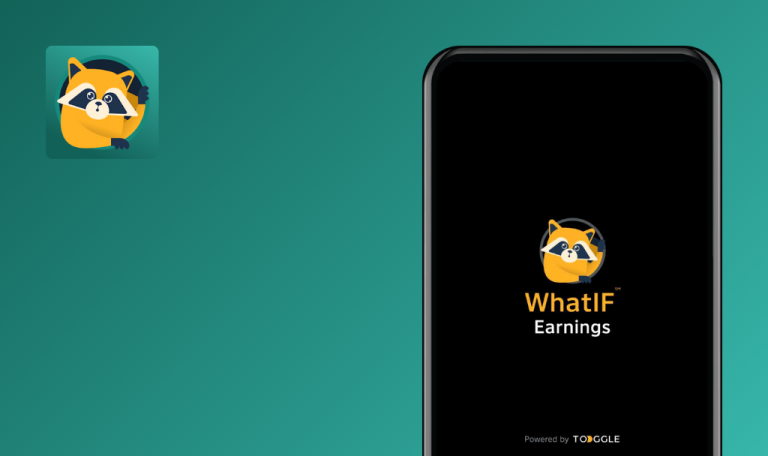
Bugs found in PropHero Portfolio for Android
PropHero is a mobile solution designed to help businesses manage and monitor their investments efficiently. This application allows users to gain control over their investment property portfolio, including rental yield, capital gains, and cash flow, through a user-friendly interface and simple operation.
PropHero’s key features include real-time portfolio tracking, rich investment data, and comprehensive trade simulation. By providing critical insights and proactive advice, it empowers users to make informed investment decisions while reducing effort and saving time.
Our QA team tested PropHero within our Bug Crawl project and discovered several bugs that can impact user experience. Here is our take on how to better this app.
User's first and last names not displaying in ‘Profile’ after registration
Major
The app should be installed.
- Open the app.
- Complete the registration process by entering both a first and last name.
- After registration, tap on the ‘Menu’ icon (represented by three lines) at the top of the screen.
- Select ‘Profile’ from the menu options.
Poco F4, Android 13
The fields designated for the user’s first and last name within the ‘Profile’ are empty.
Upon successful registration, the first and last names entered by the user are anticipated to appear in the corresponding fields within the ‘Profile’.
Property price entry disabled after image upload in ‘Portfolio’
Major
- The app should be installed.
- The user account should be registered.
- Launch the app.
- Navigate to the ‘Portfolio’ tab.
- Click on the ‘+’ button to add a new property.
- Input the property address and select ‘Next.’
- Upload an image of the property.
- Click on the ‘Price Input’ field.
Poco F4, Android 13
The keyboard appears momentarily and then vanishes instantly, preventing the user from inputting the property’s price.
The keyboard should remain visible, allowing the user to input the property price after having uploaded an image.
App allows future purchase date to be set while adding property to ‘Portfolio’
Major
- The app should be installed.
- The user account should be registered.
- Launch the app.
- Navigate to the ‘Portfolio’ tab.
- Click on the ‘+’ button to add a new property.
- Enter the property address and click on ‘Next’.
- Set the purchase date to a future year, for example, 2100.
- Fill in the remaining fields.
- Add the property to the ‘Portfolio’.
Poco F4, Android 13
The app allows the property to be added to the ‘Portfolio’ with a future purchase date (e.g., the year 2100).
The app should prevent users from selecting a future purchase date. Only past or current dates should be permitted.
Absence of ‘Error’ message when text is inserted in 'Land/Area' field while adding property to ‘Portfolio’
Major
- The app should be installed.
- The user account should be registered.
- Launch the app.
- Navigate to the ‘Portfolio’ tab.
- Click on the ‘+’ button to add a new property.
- Enter all the details related to the property.
- In the ‘Land/Area’ field, insert a text paragraph instead of a numerical value.
- Tap on ‘Save’.
Poco F4, Android 13
Upon tapping ‘Save’, no action is observed. The property is not saved and no ‘Error’ message is displayed. Additionally, the field is not highlighted as an error.
An ‘Error’ message should be displayed stating that the ‘Land/Area’ field requires a numerical value. The erroneous field should be highlighted in red. This should be similar to how errors are addressed in the case of the ‘Price’ and ‘Room Count’ fields.
Incorrect property values displayed on ‘Cards’ after adding multiple properties
Major
- Install the application.
- Register a new account.
- Add at least one property to your portfolio.
- Open the app.
- Proceed to the ‘Portfolio’ tab.
- Tap on the ‘+’ button to add a new property.
- Enter the details and save this second property.
- Examine the values displayed on the ‘Property Cards’, specifically the ‘Monthly Rent’.
- Revisit the ‘Portfolio’ tab.
Poco F4, Android 13
After the addition of a second property, the ‘Property Cards’ initially exhibit values (for instance, the ‘Monthly Rent’) from the first property that was added. Upon revisiting the ‘Portfolio’ tab, these values update accurately to reflect the individual properties.
Each ‘Property Card’ needs to immediately display the correct values corresponding to their specific properties after these are added, negating the need for a page revisit.
Negative values for ‘Area’ and ‘Room Count’ are accepted in ‘Portfolio’
Major
- The app should be installed.
- The user account should be registered.
- Launch the app.
- Navigate to the ‘Portfolio’ tab.
- Tap on the ‘+’ button to create a new property.
- Input the property address and then tap ‘Next’.
- Enter a negative integer (e.g., -900) in the ‘Area’ field.
- Put a negative numeral (e.g., -3) in the ‘Number of Rooms’ field.
- Fill in the remaining fields and then tap ‘Save’.
- Examine the created ‘Property Card’.
Poco F4, Android 13
The system creates a ‘Property Card’ successfully, displaying negative values for both the ‘Area’ and ‘Number of Rooms’.
The application should restrict the ‘Area’ and ‘Number of Rooms’ fields from accepting negative figures. Instead, an ‘Error’ message should be displayed to prompt the user to input valid, positive numbers.
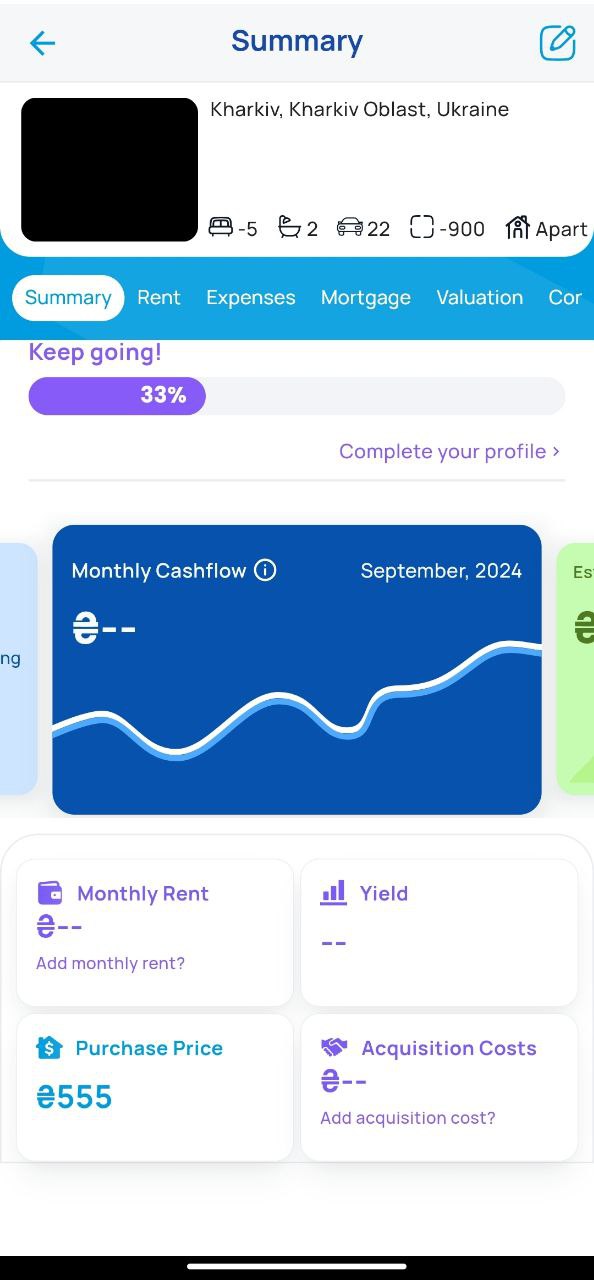
‘Contact Card’ does not accommodate long contact names properly
Minor
- Install the application.
- Register a new account.
- Add a property to your portfolio.
- Launch the application.
- Navigate to the ‘Portfolio’ tab.
- Click on an existing property to access its details.
- Go to the ‘Contacts’ section within the ‘Property Details’.
- Click on the ‘+’ sign to add a new contact.
- In the ‘Name’ field, input a lengthy string of text (e.g., a full paragraph).
- Save the contact details.
- Observe how the long contact name appears within the ‘Contact Card’.
Poco F4, Android 13
The contact name overflows beyond the border of the ‘Contact Card’, thus, making the text hard to read and disturbing the layout of the ‘Card’.
The application should either truncate long names or wrap them appropriately within the borders of the ‘Contact Card’ to ensure that all text remains legible and that the layout remains intact.
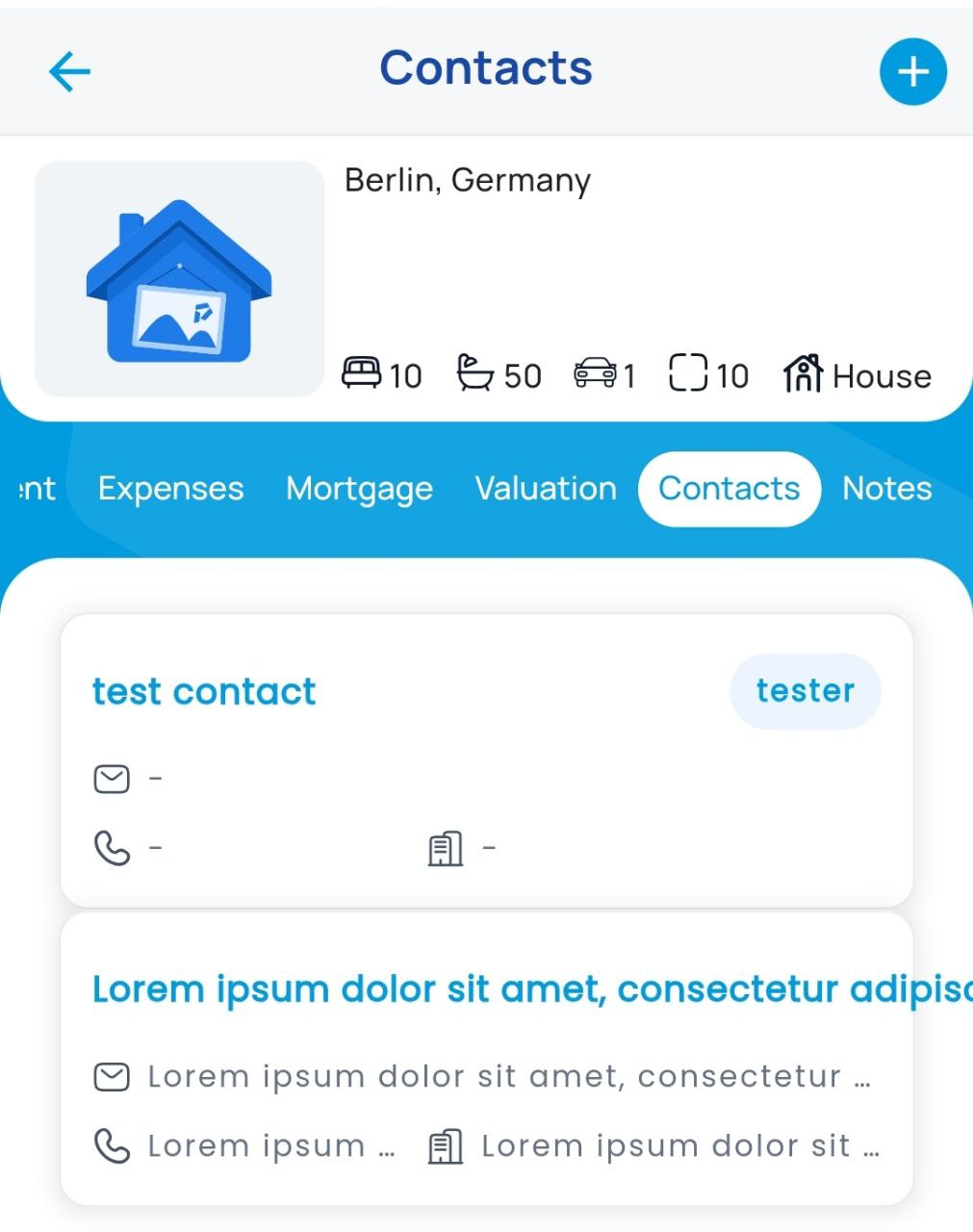
‘Scale Display Error’ on 'Valuation' chart
Minor
- Install the application.
- Register a new account.
- Add a property to your portfolio.
- Launch the app.
- Navigate to the ‘Valuation’ tab on the ‘Property Card’.
- Observe the ‘Valuation History’ chart.
Poco F4, Android 13
When values reach 1000 or 1200, the scale incorrectly displays them as 1.
The scale on the ‘Valuation’ chart should display the proper values. Specifically, values of 1000 and 1200 should be correctly represented on the scale.
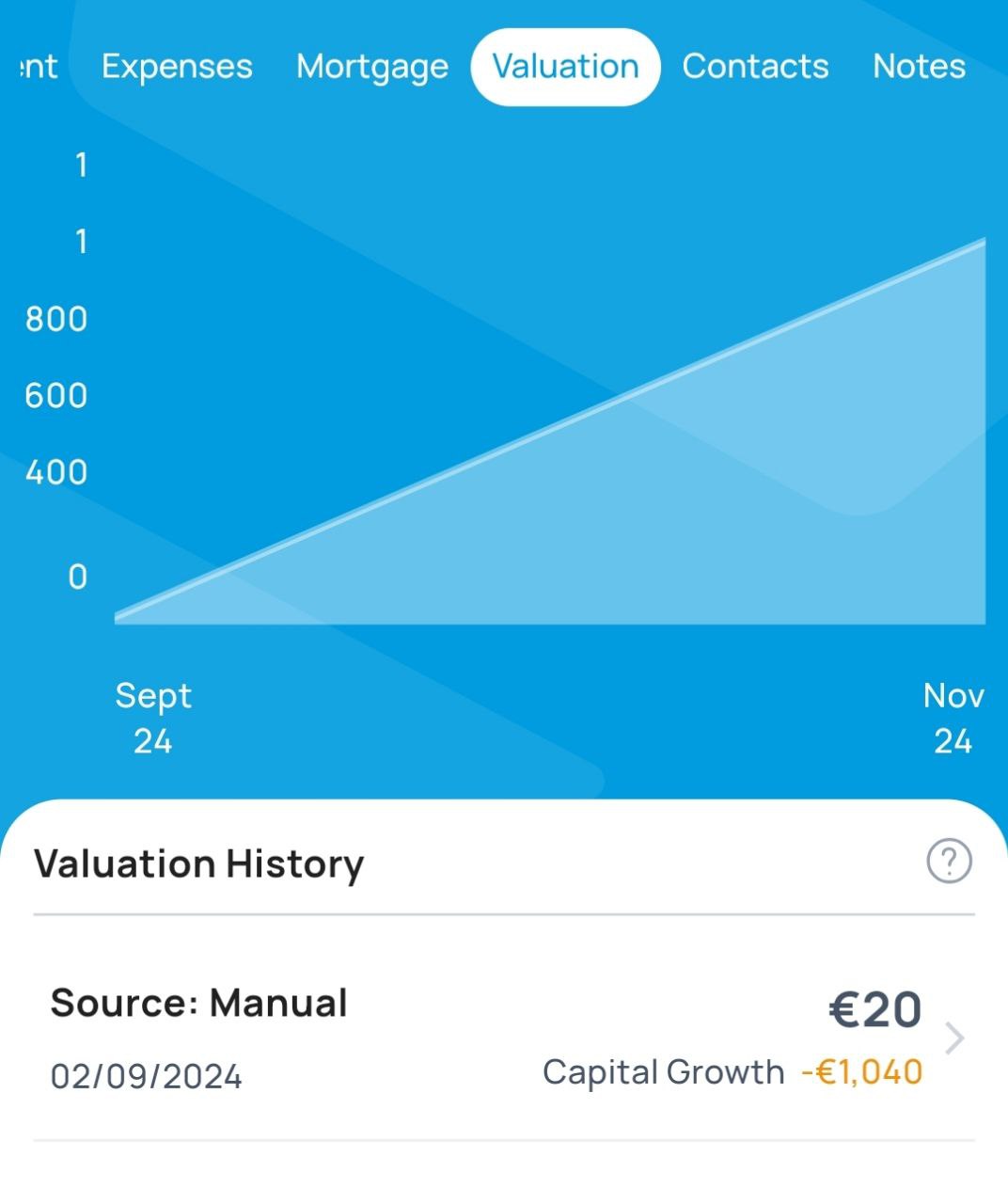
‘Rent’ tab's graph displays negative values when smoothing is applied
Minor
- Install the application.
- Register a new account.
- Add a property to your portfolio.
- Launch the application.
- Go to the ‘Rent’ tab in the ‘Property Card’.
- Enter rent details for both February and September.
- Examine the ‘Month-Over-Month’ graph which has two peaks.
- Observe that the graph, when smoothed, visually dips into negative values for March and August.
Poco F4, Android 13
The graph, when smoothed, visually presents negative values during the months without data inputs.
Regardless of smoothing, the graph should accurately reflect the data and must not depict negative values visually.
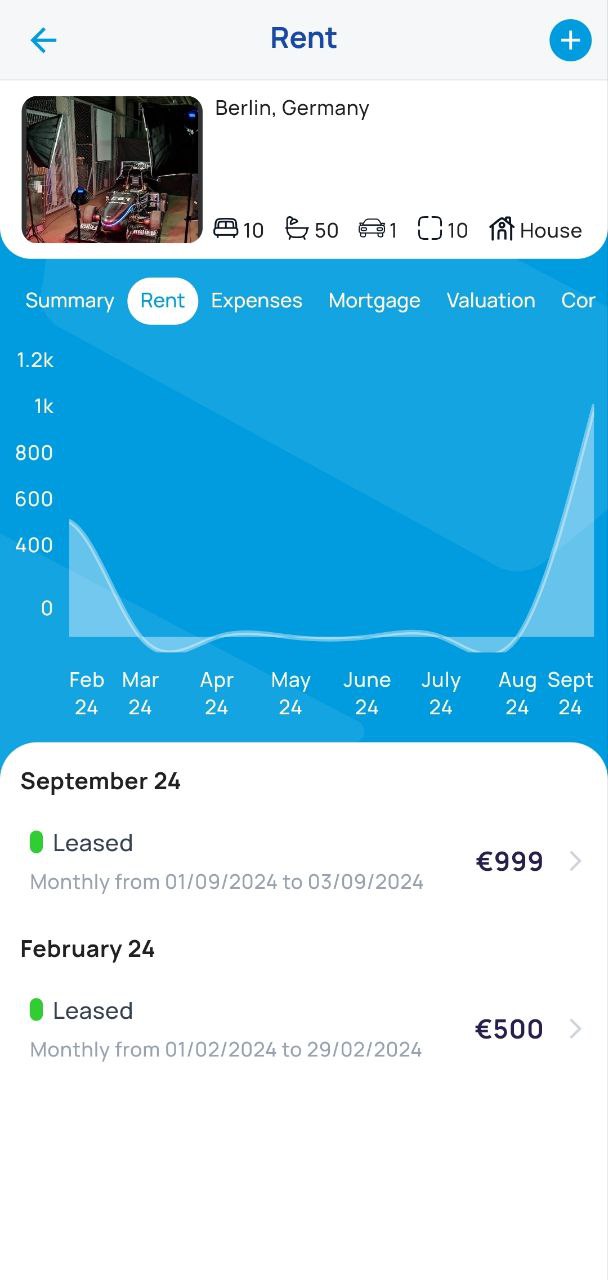
Non-scrollable page irregularly stretches when swiped up
Minor
- Install the application.
- Register a new account.
- Launch the app.
- Navigate to the ‘Dashboard’ tab.
- Swipe up from the bottom of the screen.
Poco F4, Android 13
Upon swiping up, the page aberrantly stretches even though it should not be scrollable.
Swiping up should not cause the page to stretch; the page should remain fixed.
During the testing process, I identified ten bugs, ranging from minor interface inconsistencies to major functional issues, which could affect the app's overall usability. I recommend thorough functional and non-functional testing to improve the user experience.