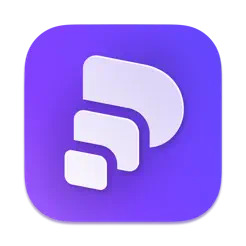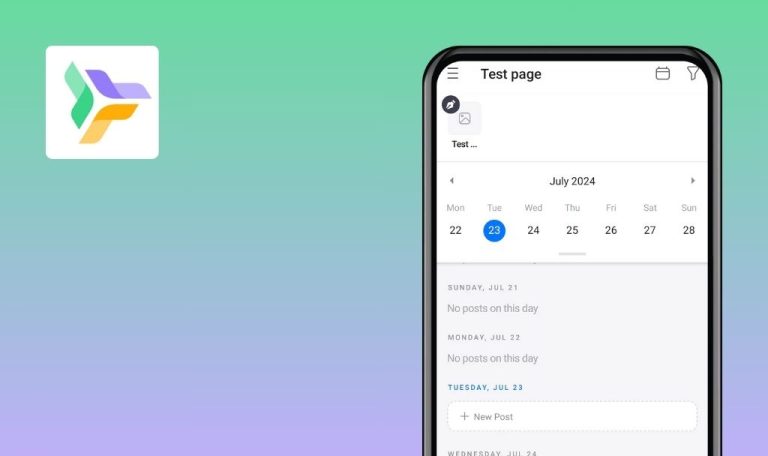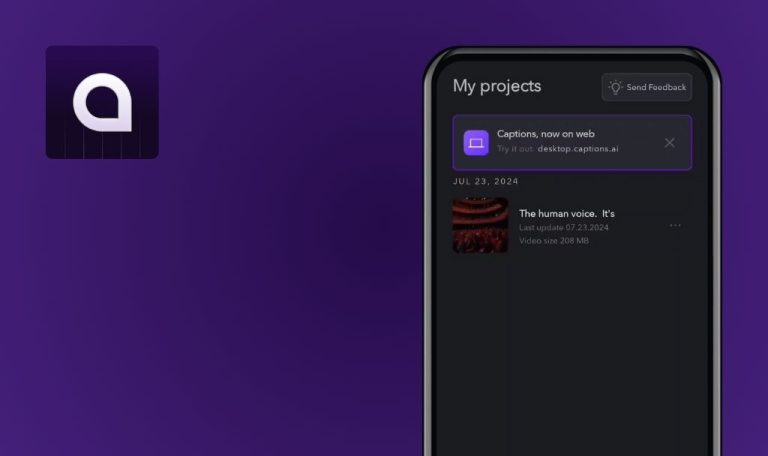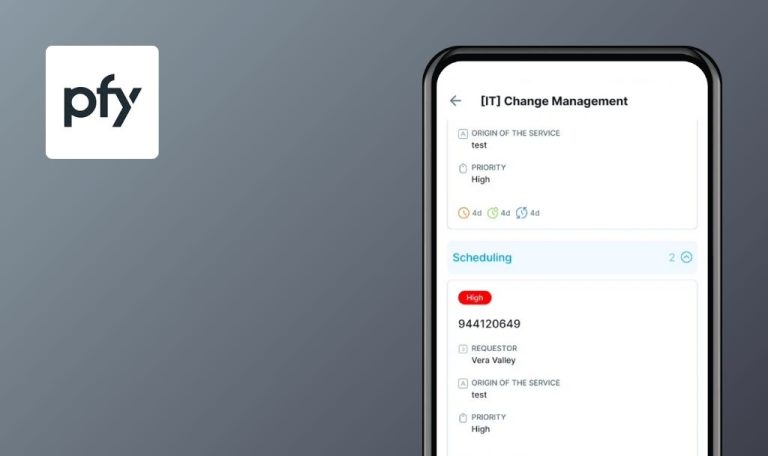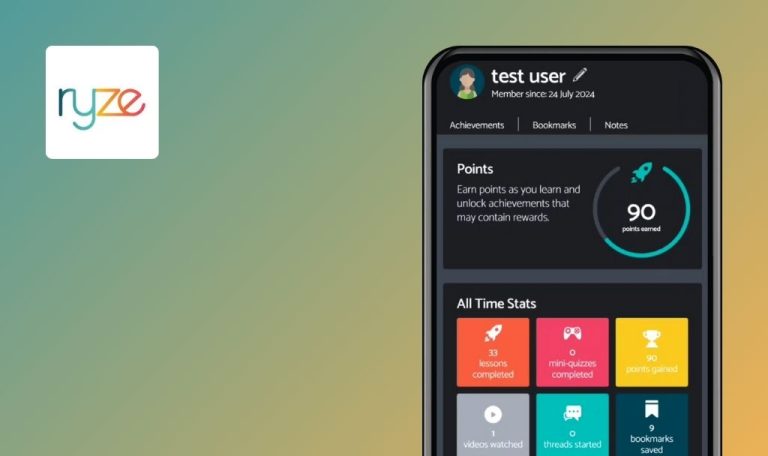
Bugs found in Pitch | Collaborate on Decks for Android
Pitch is a SaaS app designed to make creating, collaborating, and sharing presentations easier. The Pitch collaborative platform will help you turn your personal or team presentation into a professional brand tool for closing deals, winning clients, and expanding accounts.
The Pitch app provides valuable features, such as customizable templates, real-time editing, automated formatting, and seamless integration with several popular tools like Slack, Google Sheets, and Figma. This blend of features makes it an all-in-one workspace, providing users a smooth and efficient presentation-making experience.
Within our Bug Crawl project, the QAwerk team tested the Pitch app and highlighted some points for its improvement. We invite you to explore the results of our work.
Non-clickable functional buttons on opened presentation page
Critical
- The user logged into the app.
- The user has created a workspace.
- Switch the presentation to the ‘Full Screen’ mode, block the screen.
- Open the minimized presentation screen.
- Try to tap on the buttons on the screen.
Android 12, Redmi Note 10 Pro
It is not possible to tap on any buttons on the opened page.
It should be possible to use all the buttons on the screen.
Keyboard does not close when presentation screen is opened in ‘Full Screen’ mode
Major
- The user logged into the app.
- The user has created a workspace.
- Open the app.
- Tap on the presentation in the ‘Recent’ block.
- Tap on the ‘Comment’ button.
- Tap on the ‘Full Screen’ button.
Android 12, Redmi Note 10 Pro
The keyboard does not close when the presentation screen is opened in the ‘Full Screen’ mode.
The keyboard should be closed.
User profile name is not displayed in ‘Comments’ if name has special symbols
Minor
- The user logged into the app.
- The user has created a workspace.
- Open the app.
- Tap on the presentation in the ‘Recent’ block.
- Tap on the ‘Comment’ button.
- Enter a comment.
- Tap on the ‘Send’ button.
Android 12, Redmi Note 10 Pro
The user profile name is not displayed in the ‘Comments’ screen if the name has special symbols.
The name should be displayed.
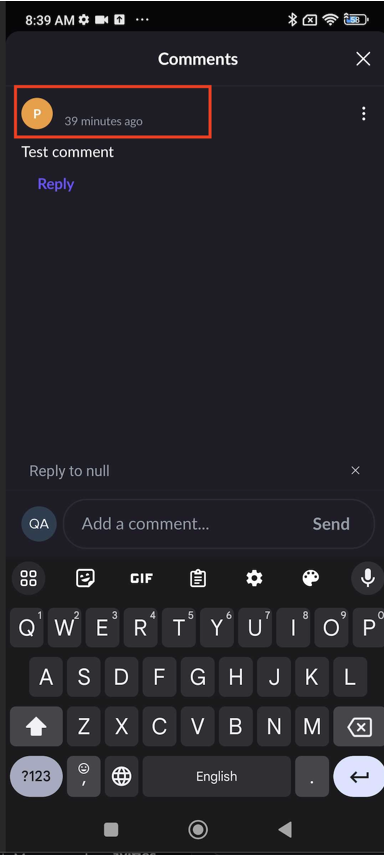
‘Reply to null’ is displayed after attempting to reply to comment
Minor
- The user logged into the app.
- The user has created a workspace.
- Open the app.
- Tap on the presentation in the ‘Recent’ block.
- Tap on the ‘Comment’ button.
- Enter a comment message.
- Tap on the ‘Send’ button.
- Tap on the ‘Reply’ button.
Android 12, Redmi Note 10 Pro
‘Reply to null’ is displayed after attempting to reply to the comment.
‘Reply to {comment_text}’ should be displayed.
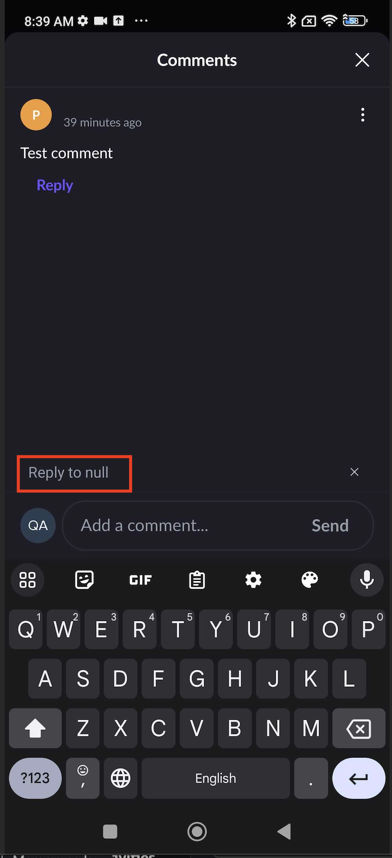
It is possible to send empty comment
Minor
- The user logged into the app.
- The user has created a workspace.
- Open the app.
- Tap on the presentation in the ‘Recent’ block.
- Tap on the ‘Comment’ button.
- Enter one symbol to the ‘Input’ field.
- Tap on the backspace and then on the ‘Send’ button.
Android 12, Redmi Note 10 Pro
An empty comment appears.
The comment without symbols shouldn’t be displayed.
User profile name is not displayed in ‘Reaction’ screen if name has special symbols
Minor
- The user logged into the app.
- The user has created a workspace.
- Open the app.
- Tap on the presentation in the ‘Recent’ block.
- Tap on the ‘Reaction’ button.
- Select the reaction.
Android 12, Redmi Note 10 Pro
The user profile name is not displayed in the ‘Reaction’ screen if the name has special symbols.
The name should be displayed.
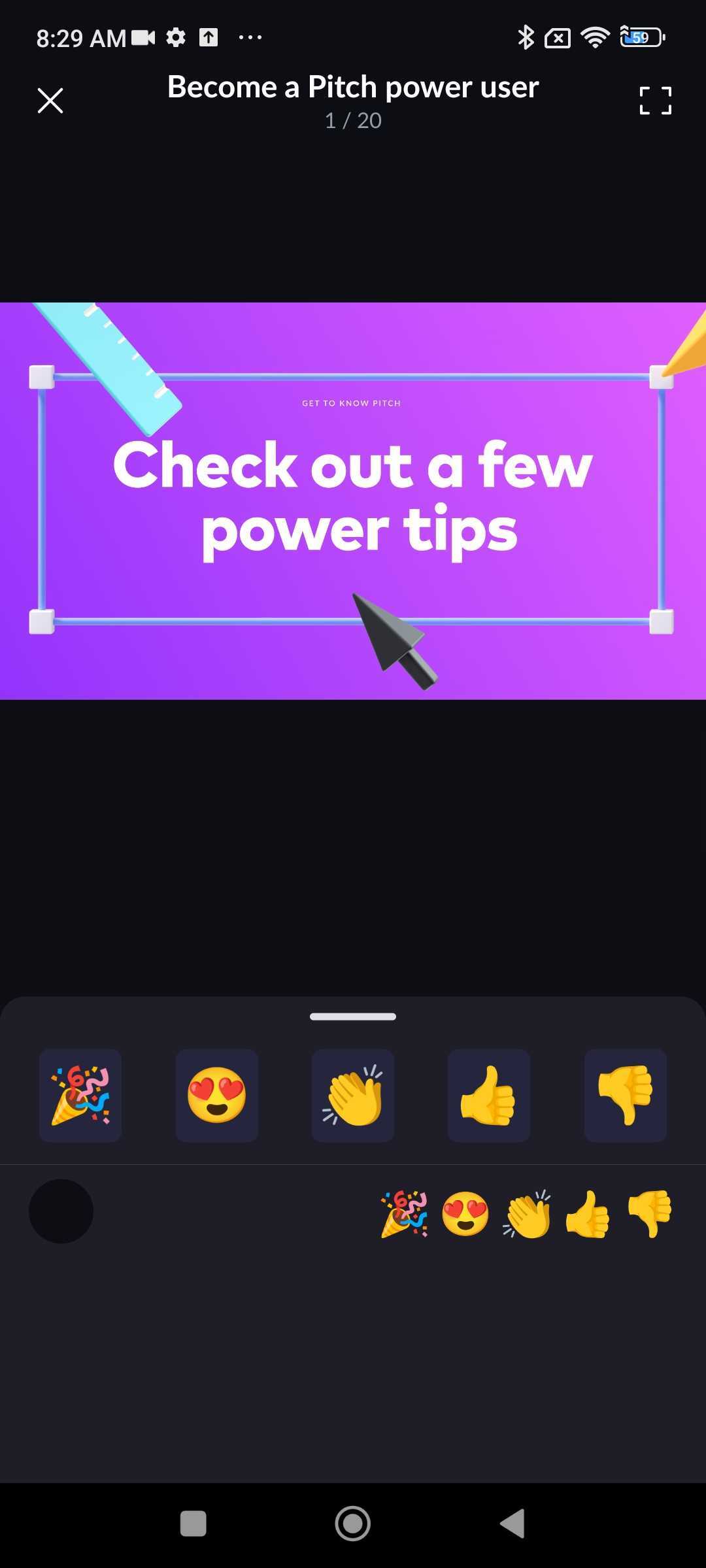
I performed functional and UI/UX testing on the Pitch app for Android. The testing showed several substantial
bugs related to improper button functioning and keyboard behavior in the full-screen mode. I recommend
optimizing the interface in full-screen mode and ensuring an accurate display of user data, especially those
containing special characters.