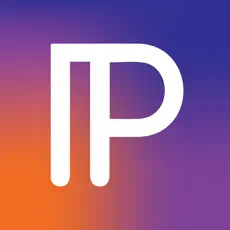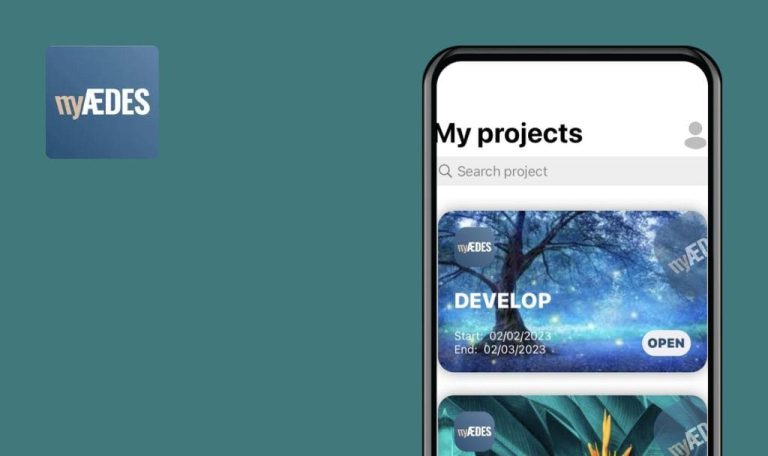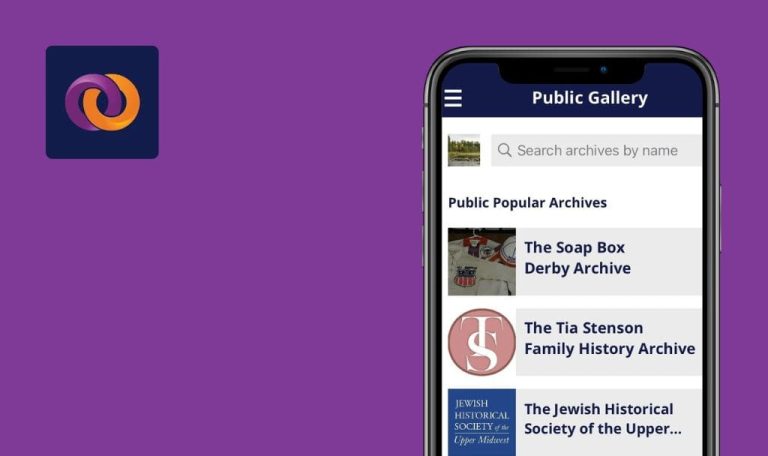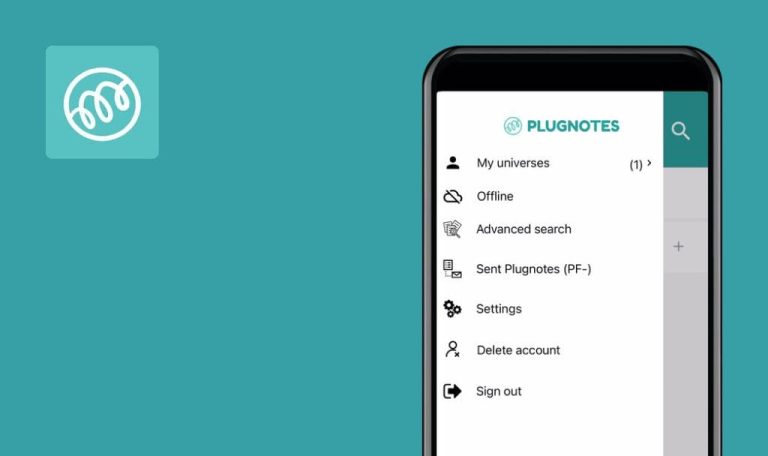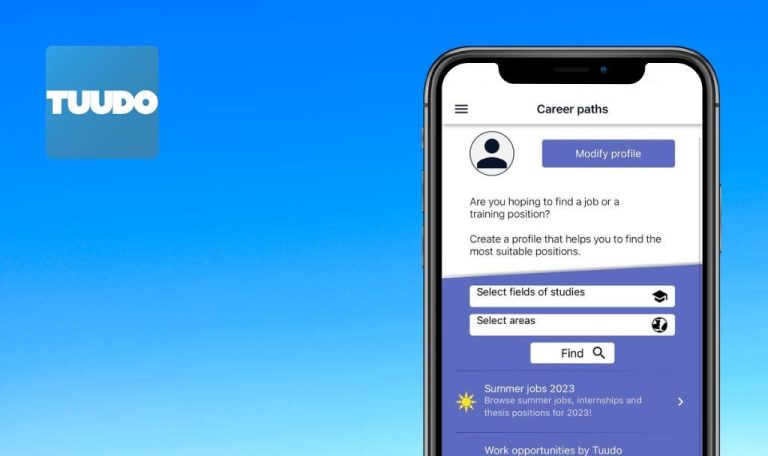
Bugs found in ParagraphAI: Writer & Keyboard for iOS
ParagraphAI: Writer & Keyboard is an AI-powered writing and keyboard solution, enabling users to effortlessly generate articles, essays, emails, reports, and outlines with impeccable grammar and spelling.
It acts as a multilingual tool, supporting over 30+ languages, including English, French, Spanish, and Japanese, which makes it convenient for users worldwide. The app caters to AI writers, editors, and creators, aiding them in enhancing their writing skills through evidence-based strategies for effective communication. With ParagraphAI, users can quickly generate responses to messages, chats, and emails directly within the application.
Below are the results of the comprehensive testing of the ParagraphAI app performed by our QA team.
Upon logging into deleted account, "Account disabled by administrator" message is displayed
Major
Log in to the account using a Google account.
- Click on the “Account” button in the bottom menu.
- Click on the “Delete Account” button.
- Click on the “OK” button.
- Click on the “Sign in with Google” button.
- Click on the “Continue” button.
- Click on the account you just deleted.
iPhone 11, iOS 17.0
When logging in to the deleted account, a message is displayed that the account has been disabled by the administrator.
When logging into a deleted account, there should be a message indicating that the account has been deleted.
Answer does not match context
Major
Log in to the account.
- Click on the “Write” button in the bottom menu.
- Click on the “Reply” button.
- Click on the “Write” button.
- Type the message “Hey, are you free for a chat later?” in the “Reply to…” field.
- Enter “No” in the “With context… (optional)” field.
- Click on the “Reply” button.
iPhone 11, iOS 17.0
The answer does not match the context.
The message should fit the context.
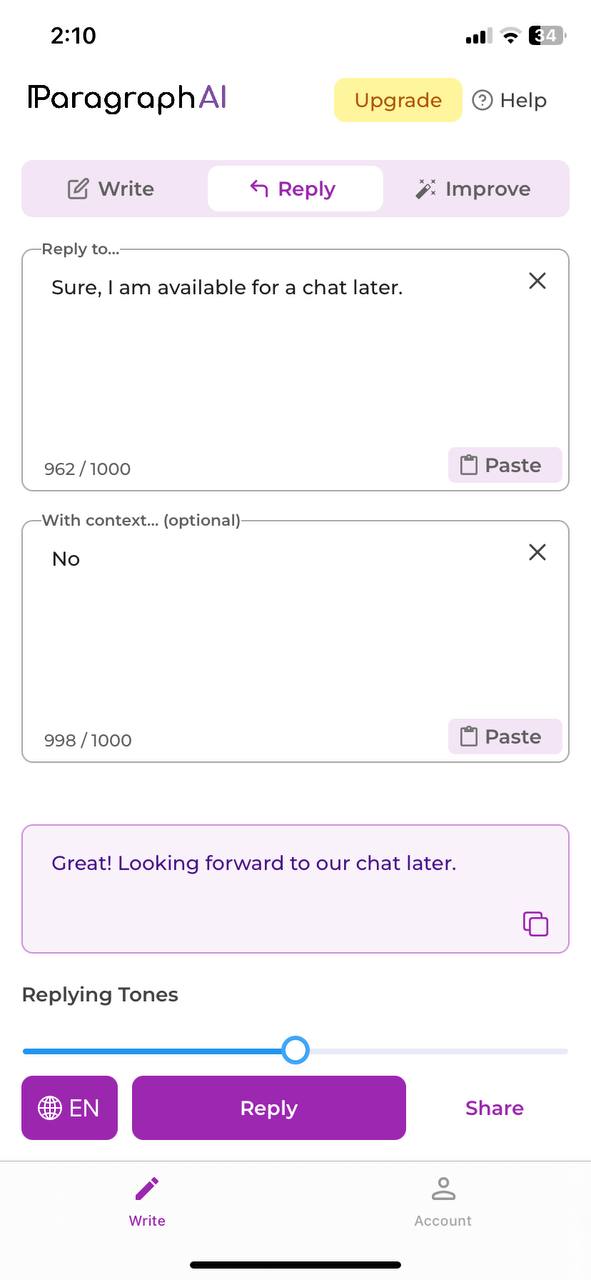
Text is superimposed on placeholder
Minor
Log in to the account.
- Click on the “Write” button in the bottom menu.
- Click on the “Write” button.
- Click on the “Paragraph” button.
- Enter any text in the “What do you want to write a paragraph about?” field.
- Close the app completely.
- Open the app.
iPhone 11, iOS 17.0
The text is superimposed on the placeholder.
If there is any text present in the field, the placeholder should not be visible.
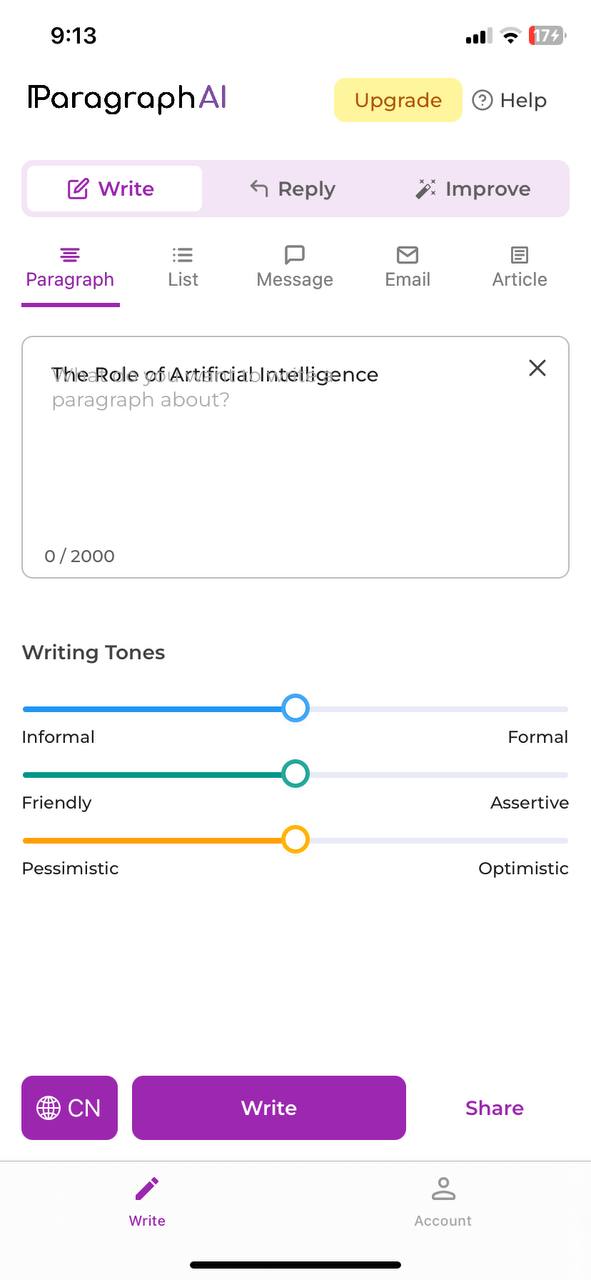
Empty message is sent when sharing
Minor
- Install the messenger app and log in to your account.
- Log in to the ParagraphAI account.
- Click on the “Write” button in the bottom menu.
- Click on the “Write” button.
- Click on the “Paragraph” button.
- Click on the “Share” button.
- Click on the “Saved Messages” button in the messenger application.
- Click on the “Saved Messages” option.
- Close the app.
- Open the messenger.
- Open the saved messages.
iPhone 11, iOS 17.0
An empty message is sent when sharing.
The send button should only appear when there is a generated message.
Extra transparent space between “Done” button and keyboard
Minor
Log in to the account.
- Click on the “Write” button in the bottom menu.
- Click on the “Write” button.
- Click on the “Paragraph” button.
- Click on the “What do you want to write a paragraph about?” field.
- Scroll the page.
iPhone 11, iOS 17.0
There is extra transparent space between the ‘Done’ button and the keyboard.
There should be no space between the “Done” button and the keyboard.
When pasting text, number of words is not counted
Minor
- Log in to the account.
- Copy the text from any source (up to 1000 words).
- Click on the “Write” button in the bottom menu.
- Click on the “Improve” button.
- Click on the “Correct Grammar + Tone” button.
- Click on the “Paste” button.
iPhone 11, iOS 17.0
When pasting the text, the number of words is not counted.
The counter should display the number of words in the field.
Buttons are highlighted in gray when tab is not active
Trivial
- Install the messenger app and log in to your account.
- Log in to the ParagraphAI account.
- Click on the “Write” button in the bottom menu.
- Click on the “Improve” button.
- Click on the “Correct Grammar + Tone” button.
- Click on the “Share” button.
- Click on the “Saved Messages” button for the messenger application.
- Click on the “Saved Messages.”
- Collapse the application.
- Open the messenger.
- Open the saved messages.
- Expand the application ParagraphAI.
iPhone 11, iOS 17.0
The buttons “Correct Grammar + Ton”’ and “Analyze Tone + Mood” are highlighted in gray when the tab is not active.
Reproduced in 1/10.
The buttons “Correct Grammar + Tone” and “Analyze Tone + Mood” should not be highlighted in gray when the tab is not active.
Counter displays "1000 words" in empty field
Trivial
Log in to the account.
- Click on the “Write” button in the bottom menu.
- Click on the “Reply” button.
iPhone 11, iOS 17.0
A counter is displayed in the empty field indicating that 1000 words have been entered. The counter displays 1000/1000.
The counter should display 0/1000.
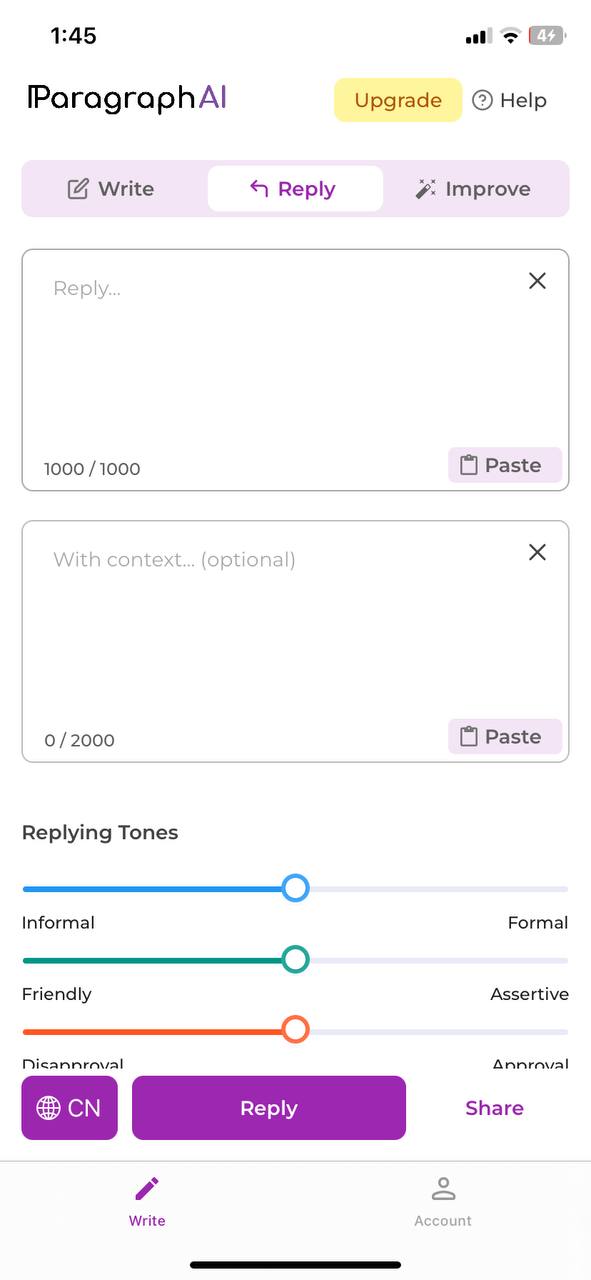
During testing, several bugs were identified, including issues with account login, mismatched answers, superimposed text, empty message sending, extra space between buttons, word count inaccuracies, and incorrect button highlighting. To improve the app's quality, I recommend using functional and non-functional testing tools, such as automated testing frameworks and performance monitoring tools.