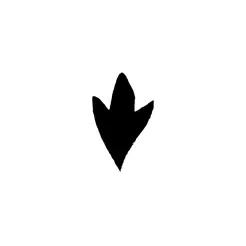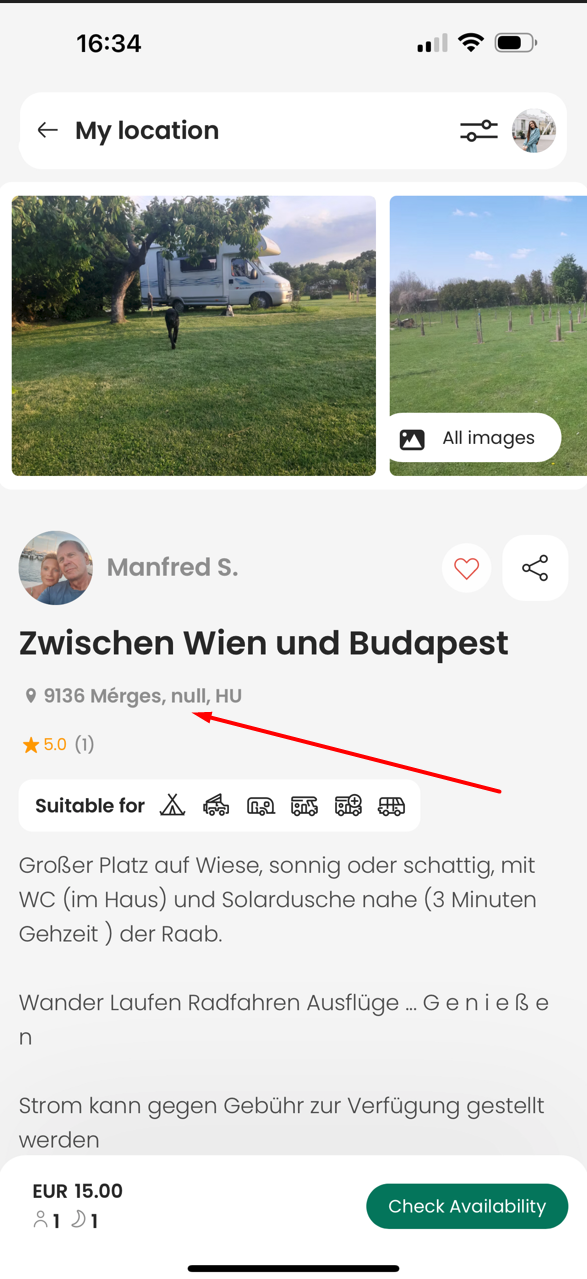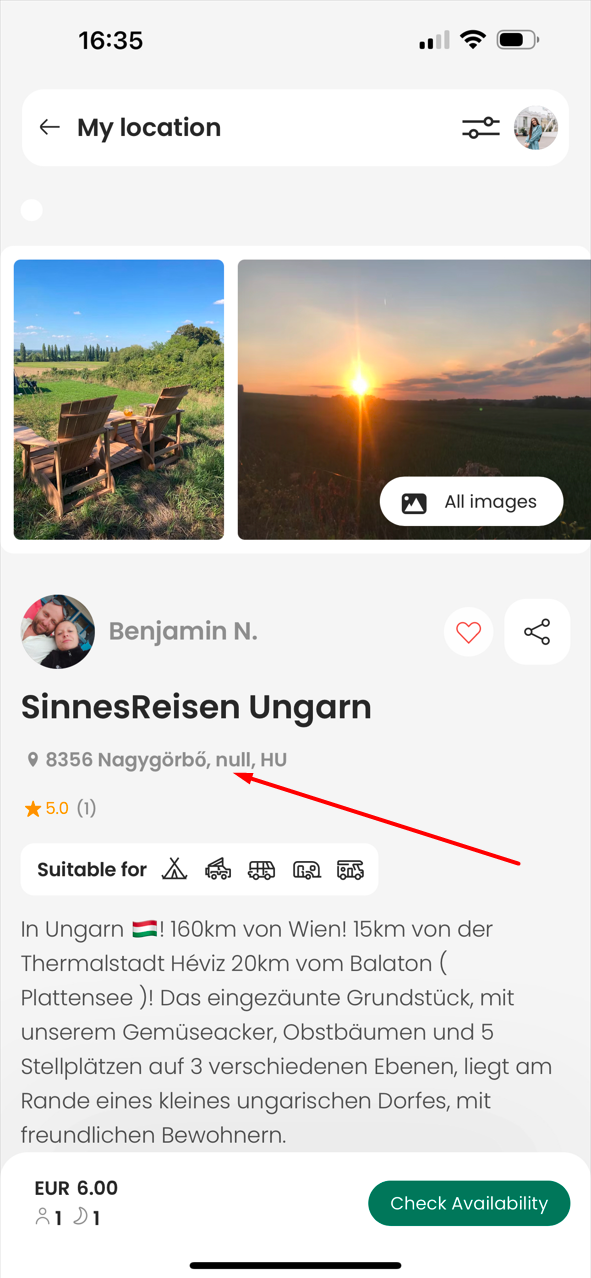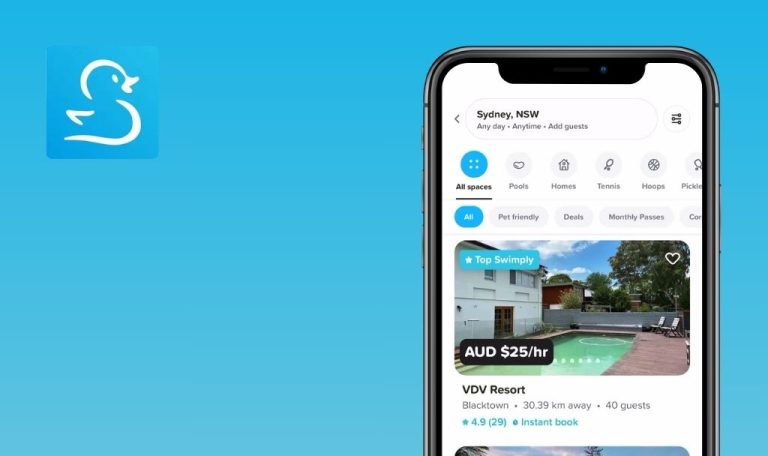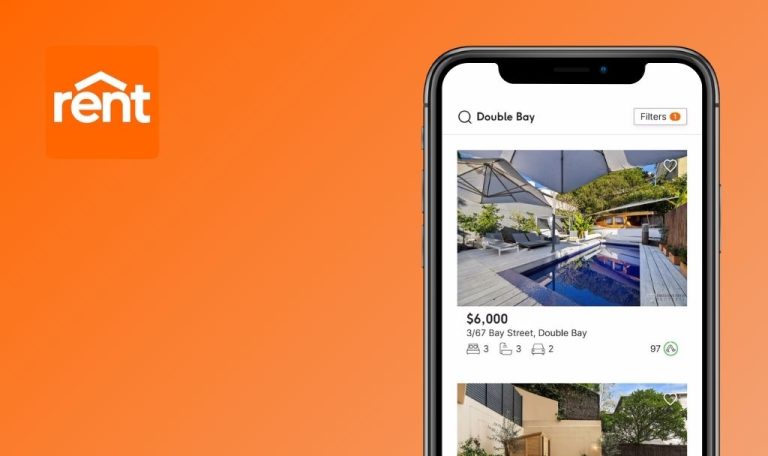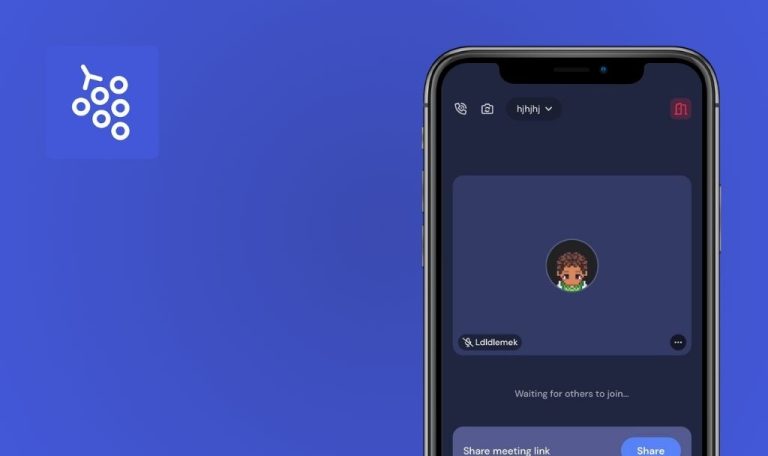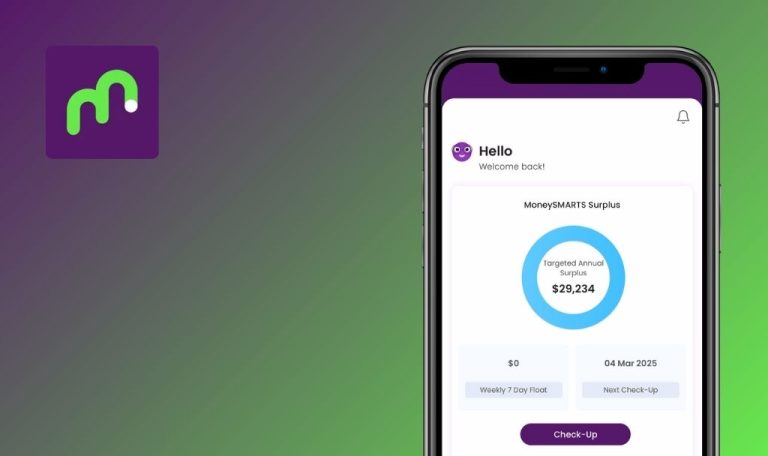
Bugs found in Nomady.camp – Camping & Cabins for iOS
Nomady Camp is an innovative, user-friendly platform designed to foster connections between digital nomads worldwide. With its sleek interface and interactive features, the app enables users to discover collaborative workspaces, participate in valuable events, and build a strong network within the nomad community.
Delving deeper into its functionality, Nomady Camp offers extensive location-specific information and reviews to help users select the ideal coworking space. Additionally, the platform hosts a variety of virtual community events that promote learning, collaboration, and networking among like-minded individuals.
Recently, the QAwerk team conducted an in-depth Bug Crawl on Nomady.camp – Camping & Cabins for iOS and uncovered several unique bugs that could hinder performance and user experience. Our QA engineers rigorously tested the app, and here are the results of our work.
Map View: sometimes map is not showing
Critical
Open the app.
- Click on the ‘Discover all camps’ button.
- Click on the ‘Map’ button.
iPhone 14 Pro Max, iOS 18.1.1
The map is not showing, but the camps are displayed on the white screen.
Seems like the map is not available from time to time, and there are no exact steps to reproduce the issue.
The map should be showing, and camps should be displayed on the map.
Map is not available even after clicking ‘Update consent’ button when it is required
Critical
- Open the app.
- Make sure Mapbox consent is required.
- Click on the ‘Discover all camps’ button.
- Click on the ‘Map’ button.
- Click on the ‘Update consent’ button.
iPhone 14 Pro Max, iOS 18.1.1
Map is not available.
Only after restarting the app did the map become available again.
Map is available.
App zooms out after liking a campsite and creating a favorites list
Major
Login to the app.
- Go to the map view.
- Click on any sitemap.
- Click on the favorite icon.
- Set the cursor in the ‘Add to new list’ field.
iPhone 14 Pro Max, iOS 18.1.1
The app screen becomes zoomed out, and the user is unable to zoom in using touch gestures.
The issue is often reproduced but not always.
The app screen does not become zoomed out.
Error displayed without informing the user that an internet connection is required
Major
- Open the app.
- Make sure there is no internet connection.
- Click on any buttons.
- Click on the ‘Reload’ button.
iPhone 14 Pro Max, iOS 18.1.1
‘Results cannot be loaded’ error is displayed; the user is not informed that an internet connection is required.
The app’s content is displayed, and the user is informed that an internet connection is required to use it.
Camps List page: number of camps displayed without filters applied is inconsistent
Major
Open the app.
- Click on the ‘Discover all camps’ button on the homepage.
- Click on the ‘1,522 Camps’ button in the bottom right corner (the number may be different).
- Pay attention to the number of listings displayed on the top left of the camps list page.
iPhone 14 Pro Max, iOS 18.1.1
Camps (1290).
Camps (1522).
Camps list pagination: given some filters were applied user cannot change page
Major
Open the app.
- Apply a few filters to get search results that span 2–3 pages (approximately 100 camps).
- Scroll down the filtered camps list page.
- Click on page ‘2’ or the next arrow button on the pagination bar.
- Wait for some time (up to 2 minutes).
iPhone 14 Pro Max, iOS 18.1.1
The user is not redirected to the second page.
The user should be redirected to the second page.
‘A campsite all to yourself!’ slider: the first listing does not have icons displayed
Minor
Open the app.
- Make sure you are on the homepage.
- Scroll down the page.
- Pay attention to the ‘A campsite all to yourself!’ slider.
iPhone 14 Pro Max, iOS 18.1.1
The first listing does not have icons displayed.
The first listing has icons displayed.
Favorites: after deleting a list and clicking ‘Back’ button, technical title is displayed
Minor
- Login to the account.
- Make sure there is a list with previously favorited camps.
- Click on the My Profile icon in the top right corner.
- Click on ‘Favorites’.
- Click on any list.
- Click on the delete icon.
- Click on the back button in the top left corner.
iPhone 14 Pro Max, iOS 18.1.1
The user is redirected to a page with ‘ListingFavoritesListPage.titleNotFound’ as the title.
The user should not be redirected to a page that no longer exists or displays a technical title.
Sorting: given the user selects one of the last 3 options then upper options can’t be seen
Minor
Open the app.
- Go to the camps list page.
- Click on the sorting button.
- Select any of the last 3 options.
- Click on the sorting button again.
iPhone 14 Pro Max, iOS 18.1.1
Upper options cannot be seen.
All sorting options should be seen.
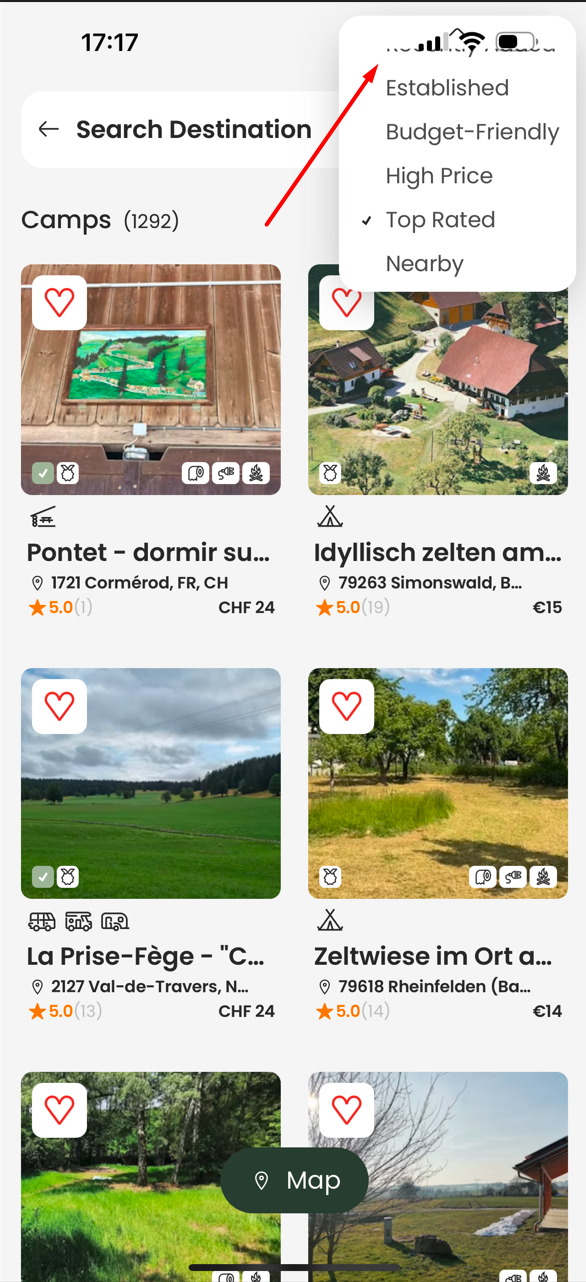
Listing detail page: sometimes ‘null’ value is displayed instead of the region
Minor
Open the app.
- Go to the camps listing page.
- Click on some listings to view their detailed page.
- Pay attention to the listing’s address.
iPhone 14 Pro Max, iOS 18.1.1
Some listings contain a ‘null’ value in their address.
Listings should not contain a ‘null’ value in their addresses.
Create an account: ‘How did you become aware of Nomady?*’ dropdown contains an option that should be renamed
Minor
- Open the app.
- Go to the ‘Create an account’ form.
- Set the cursor in the ‘How did you become aware of Nomady?*’ field.
- Pay attention to the dropdown list.
iPhone 14 Pro Max, iOS 18.1.1
The dropdown contains the ‘CreateAccountForm.referral.alpacaCamping’ option.
The option should be renamed.
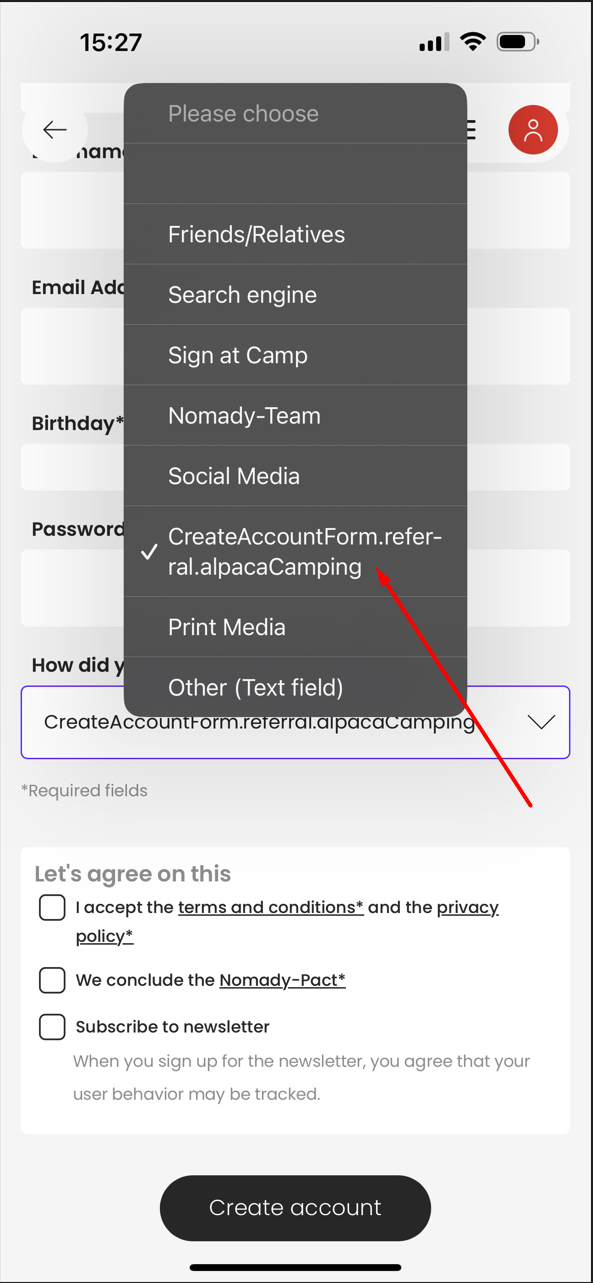
Create an account: ‘How did you become aware of Nomady?*’ dropdown contains an option that is considered to be invalid
Minor
- Open the app.
- Go to the ‘Create an account’ form.
- Set the cursor in the ‘How did you become aware of Nomady?*’ field.
- Select the first option.
- Fill out the rest of the fields with valid data.
- Click on the ‘Create account’ button.
iPhone 14 Pro Max, iOS 18.1.1
Validation under the ‘How did you become aware of Nomady?*’ field is displayed.
The ‘How did you become aware of Nomady?*’ field should not contain options that are considered invalid by the system.
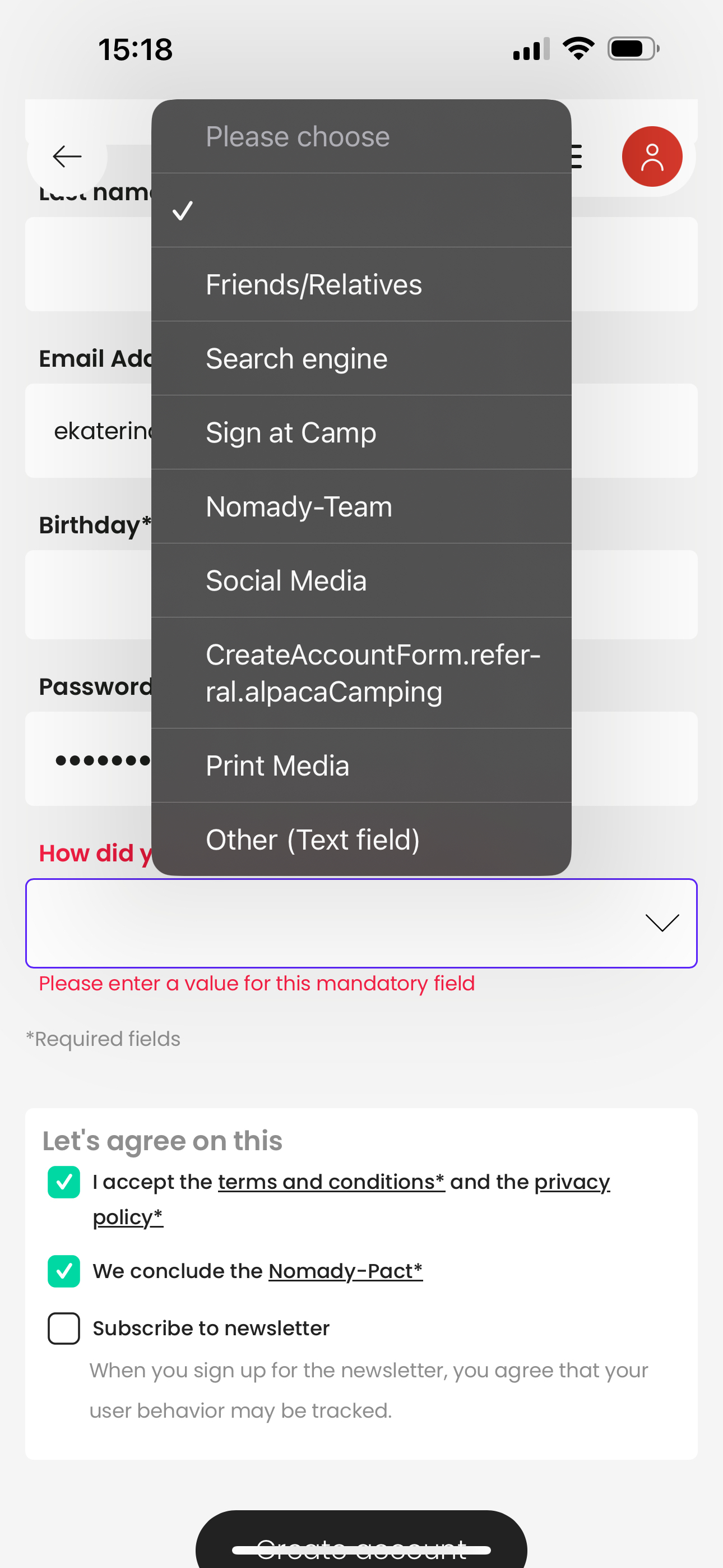
Create an account: validation is not displayed for ‘First name*’ and ‘Last name*’, ‘Password*’ fields if user enters spaces
Minor
- Open the app.
- Go to the ‘Create an account’ form.
- Type a space in the ‘First name*’ and ‘Last name*’ fields.
- Enter an eight-character password where one character is a space into the ‘Password*’ field.
- Fill out the rest of the fields with valid data.
- Click on the ‘Create account’ button.
iPhone 14 Pro Max, iOS 18.1.1
Validation is not displayed for the ‘First name*,’ ‘Last name*,’ and ‘Password*’ fields.
Validation should be displayed.
I tested Nomady.camp—Camping & Cabins using a comprehensive testing approach, uncovering critical issues in map display and account functionalities. Prompt fixes and enhanced regression testing are advised to improve user experience and performance.