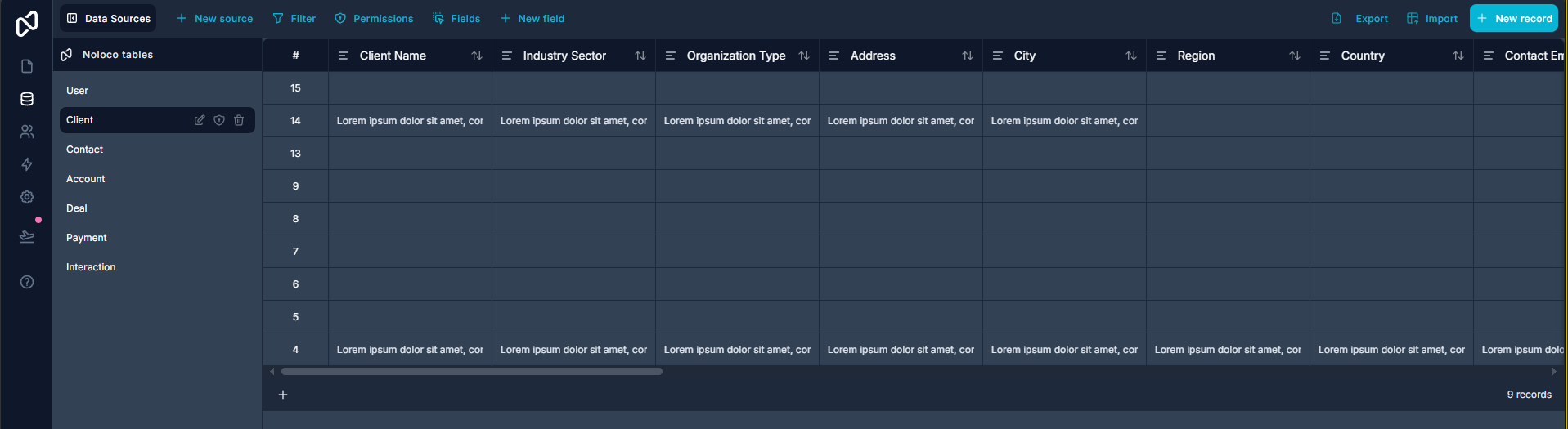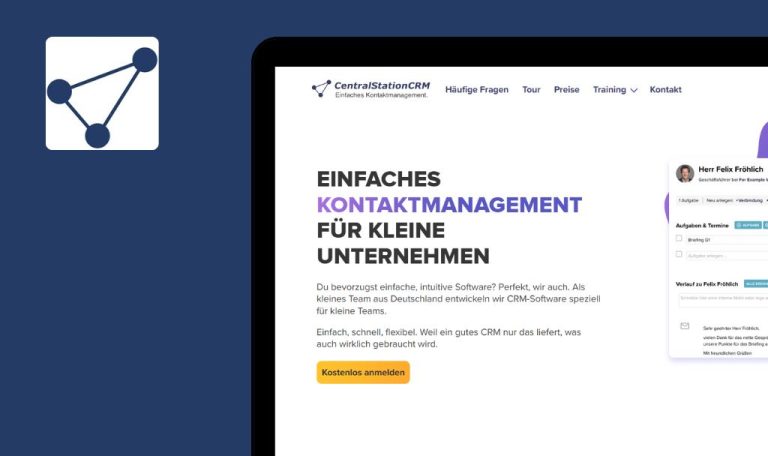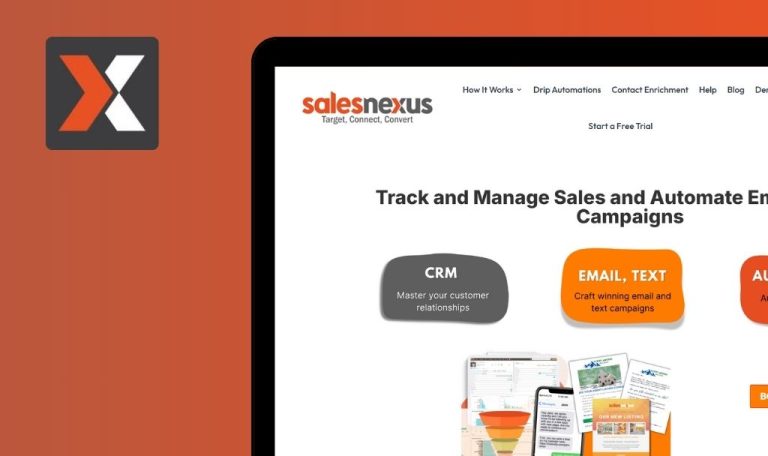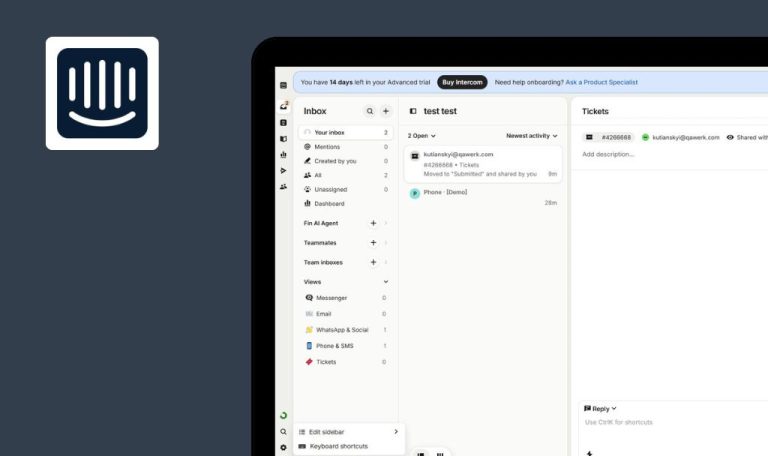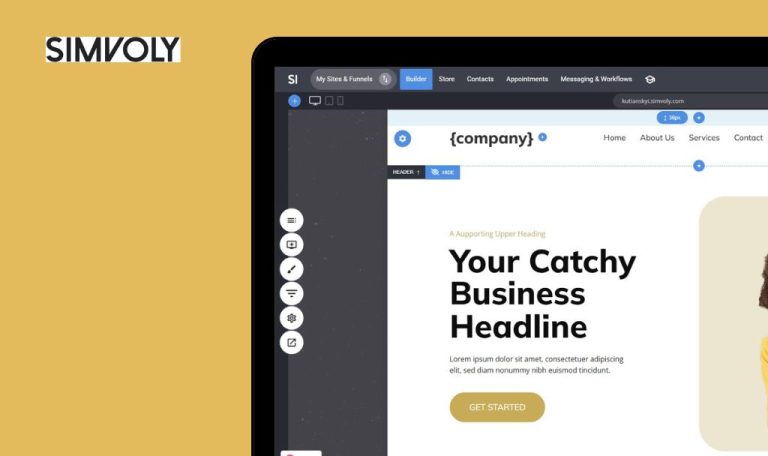
Bugs found in Noloco SaaS
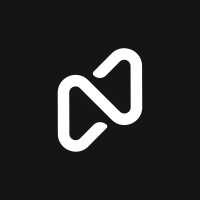
Noloco is a dynamic platform designed to manage complex data with simplicity, enabling users to build applications without requiring technical expertise. It serves as an interactive and user-friendly medium that handles complex relationships effortlessly.
By transforming spreadsheets into a relational database, Noloco enables the construction of powerful web applications. It blends design, development, and data management to accelerate the process of creating and launching applications.
The QAwerk team conducted a bug crawl on Noloco SaaS, identifying issues that could impact performance and user experience. Below are our findings and recommendations for improvements.
Infinite loading displayed when invited user attempts to open existing app
Critical
- User A has established a workspace and developed an app within it.
- User B has been invited to join the workspace through an emailed invitation.
- User B has completed the registration process via the provided invitation link.
- Log in as User B.
- Select the workspace to which User B was invited.
- Attempt to open the app originally created by User A.
Windows 10; Chrome 127.0.6533.89; Firefox 128.0.3; Edge 127.0.2651.86
The app editor fails to load, displaying an infinite loading spinner despite waiting over 10 minutes.
The invited user should be granted access to open and interact with the shared app within the editor.
“Team & HR Management” module tab fails to expand during onboarding
Major
- The user account is newly created.
- The user initiates the onboarding flow to create the first app.
- Advance in the onboarding process until the module selection step.
- Attempt to expand the “Team & HR Management” tab.
Windows 10; Chrome 127.0.6533.89; Firefox 128.0.3; Edge 127.0.2651.86
Tab does not expand; modules within remain hidden.
Clicking the tab should expand it, revealing available modules.
Create Client feature text input fields over-expand when pasting lengthy text
Minor
The user is logged into an existing application.
- Navigate to the Data tab.
- Open the Client section.
- Click “+” above the table to create a new client.
- Paste a paragraph of text into any text-type input field.
Windows 10; Chrome 127.0.6533.89; Firefox 128.0.3; Edge 127.0.2651.86
Input field over-expands, far exceeding the length of the inserted text.
Input field should expand only to accommodate visible content or maintain a reasonable max-height.
Inaccurate date fields during client creation – updated date can precede created date
Minor
The user has successfully logged into the application.
- Navigate to the Data tab.
- Access the Client section.
- Click “+” to add a new client.
- Populate Created Date with the future date (e.g., 2024-05-10).
- Populate Updated Date with earlier date (e.g., 2024-04-01).
- Click Save.
Windows 10; Chrome 127.0.6533.89; Firefox 128.0.3; Edge 127.0.2651.86
Client data accepted and saved, showing Updated Date earlier than Created Date.
System should prevent the Updated Date from preceding the Created Date and display a validation error.
Misalignment of table rows in app preview results in varied column heights
Minor
The user is logged into an account with an existing app.
- Navigate to the Data tab.
- Access the Client section.
- Click “+” to add a new client and fill in the fields with lengthy text.
- Click Save.
- Switch to APP tab.
- Open the Client section inside the app.
Windows 10; Chrome 127.0.6533.89; Firefox 128.0.3; Edge 127.0.2651.86
Table rows are misaligned, creating empty gaps at the top of some cells.
All columns within a row should align vertically with no empty spaces.
Initial client record incorrectly begins with ID 4 instead of ID 1
Minor
The user is logged in and a new app is created with the Client module enabled.
- Log in to the system.
- Create a new app with the Client module.
- Navigate to the Data tab and open the Client section.
- Click “+” under the table to create a new record.
- Observe the ID of the first created record.
Windows 10; Chrome 127.0.6533.89; Firefox 128.0.3; Edge 127.0.2651.86
First record ID is 4; IDs 1–3 are missing.
The first record should begin with ID 1 or the system should populate the first three records to justify starting at ID 4.
Failing to display updated profile images of collaborators
Minor
- User A (workspace owner) exists.
- User B (collaborator) has updated their profile image.
- Log in as User B.
- Update profile picture.
- Navigate back to the Home Page and select the workspace.
- Click the gear icon next to the workspace name.
- Observe the list of collaborators.
Windows 10; Chrome 127.0.6533.89; Firefox 128.0.3; Edge 127.0.2651.86
Collaborator avatars display default placeholders; updated image not shown.
Updated profile images of collaborators should display correctly.
These issues range from critical access failures to minor UI inconsistencies, all of which could undermine user trust and workflow efficiency. Resolving them will stabilize core functionality and ensure seamless app creation and collaboration.