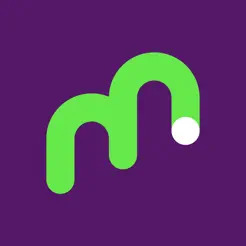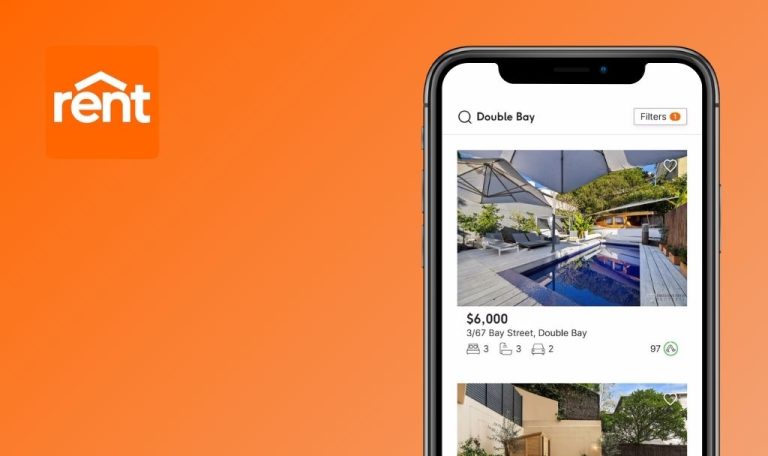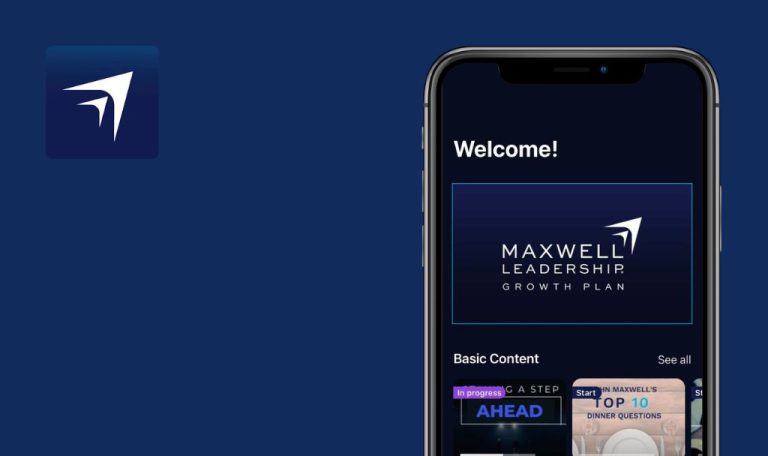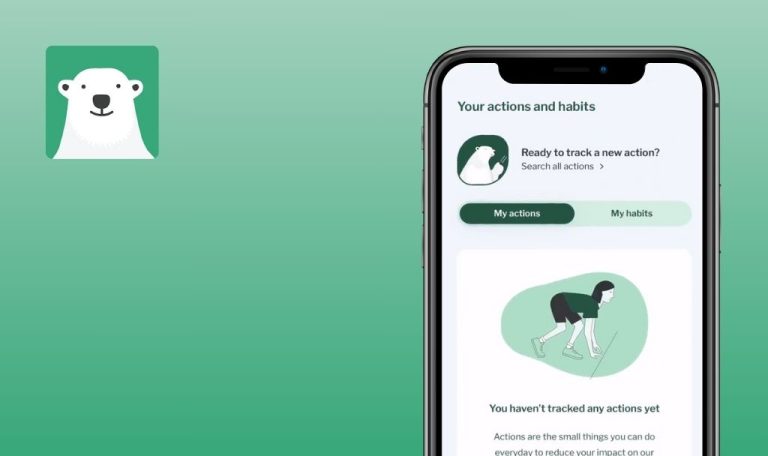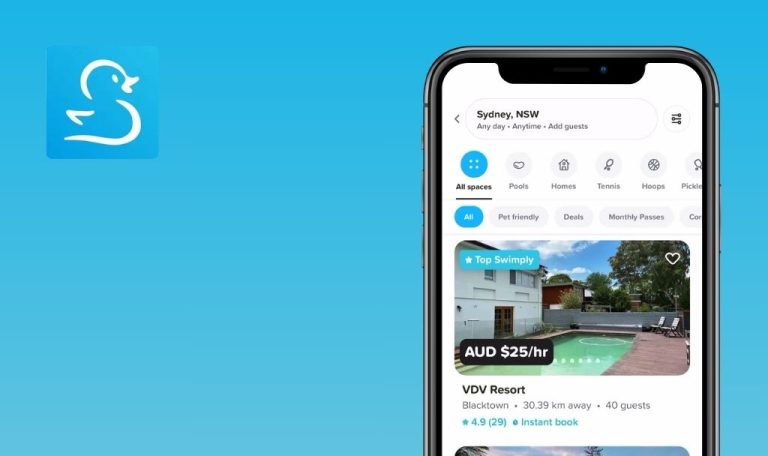
Bugs found in Moorr: Lifestyle by Design for iOS
Moorr is an innovative online platform based in Australia. It aims to provide flexible, convenient solutions to meet the varying needs of its clients. The platform’s uniquely designed features enable users to manage their businesses and projects more efficiently, ensuring productivity and success.
Delving deeper into its functionality, Moorr provides a comprehensive suite of tools, including time tracking, invoicing, project management, and a client portal. These functionalities are extensively integrated, offering a robust and streamlined user experience.
Our team at QAwerk conducted a detailed Bug Crawl on Moorr’s platform, uncovering performance and user experience issues. We invite our readers to explore our findings further and gain insights into these identified bugs, which could potentially enhance their experience with Moorr.
Crash happens when user opens app having no internet and then switches it on
Critical
Make sure there is no WiFi connection that previously was available.
- Click on the app icon.
- Open iPhone Control Center.
- Turn mobile internet on.
- Close iPhone Control Center.
iPhone 14 Pro Max, iOS 18.1.1
The app crashes, user is landed on iPhone Homepage.
The app successfully opens.
Sometimes 504 error is displayed on sign-up
Major
Install the app.
- Click on the app icon.
- Go to the ‘Create an Account’ page.
- Fill out all fields on the form with valid data.
- Click on the ‘Sign Up’ button.
iPhone 14 Pro Max, iOS 18.1.1
If the sign-up fails, an error message displaying ‘Response not successful: Received status code 504’ will appear.
Sign-up is successful, but the error notification is not displayed.
On 'Property Details' page 'Address*' field autocomplete list is not displayed
Major
- Install the app.
- Sign up for the app.
- Go through the onboarding process.
- Go to Assets > Properties > ‘Property Details’ page.
- Fill out all required fields with valid input.
- Enter a valid address into the ‘Address*’ field.
iPhone 14 Pro Max, iOS 18.1.1
The Autocomplete dropdown list is not displayed.
Most likely, an autocomplete list is displayed if the user applies the exact address with title or sentence case.
Autocomplete dropdown list should be displayed.
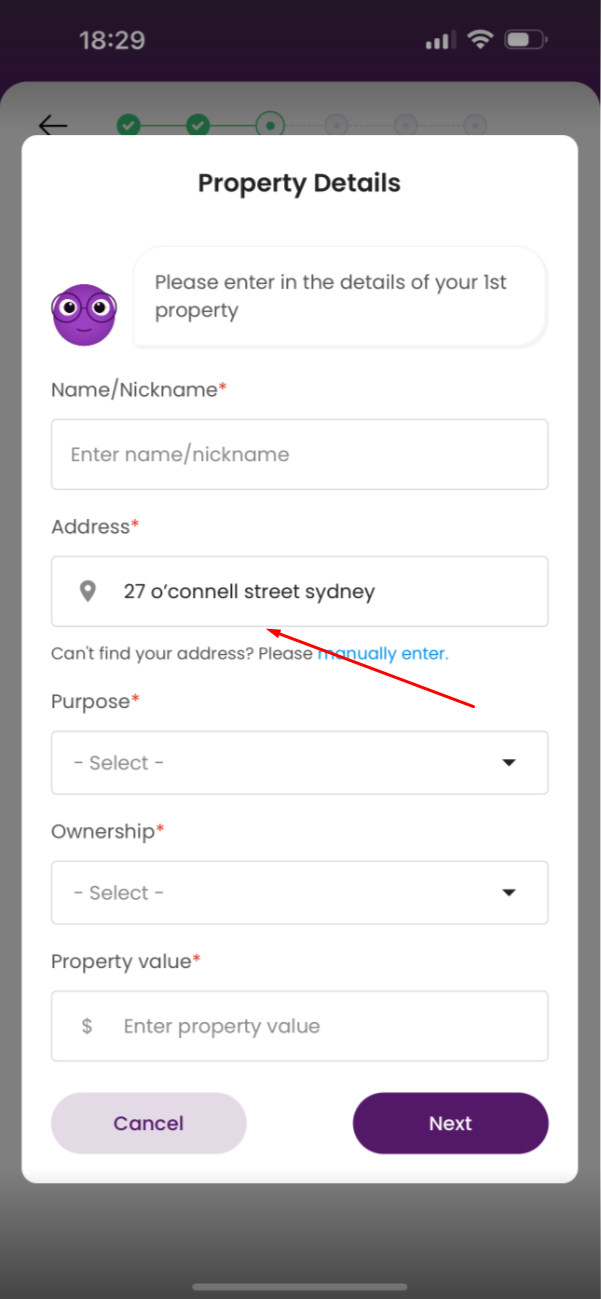
Yellow permission notification appears on app launch after inactivity
Minor
- Log in to the app.
- Ensure the user has not given permission to send notifications.
- Ensure the app has not been used for more than 15 minutes.
- Click on the app icon.
- Pay attention to the app launch.
iPhone 14 Pro Max, iOS 18.1.1
A yellow notification stating, ‘If you don’t enable this permission, you will not be able to receive notifications,’ is displayed.
The notification should not reappear on every app launch and should provide clear information about the permission needed and a direct way to enable it.
User unable to scroll over 'Asset Position' or similar sections on homepage
Minor
Log in to the app.
- Go to the homepage.
- Scroll down to sections such as ‘Asset Position’ or ‘Debt Position’.
- Scroll up the page.
iPhone 14 Pro Max, iOS 18.1.1
The user is unable to scroll over the main part of sections.
Scrolling is possible only if the user touches the top part of sections; otherwise, it may seem the app does not respond.
The user should be able to scroll down and up over sections.
'No Internet Connection' screen appears on app launch despite stable connection
Minor
Sign up for the app.
- Click on the app icon.
- Pay attention to the app launch.
iPhone 14 Pro Max, iOS 18.1.1
‘Oops, there is no internet connection’ screen is displayed for a few seconds.
The issue occurs periodically, approximately once every 7-8 attempts.
The screen should not appear at all if the user has a stable internet connection.
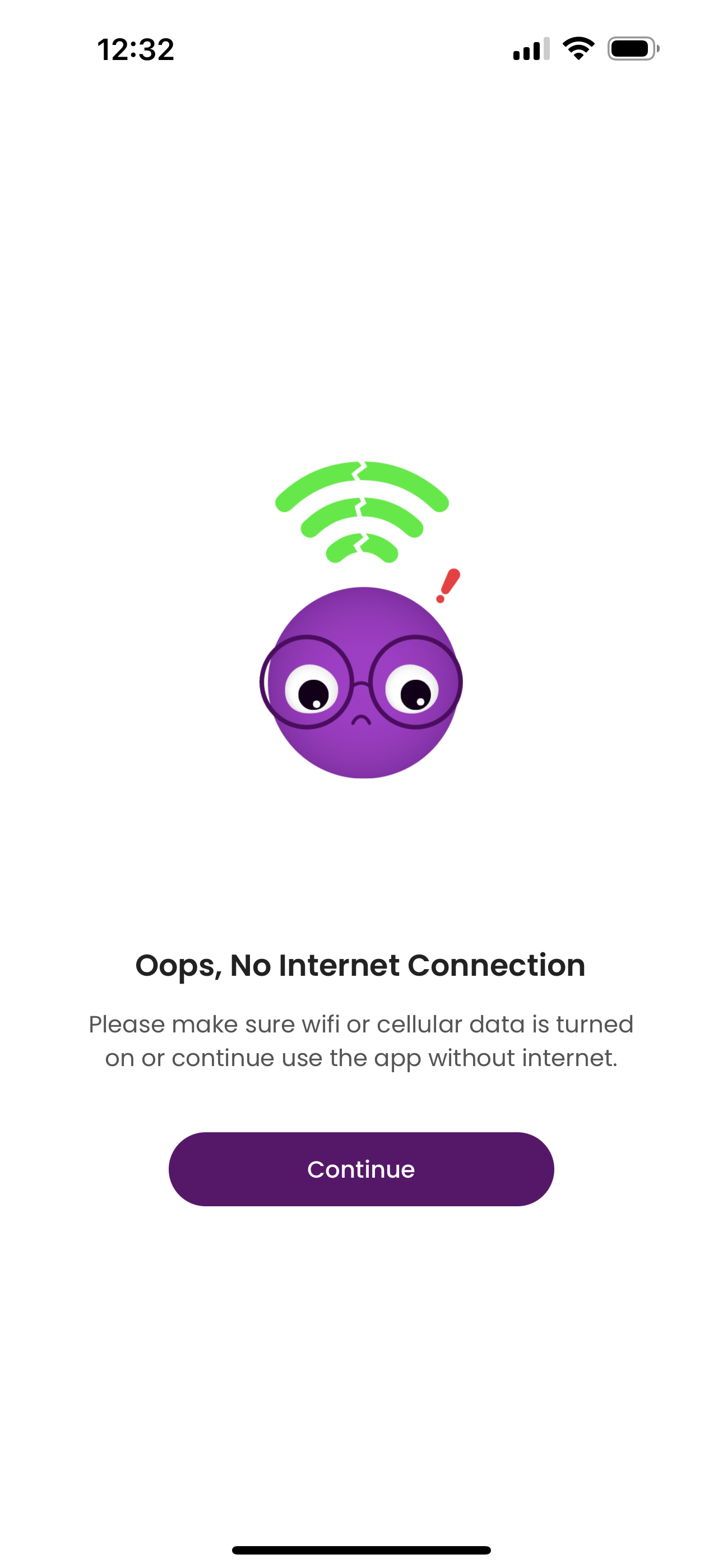
On 'Property Details' page 'Address*' field has wrong validation text
Minor
- Install the app.
- Sign up for the app.
- Go through the onboarding process.
- Go to Assets > Properties > ‘Property Details’ page.
- Fill out all required fields with valid input.
- Enter a valid address into the ‘Address*’ field.
- Click on the ‘Next’ button.
iPhone 14 Pro Max, iOS 18.1.1
‘Address should not be empty’ validation text is displayed.
Validation text helping the user to enter a valid address should be displayed.
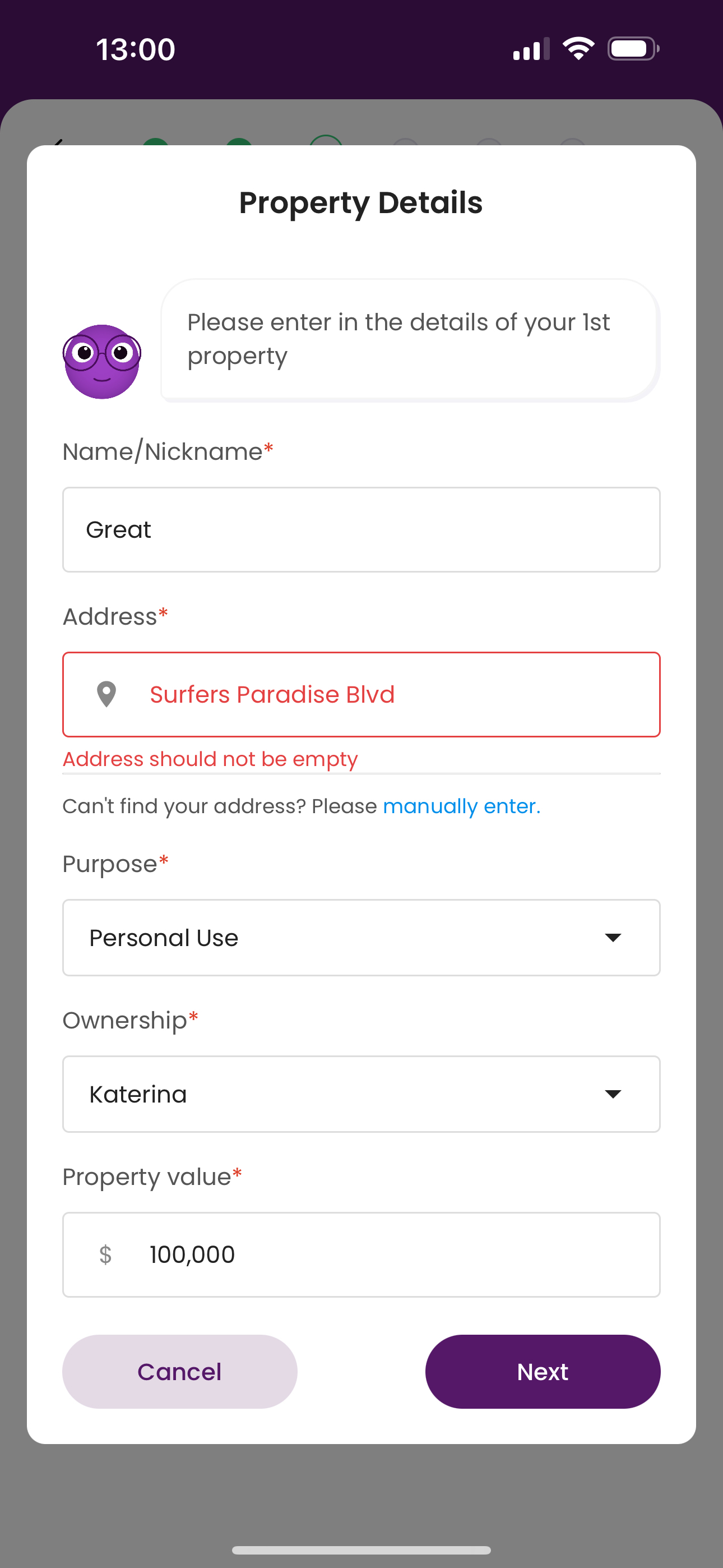
Validation error message should be improved updating email to existing one
Minor
- Create two accounts with two different email addresses.
- Log in to the app with Account 1.
- Go to the ‘Profile & Setting’ page > ‘My Profile.’
- Click on ‘Update login email’.
- Enter the Account 2 email address into the ‘New Email address*’ and ‘Confirm new Email address*’ fields.
- Click on the ‘Save’ button.
iPhone 14 Pro Max, iOS 18.1.1
‘Error updating email: Error: Error updating email in user collection: Error: Email already exists.’ validation text is displayed.
‘Email already exists.’ validation text is displayed.
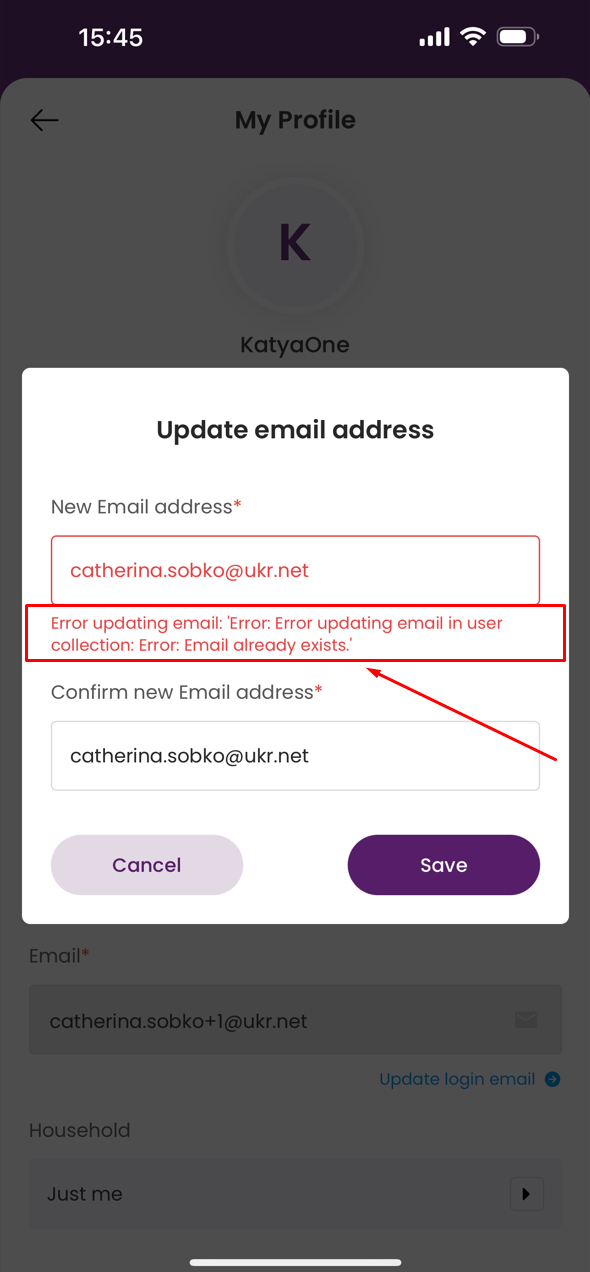
I tested the Moorr app and enjoyed its concept. It’s a high-quality application, but I identified some non-trivial issues, which are detailed in the report.