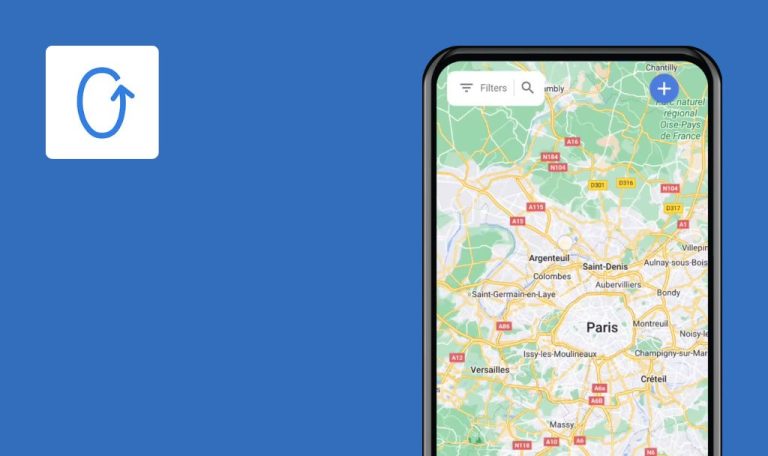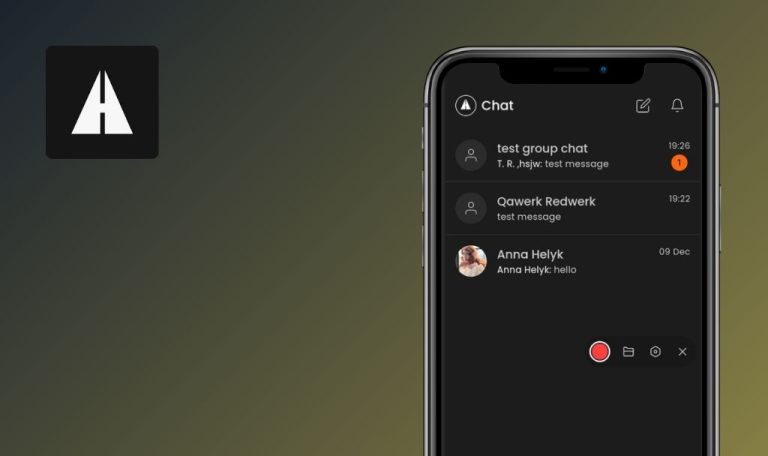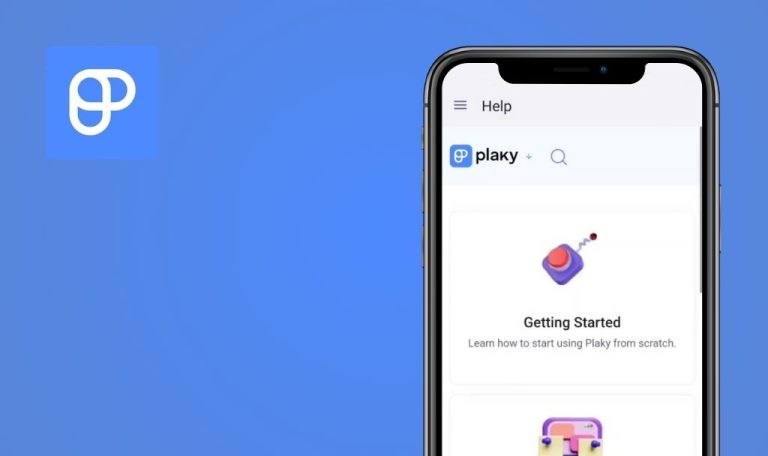Bugs found in Lucas | AI language tutor for Android
AllDone is a productivity application designed to help with efficient task management. This platform provides tools for organizing and prioritizing tasks, making it ideal for individuals seeking to streamline their daily schedules.
The app offers numerous features, including task categorization, reminders, scheduling, and even shareable to-do lists for collaborative projects. AllDone aims to simplify life by offering structure and enhancing productivity in a user-friendly platform.
Our QA engineers conducted a thorough Bug Crawl of AllDone and discovered several issues affecting performance and user experience. Below are the identified bugs, along with recommendations for improvement.
Lesson time shows incorrect information
Critical
Login to account.
- Click on the “Speak” button.
- Click on the “Practice speaking” button.
- Wait for the connection.
- Wait 10 seconds.
- Click on the “End call” button.
Xiaomi Mi 10 (Android 13 TKQ1.221114.001, Xiaomi HyperOS 1.0.1.0.)
Lesson time shows incorrect information.
The time indicated after the end of the lesson must correspond to the actual call time.
No action was taken on account, but limit reached
Critical
Login to account.
- Click on the “Chat” button.
- Choose any message from the suggestions.
- Click on the “Send” button.
- If a function is not blocked, the limit must include at least one message.
Xiaomi Mi 10 (Android 13 TKQ1.221114.001, Xiaomi HyperOS 1.0.1.0.)
No action was taken on an account, but the limit was reached.
If a function is not blocked, the limit must include at least one message.
Call not connected
Critical
Login to account.
- Click on the home button.
- Click on the “Speak” button.
- Click on the “Practice speaking” button.
- Wait for the connection.
Xiaomi Mi 10 (Android 13 TKQ1.221114.001, Xiaomi HyperOS 1.0.1.0.)
Call not connected.
Connection should take place.
User can proceed to connect to call from subscription screen after limit is reached
Major
Login to account.
- Click on the “Speak” button.
- Click on the “Practice speaking” button.
- Wait for the connection.
- Wait 10 seconds.
- Click on the “End call” button.
- Click on the “OK” button.
- Click on the “Speak” button.
- Click on the “Practice speaking” button.
- Click on the “Check out premium” button.
- Click on the back button.
Xiaomi Mi 10 (Android 13 TKQ1.221114.001, Xiaomi HyperOS 1.0.1.0.)
The user can proceed to connect to the call from the subscription screen.
When the limit is reached, the connection to the call screen should not be displayed.
German language appears in account deletion pop-up on English version of app
Major
Login to account.
- Click on the “Settings” button.
- Click on the “Delete User Account” button.
Xiaomi Mi 10 (Android 13 TKQ1.221114.001, Xiaomi HyperOS 1.0.1.0.)
German language appears in the account deletion pop-up on the English version of the app.
The language of pop-ups must match the app language.
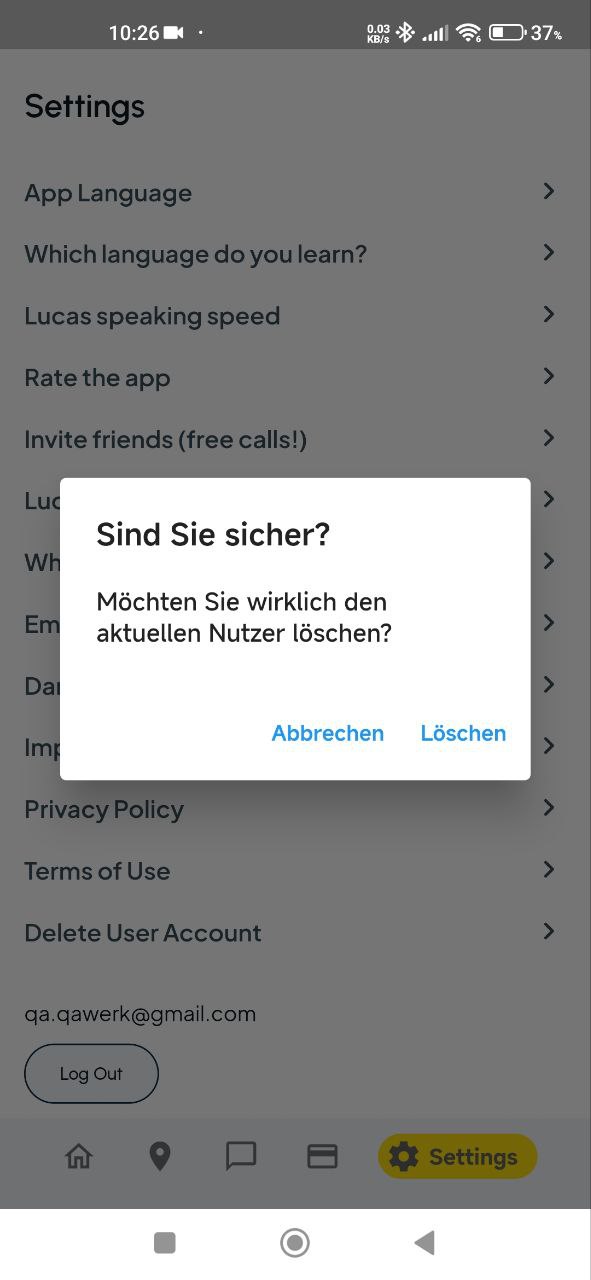
Keyboard overlaps input field
Major
Login to account.
- Click on the “Settings” button.
- Click on the “Invite friends (free calls!)” button.
- Click on the “Enter your friend code here” field.
Xiaomi Mi 10 (Android 13 TKQ1.221114.001, Xiaomi HyperOS 1.0.1.0.)
The keyboard overlaps the input field.
The keyboard should not overlap the input field.
Chat input field cleared when switching to another tab
Major
Login to account.
- Click on the “Chat” button.
- Click on the input field in chat.
- Enter any text.
- Click on the “Settings” button.
- Click on the “Chat” button.
Xiaomi Mi 10 (Android 13 TKQ1.221114.001, Xiaomi HyperOS 1.0.1.0.)
The chat input field is cleared when switching to another tab.
The input field should not be cleared when switching tabs.
Expand button does not disappear after expanding chat to full-screen
Minor
Login to account.
- Click on the “Chat” button.
- Click on the button to expand to full screen.
- Click on the button to expand to full screen again.
Xiaomi Mi 10 (Android 13 TKQ1.221114.001, Xiaomi HyperOS 1.0.1.0.)
The expand button does not disappear after the chat is expanded to full screen.
The expand button should disappear after the chat is fully expanded.
Share code button sends only code, not app link
Minor
Login to account.
- Click on the “Settings” button.
- Click on the “Invite friends (free calls!)” button.
- Click on the “Send invitation code” button.
- Choose any messenger.
- Click on the “Send” button.
Xiaomi Mi 10 (Android 13 TKQ1.221114.001, Xiaomi HyperOS 1.0.1.0.)
The share code button only sends the code, not the app link.
The share code button should send an app link along with the code.
Navigation buttons do not turn dark when dark mode is enabled
Minor
Login to account.
- Click on the “Settings” button.
- Click on the “Dark Mode/Light Mode” button.
Xiaomi Mi 10 (Android 13 TKQ1.221114.001, Xiaomi HyperOS 1.0.1.0.)
Navigation buttons do not turn dark when dark mode is enabled.
When dark mode is enabled, navigation buttons should also become dark.
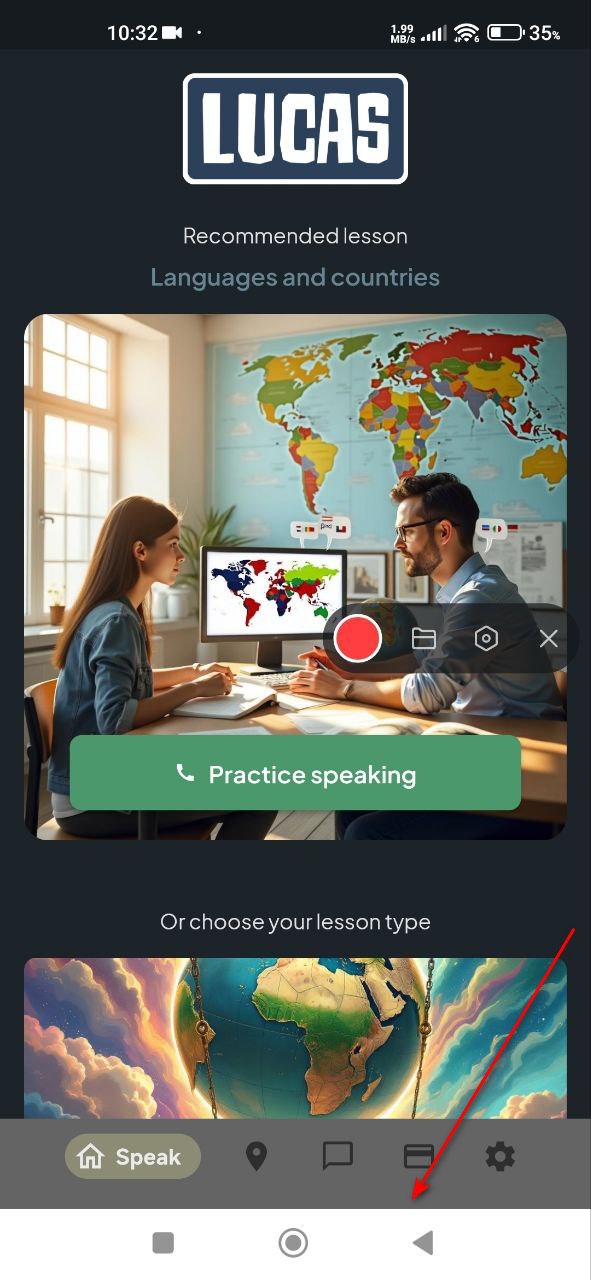
Drop-down list has cropped frame at bottom
Trivial
Login to account.
- Click on the “Settings” button.
- Click on the “Which language do you want to learn?” button.
- Click on the drop-down list.
Xiaomi Mi 10 (Android 13 TKQ1.221114.001, Xiaomi HyperOS 1.0.1.0.)
The drop-down list has a cropped frame at the bottom.
The drop-down list frame should not be cropped.
Drop-down list opening animation is not smooth
Trivial
Login to account.
- Click on the “Settings” button.
- Click on the “App language” button.
- Click on the drop-down list.
Xiaomi Mi 10 (Android 13 TKQ1.221114.001, Xiaomi HyperOS 1.0.1.0.)
The drop-down list opening animation is not smooth.
The opening animation of the drop-down list should be smooth.
During testing, I discovered critical issues related to call functionality, input overlaps, and incorrect language settings. Fixing these bugs will greatly enhance user experience and application reliability.