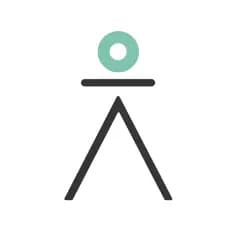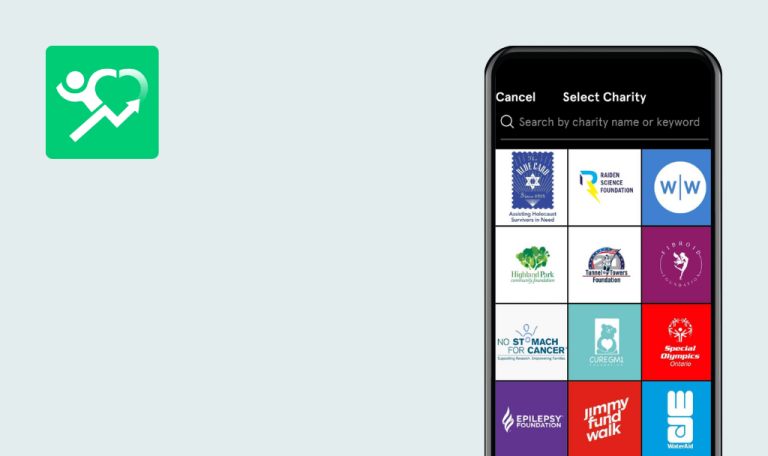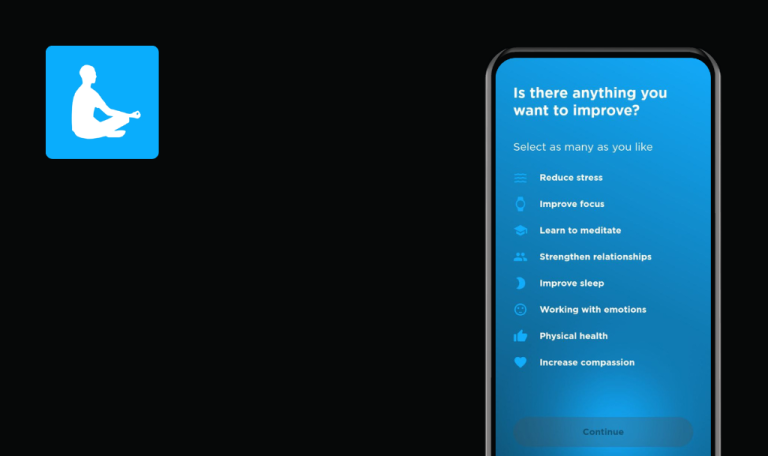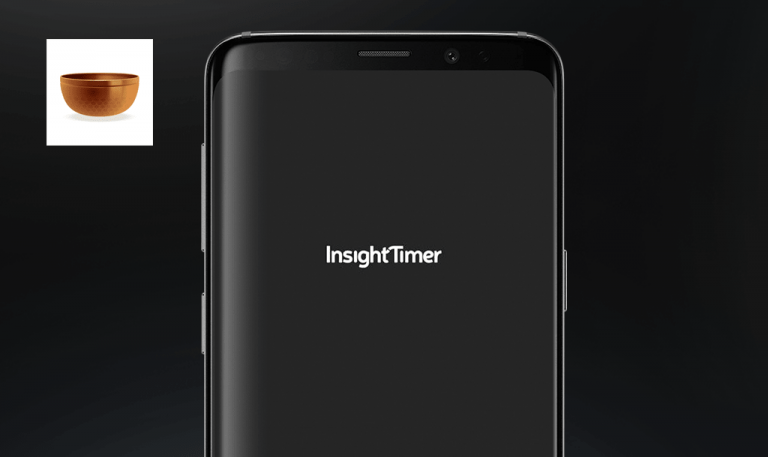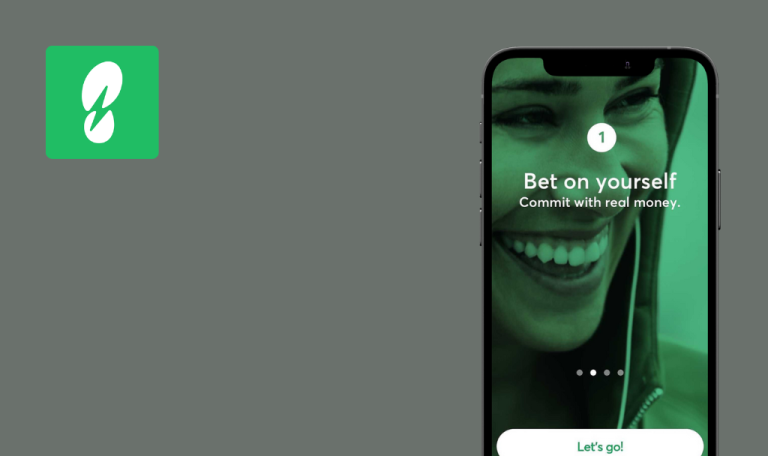
Bugs found in iNuba – Fitness and Nutrition for Android
The iNuba app makes it easy to maintain a healthy lifestyle, enjoying customized nutrition and training plans with the latest innovation in health and wellness.
The application allows its users to track health and progress in real time, and create a 3D body avatar on the phone to get a report with hundreds of body metrics and health data. With iNuba’s intelligent 3D body scanner, as well as personalized nutrition and exercise program one can achieve their desired goal to lead a healthy lifestyle.
Our QA team manually tested the application, and here are some suggestions on how to improve its quality.
Reset password and login have different password validation rules
Major
- The application is installed.
- The account with email and password is created.
- Open the app without logging in.
- Click “Forgot your password?” link on the “Login” screen.
- Enter account email from Precondition 2 to the input field.
- Click the “Confirm” button.
- Open the mailbox from Precondition 2 and open the link inside the “Reset your password for iNuba” email.
- Enter the new password “1234qwer” and click the “Save” button.
- Return to the “Login” screen and log in with email from Precondition 2, using the “1234qwer” password.
Samsung Galaxy S7, Android 8.0.0
The user is able to set the password “1234qwer”. The user is unable to login with the “1234qwer” password. The error message “Invalid password: includes uppercase, lowercase, numbers and at least 8 characters” pops up.
The user is not allowed to set a new password “1234qwer”. New password on “Reset password” flow should meet the requirements from Login screen: “Includes uppercase, lowercase, numbers and at least 8 characters”.
Missing alert message when providing email of non-existing account
Minor
The application is installed.
- Open the application without logging in.
- Click “Forgot your password?” link on the “Login” screen.
- Enter any valid email to the input field.
- Click the “Confirm” button.
Samsung Galaxy S7, Android 8.0.0
The screen reloads. No alert messages.
The “Email is not associated with an existing account” alert message pops up.
Eternal loader when adding activity with no connection
Minor
The application is installed.
- Open the application.
- Log in / Sign up.
- Disable Internet connection.
- Click the “Add” button on the navbar.
- Click the “Activity” menu item.
Samsung Galaxy S7, Android 8.0.0
Endless loading spinner.
An error message about lost internet connection pops up.
Long names of meals are cropped on meal profile screen
Trivial
The application is installed.
- Open the application.
- Log in / Sign up.
- Click the “Add” button on the navbar.
- Click the “Lunch” menu item.
- Enter “Rice with pumpkin” to the search input.
- Click “Rice with pumpkin and turnip. Chickpea and spinach mini burger” in the search results.
Samsung Galaxy S7, Android 8.0.0
The name of the meal is cropped. Device-specific issue (not reproduced on Samsung Galaxy S10 / Android 10).
The name of the meal is fully displayed.
“Next” button overlaps “Insert referral code” input when mobile keyboard is expanded
Trivial
The application is installed.
- Open the application.
- Click the “Create free account” link.
- Enter email and password, and click the “Create free account” button.
- Click the “Terms & Conditions” radio button and click the “Continue” button.
- Open the mailbox, confirm the email and click the “Check verification” button.
- Fill in the “About you” form and click the “Next” button.
- Select sex and click the “Next” button.
- On the “Do you have a Referral Code?” screen select “Yes”.
- Click the “Insert referral code” input.
Samsung Galaxy S7, Android 8.0.0
Mobile keyboard is expanded. The “Next” button overlaps the “Insert referral code” input. Device-specific issue (not reproduced on Samsung Galaxy S10 / Android 10).
Mobile keyboard is expanded. The “Insert referral code” input is not overlapped.
“Create plan” button overlaps part of content
Trivial
The application is installed.
- Open the application.
- Log in / Sign up.
- Click the “Fitness plan” button on the navbar.
- Press the “Back” button on the device.
- Click the “Nutrition plan” button on the navbar.
Samsung Galaxy S7, Android 8.0.0
The “Create plan” button overlaps part of the content. Device-specific issue (not reproduced on Samsung Galaxy S10 / Android 10).
The content is not overlapped.
I performed both functional and usability testing and found several issues. Other than that, the app seemed to be stable and balanced.