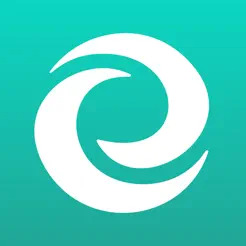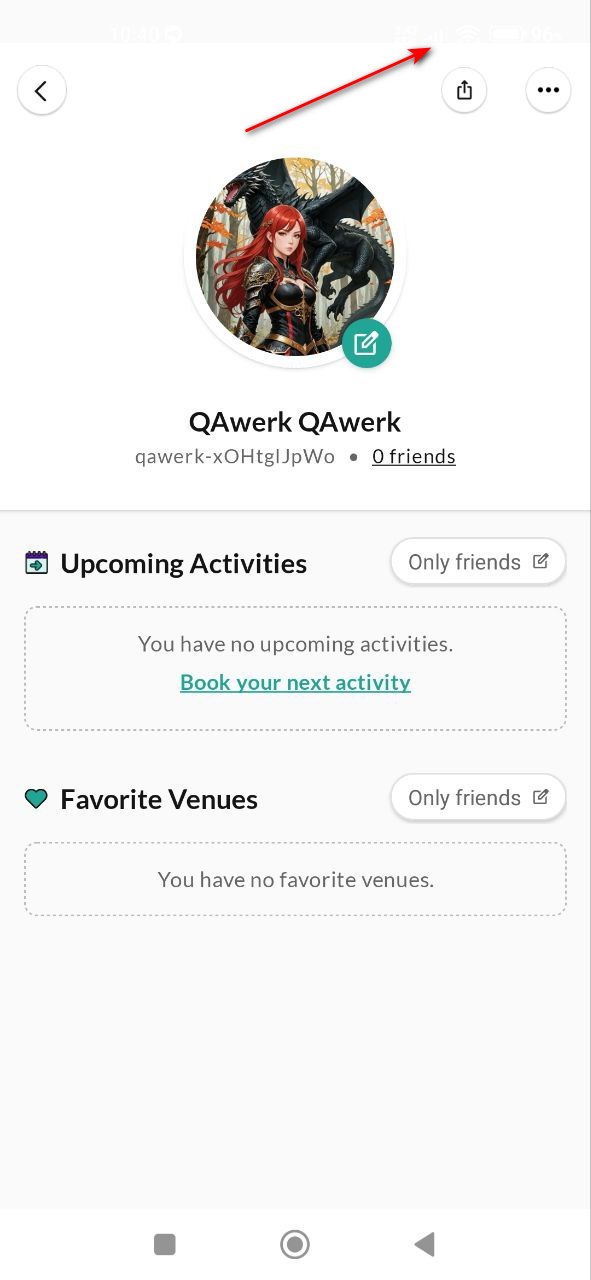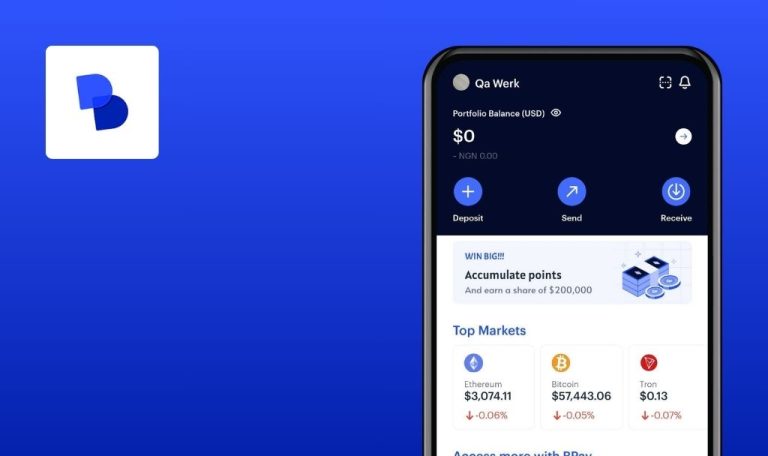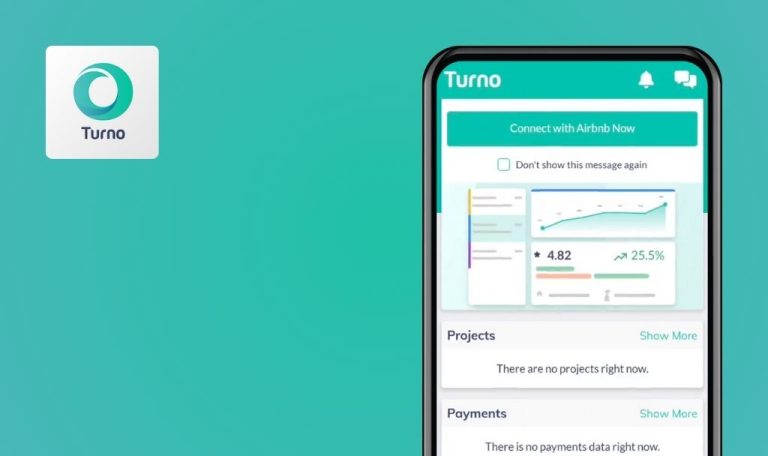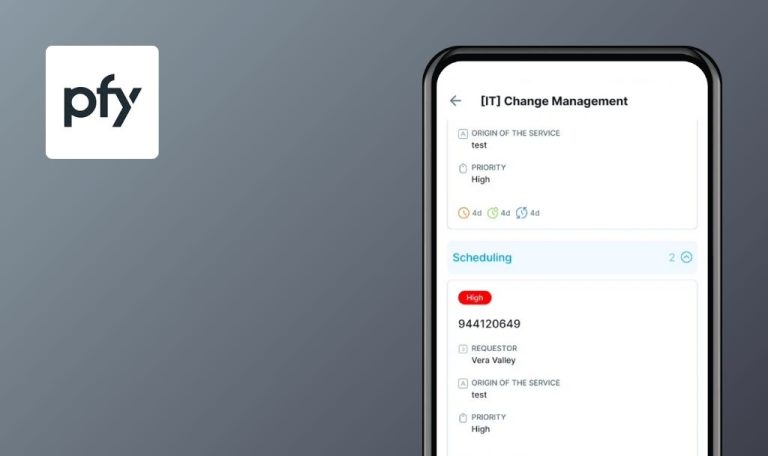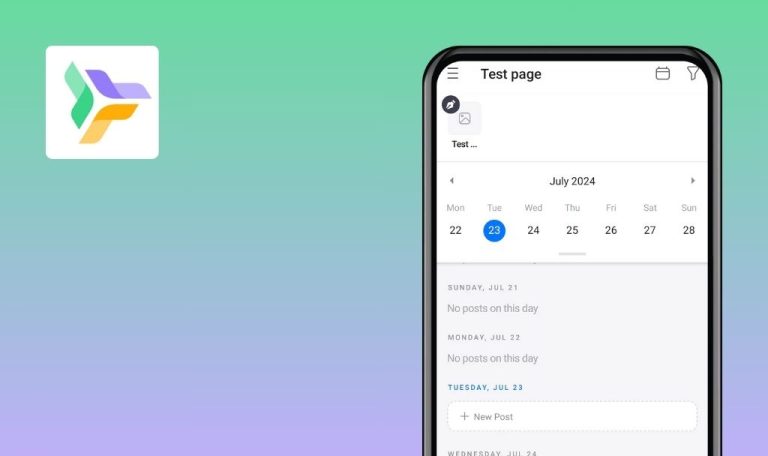
Bugs found in Eversports for Android
Eversports is a versatile app designed to simplify finding, booking, and paying for sports activities, catering to users across Austria, Germany, Switzerland, and the Netherlands. Trusted by sports enthusiasts, Eversports connects users with over 600 venues and studios, offering diverse options from tennis and yoga to CrossFit and badminton.
The app boasts features like detailed filters for activity types, location, and slot availability, making it easy for users to customize their bookings and manage their schedules. Eversports aims to streamline the sports booking experience with its user-friendly interface and extensive functionality.
Our team had the pleasure of testing Eversports and uncovered several bugs that could impact performance and user experience. Discover our findings to see how these insights can help enhance the app’s functionality!
App crashes when granting access to contacts
Critical
Login to the account.
- Click on the “Profile” button in the bottom menu.
- Click on the “Friends” button.
- Click on the “Find Friends” button.
- Click on the “Find Contacts” button.
- Give access to your contacts.
- Wait for the request to be processed.
Xiaomi Mi 10 (Android 13 TKQ1.221114.001, Xiaomi HyperOS 1.0.1.0. )
The application crashes when giving access to contacts.
The application should not crash when giving access to contacts.
Search shows unavailable slots for booking
Major
Login to the account.
- Click on the “Discover” button in the bottom menu.
- Click on the search field.
- Click on the location field.
- Choose Berlin.
- Click on the “Tennis” button.
- Click on the “Time” button.
- Select time 23:00.
- For any slot, click on 00:00.
Xiaomi Mi 10 (Android 13 TKQ1.221114.001, Xiaomi HyperOS 1.0.1.0. )
Search displays slots that are not available for booking.
Slots that aren’t available for booking should not appear in search results.
Search shows no matching slots even though none are available for the selected time
Major
Login to the account.
- Click on the “Discover” button in the bottom menu.
- Click on the search field.
- Click on the location field.
- Choose Berlin.
- Click on the “Tennis” button.
- Click on the “Time” button.
- Select time 01:00.
Xiaomi Mi 10 (Android 13 TKQ1.221114.001, Xiaomi HyperOS 1.0.1.0. )
No slots are available for the selected time, but search results show matching slots.
Only fields with available slots for the selected time should be displayed. If no slots are available, the search should return no results.
Added like not reflected in total like count
Major
Login to the account.
- Click on the “Discover” button in the bottom menu.
- Click on the search field.
- Click on the location field.
- Choose Munich.
- Scroll down to the “New Venues on Eversport” block.
- Click on the news.
- Click the like button in the upper right corner.
- Click the back button.
Xiaomi Mi 10 (Android 13 TKQ1.221114.001, Xiaomi HyperOS 1.0.1.0. )
The added like is not reflected in the total number of likes.
The added like should be included in the total number of likes.
Home page shows special mark for unavailable match
Major
Login to the account.
- Click on the “Discover” button in the bottom menu.
- Click on the search field.
- Click on the location field.
- Choose Berlin.
- Click on the “Tennis” button.
- Click on the “Tennisclub Grün-Weiß Baumschulenweg e.V.” field.
- Click the like button in the upper right corner.
- Click on the back button.
- Click on the back button.
- Click on the “Home” button in the bottom menu.
- For “Tennisclub Grün-Weiß Baumschulenweg e.V.” fields click on the “Matches” button.
Xiaomi Mi 10 (Android 13 TKQ1.221114.001, Xiaomi HyperOS 1.0.1.0. )
The home page displays a special mark for an unavailable match.
A special mark for an unavailable match should not be displayed.
Preview shows more images than main page
Major
Login to the account.
- Click on the “Discover” button in the bottom menu.
- Click on the search field.
- Click on the location field.
- Choose Berlin.
- Click on the “Tennis” button.
- Scroll through the image for the “SPOK” field.
- Click on the “SPOK” field.
Xiaomi Mi 10 (Android 13 TKQ1.221114.001, Xiaomi HyperOS 1.0.1.0. )
The preview contains more images than the main page.
The preview should contain the same number of images as the main page.
Preview shows more images than main page
Minor
Login to the account.
- Click on the “Discover” button in the bottom menu.
- Click on the search field.
- Click on the location field.
- Choose Berlin.
- Click on the “Tennis” button.
- Click on the “Time” button.
- Select time 13:00.
- Click on a time slot.
Xiaomi Mi 10 (Android 13 TKQ1.221114.001, Xiaomi HyperOS 1.0.1.0. )
Fields with unavailable slots at the scheduled time are displayed first.
Fields with available slots at the scheduled time should be displayed firstst.
Status bar is invisible on white background
Minor
Login to the account.
Click on the “Profile” button in the bottom menu.
Xiaomi Mi 10 (Android 13 TKQ1.221114.001, Xiaomi HyperOS 1.0.1.0. )
The status bar is not visible on a white background.
The status bar should be visible on a white background.
Page cannot be refreshed when prompted
Minor
Login to the account.
- Click on the “Discover” button in the bottom menu.
- Click on the search field.
- Click on the location field.
- Choose Berlin.
- Click on the “Tennis” button.
- Click on the “Time” button.
- Select time 23:00.
- For any slot, click on 00:00.
- Try refreshing the page.
Xiaomi Mi 10 (Android 13 TKQ1.221114.001, Xiaomi HyperOS 1.0.1.0. )
Refreshing is not possible on the page that prompts for a refresh.
The page should be refreshable even when it prompts for a refresh.
Unable to select two non-consecutive slots during booking
Minor
Login to the account.
- Click on the “Discover” button in the bottom menu.
- Click on the search field.
- Click on the location field.
- Choose Berlin.
- Click on the “Tennis” button.
- Click on the “Time” button.
- Select time 13:00.
- Click on a time slot.
- Try to click on 2 slots not in a row.
Xiaomi Mi 10 (Android 13 TKQ1.221114.001, Xiaomi HyperOS 1.0.1.0. )
Unable to select 2 non-consecutive slots during booking.
Should be possible to select 2 non-consecutive slots during booking.
Time 00:00 displayed as end of day in slot selection but start of day elsewhere
Minor
Login to the account.
- Click on the “Discover” button in the bottom menu.
- Click on the search field.
- Click on the location field.
- Choose Berlin.
- Click on the “Tennis” button.
- Click on the “Time” button.
- Select time 23:00.
- Click on the “Time” button.
- Select time 00:00.
Xiaomi Mi 10 (Android 13 TKQ1.221114.001, Xiaomi HyperOS 1.0.1.0. )
When setting the time, 00:00 is shown as the end of the day in slots instead of the beginning.
Slots should display 00:00 as the beginning of the day.
Time input field does not allow entering or selecting time
Minor
Login to the account.
- Click on the “Discover” button in the bottom menu.
- Click on the search field.
- Click on the location field.
- Choose Berlin.
- Click on the “Tennis” button.
- Click on the “Time” button.
- Tap any time on the drum several times.
Xiaomi Mi 10 (Android 13 TKQ1.221114.001, Xiaomi HyperOS 1.0.1.0. )
The time field allows users to input time manually, which is not intended.
The time field should be restricted to selecting time only through predefined options without allowing manual input.
Checking the box refreshes the page
Trivial
Login to the account.
- Click on the “Discover” button in the bottom menu.
- Click on the search field.
- Click on the location field.
- Choose Berlin.
- Click on the “Tennis” button.
- Click on the “Camps” button.
- Click on the “Book now” button.
- Click on the “Continue to Booking” button.
- Check the box.
Xiaomi Mi 10 (Android 13 TKQ1.221114.001, Xiaomi HyperOS 1.0.1.0. )
Checking the box causes the page to refresh unexpectedly.
The page should remain unchanged after checking the box, without any refresh occurring.
Page flashes when selecting slots
Trivial
Login to the account.
- Click on the “Discover” button in the bottom menu.
- Click on the search field.
- Click on the location field.
- Choose Berlin.
- Click on the “Tennis” button.
- Click on the “Time” button.
- Select time 13:00.
- Click on a time slot.
Xiaomi Mi 10 (Android 13 TKQ1.221114.001, Xiaomi HyperOS 1.0.1.0. )
Clicking on a slot causes the page to flash.
Clicking on a slot should not cause the page to flash.
During testing of the Eversports Android app, I identified 14 bugs impacting various features, including crashes on contact access, search inaccuracies, and UI inconsistencies like the status bar invisibility and page flashing. Comprehensive testing across different Android devices and versions is recommended to ensure compatibility and a smooth user experience. Implementing automated regression and functional testing will help address these issues efficiently and enhance overall app quality.