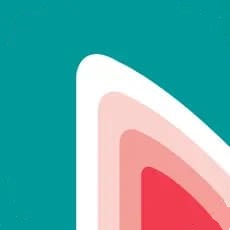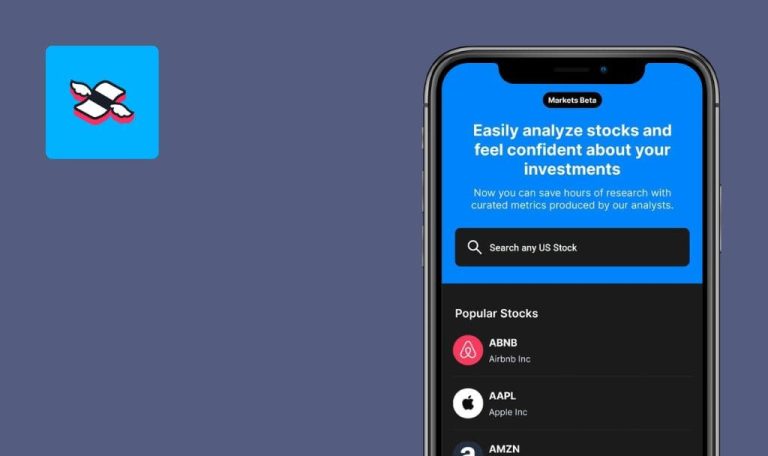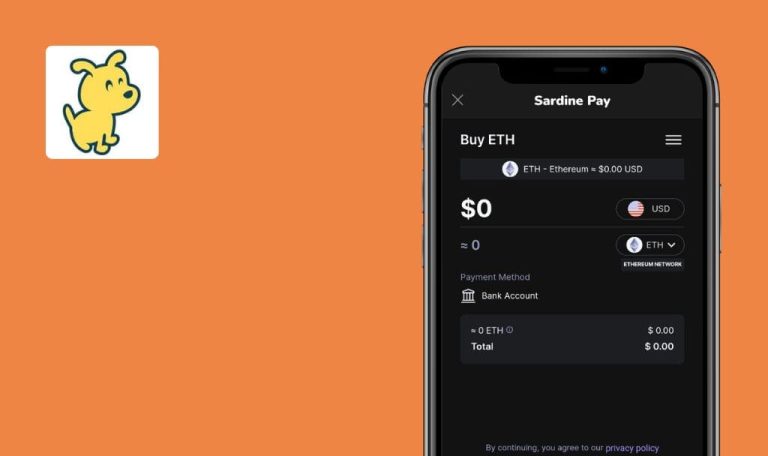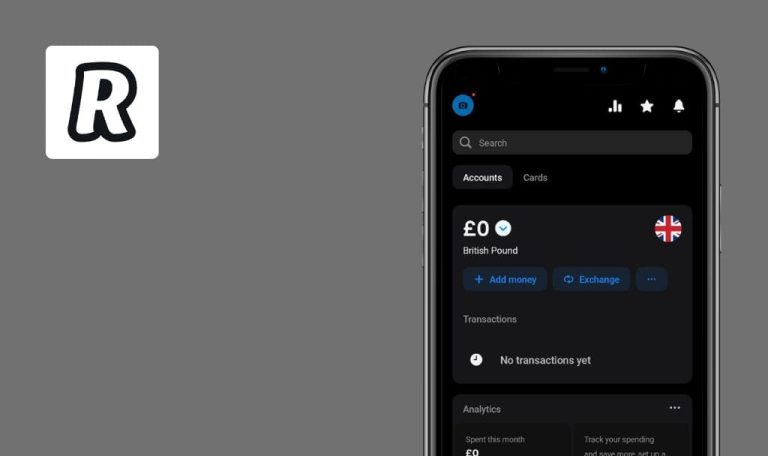
Bugs found in DeepFin: freelance accounting for Android
Deepfin is a user-friendly financial and accounting management app that helps freelancers, entrepreneurs and small business owners monitor cash flow, pay taxes, and get paid faster.
The application makes accounting the least time and effort-consuming work. With Deepfin, self-employed individuals can create and send invoices from their mobile phones quickly and easily, as well as track invoice payments in real time so that they can get paid on time. The app automatically manages business finances, allowing entrepreneurs to concentrate on growing their business.
Our QA engineers spotted several issues that may bug the Deepfin app users. Let’s take a closer look at our quick check.
“Quickly capture your business income” text isn’t fully shown
Minor
- The app is installed successfully.
- The user has created a personal account.
- The user is logged in.
- Launch the app.
- Enter the pin code.
- Click the “Profile” circle in the upper-left corner of the screen.
- Click the “Subscription” option.
- Click “Plans”.
- Scroll to the bottom.
- Pay attention to the next result.
Android 9, Xiaomi Mi A1
“Quickly capture your business income” text and its icon aren’t fully shown within the “Go” subscription plan option.
“Quickly capture your business income” text and its icon should be fully displayed within the “Go” subscription plan option.
Descriptive text within “Expenses” isn't fully shown when user tries to snap it with camera
Minor
- The app is installed successfully.
- The user has created a personal account.
- The user is logged in
- Launch the app.
- Enter the pin code.
- Click the “Expenses” option in the main menu.
- Try to scroll to the bottom.
Android 9, Xiaomi Mi A1
The capturing area of the phone’s camera overlaps descriptive text within the “Expense” section.
The capturing area of the phone’s camera shouldn’t overlap descriptive text within the “Expense” section.
Missing notification about lost internet connection
Minor
- The app is installed successfully.
- The user is logged in.
- Launch the app.
- Enter the pin code.
- Disable internet connection.
- Click “Draft Invoice” (e.g. Invoice Test 12).
- Click the “Income received” block.
- Pay attention to the next result.
Android 9, Xiaomi Mi A1
Missing notification about lost internet connection after turning it off; endless loading spinner after tapping some options in the menu.
Error message about lost internet connection should pop up.
During manual test execution several defects were found: visual issues and missing notification about lost internet connection. But in general, the application works well.