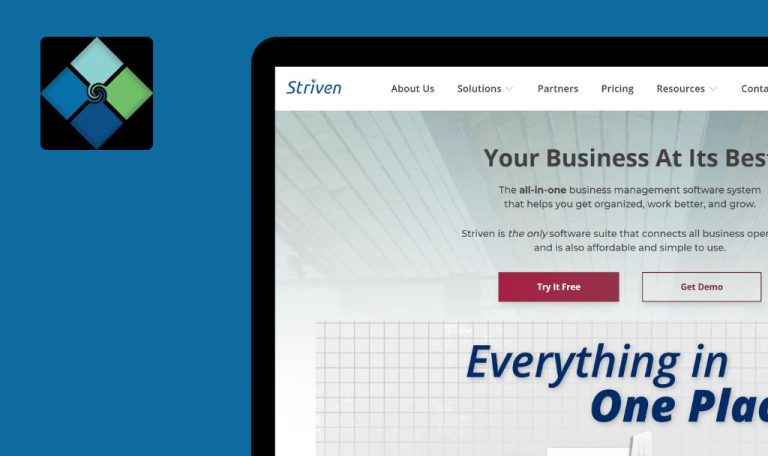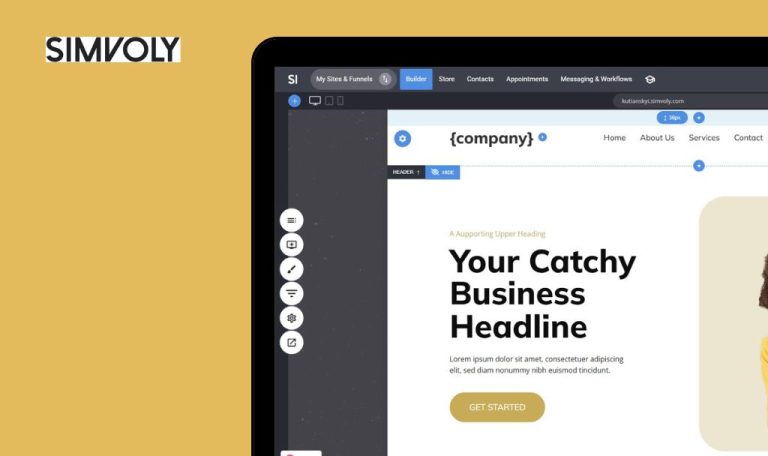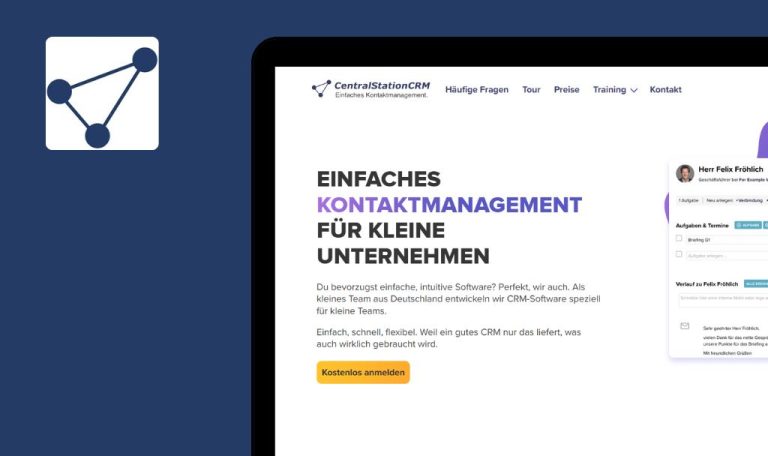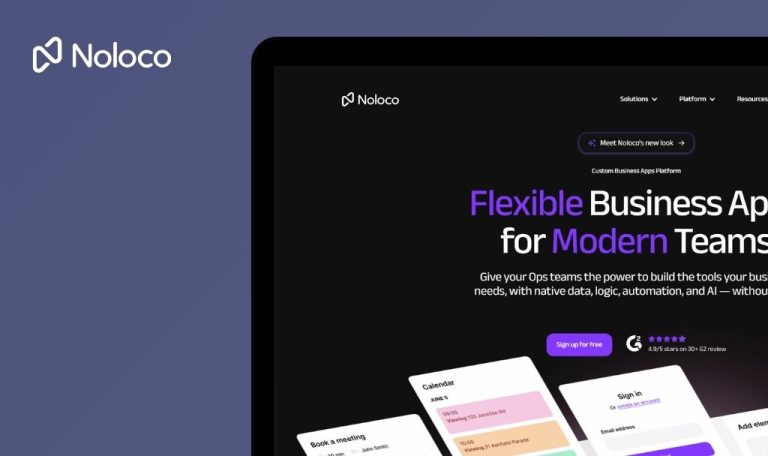
Bugs found in Composity SaaS
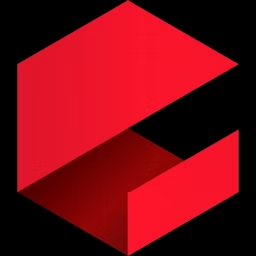
Composity is a dynamic software platform designed to streamline business processes through integrated CRM, ERP, and eCommerce applications. It offers a unified suite designed to boost productivity and support efficient business growth.
By simplifying complex workflows into accessible interfaces, Composity makes business management more convenient. Its comprehensive toolset lets organizations manage customer relations, inventory, orders, and more from a single hub.
The QAwerk team conducted a bug crawl on Composity SaaS for Web, identifying issues that could impact performance and user experience. Below are our detailed findings and recommendations for improvements.
Major error occurs during profile navigation from email confirmation page
Major
Registration of a new user account is completed.
- Register a new account.
- Move forward to the email confirmation step.
- Click on the user icon in the top navigation.
- Press the Profile button.
Windows 10; Chrome 136.0.7103.114; Firefox 138.0.4; Edge 136.0.3240.76
The message “An error occurred on client” appears on the screen.
The profile button should be disabled or hidden until an email is confirmed, or the user should see a clear message indicating that profile access is restricted until verification is complete.
Appearance of two non-descriptive error messages upon initial entry into newly created workspace
Major
A new user account has been registered.
- Log into the newly registered account.
- Create a new workspace.
- Access the newly created workspace from the workspace list.
Windows 10; Chrome 136.0.7103.114; Firefox 138.0.4; Edge 136.0.3240.76
Two pop-up messages reading “error” appear in the bottom-right corner upon first entry.
No error messages should display on initial entry; any errors should be clear, informative, and actionable.
Persistent loading during translation save in Localization tab
Major
The user is logged in and inside a workspace.
- Navigate to Administration.
- Select Localization, then Translation tab.
- Input any text into the Source field.
- Click Save.
Windows 10; Chrome 136.0.7103.114; Firefox 138.0.4; Edge 136.0.3240.76
The loading spinner never stops; the interface becomes unresponsive.
Translation should save and loading stops, or a clear error message should be displayed if the save fails.
History button in header is unresponsive
Major
The user is logged in and within a workspace.
- Locate the History button between the Calendar and Help icons.
- Click the History button.
Windows 10; Chrome 136.0.7103.114; Firefox 138.0.4; Edge 136.0.3240.76
No action occurs; no panel opens or error displays.
The History panel or tab should open, displaying recent activities, or an error message if it is unavailable.
System type events are not visible in calendar
Major
The user is logged in and within a workspace.
- Click the Calendar icon in the header.
- Select any day on the calendar.
- In the event pop-up, choose System type.
- Complete fields and click Save.
Windows 10; Chrome 136.0.7103.114; Firefox 138.0.4; Edge 136.0.3240.76
Toast “Data saved successfully” appears, but the event is not shown on the calendar.
The system events should appear on a selected date after saving.
Unexpected error page during expense creation despite successful save
Major
The user is logged into a workspace.
- Navigate to the Expenses tab.
- Click “+” to add a new expense.
- Fill Document No. field.
- Click Save.
Windows 10; Chrome 136.0.7103.114; Firefox 138.0.4; Edge 136.0.3240.76
The user sees the error page “An error occurred on client,” but the expense record is saved.
No error page; user remains on form or returns to list if save succeeds; precise error message if failure.
Meeting event allows end date earlier than start date
Major
The user is logged in and within a workspace.
- Click the Calendar icon in the header.
- Select any day.
- Choose Meeting type.
- Fill in the Name and Note fields.
- Set the End Date earlier than the Start Date.
- Click Save.
Windows 10; Chrome 136.0.7103.114; Firefox 138.0.4; Edge 136.0.3240.76
Success message appears, event not shown, no validation error.
Prevent saving with a validation error if the end date precedes the start date.
Custom image fails to replace default user profile icon
Minor
The user has successfully logged into the workspace.
- Click the user icon in the header.
- Select Profile.
- Upload a custom profile image.
- Click Save.
- Refresh the page.
Windows 10; Chrome 136.0.7103.114; Firefox 138.0.4; Edge 136.0.3240.76
The default user icon remains in the header.
A custom image should replace the default icon after refresh.
Event popup buttons display in Bulgarian instead of user’s selected language
Minor
The user’s account language is set to English.
- Log into the workspace.
- Click Calendar.
- Select a day.
- Choose Call type.
- Add Note.
- Click Save.
- Open the created event.
Windows 10; Chrome 136.0.7103.114; Firefox 138.0.4; Edge 136.0.3240.76
Buttons “Edit,” “Delete,” and “Copy” appear in Bulgarian.
Buttons should display in English as per user preference.
Extraneous CSS code appears in Call event notes
Minor
The user is logged in and within a workspace.
- Click Calendar.
- Select a day.
- In the event dialog, choose Call type.
- Enter text into the Note field.
- Click Save.
- Open the created event.
Windows 10; Chrome 136.0.7103.114; Firefox 138.0.4; Edge 136.0.3240.76
Unnecessary CSS code is displayed alongside the Note text.
Note field should display only the user’s text without CSS tags.
Overlapping issue between user dropdown and profile settings modal
Minor
The user is logged in and within a workspace.
- Click the user icon in the top right corner.
- Select the Profile.
- When the modal opens, click the user icon again.
Windows 10; Chrome 136.0.7103.114; Firefox 138.0.4; Edge 136.0.3240.76
The dropdown is hidden behind the modal, making it inaccessible.
The dropdown should not open under the modal, or should appear above it when the modal is active.
Critical navigation and workspace errors disrupt core workflow, while localization, calendar, and UI glitches erode user confidence. Addressing these issues will strengthen platform stability and enhance overall usability.