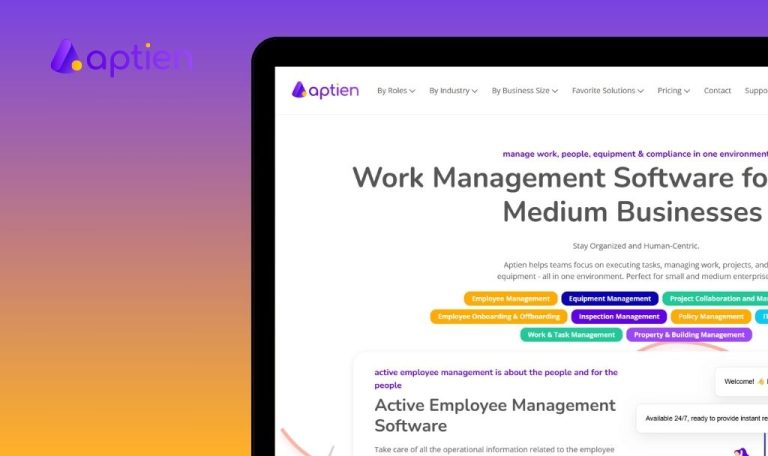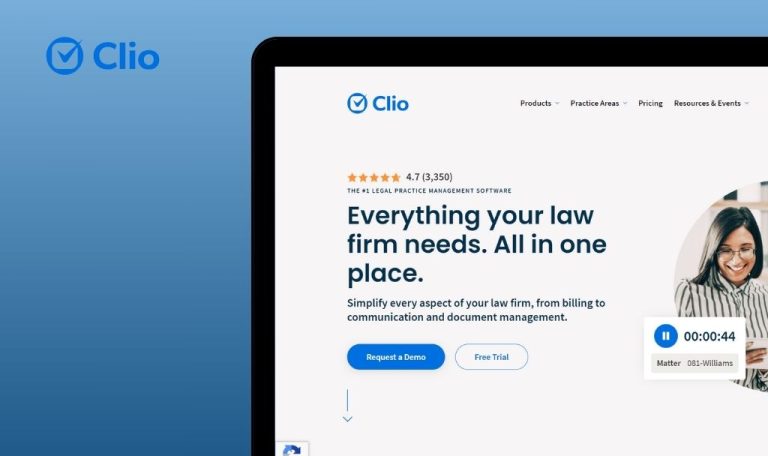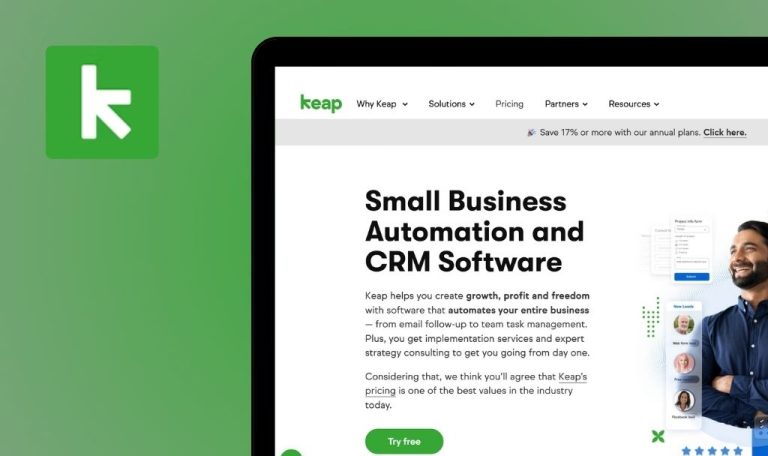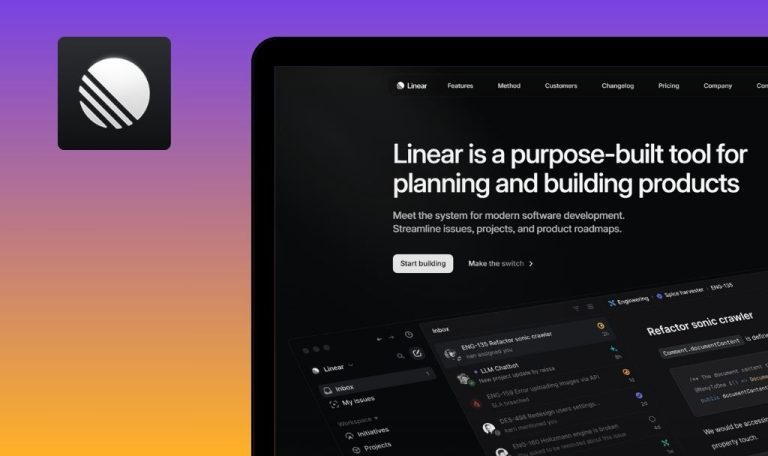
Bugs found in Clockify SaaS

Clockify is a popular and widely used time-tracking software that helps teams and individuals manage their work hours effectively.
Clockify offers comprehensive features, including real-time time tracking, timesheet entries, calendar integration, automatic activity tracking, robust reporting, project management tools, and employee scheduling capabilities.
At QAwerk, we thoroughly examined Clockify and identified several areas for improvement. We hope our report will help the Clockify team ensure that their software functions seamlessly for all users.
"Duplicate" function always duplicates latest created time entry, regardless of selected one
Major
- The user is logged into the Clockify workspace.
- Multiple time entries have been created for a single project.
- Open the Clockify application and navigate to the Time Tracker section.
- Create at least three time entries for the same project.
- Click on the “Duplicate” button for the main project line.
OS: macOS 14.5
Browser:
- Google Chrome Version 126.0.6478.127 (Official Build)
- Safari Version 17.5 (19618.2.12.11.6)
- Firefox Version 128.0
The most recently created time entry is duplicated.
All the time entries in the project should be duplicated and displayed in the list.
Time entries can be logged for future dates without validation
Major
The user has access to the “Time Tracker” feature.
- Open the link: https://app.clockify.me/tracker.
- Go to the “Time Tracker” section.
- Attempt to create or edit a time entry and set the date to a future day.
- Save the entry.
OS: macOS 14.5
Browser:
- Google Chrome Version 126.0.6478.127 (Official Build)
- Safari Version 17.5 (19618.2.12.11.6)
- Firefox Version 128.0
The system allows users to log time for future dates without validation or restrictions.
The system should validate and restrict time logging to the current date or past dates. If future time logging is allowed, it should require specific justification or permission.
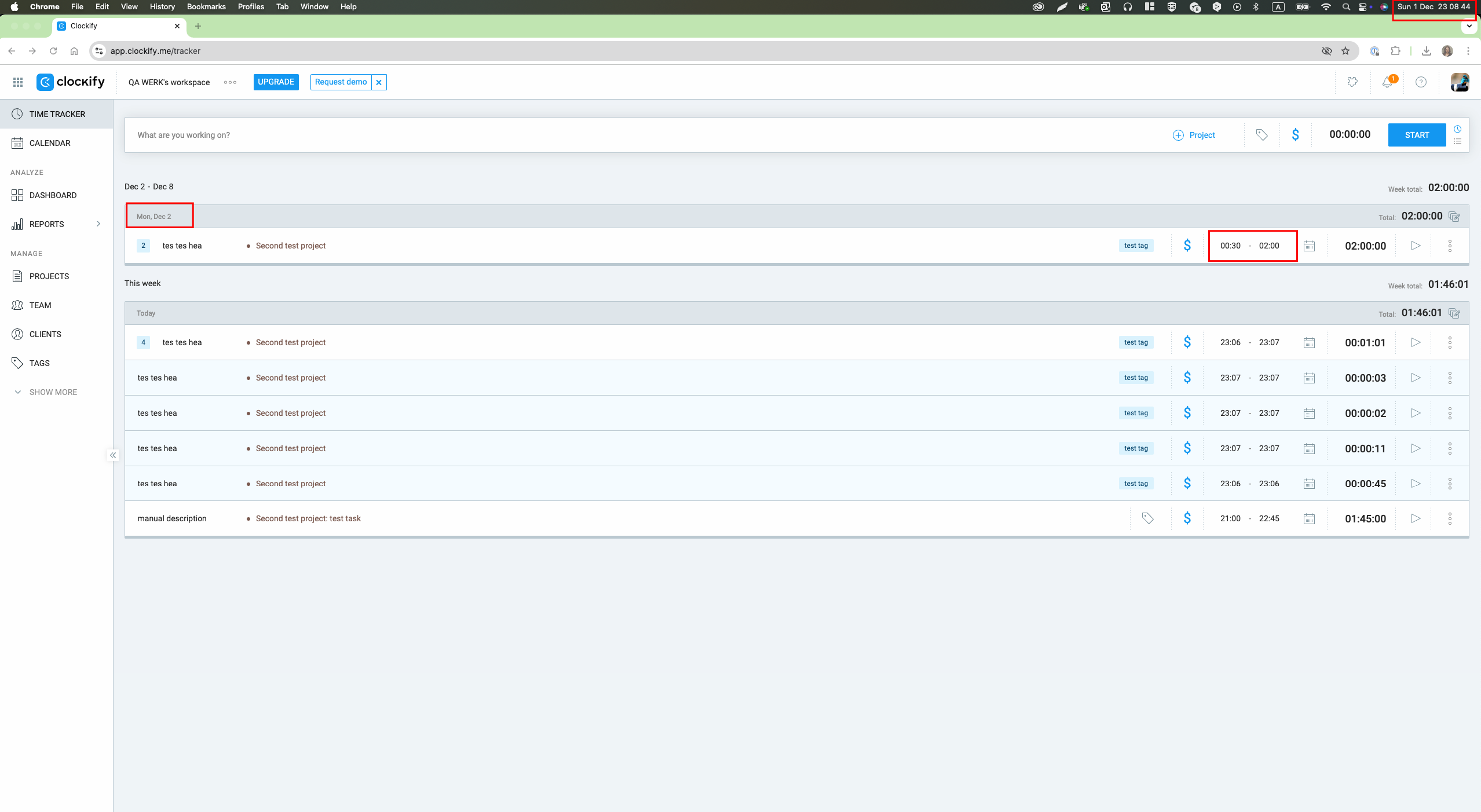
System allows entering invalid time without validation
Minor
The user has access to the “Time Tracker” feature.
- Open the application: https://app.clockify.me/tracker.
- Navigate to the “Time Tracker” section.
- Add or edit a time entry.
- Input an invalid time value (e.g., text).
OS: macOS 14.5
Browser:
- Google Chrome Version 126.0.6478.127 (Official Build)
- Safari Version 17.5 (19618.2.12.11.6)
- Firefox Version 128.0
It is possible to input text in a field designated for numerical input.
The system should enforce numerical input validation for the time entry field.
Newly created clients are displayed in archived clients list
Minor
The user is on the “Clients” page with the “Show Archived” filter enabled.
- Open the application: https://app.clockify.me/clients.
- Enable the “Show Archived” filter to display archived clients.
- Add a new client using the “Add new client” field.
- Save the new client.
OS: macOS 14.5
Browser:
- Google Chrome Version 126.0.6478.127 (Official Build)
- Safari Version 17.5 (19618.2.12.11.6)
- Firefox Version 128.0
The newly created client appears in the list of archived clients.
Newly created clients should be added to the active clients list by default and should not appear under archived clients unless explicitly archived.
Duplicate error messages are displayed when attempting to add tag with existing name
Minor
At least one tag already exists in the system.
- Open the application: https://app.clockify.me/tags.
- Navigate to the “Tags” section.
- Enter a name for a tag that already exists in the system (e.g., “test tag”).
- Click the “Add” button.
OS: macOS 14.5
Browser:
- Google Chrome Version 126.0.6478.127 (Official Build)
- Safari Version 17.5 (19618.2.12.11.6)
- Firefox Version 128.0
Two identical error messages are displayed stating that the tag already exists.
A single error message should be displayed informing the user that the tag name already exists.
I conducted functional, UI/UX, and validation testing to evaluate the system from both user and technical perspectives. More emphasis should be put on error handling, improving field validation logic, and ensuring accurate data display across different modes. This would help make the app even more reliable and user-friendly.