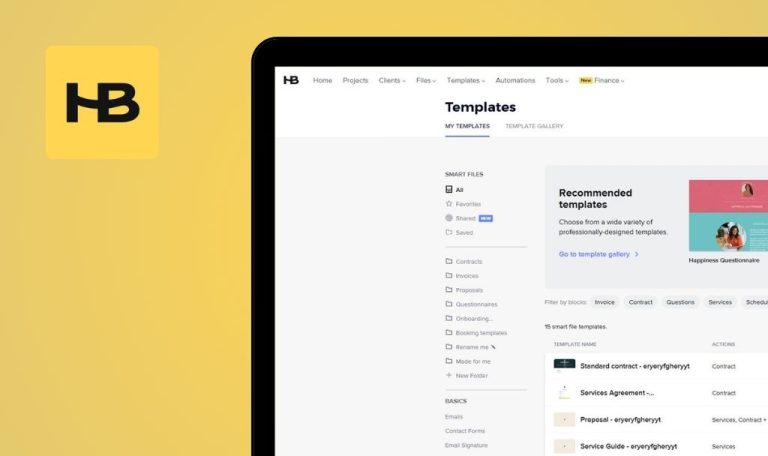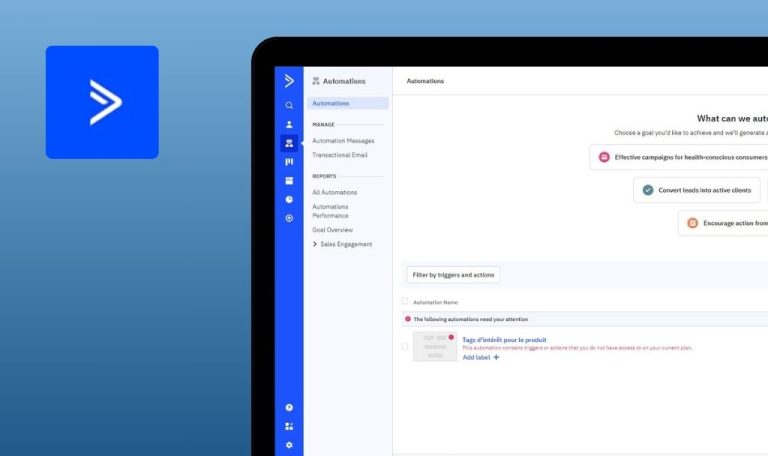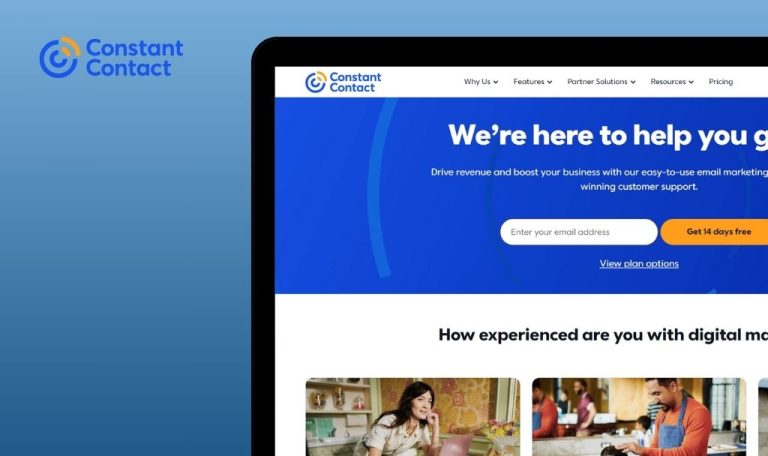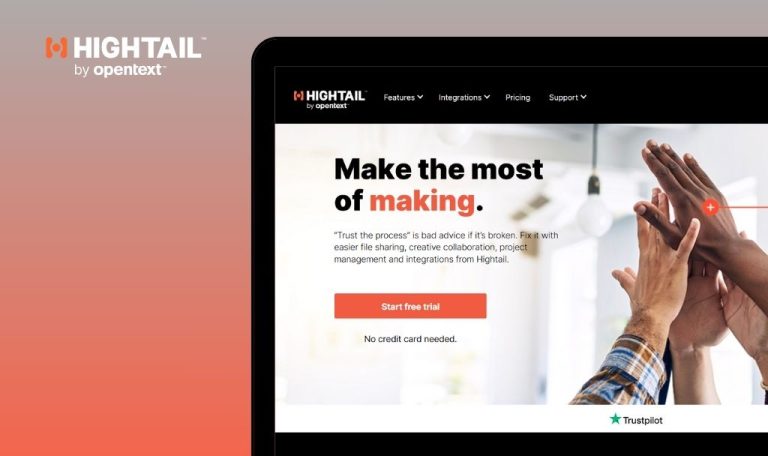
Bugs found in ChayAll SaaS
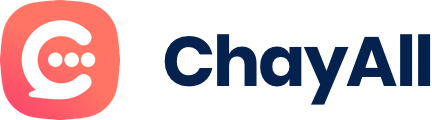
ChayAll is a SaaS platform that simplifies business communication. This app serves as a lifeline, connecting businesses directly with their customers through popular messaging apps.
ChayAll allows you to handle all of your online customer interactions within a single interface. Whether your customers contact you via WhatsApp, Messenger, Live Chat, or other platforms, ChayAll enables you to manage these conversations centrally.
At QAwerk, we conducted an in-depth test of ChayAll and identified some issues that may impact the platform’s performance and user experience. Here are the results of our work.
Error occurred when navigating to "Access the FAQ " page
Critical
Log in to the account.
- In the upper right corner, click on the profile button.
- Click on the “Access the FAQ” button.
OS: Windows 10 Pro
Browsers: Chrome v.131.0.6778.140, Firefox v.133.0.3, Microsoft Edge v.131.0.2903.99
An error occurred when navigating to the “Access the FAQ ” page.
Navigating to the “Access the FAQ” page should occur without any errors.
Inability to save profile changes
Critical
Log in to the account.
- In the upper right corner, click on the profile button.
- Click on the “Settings” button.
- Click on the button “Click here to change the file”.
- Choose any image on your computer.
- Click on the “Open” button.
- Click on the “Confirm” button.
OS: Windows 10 Pro
Browsers: Chrome v.131.0.6778.140, Firefox v.133.0.3, Microsoft Edge v.131.0.2903.99
The profile changes cannot be saved. The error “Business – already_exist” appears, although this is the name of the business that was entered during registration, and there were no changes in this field.
Changes to the profile should be saved successfully. No error messages, including “Business – already_exist” should appear unless there is a legitimate conflict with an existing business name. If no changes were made to the “Business Name” field, it should not trigger any validation errors.
Error occurred when user navigated to "Need help?" page
Critical
Log in to the account.
- In the upper right corner, click on the profile button.
- Click on the “Settings” button.
- Click on the “Pre-recorded messages” button.
- Click on the “Need help?” button.
OS: Windows 10 Pro
Browsers: Chrome v.131.0.6778.140, Firefox v.133.0.3, Microsoft Edge v.131.0.2903.99
An error occurred when the user navigated to the “Need help?” page.
The “Need help?” page should open without any errors.
Time changes randomly when switching to another tab
Major
Log in to the account.
- In the side menu, click on the “Digital channels” button.
- Click on the field “Personalizing your customer experience”.
- Check the box for Monday.
- Set the time from 7:00 a.m. to 6:00 p.m.
- Click on the + button.
- Set the time from 0:15 to 1:15.
- Click on the “Confirm” button.
- Click on the “Automatic messages” button.
- Click on the “Opening hours” button.
OS: Windows 10 Pro
Browsers: Chrome v.131.0.6778.140, Firefox v.133.0.3, Microsoft Edge v.131.0.2903.99
The set time changes randomly when switching to another tab.
The set time should remain unchanged when switching tabs.
"Comments" button is not clickable
Major
Log in to the account.
- Click on the “Chat Console” button in the side menu.
- Click on the “”Comments”” button.
OS: Windows 10 Pro
Browsers: Chrome v.131.0.6778.140, Firefox v.133.0.3, Microsoft Edge v.131.0.2903.99
The “Comments” button is not clickable.
If the button is active, then it should be clickable.
When choosing working time, user cannot choose whole day
Major
Log in to the account.
- In the side menu, click on the “Digital channels” button.
- Click on the field “Personalizing your customer experience”.
- Check the box for Monday.
- Set the time from 0:00 a.m. to 23:45 p.m.
- Click on the “Confirm” button.
OS: Windows 10 Pro
Browsers: Chrome v.131.0.6778.140, Firefox v.133.0.3, Microsoft Edge v.131.0.2903.99
When choosing a working time, the user cannot choose a whole day.
When choosing the working time, it should be possible to choose the whole day, from 0:00 to 23:59.
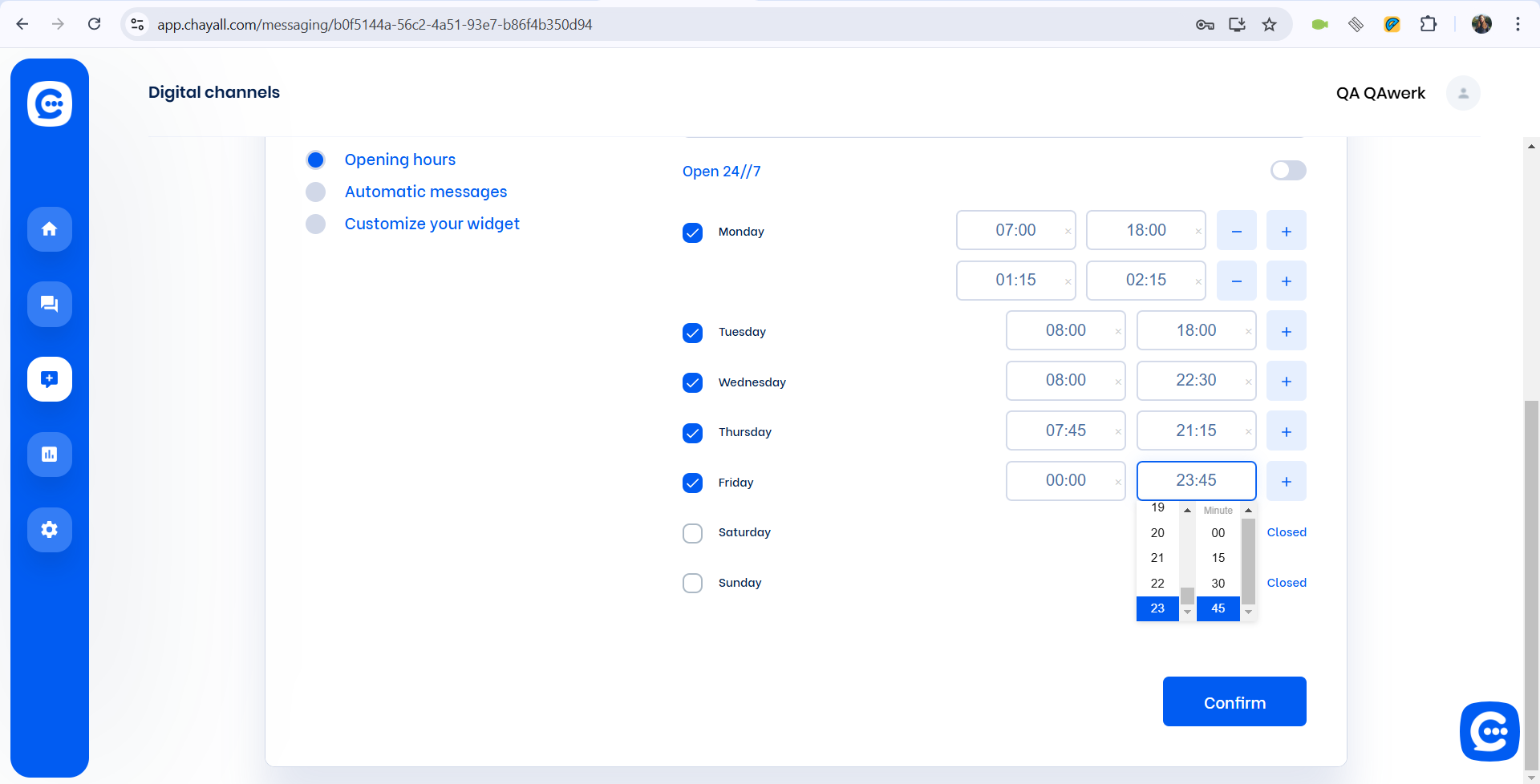
When selecting two time frames for same day, error occurs
Major
Log in to the account.
- In the side menu, click on the “Digital channels” button.
- Click on the field “Personalizing your customer experience”.
- Check the box for Monday.
- Set the time from 7:00 a.m. to 6:00 p.m.
- Click on the + button.
- Set the time from 0:15 to 1:15.
- Click on the “Confirm” button.
OS: Windows 10 Pro
Browsers: Chrome v.131.0.6778.140, Firefox v.133.0.3, Microsoft Edge v.131.0.2903.99
When selecting two time frames for the same day, an error (calendar.error.Monday_as_time_ranges_must_not_overlap) occurs, where no error should occur.
The system should allow two time ranges to be set for the same day without presenting any errors.
If invalid data is entered, saving is not possible and no error message is displayed
Major
Log in to the account.
- In the upper right corner, click on the profile button.
- Click on the “Settings” button.
- Click on the button “Conversation settings”.
- Turn on the switches:
- “Automatically close conversations”.
- “Automatically switch to “Late” status”.
- In the first input field, enter 900000 for each of the fields.
- Click on the “Confirm” button.
OS: Windows 10 Pro
Browsers: Chrome v.131.0.6778.140, Firefox v.133.0.3, Microsoft Edge v.131.0.2903.99
If invalid data is entered, there is no saving, and there is no error.
If invalid data is entered, an error should occur.
"Click here to change the file" button is displayed when file has not been added yet
Minor
Log in to the account.
- In the upper right corner, click on the profile button.
- Click on the “Settings” button.
OS: Windows 10 Pro
Browsers: Chrome v.131.0.6778.140, Firefox v.133.0.3, Microsoft Edge v.131.0.2903.99
The “Click here to change the file” button is displayed when the file has not been added yet.
The button “Click here to change the file” should not be displayed when the file has not been added yet.
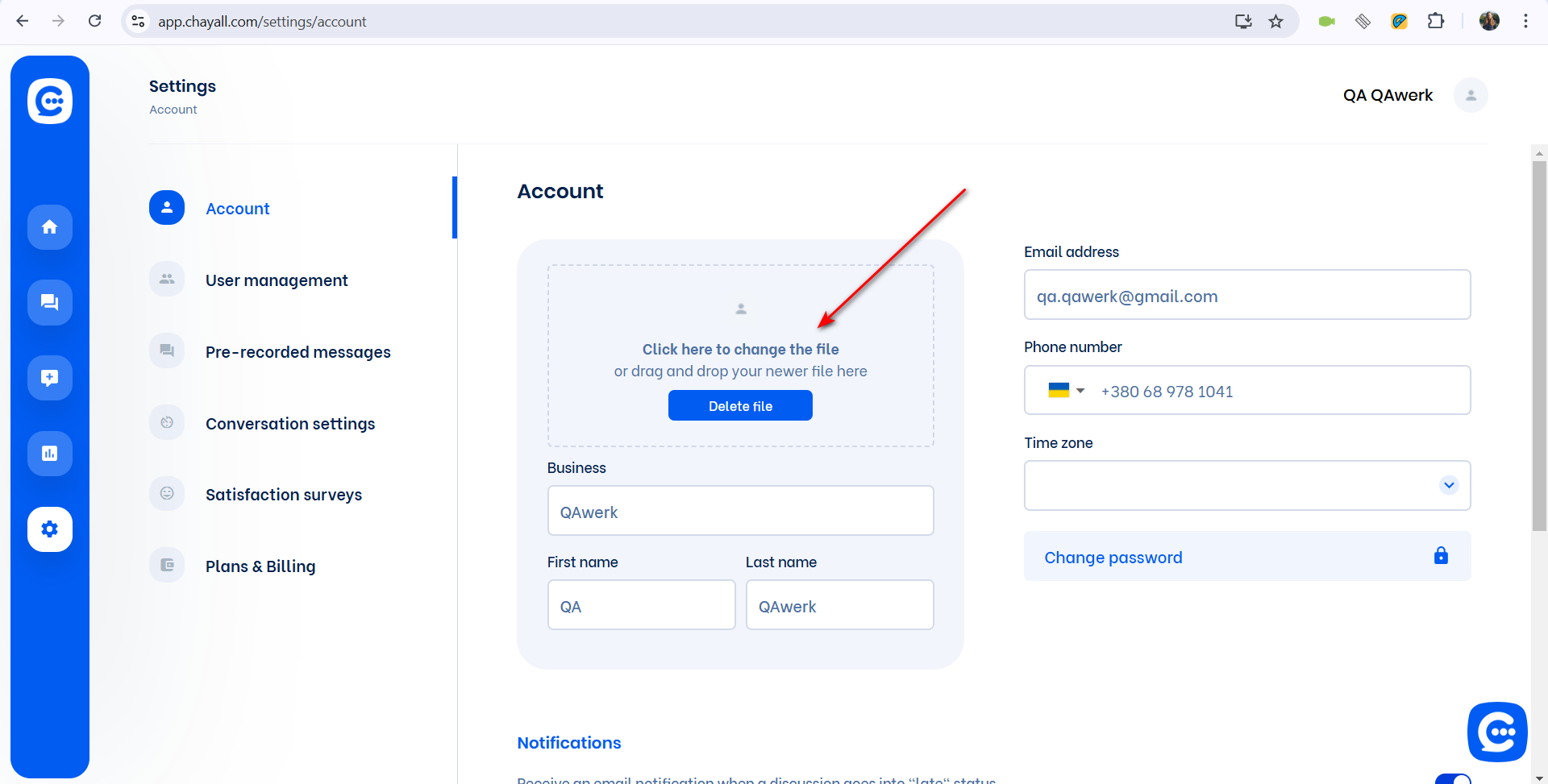
Not all standard emojis are displayed in input field
Minor
Log in to the account.
- In the side menu, click on the “Digital channels” button.
- Click on the field “Personalizing your customer experience”.
- Click on the “Automatic messages” button.
- Paste standard emojis into the input field “🫠🫥🥲🥸”.
OS: Windows 10 Pro
Browsers: Chrome v.131.0.6778.140, Firefox v.133.0.3, Microsoft Edge v.131.0.2903.99
Not all standard emojis are displayed in the input field.
All standard emojis should be displayed in the input field.
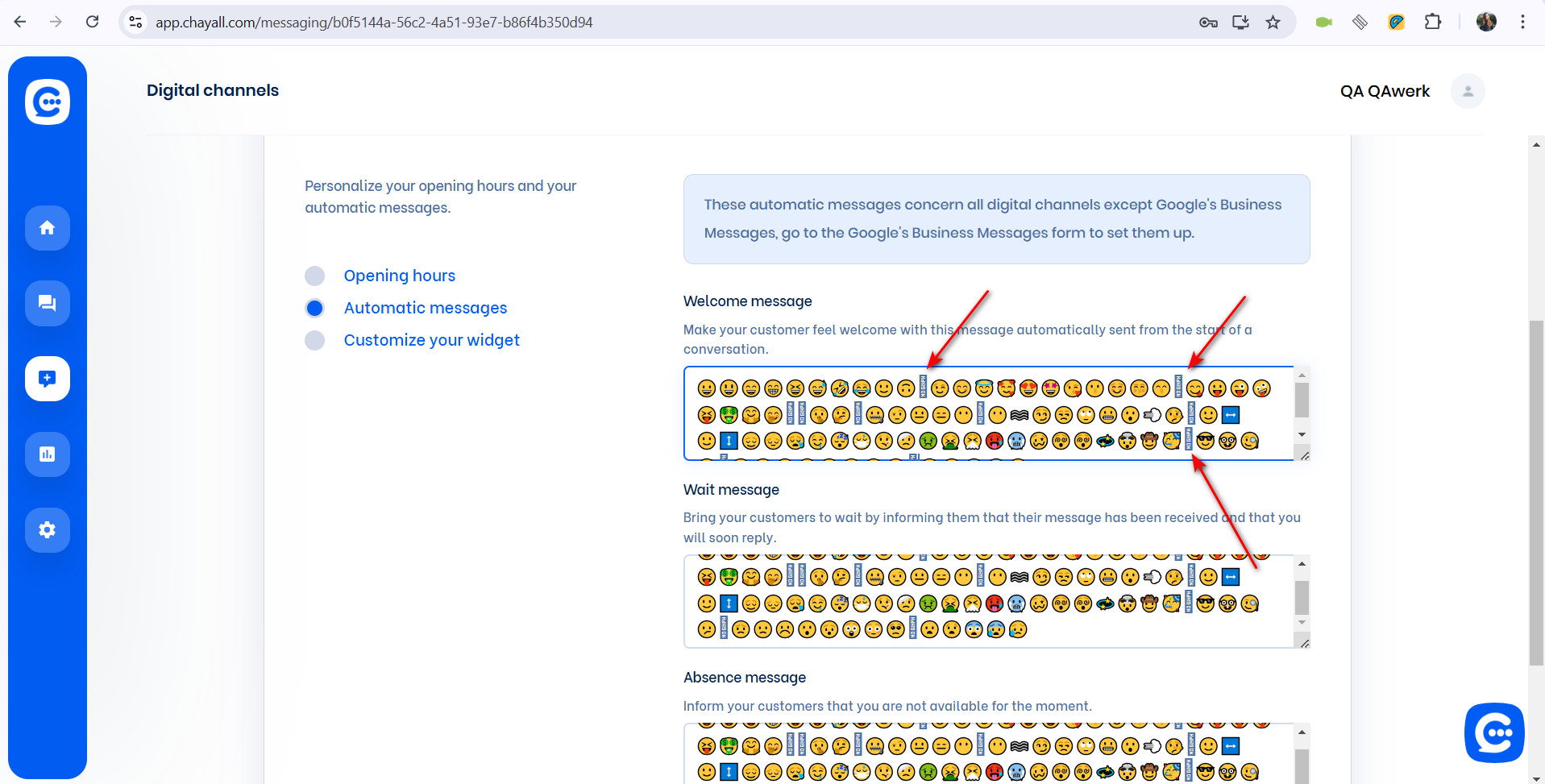
Keyboard input for timezone selection field does not work
Minor
Log in to the account.
- In the upper right corner, click on the profile button.
- Click on the “Settings” button.
- Click on the “Time zone” drop-down list.
- Click on the letters on the keyboard to speed up the search.
OS: Windows 10 Pro
Browsers: Chrome v.131.0.6778.140, Firefox v.133.0.3, Microsoft Edge v.131.0.2903.99
Keyboard input for the timezone selection field does not work.
Keyboard input should work to speed up timezone selection.
Opening time input field is cleared after saving closing time
Minor
Log in to the account.
- In the side menu, click on the “Digital channels” button.
- Click on the field “Personalizing your customer experience”.
- Check the box for Monday.
- Set the time from 0:00 a.m. to 23:45 p.m.
- Click on the “Confirm” button.
- Click on the opening time field (hours) and enter 4.
- Click on the closing time input field for hours; select 9, minutes – 00.
OS: Windows 10 Pro
Browsers: Chrome v.131.0.6778.140, Firefox v.133.0.3, Microsoft Edge v.131.0.2903.99
The opening time input field is cleared after saving the closing time.
The opening time input field should not be cleared after saving the closing time.
Time input field accepts non-numeric characters
Minor
Log in to the account.
- In the upper right corner, click on the profile button.
- Click on the “Settings” button.
- Click on the button “Conversation settings”.
- Turn on the switches:
- “Automatically close conversations”.
- “Automatically switch to “Late” status”.
- In the input field, enter “+-“.
OS: Windows 10 Pro
Browsers: Chrome v.131.0.6778.140, Firefox v.133.0.3, Microsoft Edge v.131.0.2903.99
The time input field allows for the entry of non-numeric characters.
The time input field should only allow for the entry of numeric characters.
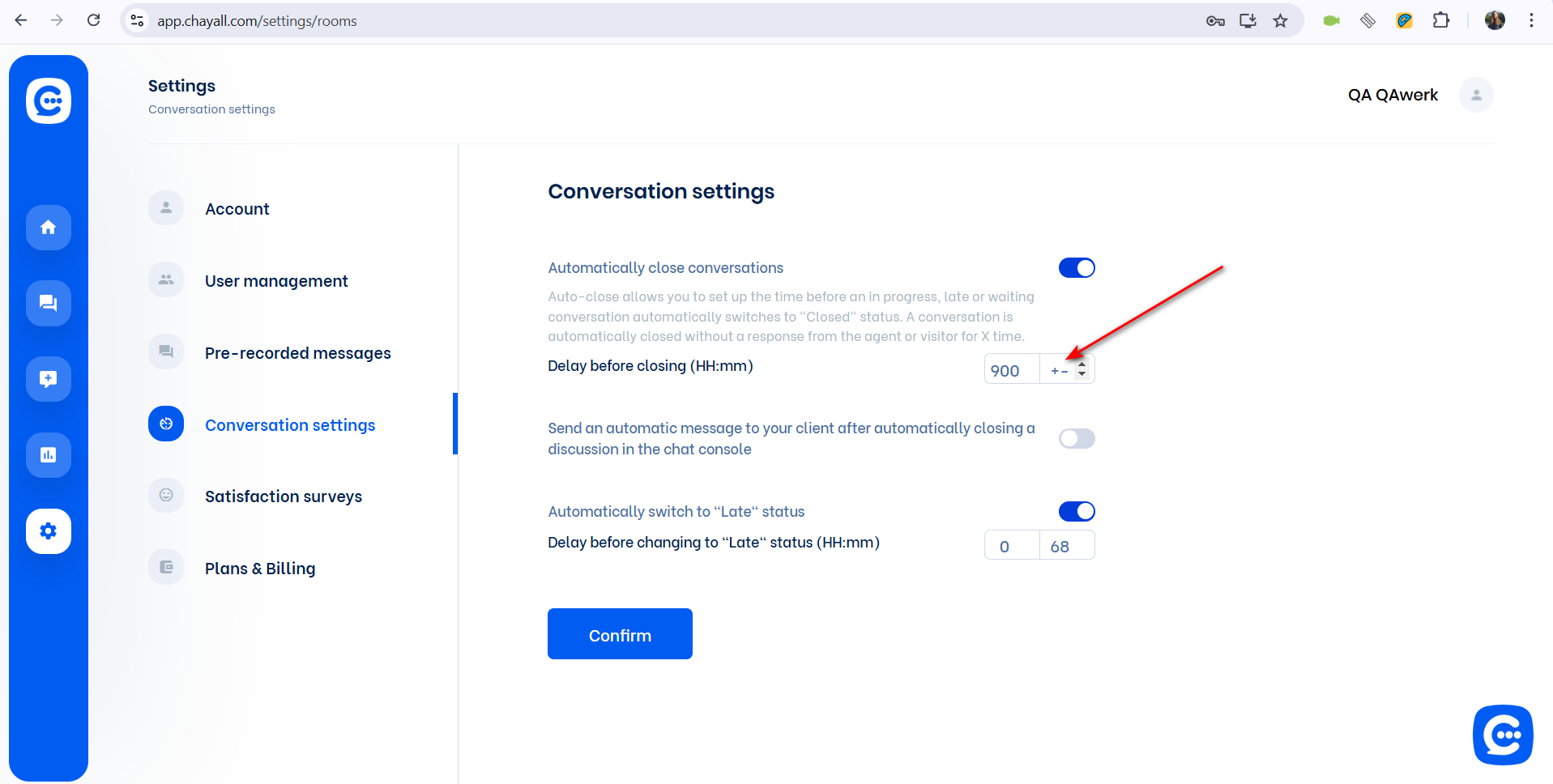
Informational popup is displayed behind menu
Trivial
Log in to the account.
- In the side menu, click on the “Dashboard” button.
- Click on the profile button in the upper right corner.
- For the “Conversation(s) currently overdue” block, hover over the “?”.
OS: Windows 10 Pro
Browsers: Chrome v.131.0.6778.140, Firefox v.133.0.3, Microsoft Edge v.131.0.2903.99
An informational popup is displayed behind the menu.
An informational popup is fully visible.
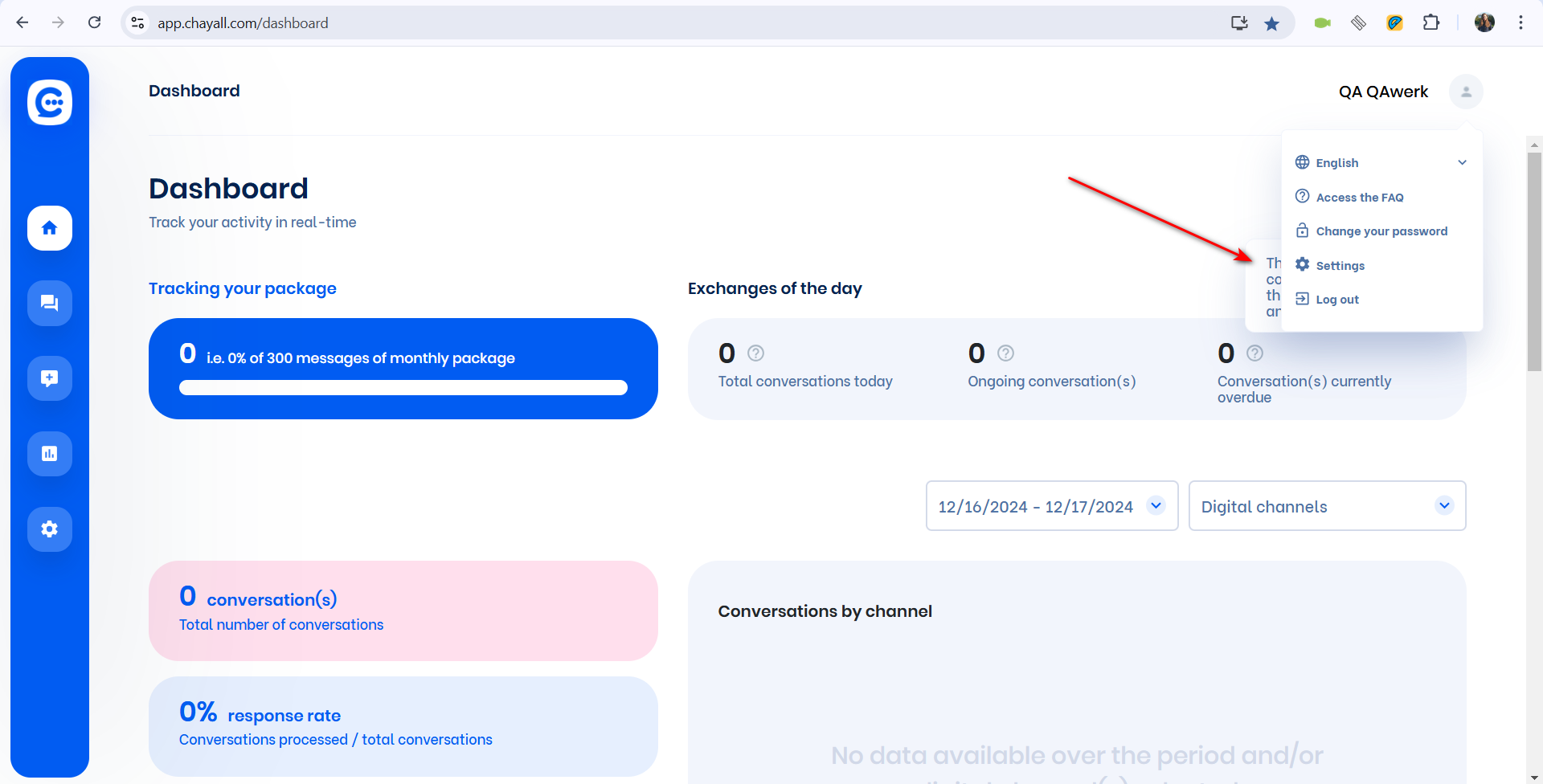
I found 14 bugs of varied severity that impact the app's functionality and usability. Key areas of concern include issues with saving profile changes, problems with time input fields and their validation, and user interface glitches such as non-clickable buttons and missing emojis.