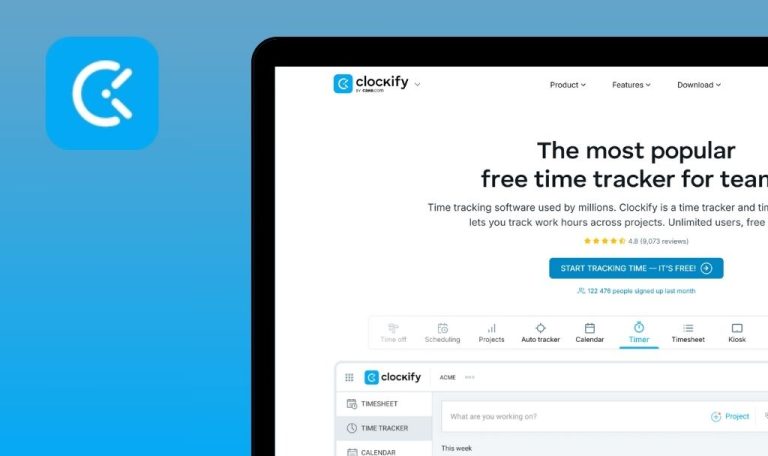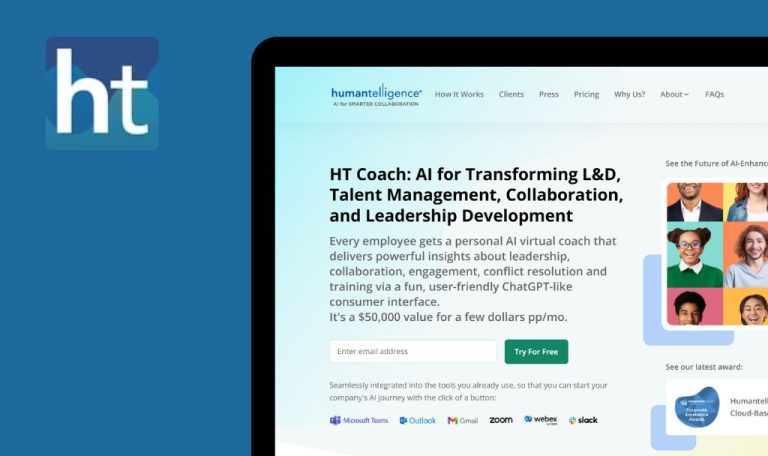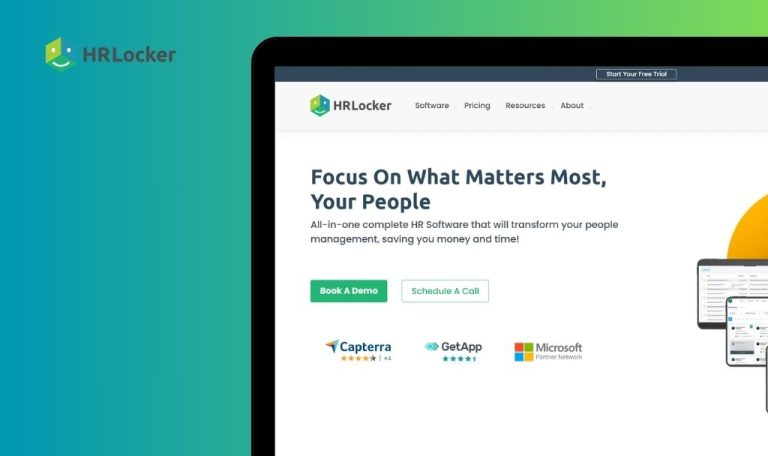
Bugs found in absence.io SaaS

Absence.io is a digital platform designed to handle employee leave and absence management. It streamlines administrative tasks, including tracking, updating, and managing all forms of employee absences.
This web-based solution provides many functionalities—from individual and team calendars, personal dashboards, planning, and request management to data export and analysis. Moreover, it gives an overview of available personnel for seamless planning.
The QAwerk team performed a thorough test of absence.io and identified several bugs impacting its performance and user experience. We invite you to discover our findings.
Error occurs after trying to log in with Google
Critical
- Navigate to https://app.absence.io/#/actions/login.
- Click on ‘Login with Google’.
- Select a Google account.
OS: macOS 14.5
Google Chrome Version 126.0.6478.127 (Official Build)
Safari Version 17.5 (19618.2.12.11.6)
Firefox Version 128.0
The error message “Oops. Something went wrong” is displayed after attempting to log in with Google.
The user should be able to successfully log in using Google.
Time entry inconsistency after using 'Quick Edit' function
Major
- The user has created an account.
- The user has set a minimum working time of 1 minute (for instance, 18:15–18:16).
- Open the following link https://app.absence.io/#/timetracking.
- Locate a time entry with a time range of 18:15–18:16.
- Click the ‘Quick Edit’ button next to the entry.
- Observe the time range displayed after clicking.
OS: macOS 14.5
Google Chrome Version 126.0.6478.127 (Official Build)
Safari Version 17.5 (19618.2.12.11.6)
Firefox Version 128.0
The time entry incorrectly changes to 18:14–18:15.
The time entry should remain unchanged (18:15–18:16) after using the ‘Quick Edit’ feature.
Incorrect currency conversion when switching currencies
Major
- Open the following link https://www.absence.io/pricing/pricing-packages/.
- Click on the currency dropdown in the top-right corner (USD/EUR/GBP).
- Select a different currency (e.g., EUR or GBP).
OS: macOS 14.5
Google Chrome Version 126.0.6478.127 (Official Build)
Safari Version 17.5 (19618.2.12.11.6)
Firefox Version 128.0
The amount remains unchanged and still displays as “2.00 EUR/GBP,” regardless of the selected currency.
The amount (e.g., 2.00 USD) is converted to the corresponding value in the selected currency (e.g., 1.85 EUR or 1.60 GBP) based on the current exchange rate.
Upon clicking 'Test it 14 days for free' button, mandatory fields not highlighted when left empty
Major
- Open the following link https://absence.io/try-for-free/.
- Fill out the password input field only.
- Tap on the ‘Test it 14 days for free’ button.
OS: macOS 14.5
Google Chrome Version 126.0.6478.127 (Official Build)
Safari Version 17.5 (19618.2.12.11.6)
Firefox Version 128.0
Nothing happens after tapping on the ‘Test it 14 days for free’ button.
The unfilled mandatory fields such as ‘First Name’, ‘Last Name’, and ‘Email’ should have been highlighted.
Lack of validation for the 'Phone Number' input field on pricing screen
Major
- Open the following link https://www.absence.io/pricing/pricing-packages/.
- Navigate to the form page.
- Enter a string with non-numeric characters in the ‘Phone Number’ field (e.g., “dcscsdcsd”).
- Observe that the field accepts the invalid input without displaying an error message.
OS: macOS 14.5
Google Chrome Version 126.0.6478.127 (Official Build)
Safari Version 17.5 (19618.2.12.11.6)
Firefox Version 128.0
The ‘Phone Number’ field allows the entry of non-numeric characters.
The field should restrict its input to numeric characters only, preferably in a valid phone number format (e.g., with dashes or country code).
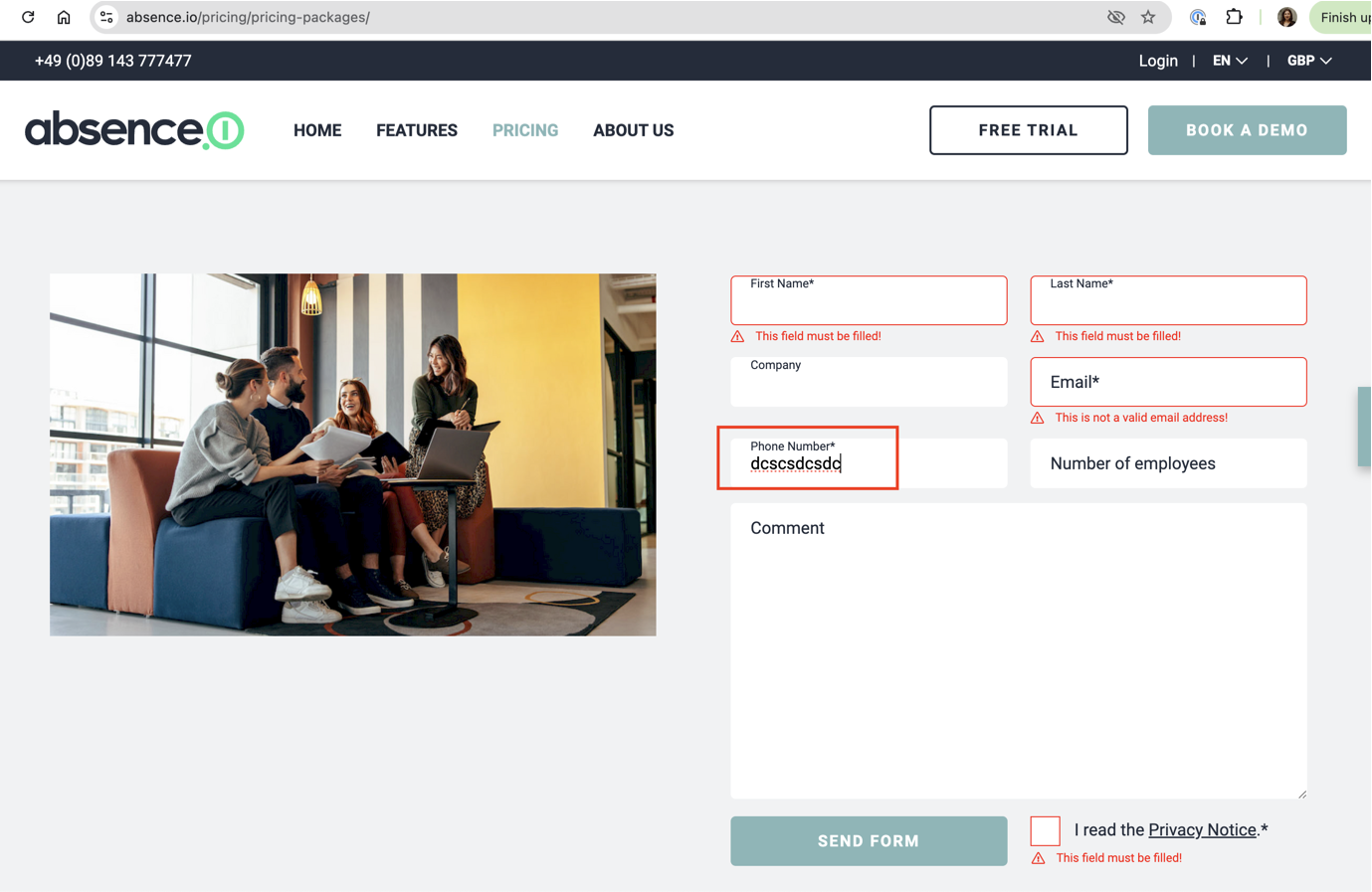
Text entered in 'Comment' field overlays field's name
Minor
- Open the following link https://www.absence.io/pricing/pricing-packages/.
- Enter a very long string without line breaks in the ‘Comment’ field.
- Observe that the input extends beyond the field’s visual boundary, disrupting the layout.
OS: macOS 14.5
Google Chrome Version 126.0.6478.127 (Official Build)
Safari Version 17.5 (19618.2.12.11.6)
Firefox Version 128.0
The name of the ‘Comment’ field is overlaid with the text set in the input field.
The name of the ‘Comment’ field shouldn’t be overlaid with the text set in the input field.

I conducted functional, UI/UX, and cross-browser testing. While the app is generally user-friendly and functional for time and absence management, I observed areas for improvement. Data validation in forms, correct display of interface elements, and the stability of integrations, such as Google sign-in, require attention to enhance user experience and system reliability.