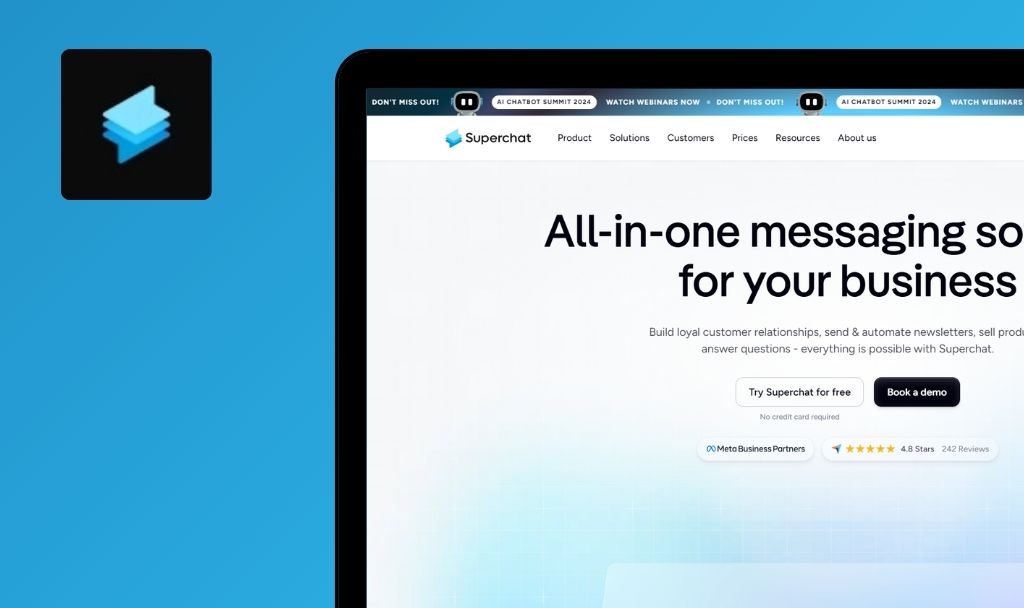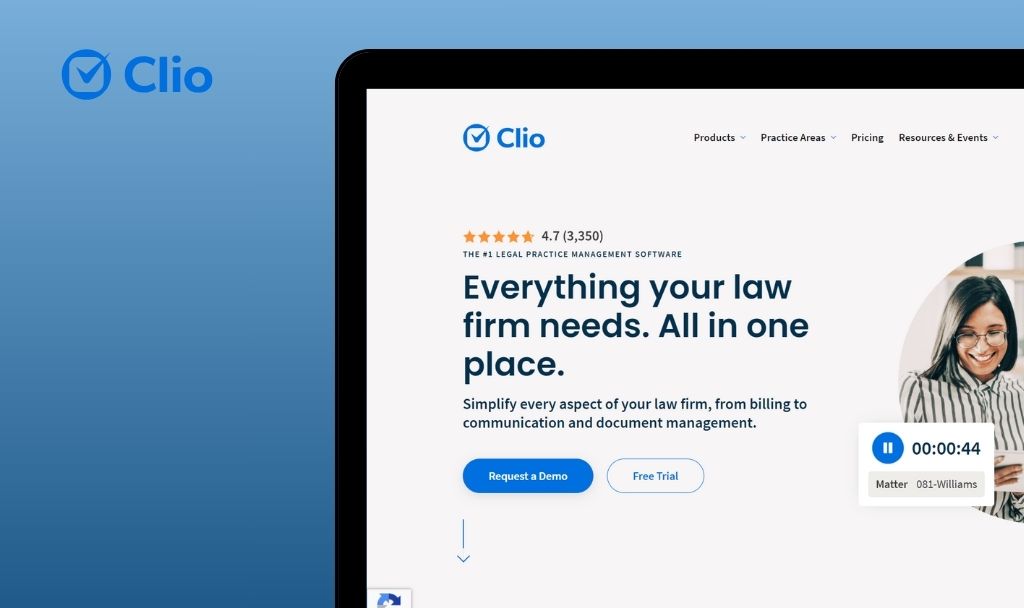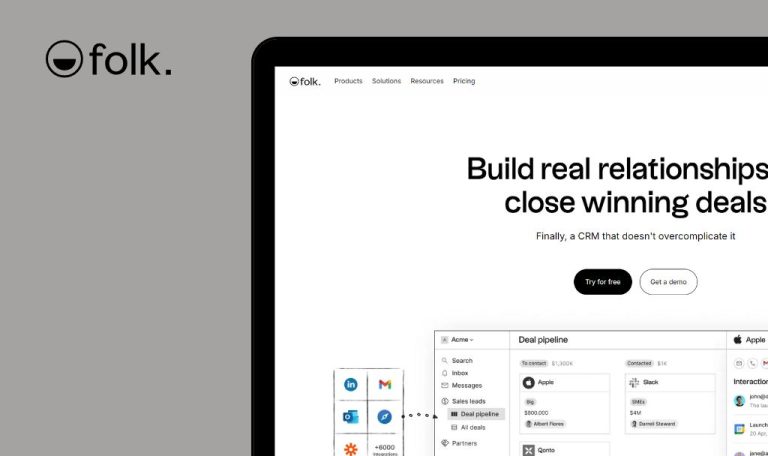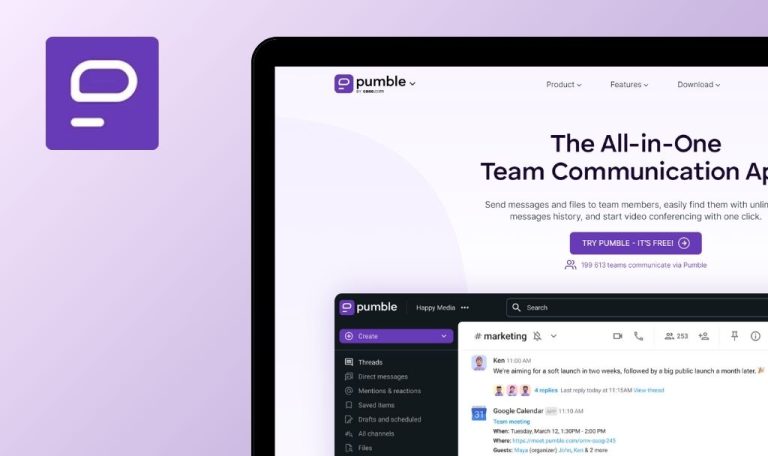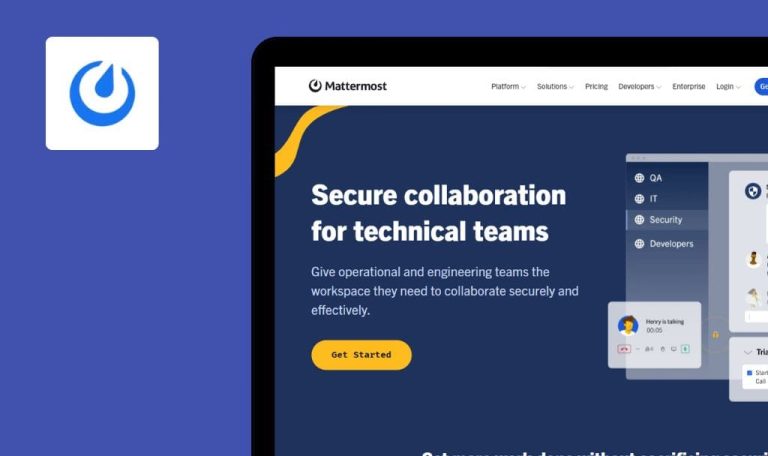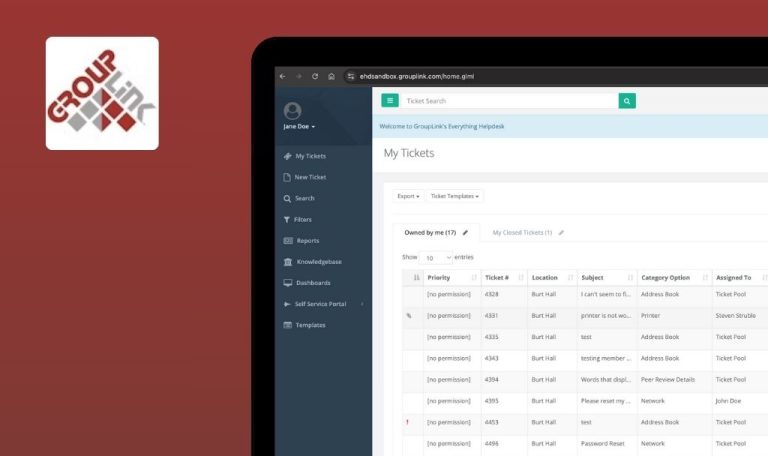
No bugs found in Less Annoying CRM SaaS


Less Annoying CRM
Less Annoying CRM is a user-friendly customer relationship management platform for small businesses. With a focus on simplicity, it offers a centralized hub for managing contacts, leads, notes, calendar events, tasks, and more.
This platform provides a unique blend of accessible features such as a calendar that syncs with Google, comprehensive lead reports, task and event reminders, and even customizable pipelines and lead reports. As such, it’s a promising tool for straightforward and efficient client management.
We at QAwerk thoroughly tested Less Annoying CRM and found no major bugs. That’s why we have distinguished Less Annoying CRM with our Remarkable Quality badge. Here are the functionalities we tested.



No bugs found when verifying imported contacts are correctly synchronized and visible without data corruption or loss
- A CSV file from another CRM system containing 1000+ contact entries is prepared.
- The user is logged into their Less Annoying CRM account.
- Navigate to the ‘Contacts’ section.
- Select ‘Import from another CRM’.
- Upload the CSV file.
- Complete the import.
- Verify the contact list.
OS: macOS 14.5 (23F79)
Browsers:
– Chrome: 128.0.6613.120 (Official Build)
– Safari: 17.5 (19618.2.12.11.6)
– Firefox: 128.0
All the 1000+ contacts are accurately imported and visible. No data is missing or corrupted. The contact synchronization occurs without errors or delays.
Bug not found.
No bugs found when verifying filtering and sorting of contacts by multiple criteria
The CRM account has at least 500 contacts with various tags and interaction dates.
- Go to ‘Contacts’.
- Apply filters for ‘Contact Type’.
- Add the ‘Last Interaction Date’ filter.
- Sort results by ‘Name/Date Added’.
- Observe the displayed contacts.
OS: macOS 14.5 (23F79)
Browsers:
– Chrome: 128.0.6613.120 (Official Build)
– Safari: 17.5 (19618.2.12.11.6)
– Firefox: 128.0
The applied filters and sorting produce accurate results without omitting any eligible contacts. The system maintains stable performance throughout the process.
Bug not found.
No bugs found when verifying addition of notes to contact’s activity history
A contact with no notes exists in the CRM account.
- Go to the ‘Contacts’ page.
- Select an existing contact without any notes.
- In the ‘History’ section, add a new note with specific content (e.g., “Follow-up scheduled for the next week”).
- Save the note.
- Refresh the page and verify the activity history for the new note.
OS: macOS 14.5 (23F79)
Browsers:
– Chrome: 128.0.6613.120 (Official Build)
– Safari: 17.5 (19618.2.12.11.6)
– Firefox: 128.0
- The note is successfully added and appears in the contact’s activity history with accurate details.
- No data loss or duplication occurs in the history.
Bug not found.
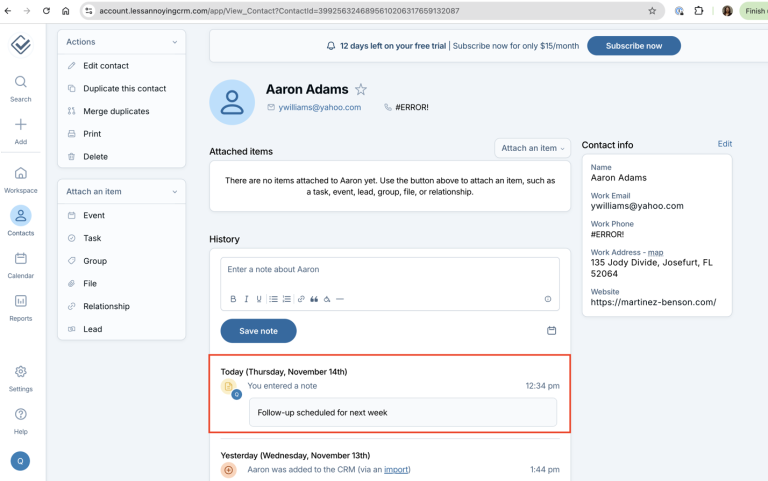
No bugs found when verifying performance during bulk import of large datasets
- A CSV file containing 10,000 contact records is prepared.
- The user is logged into Less Annoying CRM.
- Navigate to ‘Contacts’.
- Select ‘Import contacts’.
- Upload the 10,000-entry CSV file.
- Monitor system response.
- Verify the contact list.
OS: macOS 14.5 (23F79)
Browsers:
– Chrome: 128.0.6613.120 (Official Build)
– Safari: 17.5 (19618.2.12.11.6)
– Firefox: 128.0
The CRM handles imports without performance issues. All 10,000 contacts are displayed without data loss. The system stability is maintained.
Bug not found.
No bugs found when verifying deletion of contacts and its impact on related data
The CRM account has multiple contacts, some of which are associated with companies.
- Go to the ‘Contacts’ page.
- Select a contact associated with a company.
- Delete the contact.
- Confirm the deletion and check the company’s profile for any missing data.
- Verify that other contacts and unrelated data remain unaffected.
OS: macOS 14.5 (23F79)
Browsers:
– Chrome: 128.0.6613.120 (Official Build)
– Safari: 17.5 (19618.2.12.11.6)
– Firefox: 128.0
- The selected contact is deleted, and no other contacts or company records are impacted.
- The system displays a confirmation before deletion, and only the chosen contact is removed.
Bug not found.
No bugs found when verifying data accuracy and integrity during contact merge
Two contacts with similar details but minor differences are available in the CRM.
- Navigate to ‘Contacts’.
- Identify duplicate contacts.
- Merge them.
- Ensure correct fields are retained.
OS: macOS 14.5 (23F79)
Browsers:
– Chrome: 128.0.6613.120 (Official Build)
– Safari: 17.5 (19618.2.12.11.6)
– Firefox: 128.0
The merged contact retains accurate data from both original records. No data loss during the merge.
Bug not found.
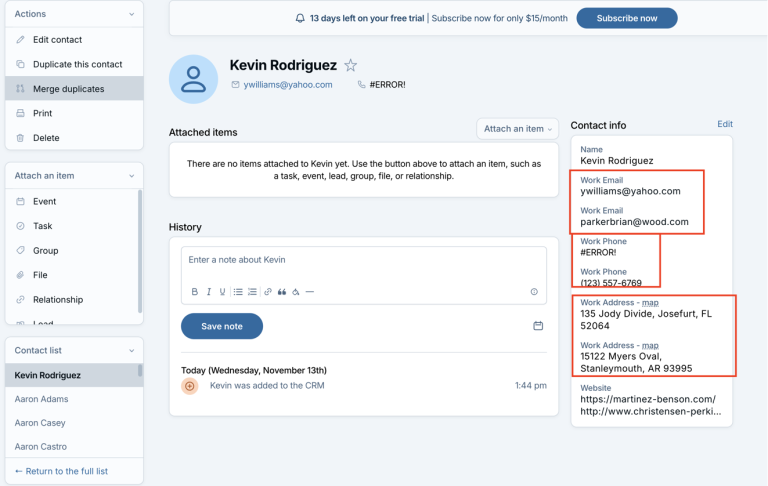
No bugs found when verifying export functionality for large contact lists
CRM account has at least 1000 contacts.
- Navigate to ‘Contacts’.
- Select the export option.
- Choose the CSV format.
- Complete the process.
- Verify the exported file.
OS: macOS 14.5 (23F79)
Browsers:
– Chrome: 128.0.6613.120 (Official Build)
– Safari: 17.5 (19618.2.12.11.6)
– Firefox: 128.0
The exported file includes all contacts with accurate details. No data loss or corruption.
Bug not found.
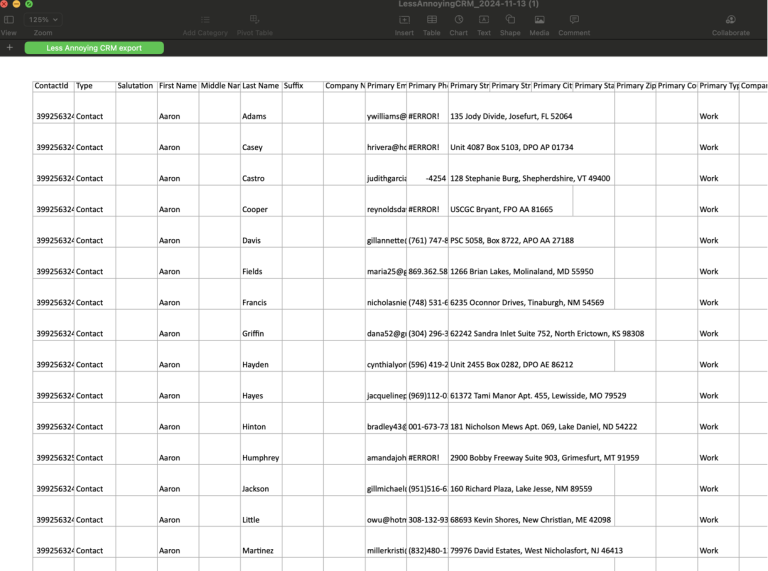
No bugs found when verifying error handling during incorrect login attempts
The CRM login page is open.
- Enter an incorrect email/password.
- Attempt to log in.
- Observe the error message.
OS: macOS 14.5 (23F79)
Browsers:
– Chrome: 128.0.6613.120 (Official Build)
– Safari: 17.5 (19618.2.12.11.6)
– Firefox: 128.0
A clear error message is shown, preventing system access.
Bug not found.
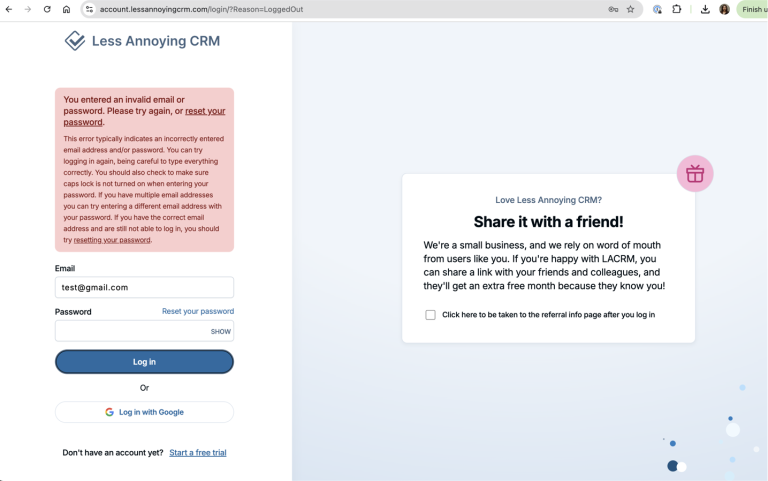
No bugs found when verifying ability to set custom fields for contacts
User is logged into the CRM with permission to edit contact fields.
- Navigate to ‘Settings > Custom Fields’.
- Create a new custom field.
- Add a value to the contact profile.
- Save changes.
- Verify the profile.
OS: macOS 14.5 (23F79)
Browsers:
– Chrome: 128.0.6613.120 (Official Build)
– Safari: 17.5 (19618.2.12.11.6)
– Firefox: 128.0
The custom field is created and applied to the contact. The new field value is saved and displayed correctly.
Bug not found.
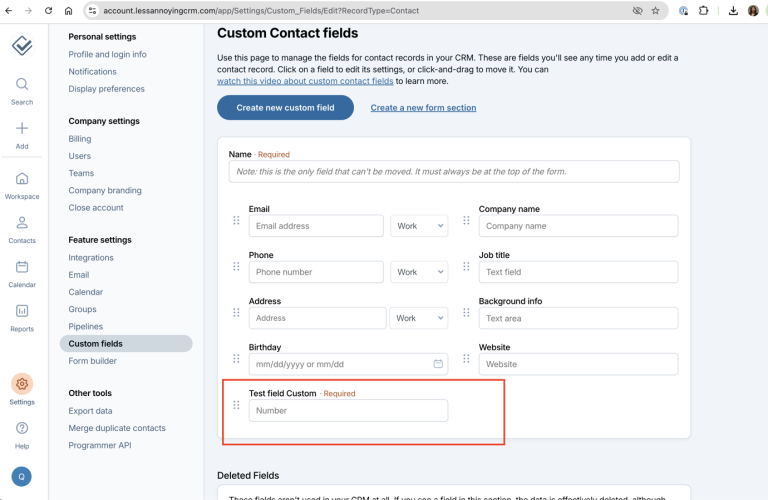
No bugs found when verifying contact import and error handling for incorrectly formatted data
A CSV file with misformatted data (e.g., missing headers, wrong data types) is available.
- Go to ‘Contacts > Import Contacts’.
- Upload the misformatted CSV.
- Attempt the import.
- Observe the error message.
OS: macOS 14.5 (23F79)
Browsers:
– Chrome: 128.0.6613.120 (Official Build)
– Safari: 17.5 (19618.2.12.11.6)
– Firefox: 128.0
The system provides an error message for formatting issues and doesn’t proceed with the import; no corrupted data is added.
Bug not found.
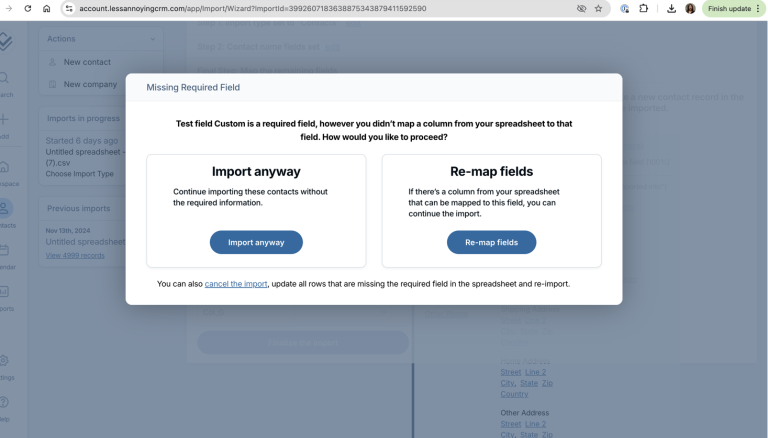
I performed functional, integration, and user experience (UX) testing to identify potential weaknesses in the platform. One area that requires improvement is contact merging, which could be optimized for a smoother user experience. Overall, the app has a solid foundation, but a few enhancements could improve its reliability and usability.

No Bugs Found!
 We tried to find bugs in this product but failed to spot any. While we still believe no software is 100% free of bugs, this app contains no critical or apparent defects that could negatively impact the user experience.
We tried to find bugs in this product but failed to spot any. While we still believe no software is 100% free of bugs, this app contains no critical or apparent defects that could negatively impact the user experience.